iOS Privacy Settings: Protecting Your Personal Information

You need to protect your device with all your personal information on it. Here's how
Phones now do more than they used to. They have become our brains because we can keep and pull up information from them anytime. Whether it’s connecting to your bank, checking your social media or watching your favorite videos you can do just about anything and hence you always want to ensure your phone is secure. Security has become a major issue on smartphones.
Since security is a big issue I’ve put together a few ways you can deal with security concerns. Here are some tried and tested methods.
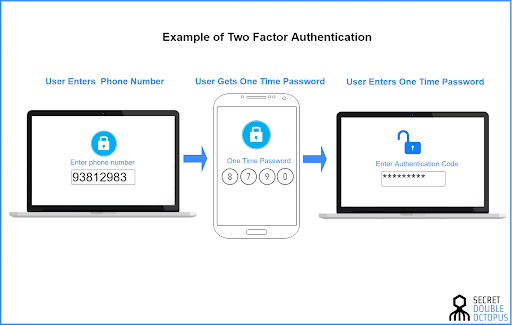
Enable Two-Factor Authentication
Two-factor authentication is a second layer of security to your Apple account. It works by requiring a one-time use code together with your password, especially when using an unfamiliar device. When it’s set up someone else commonly can’t access your information from another device. To enable it on your phone go to Settings >(Your Name)> Password & Security and then turn on two-factor authentication. This feature is also available on other important online accounts.
Set A Strong Passcode (Consider Disabling Touch ID or Face ID)
Skip the biometrics and use a stronger passcode instead. To set a passcode Tap Setting> Touch ID/ Face ID then Passcode. If your phone has face recognition ensure require attention is activated so that the phone cant be opened when your eyes are closed. When it comes to passcodes go for more complex codes.
Check App Permissions
Every time an app is installed on your smartphone it asks for permission to access hardware and software. Always check these app permissions from time to time to see if you want to change some of them. You can change or check privacy controls for each of your apps.
Change What’s Accessible on Lock Screen
This is important to do because sometimes your lock screen could show a lot of important information on the notifications that pop up even when your screen is locked. Go to the passcode menu and go to the allow access when locked option and check what features can be seen when the phone is locked.
Configure Siri Settings
When we hear Siri we always think voice assistant. The news is Siri is considered the primary feature in Apple’s personalization system. Setting up privacy with Siri can be a bit complicated as some Siri suggestions could pull up text from a private diary app that contains a keyword. Go to Settings> Siri & Search. You can also disable some features that you don’t want to work when using the app.
Other Methods For A Secure Device
There are more features that you can activate on your device to secure your private information. I have only mentioned a few popular ones in detai. Here are other methods you can use to keep your information secure:
- Clean up your notification settings and lock screen widgets
- Use “Sign in with Apple”
- Enable automatic updates
- Consider paid-for iCloud+ features
- Disable ad tracking and mail tracking
- Switch off iCloud backup for apps that don’t need it
- Change the “Shared with Me” permissions
- Auto delete messages
- Increase security for Safari
Advertisement





















I am an iPad (iOS 12.5.7) user.
I also own a Windows machine.
Not only that, but I got rid of my cell phone a long time ago because I am oriented toward a digital detox lifestyle.
Currently, the iPad is my regular device. It is mainly used to receive Classic FM through the airplay function and output audio from an audio network player.
My methodology in “Personal Information Management and Security Measures.”
Configure VPN and always connected.
AdGuard Pro on demand.
Configure Personal VPN and connect AdGuard VPN IPSec on demand.
2-factor authentication: Off
Location services: Off
In privacy settings, Restrictions on Tracked Advertising: On
All data regarding passwords and personal information is managed using “Bitwarden”.
Safari Settings
Siri and Search: Off
Search engine suggestions: Off
Safari search suggestions: Off
Quick Web Site Search: Preload off-top hits: Off
Auto Fill: Off
Frequently visited sites: Off
Open new tabs in background: On
Show favorites bar: Off
Show icons on tabs: Off
Pop-up blocker: On
Content blocker: On
Privacy and security
Prevent cross-site tracking: On
Fraud website alert: On
Motion and screen orientation access: Off
Camera and microphone access: Off
Clear history and website data
Advanced: Turn off JavaScript for website data
Experimental WEBKIT Features
Blank anchor target implies rel=noopener: On
Intersection Observer: On
Swap Processes on Cross-Site Navigation: On
Block top-level redirects by third-party iframes: On
Apps installed on iPad
DNSCloak
AdGuard Pro
AdGuard VPN
Bitwarden
Feedly Classic
Firefox Focus
DuckDuckGo
Brave
Shortcut
Classic FM
AdGuard — World’s most advanced adblocker!
https://adguard.com/en/welcome.html
Overview | AdGuard Knowledge Base
https://adguard.com/kb/
AdGuard DNS — ad-blocking DNS server
https://adguard-dns.io/en/welcome.html
Overview | AdGuard DNS Knowledge Base
https://adguard-dns.io/kb/
AdGuard VPN for your privacy and security
https://adguard-vpn.com/en/welcome.html
Supplementary explanation:
The iPad (iOS) restricts the installation of third-party applications, and even if they can be installed, many of them are only allowed to be applied to Safari, making total application including the system (device) nearly impossible.
Security measures and personal information management are undeniably inadequate with Apple’s default functions, and still require third-party products.
Above all, “AdGuard” is particularly useful.
Then by installing AdGuard on a device, the AdGuard filter can be applied to the total system, not just Safari.
Can add any filter you want to AdGuard, so I have custom installed the “uBlock Origin”, “ClearURLs”, “Bypass Paywalls Clean”, and “I don’t care about cookies” such filters to prevent this.
How to create your own ad filters | AdGuard Knowledge Base
https://adguard.com/kb/general/ad-filtering/create-own-filters/
Static filter syntax · gorhill/uBlock Wiki · GitHub
https://github.com/gorhill/uBlock/wiki/Static-filter-syntax
GitHub – ClearURLs
https://github.com/ClearURLs/Addon
That filter
https://gitlab.com/ClearURLs/rules/-/raw/master/data.min.json
magnolia1234 / Bypass Paywalls Clean filters · GitLab
https://gitlab.com/magnolia1234/bypass-paywalls-clean-filters
Bypass Paywalls Clean | filter
https://gitlab.com/magnolia1234/bypass-paywalls-cleanfilters/-/bpc-paywall-filter.txt
I don’t care about cookies | filter
https://www.i-dont-care-about-cookies.eu/abp/