Here is what happens when you try to install and run unsupported browsers on Windows 7
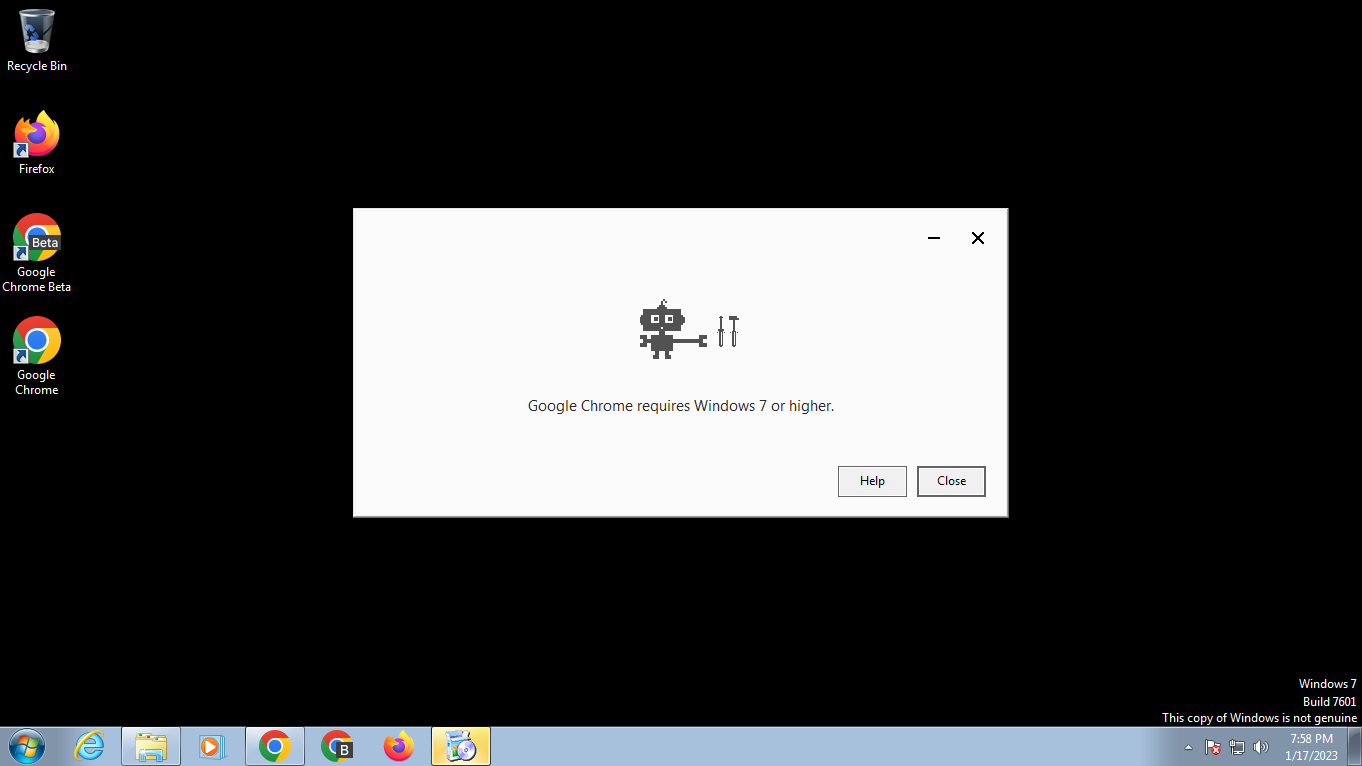
Microsoft ended support for its Windows 7 and Windows 8.1 operating systems on January 10, 2023. End of support means that the company will not release security updates or any other type of update for the operating system anymore.
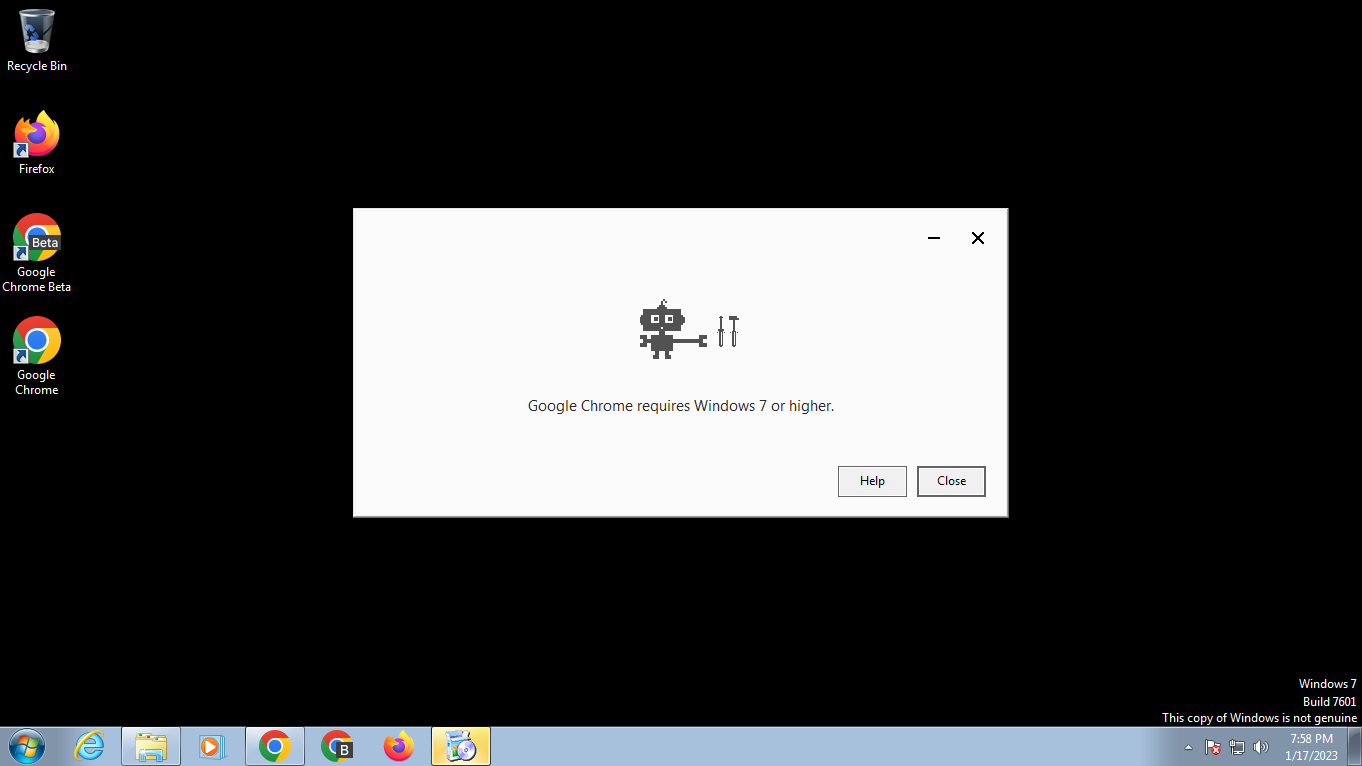
Browsers like Google Chrome and Microsoft Edge will no longer be supported either on Windows 7 or Windows 8.1 devices. Chrome 109 and Edge 109 are the last supported versions, but what does that actual mean? And what about other browsers, such as Firefox?
Note: the following test was run on a virtual machine.
The latest supported versions
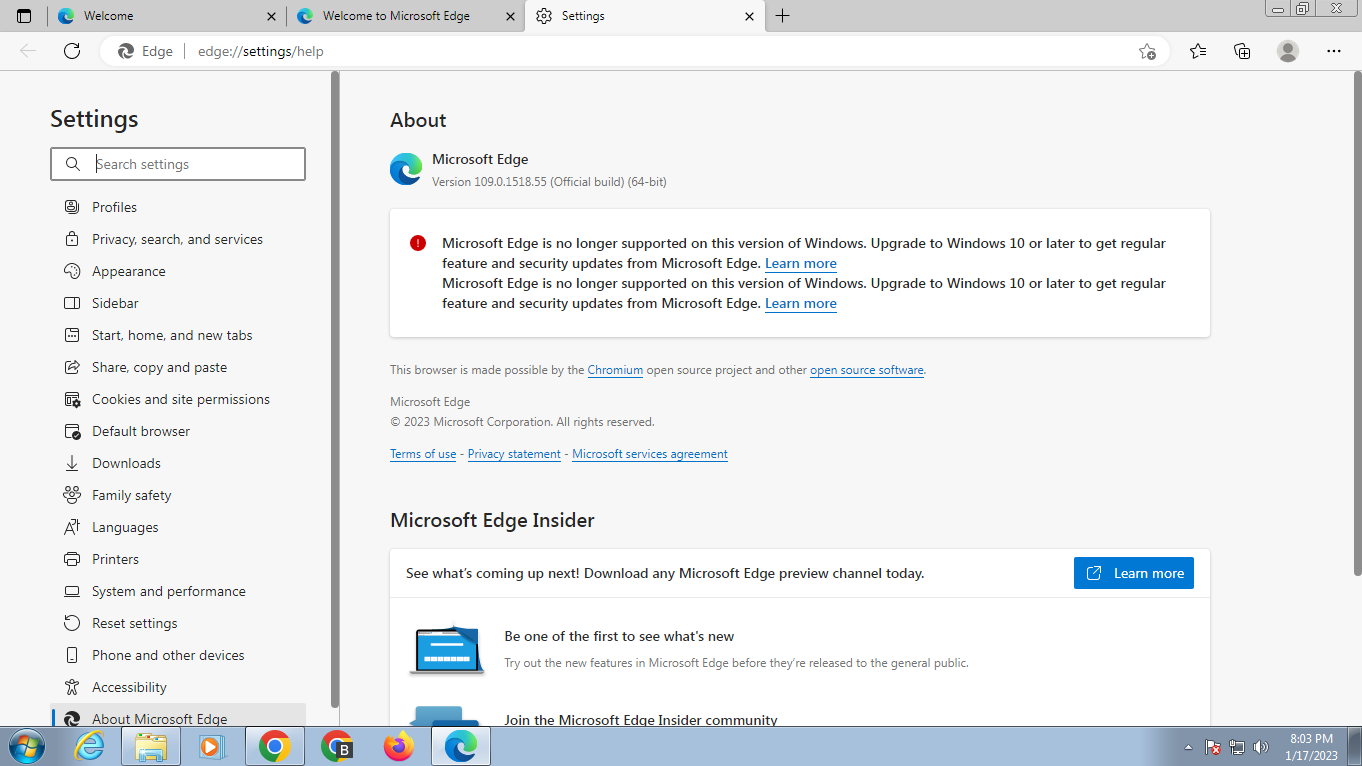
The latest supported versions for Windows 7 and 8.1 are Google Chrome 109 and Microsoft Edge 109. These run and install fine. Both browsers display an end of support notification at the top. It can be dismissed for the session, but it is displayed each time the browser is started.
Another issue that users will notice is that updating has been disabled in both browsers. When you visit the update pages, chrome://settings/help in Chrome and edge://settings/help in Edge, you receive an out of support message and no option to run a check for updates.
Firefox, on the other hand, works without any of those issues currently. Mozilla has not yet announced an official end of support for Windows 7 and 8.1.
Installing development versions
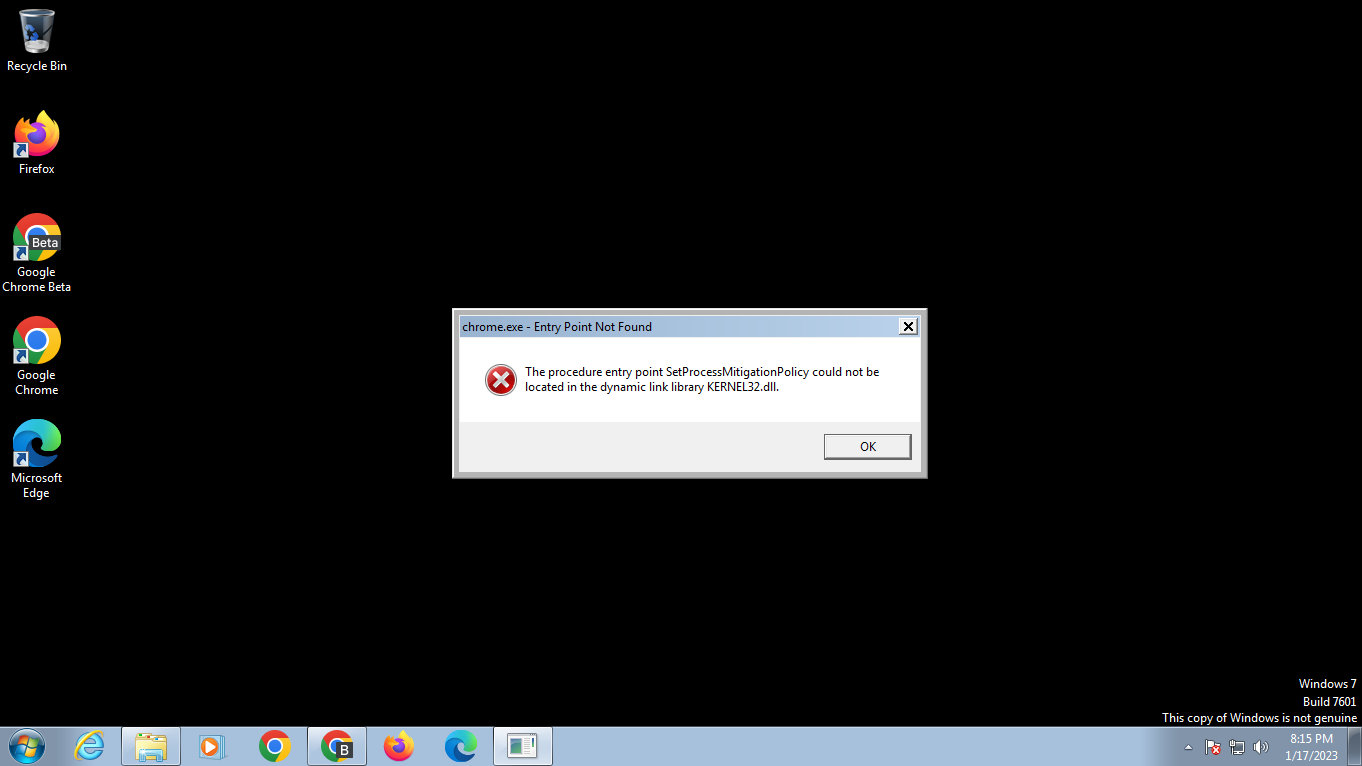
The development channels of Chrome and Edge have versions that are not supported anymore on Windows 7 and 8.1. These are versions 110 and newer. There is no Stable version that is not supported right now, but this will change with the February release of Chrome 110 Stable and Microsoft Edge 110 Stable.
Google is making it difficult already to download Chrome Beta, Dev or Canary installers on the unsupported platforms. Neither the web installers nor the Chrome offline installers are provided when the download pages are opened on a Windows 7, and likely also a Windows 8.1, device. Microsoft Edge and Firefox can be downloaded without issues.
Here is what happens when you try to install these development editions on the unsupported versions of Windows.
Chrome 110 Beta installs fine, but it throws a kernel issue when you try to run it. The error message was not new, and it is possible that the virtual machine had something to do with it.
The installation of Chrome 111 Dev fails with an odd error message. It states that Google Chrome requires Windows 7 or higher. It is possible that Google has not changed the error message yet.
Installation of Chrome Canary fails with the error message "no update is available".
Microsoft Edge threw another error message on the test system. The offline installer for Edge Dev displayed a prompt stating that a problem was detected with the Windows installer package.
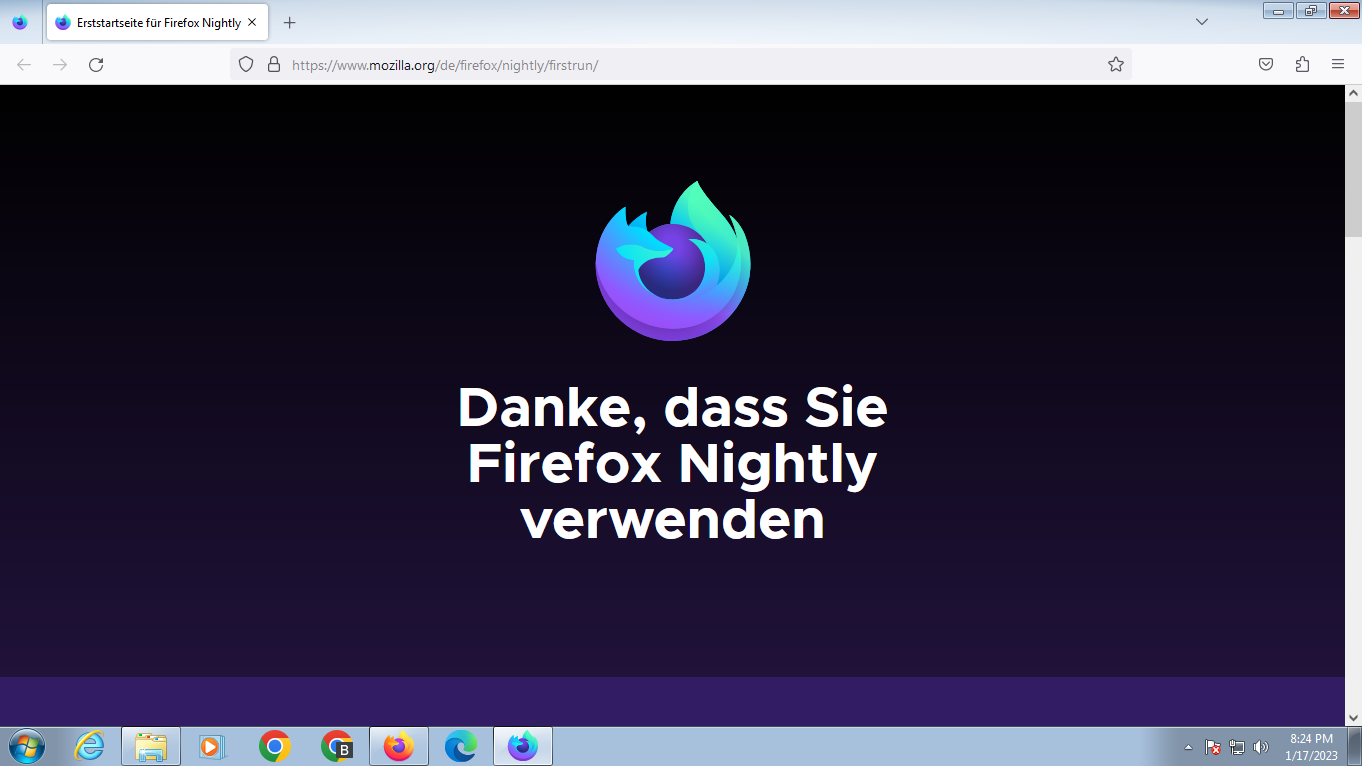
All Firefox channels installed and ran just fine on the Windows 7 system.
Closing Words
Chrome, Microsoft Edge, and likely many other Chromium-based browsers will stop working on Windows 7 once the stable versions reach Chromium 110. The browser makers won't provide installers anymore, and if installers are copied from other devices or mirrors, they will not run or the installed browser will refuse to run.
Firefox, on the other hand, does not have any restrictions right now. These may be introduced at a later point in time, once Mozilla makes a decision regarding end of support. For now, Firefox is one, if not the, best option to run a browser on Windows 7 or 8.1.
Now You: what is your default browser?
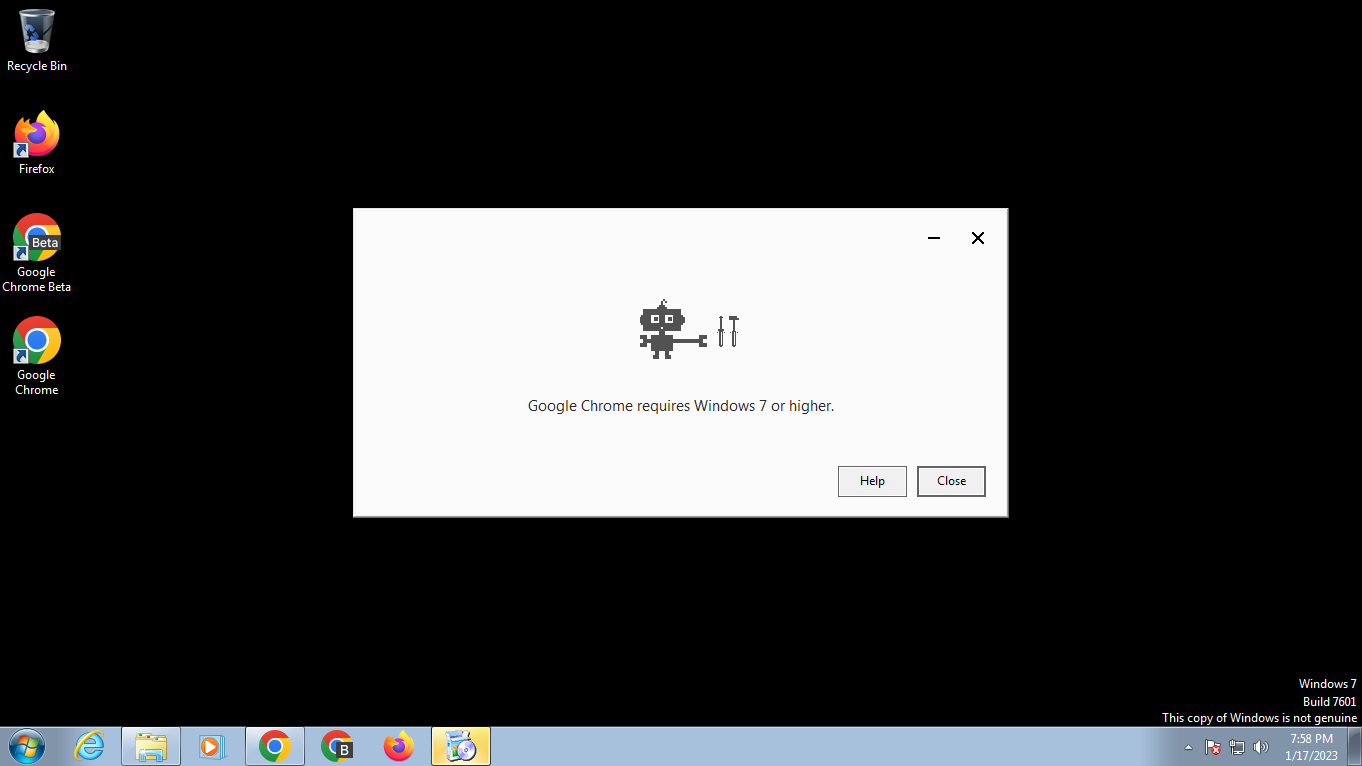


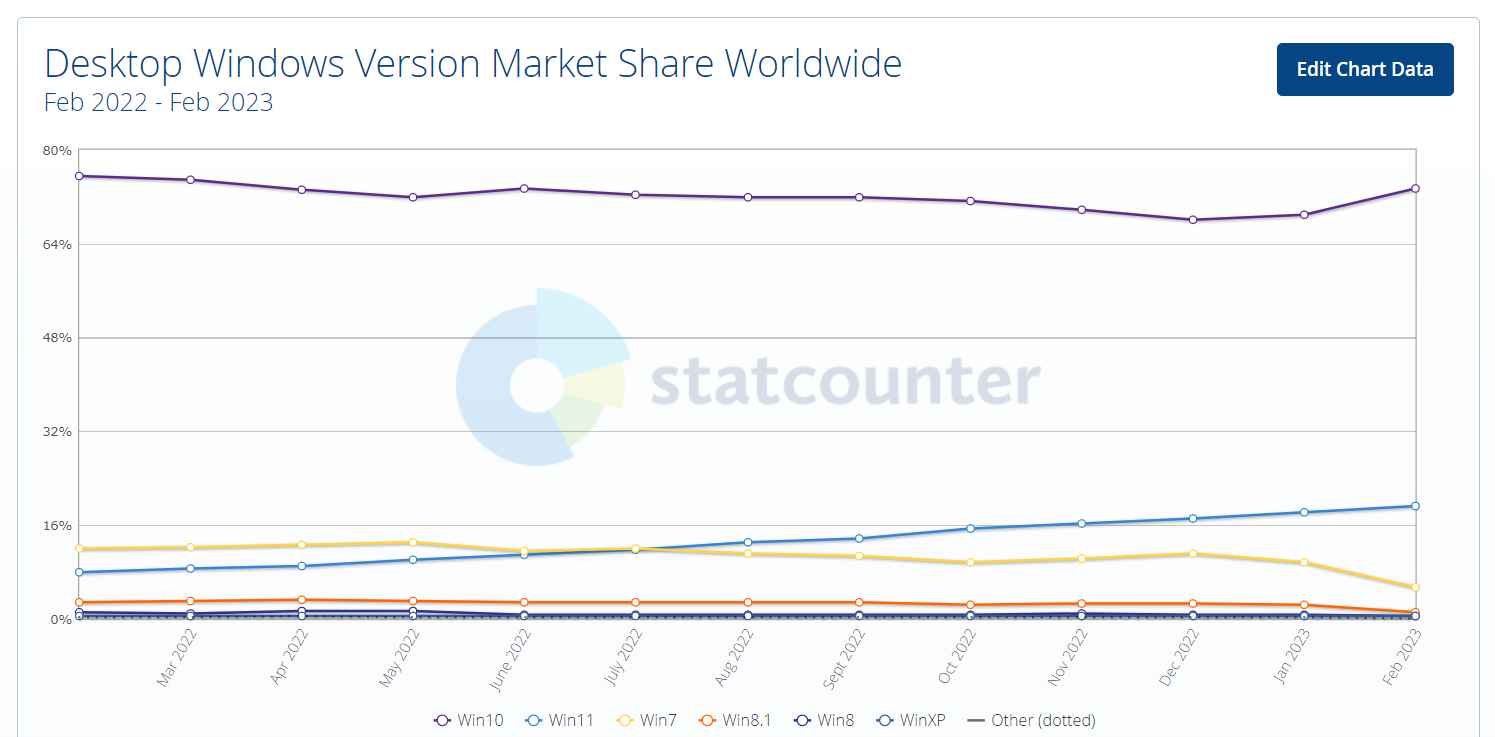

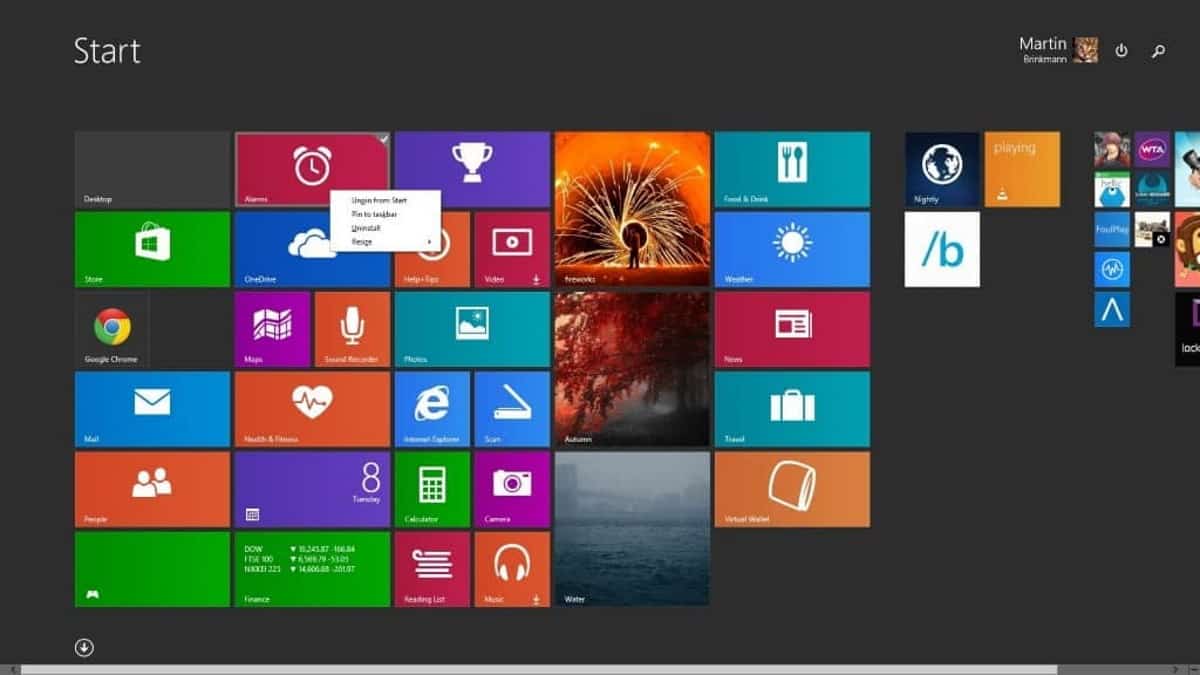
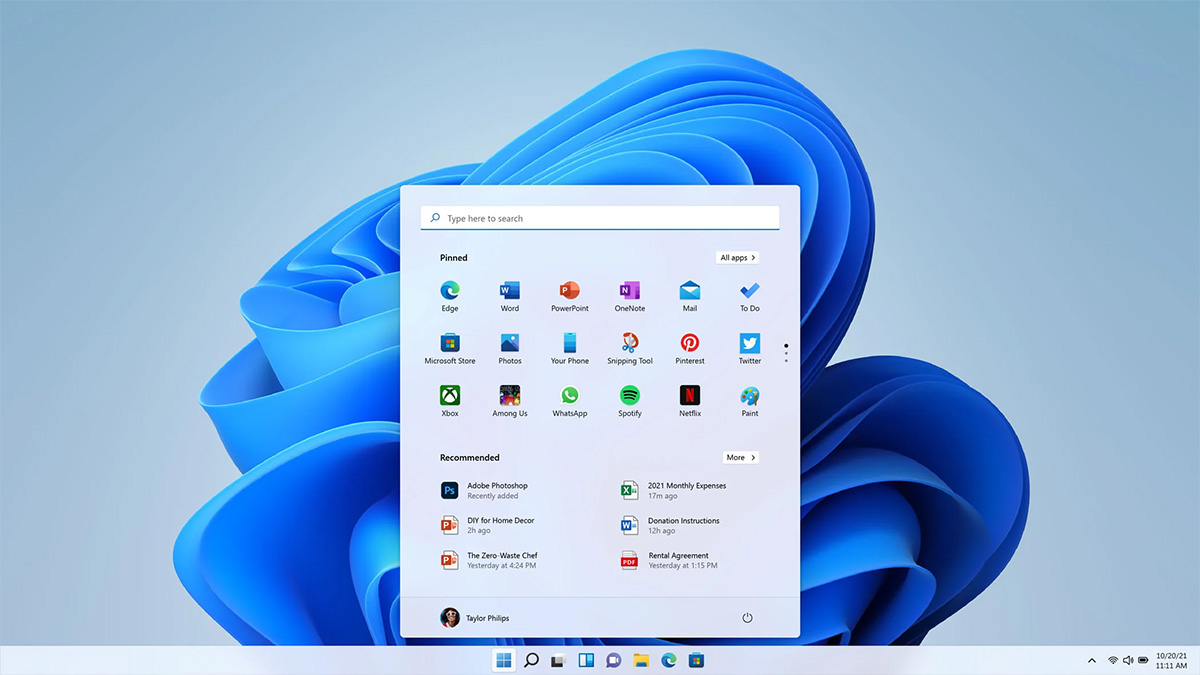
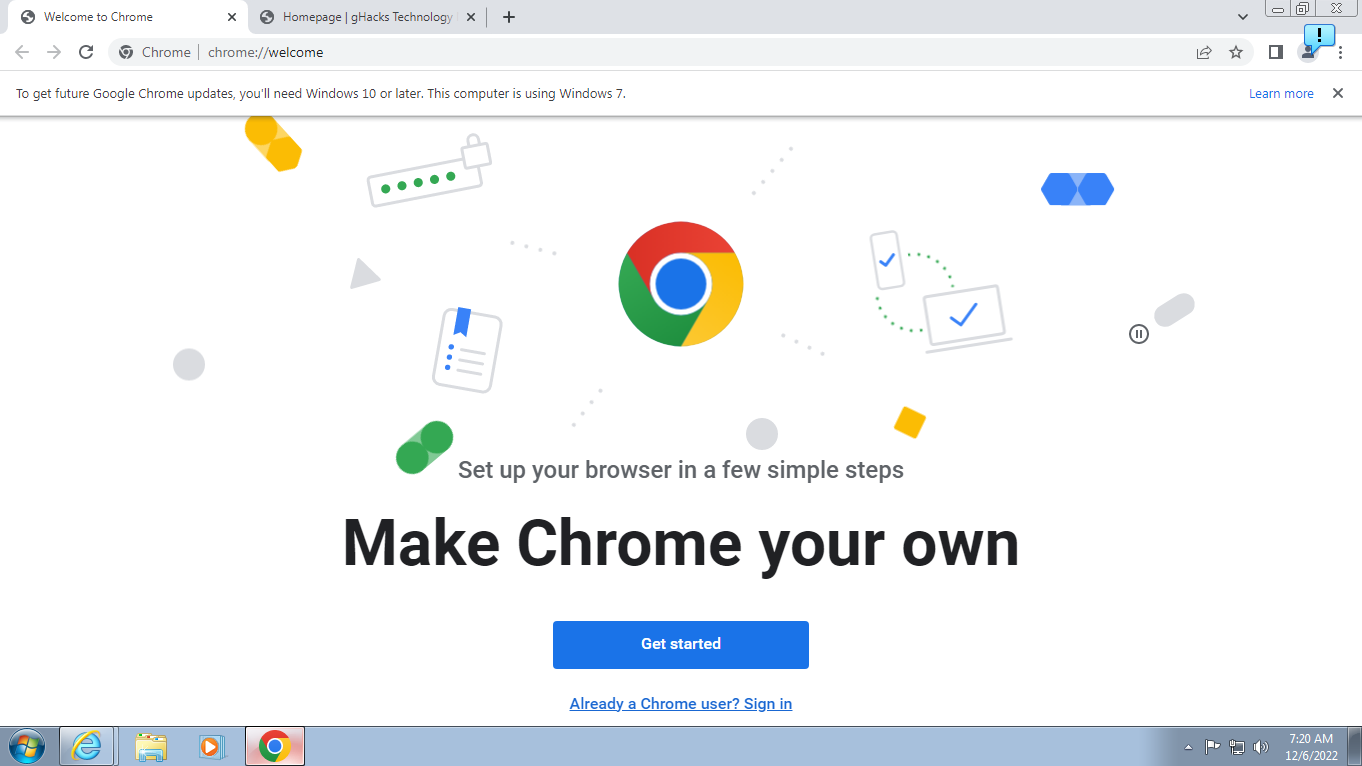
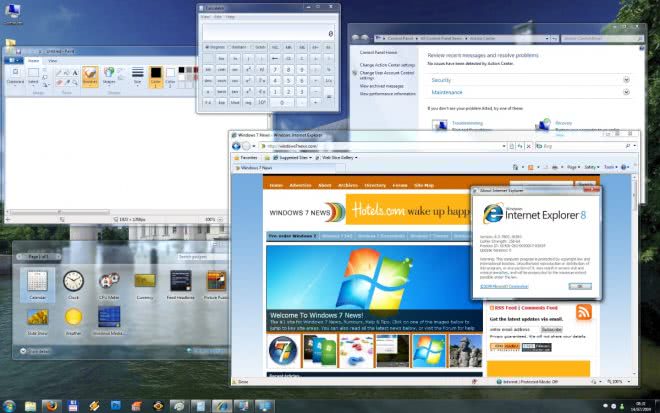
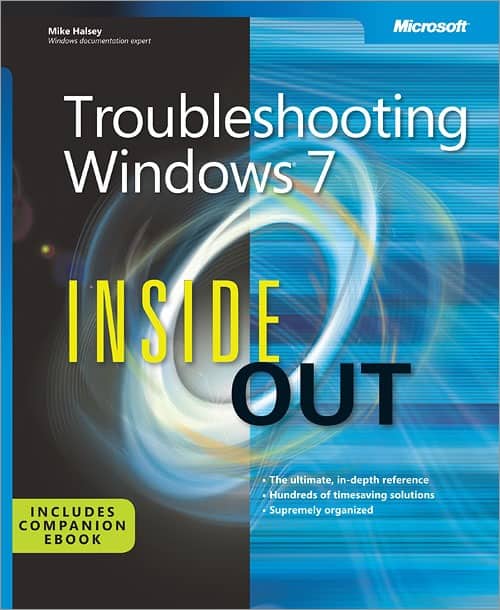
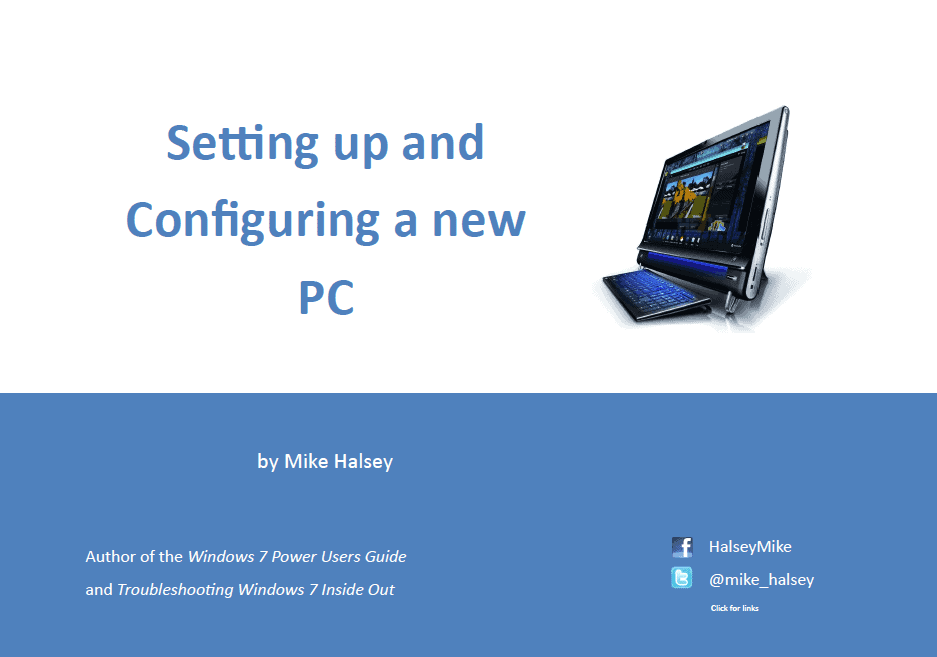
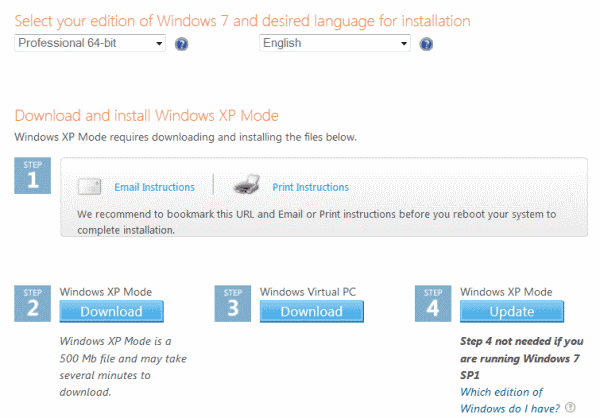
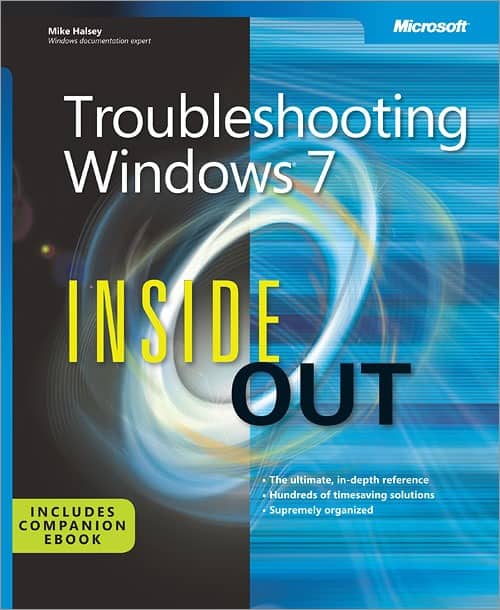










there already out there bypass tools, both for 7 and 8.1, where you can install updates to clients from server 2008 r2 and 2012 r2.
for more info check the mydigital life forum.
Update on my post:
” Anonymous said on January 18, 2023 at 7:27 pm
You’re obvioudly talking about this?
From bugzilla: https://bugzilla.mozilla.org/show_bug.cgi?id=1594270
…………………………………..115ESR is the earliest they can use as EOL. ”
A couple of hours ago a Mozilla employee posted this:
” Romain Testard [:RT]
Comment 36 • 8 hours ago
Just commenting here to confirm that there IS a decision coming regarding the Win 7 EOL plan which will be communicated but it’s fair to assume that WE WON’T end Win7 support PRIOR TO ESR 115. ”
Jody Thornton has already posted this above….
Thanks JODY!
I noticed it immediately after posting, but I couldn’t modify my original post, so I doubleposted mentioning you :-)
Anyways, it’s safe to assume that Windows 7 will get Firefox support for at least until Spring of 2024. In the words of the demigod Martin Brinkmann himself (8D) “While support can’t be guaranteed forever, companies may want to consider extending support until at least 2024. Mozilla could do this by ensuring that the next major Firefox ESR release, which will be released in the middle of 2023, will support the two out-of-support operating systems. This would ensure support until mid 2024 and give users and companies a valid reason to keep on using Firefox or migrate from Chrome or Edge to the browser.”
https://betanews.com/2023/02/08/windows-7s-and-8-1s-end-of-support-mozilla/
Update on my post:
” Anonymous said on January 18, 2023 at 7:27 pm
You’re obvioudly talking about this?
From bugzilla: https://bugzilla.mozilla.org/show_bug.cgi?id=1594270
…………………………………..115ESR is the earliest they can use as EOL. ”
A couple of hours ago a Mozilla employee posted this:
” Romain Testard [:RT]
Comment 36 • 8 hours ago
Just commenting here to confirm that there IS a decision coming regarding the Win 7 EOL plan which will be communicated but it’s fair to assume that WE WON’T end Win7 support PRIOR TO ESR 115. “
I’ve just posted the same comment @Anon. They were in fact responding to me on Bugzilla. :)
I’m sure someone will upload Zipped versions of edge and chrome 110+ that work just fine on 7 and 8 when you overrite 109.
No worries.
Iceweasel:
https://sourceforge.net/projects/libportable/files/Iceweasel/Stable/
I’m old enough to remember when Windows was the “safe and comfortable” OS and GNU/Linux was the wild wild west. But today, reading through these comments and all the work that the Windows users have to do to even keep their programs running, being on Linux seems comparatively much more comfortable.
I think you are pretty young then? Windows is comfortable but it is never safe. So many viruses and malwares back then. Plugging flashdisk will instantly give you virus, opening some website can install activex without knowing.
The people on these comments are trying to keep running old softwares in old OSES, you can’t compare them to the people who keep the Windows and softwares updated.
Meanwhile Ubuntu 22 can’t even detect my 5 year old laptop touchpad, the double tap is not working. I don’t think this is what you can call comfortable.
Go with Linux Mint Cinnamon or LMDE
I was writing code a few years before the first version of Windows was released, I recall the first major Windows viruses. By ‘safe and comfortable’ I was referring to knowing that your programs would install and work – not whether your OS would be virus free.
And I’ve never used Ubuntu, for good reason. Good luck with your double tap. Probably need to change your touchpad driver (just like on Windows with Device Manager. Imagine that).
I don’t use Chrome nor Windows. But if someone wants that browser on Windows 7, I would try Chromium. Just download https://download-chromium.appspot.com/dl/Win_x64 and extract the zip. I don’t know if the browser will actually launch or work properly, but this should bypass installer checks, and unlike Chrome it’s open source.
You can download old Firefox type browsers by Roy Tam at http://rtfreesoft.blogspot.com/search/label/browser which will even work on Windows XP. He updates them pretty much weekly. Some of these are based on PaleMoon and others on Basilisk plus a few others based on Firefox code. While not the newest if they work on XP they will continue to work on Windows 7 and newer.
There was a new version of Pale Moon released just this week (version 32) and Basilisk followed suit. I’m running the new Serpent (Roy Tam’s Basilisk) on a 32-bit Vista Notebook from Dell, as I type this. With Pale Fill, it works decently, though not perfectly.
Interesting that we’re not seeing any more Ghacks articles on Pale Moon, even when a milestone release occurs. It always turns into a shyte-show. I admit to being part of it in the pasr, but I’ve relaxed more now.
By the way, speaking of people that get others going (although I like a good deal of his stuff), where the heck is Iron Heart?
just another reason to say goodbye to microsoft and say hello to linux and getting rid of all those desperate measures to force ppl into online/cloud dependencies. Besides linux, im running win7 til important stuff doesnt work anymore, the software i need/want just runs fine. So far no need to change to spyware as a sercive.
Still with Win 7. Pale Moon, Waterfox Classic, and FireFox. Other than the browsers and email, I never use online applications. All my software is locally installed and runs fine without internet connection. When all else fails, I have a never-been-used Win 10 laptop that I can set up to access the internet. Don’t want it for anything else. So – all good for now.
like your mindset
Now You: what is your default browser?
Firefox ESR, however I have moved on from Windows (was on 8.1) on my personal desktops and now use Linux Mint 21.1 LTS instead. I have lost all patience for Microsoft and their crappy software that I still have to deal with on a daily basis at work where Windows 10 and Office 365 often have issues (despite best efforts by our IT Dept). Microsoft is just a complete clown show now.
OK. Using Win 7. Pale Moon, Waterfox Classic, and Firefox. Will just stick with them until the day they quit working altogether. My use of the internet is for research, my daily meander through a few tech and sales sites, and paying insurance bills. Never use online applications. All my work is done with locally installed software. So – I’m good for a while. When all else files, I have an as yet unactivated Win 10 laptop, that will fire up for emergency use.
Use Firefox up until they do the same crap.
You can disable the annoying “unsupported OS” warning by setting a registry key, as explained here: https://www.askvg.com/disable-or-remove-unsupported-os-warning-in-chrome-and-edge-on-windows-7-and-8-1/
Nice find, @Darth Agnon, “if you are using Google Chrome or Microsoft Edge web browser in Windows 7, Windows 8 or Windows 8.1 operating system and want to get rid of unsupported OS warning message displaying at the top of the web browser, this article will help you.”. IF!
“Sorry, we won’t let you in”. Reminds me a roaring life in the roaring seventies when discotheques, dancings would filter visitors sometimes with an excessive zeal :=)
Here on the Web discotheques are software and dancings are Websites.
For the Websites, I haven’t encountered yet any requiring Win7, though a few do require Chrome. For the latter I use the ‘User-Agent Switcher’ by Erin Schlarb [https://addons.mozilla.org/en-US/firefox/addon/uaswitcher/] which tricks such sites so nicely I get to wonder if it’s honest :=) No idea how it’d work when it comes to falsifying an OS …
For the software :
– browsers ; Firefox 109.0 and it’ll be last Firefox ESR the day Mozilla decides to require a post-Win7(8.1) Windows OS
– applications, software : no other choice as long as i remain faithful to Windows 7 : I’ll have to stick to latest versions not requiring a “modern” OS (as dancings requiring an evening wear to move around on the dance floor!).
Whatever, year 2023 (hey! we’re there already!) promises its lot of upheavals. Web, software included. We’re positioning Alert to Level 3 (out of 5) :=)
Hi Tom. Funny you should mention roaring twenties, just recently my sight was getting bad so I went to get glasses …
I could not afford a pair so I bought a monocle instead – at least now I have 1920 vision.
lol
What I did for years was: I had what I recall was Firefox 58. (something) on a flash-drive, so when it came time to I refresh my windows program (8.1 home) I would install it and it worked fine.
However, before I installed the program I had to make sure I was NOT connected to the internet: ( The internet would quickly update it which is not what you want ) command line prompt as Admin, access windows registry and search for anything mozilla, in HKEY Local: Software, delete Mozilla, or Mozilla Org and HKEY USERS same thing.
Access Explorer, ( select show hidden filies ) open program Files ( delete Mozilla) then open program files (x86) delete any Mozilla programs, Select User files, open the “Tom” file then ” App Data ” ( which was hidden ) select ” roaming ” delete Mozilla from there as well )
Or control panel, add/remove programs and remove Mozilla with geek uninstaller. it’s reasonably thorough.
restart:
Again, no internet: download Mozilla, then access task manager, select services tab, delete Mozilla Maintenance, IN Firefox, settings, disable updates….( those were the good ‘ol days. )
My example is older version of Mozilla FF program, but this process may be pertinent with another browser….
Josephine Baker with sequins and feathers….what a dish…
@Rush, I mentioned the “roaring seventies” not “twenties” though with an smiling allusion to the latter because those seventies were roaring for those who were then in their twenties.
Disconnecting a device is radical. Blocking urls and ips is a more flexible approach. I remember having disconnected the PC before updating LibreOffice, by curiosity. Not really valuable when all connections are filtered system-wide with url and ip blocklists.
Nice to read a recall of what the digital world was at its beginning.
http://www.oldversion.com/windows/mozilla-firefox/
I’m thinking ESR 115 will be the last version for Windows 7 and Windows 8.x and version 116 and the next ESR will only be for Windows 10 and 11
Yeah, that’s what I read more and more frequently. August 2013 by then, I think.
Actually if you take a look at the Release Calendar: https://wiki.mozilla.org/Release_Management/Calendar
the 115ESR continues up to December 2023, and since the 102ESR had a 14month timeline, the 115 should have its last update on September 2024. This will be the EARLIEST mozilla drops support for Win7.
I hope you’re right. But every indication was that support would cease upon the end of Firefox ESR 102. I just wish that Mozilla would hurry up and decide.
You’re obvioudly talking about this?
“From bugzilla: https://bugzilla.mozilla.org/show_bug.cgi?id=1594270
Joel Maher ( :jmaher ) (UTC -8) ? Comment 26 • 3 months ago
thanks for sharing- we are getting close enough to those dates that one could assume they won’t delay them. We are on ESR102, the next esr is ESR115, which is end of June to start……… I think the general thoughts were we would let it ride out onto ESR 115 and then that will be the EOL. ”
This was a while back, and the meaning is controversial at best. It’s impossible for them to move us from a newer version to an older ESR version, and without having said anything up to January 2023. Not even Google would try to pull off a cockamamie shenanigan like that. 115ESR is the earliest they can use as EOL.
New update on Bugzilla
https://bugzilla.mozilla.org/show_bug.cgi?id=1594270
“Just commenting here to confirm that there is a decision coming regarding the Win 7 EOL plan which will be communicated but it’s fair to assume that we won’t end Win7 support prior to ESR 115”
Opera. Has unlimited features, looks similar to chrome in interface, and runs faster. For entertainmed I prefer Edge, and for downloading content/subcriptions on sites, I use Chrome,
for its safety.
Opera abandoned its own Presto web engine and switched all development to Blink several years ago. At one time Opera was a unique, ground-breaking web browser, after switching it’s now just another Chromium-based browser.
Another option could be “Waterfox Classic”, based on Firefox 56, still maintained (last update: 11/2022), still supporting old style addons and missed on newer FF. I don’t see any explanation why this one would require Win 10 or newer in the future. But use at your own risk, many known security holes from later Firefox have not been patched yet. Don’t use that for important things.
I used to use Waterfox Classic until 1-2 years ago. Many websites don’t work and it becomes slower each passing day, dunno why
Any restrictions in viewing websites can be easily circumvented by using Browservice, though: https://github.com/ttalvitie/browservice
Thank you, Martin, for a very useful article.
Very bad news about old offline installers of Chrome not being available anymore. I tried to download one. Following your link, I landed on a page which said “For Windows 11/10/8.1/8/7 64-bit” :
https://www.google.com/chrome/?standalone=1&platform=win64
The downloaded file has a version number of 1.3.36.151 and a size of 91,3 MB. Any chance this would be a full Chrome installer, compatible with Windows 7 ?
I don’t want to install it, obviously. I wouldn’t want it to wipe my present installation (which works with Windows 7), only to find myself with a non-compatible one. I only want it as a backup.
As for Vivaldi which is my main browser (Chromium-based), old versions seem to remain here :
https://vivaldi.com/download/archive/?platform=win
I could not find a link to that page from Vivaldi’s site : one needs to make a search for it.
As of right now version 109 offline installer will be downloaded…