How to enable File Explorer tabs in the Windows 11 2022 Update right now
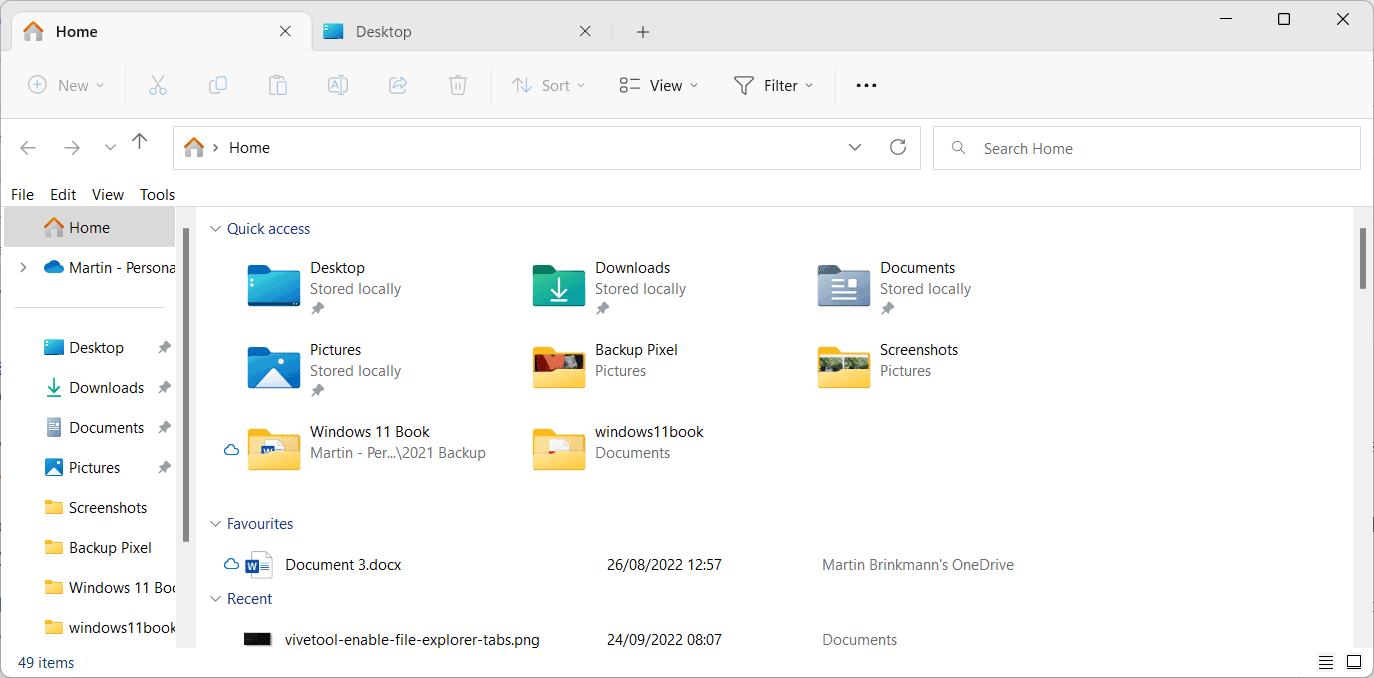
Microsoft released the Windows 11 2022 Update this week and revealed plans to push the first feature drop in October. Included in the October feature drop is the long awaited support for tabs in the default file manager of the operating system, File Explorer.
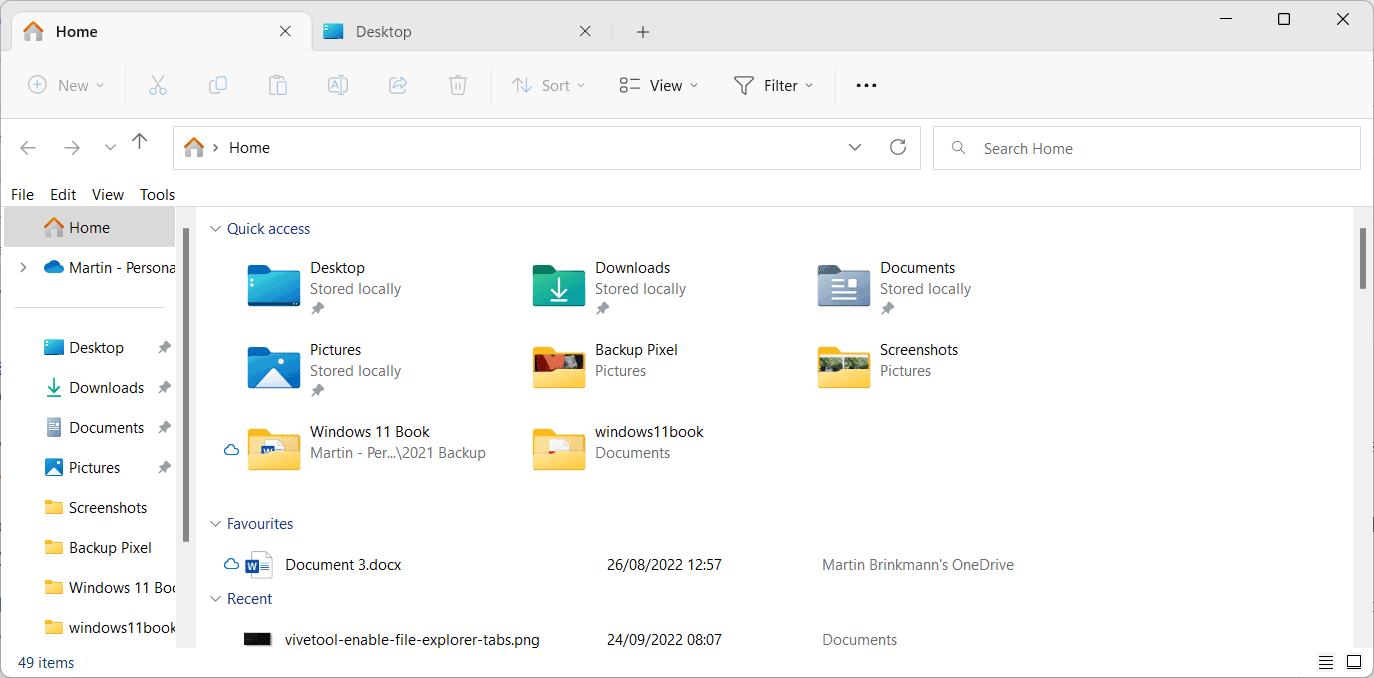
Users with NVIDIA hardware may want to postpone the installation of the first feature update for Windows 11, as several users reported performance degradations after installation of the update.
Windows 11 users who have updated to the new version of Windows 11 already or bought a device with the update installed, may enable the October 2022 feature drop functionality already on those devices.
Word of warning: while we did not notice any issues after enabling File Explorer tabs on a test system, the content should be considered in development. It is not advised to enable it on production machines. In any case, it is advised to create a full system backup to be on the safe side of things.
How to enable File Explorer tabs and other October 2022 feature drop features right now on Windows 11
Microsoft has a habit of including future updates on Windows systems already to speed up the installation once the updates are released officially.
For this to work, it is necessary that Windows 11 build 22621 or newer is installed. One easy way to check the version is to open Start, type winver and check the version listed in the About Windows window.
To enable the features right now, do the following:
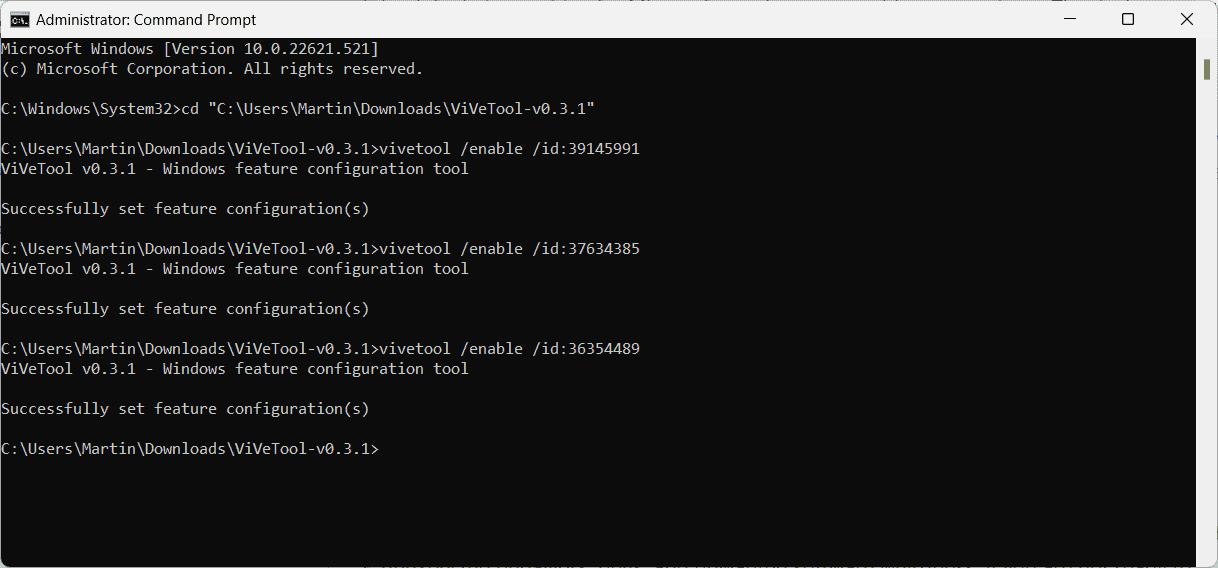
- Download the latest version of the command line utility ViveTool from GitGub.
- Extract the downloaded ViVeTool zip archive to the local system.
- Remember the path of the folder or copy it to the Clipboard. Tip: you can use the new keyboard shortcut Ctrl-Shift-C to copy the path of the folder (by selecting the ViVeTool folder and then using the keyboard shortcut).
- Select Start, type cmd.
- Select Run as administrator to launch an elevated command prompt window.
- Confirm the UAC prompt.
- Type cd and paste the copied path or type it. In our case, the command was cd "C:\Users\Martin\Downloads\ViVeTool-v0.3.1"
- Now run the following commands to enable the new functionality:
- File Explorer:
- vivetool /enable /id:39145991
- vivetool /enable /id:37634385
- vivetool /enable /id:36354489
- Suggested Actions:
- vivetool /enable /id:34592303
- New "Open With" interface:
- vivetool /enable /id:36302090
- Taskbar Overflow:
- vivetool /enable /id:35620393
- File Explorer:
- A restart of the system is required to finalize the changes.
Once restarted, the new features are available. Open File Explorer and you should see the new tab bar at the top. Just activate the plus icon to add a new tab to File Explorer. The other features are available as well, if activated using the tool.
Again, most Windows 11 users may want to wait until next month, when the first Moments update is released; this update will enable the features officially on the operating system.
Now You: have you tried tabs in File Explorer? Do you like the feature? (via PhantomOcean3 / Twitter)
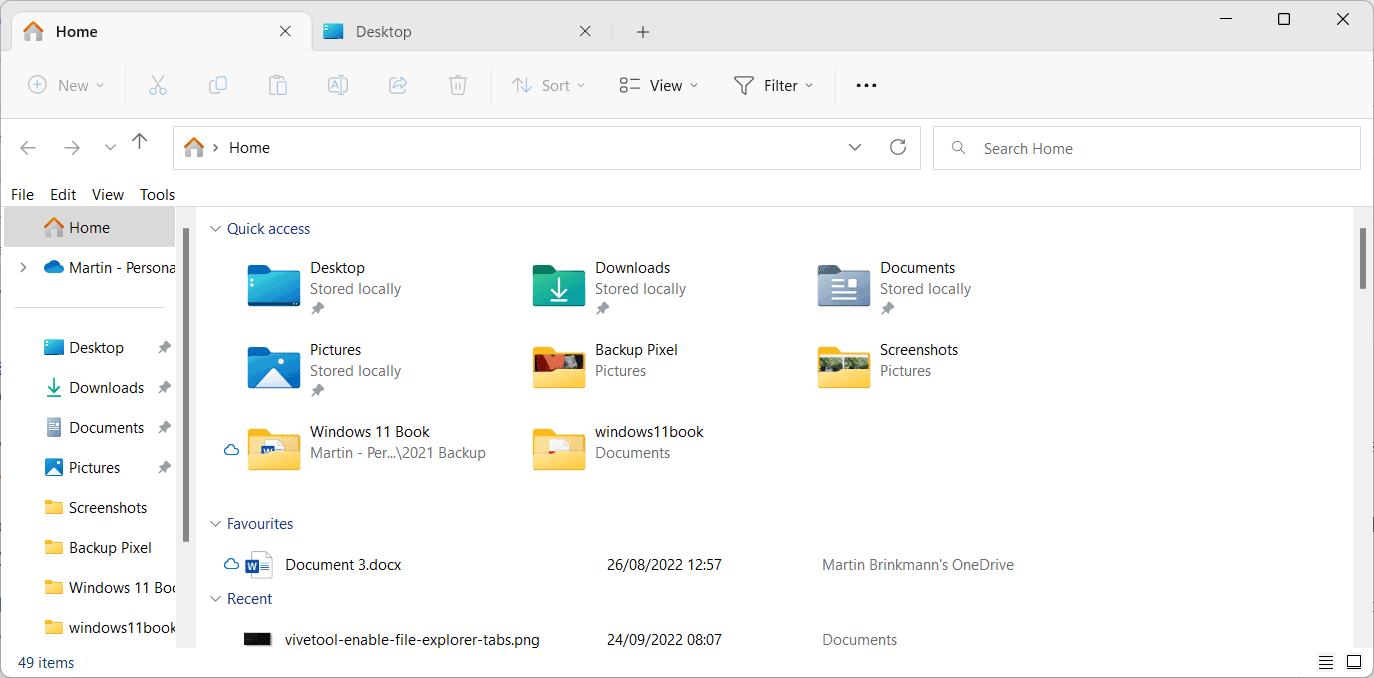




















Would seriously prefer that more people start working on QTtabBar and helping out instead.
JohnG…I’ve installed 22H2 on 6 Old non-compliant systems and have been running it since Tuesday…I’ve had no crashes. Working fine on all. You might want to clean install (I did not have to mine upgraded from the Original release).
Thanks, for the advice, anyway I have done a clean install of W10 hours ago and I will stay at least till W11 will recover the taskbar and explorer menus functionality (I was used to W11 startup anyway, however the taskbar and the explorer menus of W11 are really sad). W10 allows to work fasterly in several tasks that need to be done frequently, and the taskbar of W10 is one thousand times better than W11 one! Thanks again.
Now File Explorer is slower and noticeably more flash bang with dark mode.
W11 Explorer 22H2 is crashing and freezing all the time. W11 is a good idea itself, however it is the worst Windows ever because their way to release nonsense crap. Thanks for the article.
I use QTtabBar extension for Tabs in Explorer for almost a decade. I don’t know why Microsoft took so much time to implement tabs in Explorer.
I don’t know when Linux distros or desktop environments added it either, but I’ve been using Windows since XP in 2005 and I have never needed tabs for File Explorer. I also started using the internet with Internet Explorer 6, which did not have tabs and I didn’t know any better until I discovered Firefox later and adjusted to using tabs. I can see why tabs are better, but File Explorer isn’t as used as a browser so I see less reason for it to get tabs, but I don’t mind them. I can assure you that despite tabs, some people will still use multiple File Explore windows instead.