YouTube keyboard shortcuts help you save time on the site
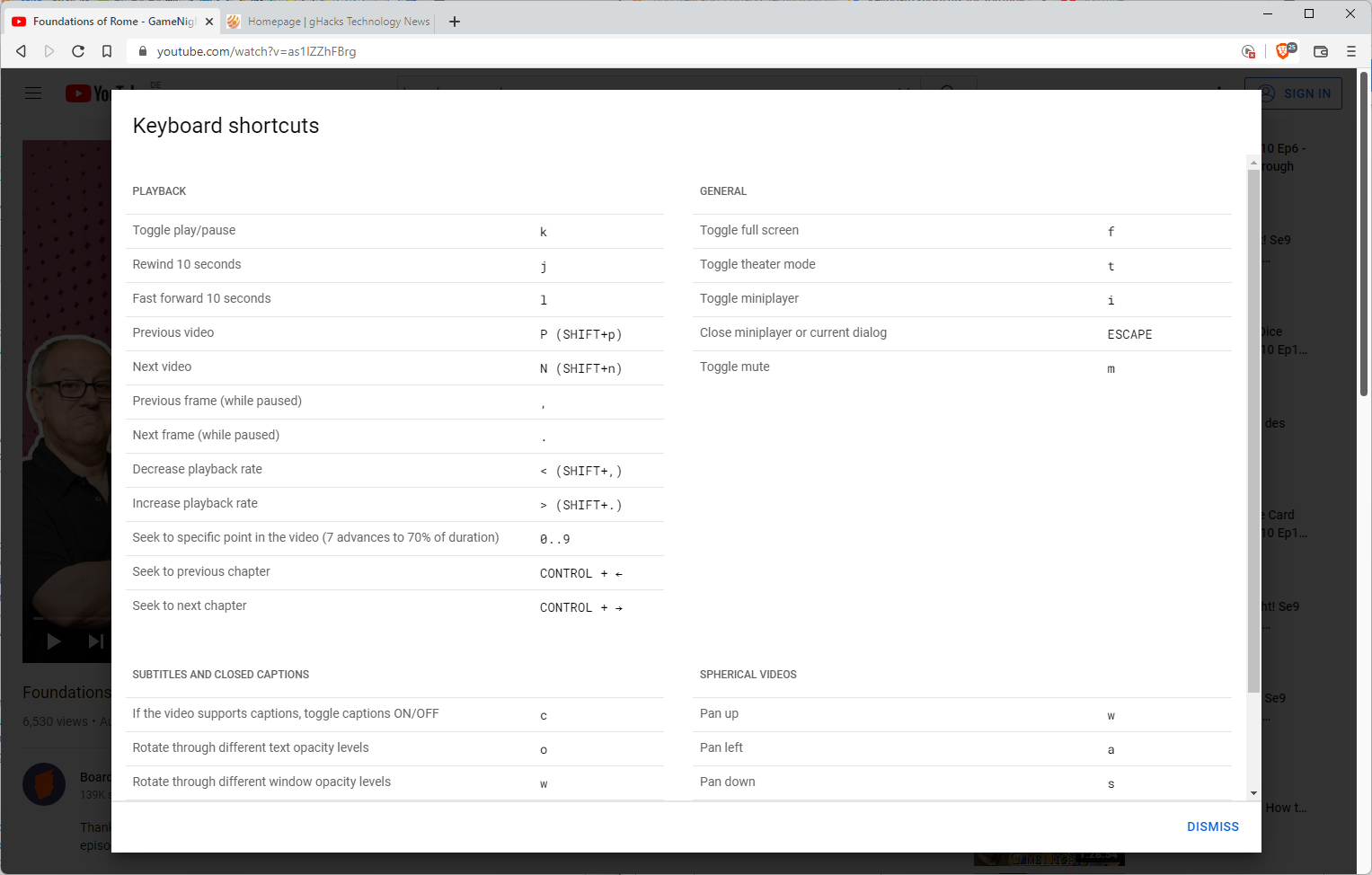
YouTube is one of the most popular video streaming sites on today's Internet. What many desktop users do not know is that it supports keyboard shortcuts that may help save time on the site or speed up certain actions.
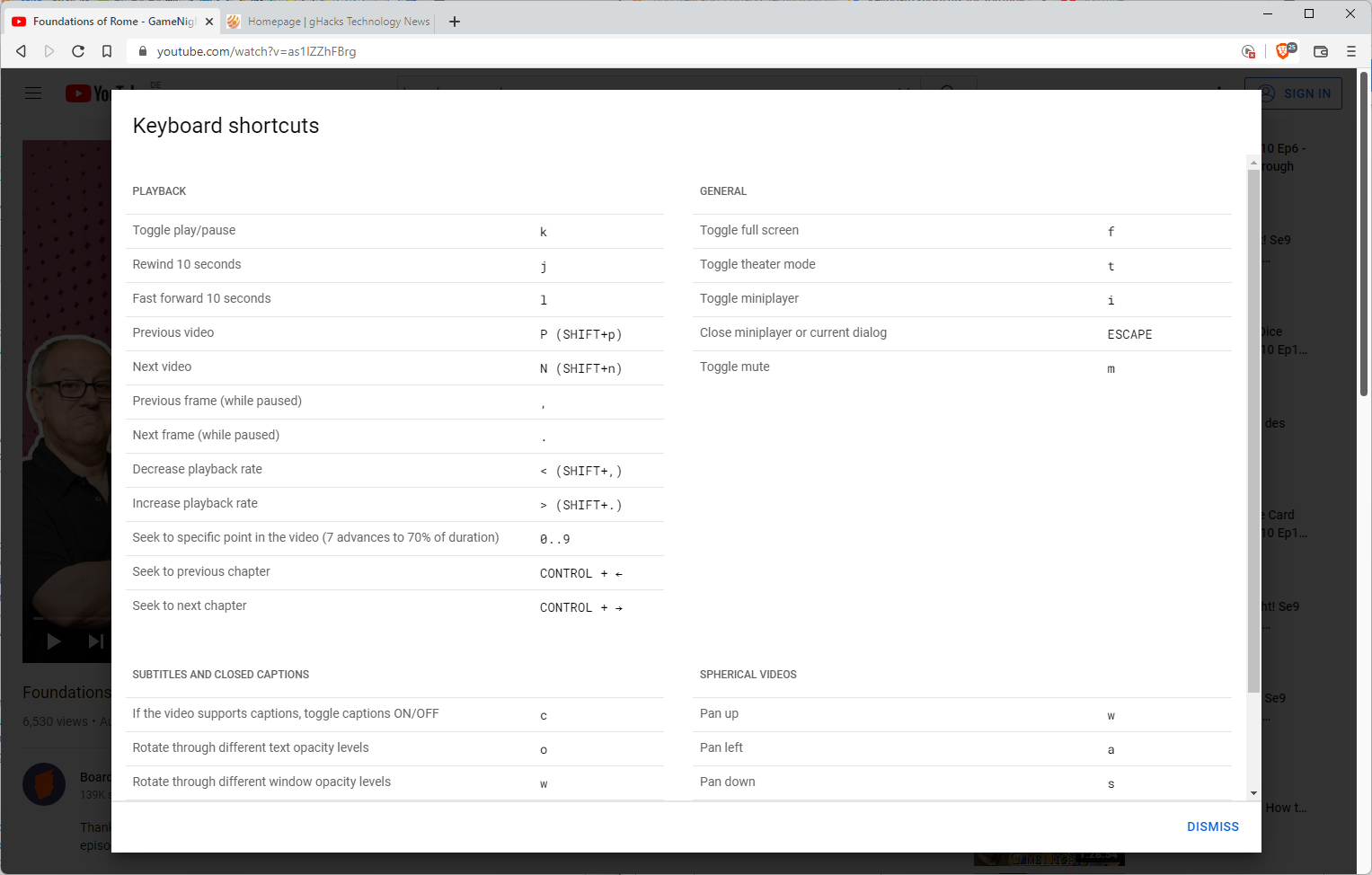
Want some examples? Hit the Spacebar to play or pause the current video, j to seek backwards 10 seconds in the player, or m to toggle mute.
These keyboard shortcuts have been around for a long time, but they are only supported by YouTube's desktop client.
Tip: use a third-party YouTube client on Android for a better experience. On desktop, you may use Privacy Redirects to load a privacy-friendly YouTube instance.
Keyboard shortcuts on YouTube
Google notes on the official support site that using keyboard shortcuts on YouTube depends on whether the "new computer experience" is used. If it is, it is required that users click on the video player to start using shortcuts. In the old YouTube, keyboard shortcuts worked right away without requiring that user action.
There are plenty of shortcuts available on YouTube, but some appear to be more useful than others. You may use the keyboard shortcut Shift-?, or select Menu > Keyboard Shortcuts, to display some of them. Some? Yes, because the menu does not list them all. Space is not listed for instance to toggle pause/playback.
Here is our top list of useful keyboard shortcuts that you may use on YouTube on the desktop:
- Space or p -- toggle play/pause
- j -- rewind 10 seconds.
- l -- fast forward 10 seconds.
- m -- toggle mute.
- f -- toggle fullscreen mode.
- c -- toggle captions.
- / -- activate the search box.
- Shift-P -- play the previous video.
- Shift-N -- play the next video (either the next in a playlist or the next recommended video).
- 0..9 -- jump to specific points in the video in 10% steps. Pressing 5 will jump to the middle of the video (50%). Does not work on the Numpad.
- < -- decrease the playback rate.
- > -- increase the playback rate.
- , -- jump to the previous frame (while paused).
- . -- jump to the next frame (while paused).
As you can see, YouTube supports several keyboard shortcuts to get things done faster while on the site. My personal favorites are m for a quick mute, Space for a quick pause, and j/l to quickly rewind or fast forward videos.
Now You: do you use keyboard shortcuts on YouTube or other sites? If so, which are your favorites?
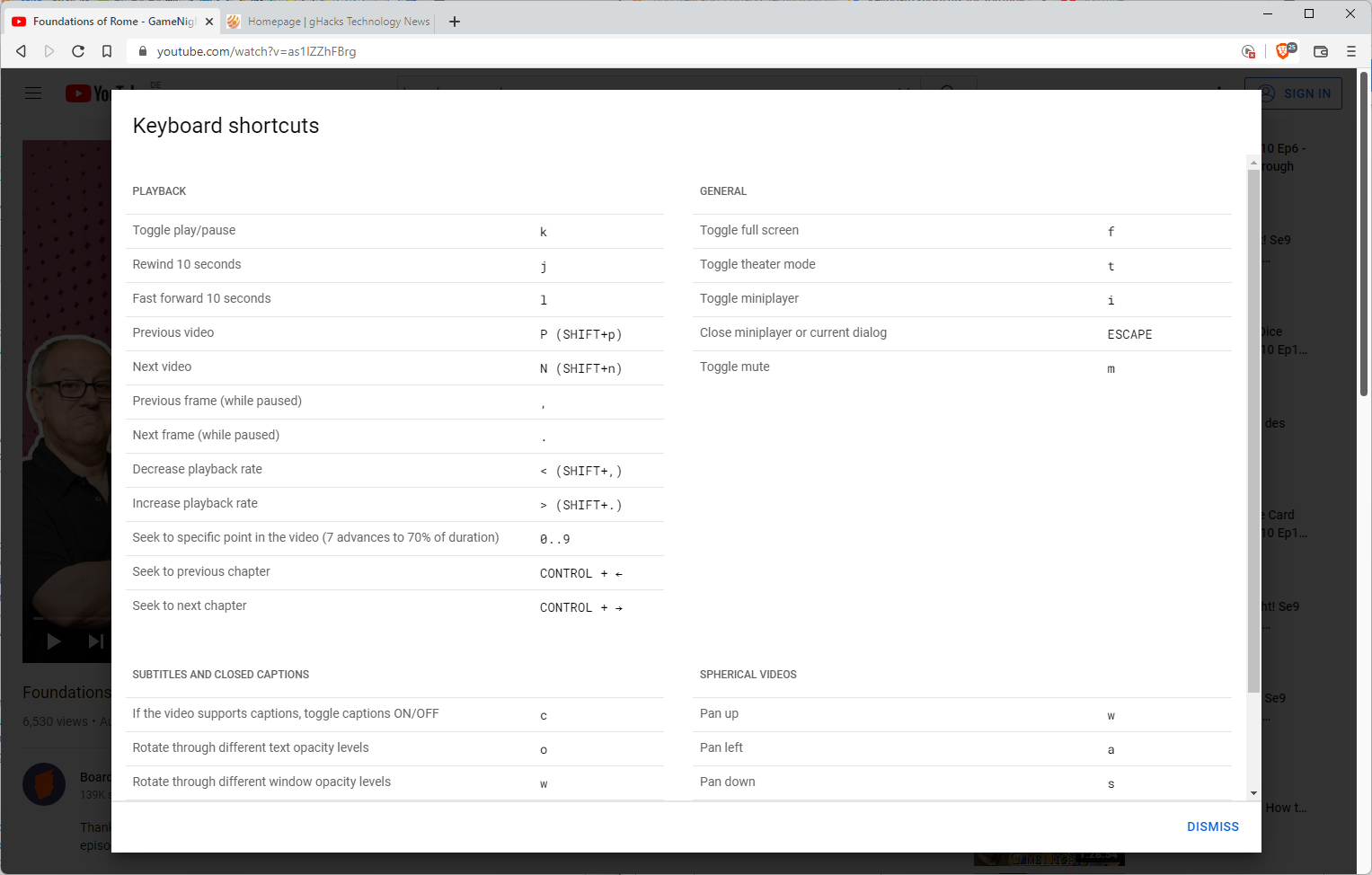



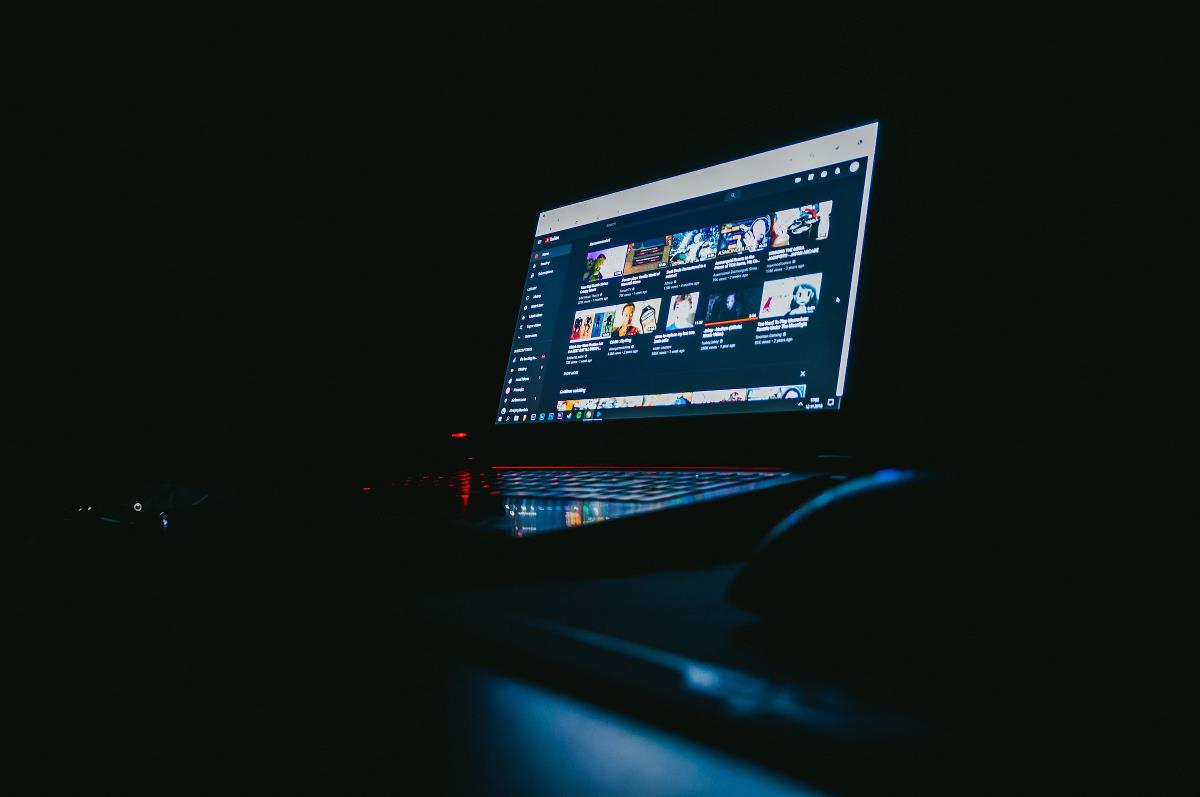
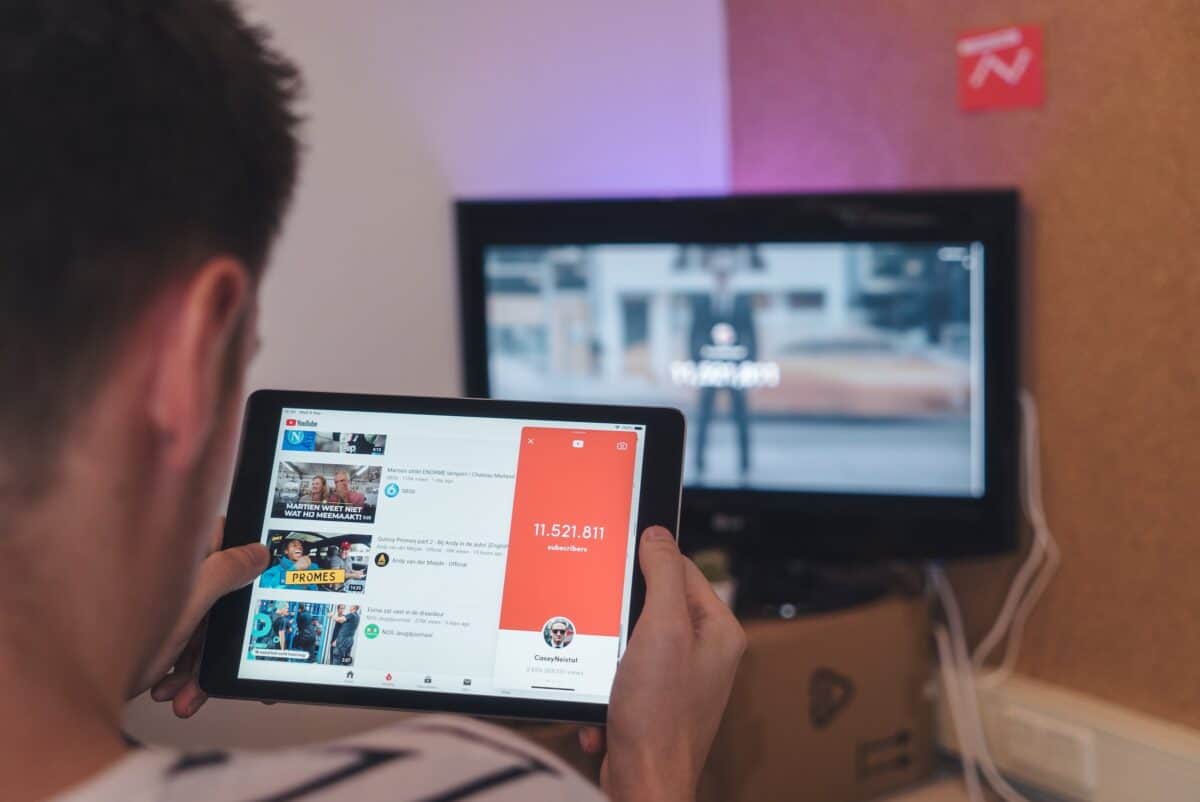






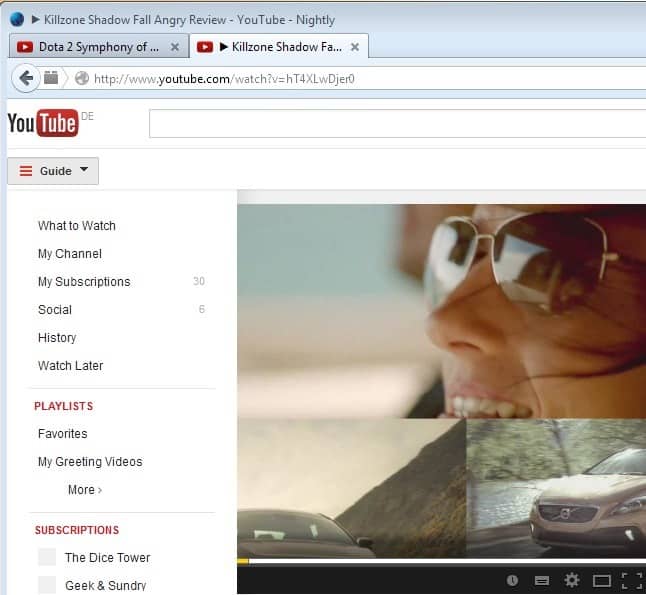










I prefer to stream youtube stuff to VLC media player. Much more control that way and no ads.
Running youtube on Firefox is a pain in the posterior and best avoided whenever possible IMHO.
I’m Tom and I love Jerry. The mouse that is. Keyboard shortcuts are practically never used and should they it wouldn’t be with YouTube given all of its videos, playlists and channels are transferred to Pipe [https://github.com/TeamPiped/Piped] with the ‘Redirector’ extension, including embedded iframes. Piped is lean, fast when YouTube and its insane code complexity, multitude of XMLHttpRequests and heaviness is a bother, not to mention its faithfulness to its Google mother-company in ads and tracking and its smile to render itself slower for Firefox users than for those of Chrome. Can’t stand it anymore.
These shortcuts might be handy. Will try them out. Do they have one to make their vids play without ruining my good mood because of stupid buffering all the time, then popping up the ‘experiencing buffering problems?’ which then lists a dozen or so ‘possible fixes’. Guaranteed stress-creator by a mega-billion dollar corporation. Sounds about right.
Not that I’m trying to hate on Youtube, but it needs to be pointed out that there’s no shortcut to toggle autoplay.
The Up arrow is supposed to (and most of the time) means volume up. However on a frequent basis the Up arrow is treated like Seek Forward. F#$%ing seriously?! I sometimes use an old laptop to watch a playlist while spending time in the kitchen and will often press Up to turn the volume back up. Because the laptop is slow I have to wait 20 seconds because Google is too dumb to keep the video in memory and just immediately drops it. 20 seconds might not seem like much though add it up hundreds of times and suddenly that is time with your family lost, time relaxing lost, etc. A multi-billion dollar corporation can’t afford to fix the Up arrow? Bull$4!*.
Cursor keys work like most video players.
Left/Right – back/forward 5 secs (can be held down)
Up/down – change volume.
Thanks for these tips, I never knew these shortcuts existed (except for the spacebar) :)