How to subscribe to YouTube RSS Feeds without third-party services
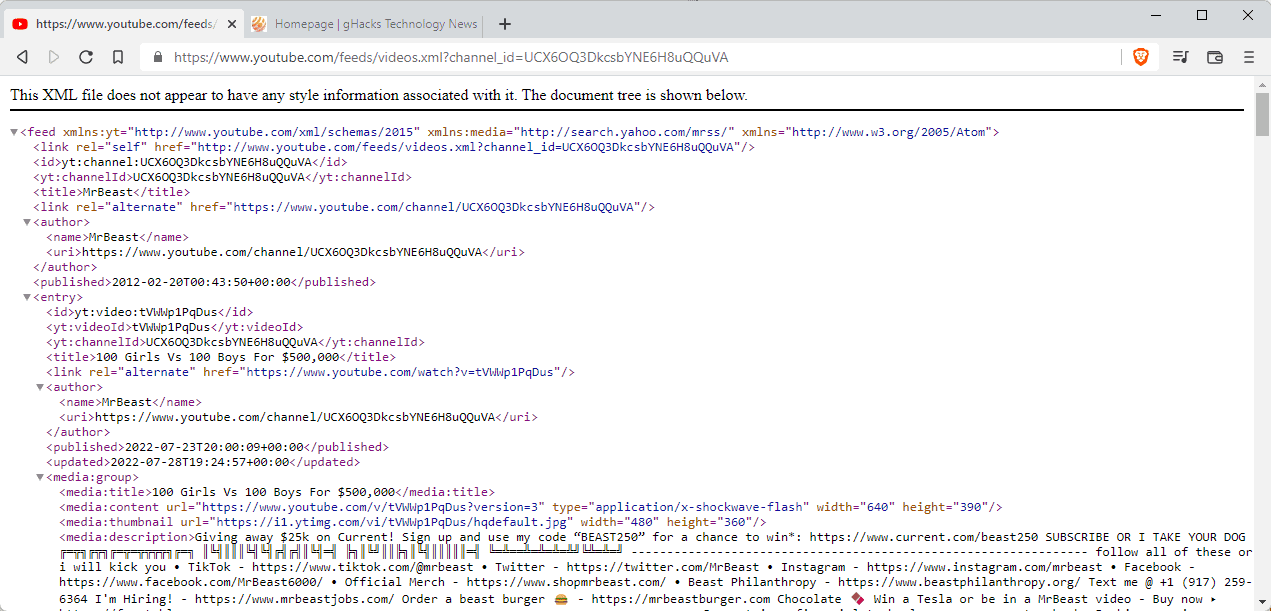
YouTube, at one time, supported RSS feeds. Anyone could subscribe to channel feeds to receive updates in any RSS reader.
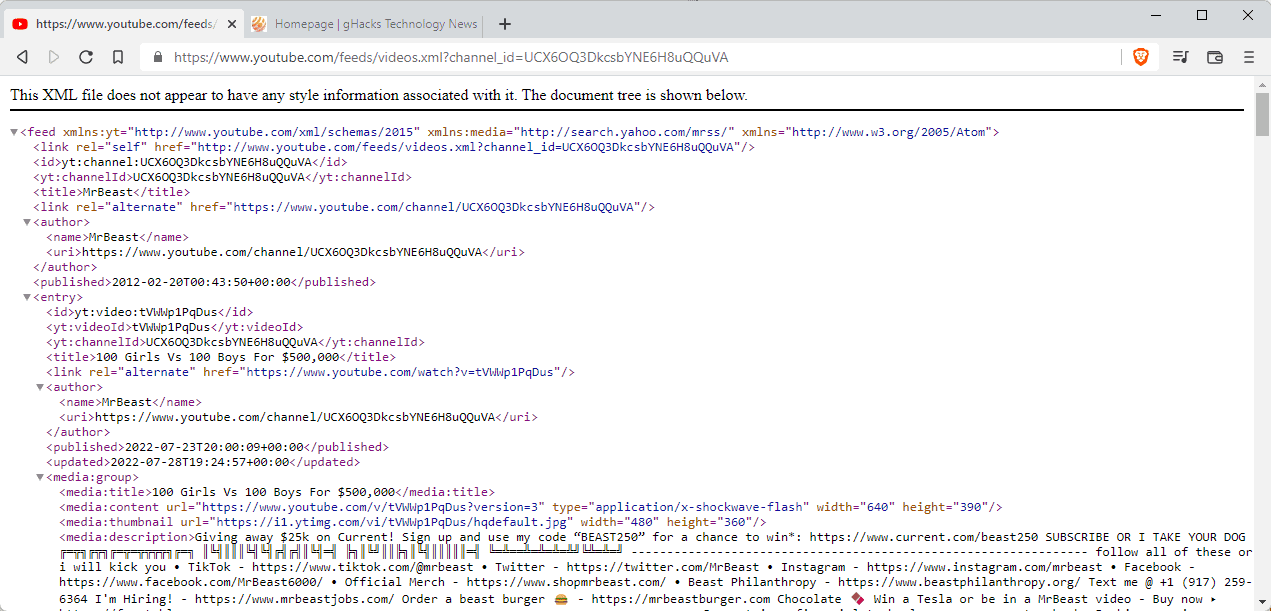
Google made it harder over the years to subscribe to channels, likely to push YouTube's own subscriptions feature. Unlike feeds, subscriptions requires that users are signed in to an account to receive updates.
Third-party apps like NewPipe for Android or the Vivaldi web browser support subscriptions out of the box. Even Microsoft is experimenting with a "follow creator" feature in its Edge browser.
While those options are great, some users prefer to use a dedicated feed reader instead. Ideally, they'd subscribe to all their favorite channels to receive notifications whenever new videos are posted. One extra benefit of that is that there is no artificial limit in place.
How to subscribe to YouTube creator RSS feeds manually
It takes a bit of code digging to reveal the RSS feed of a channel or a playlist without third-party tools.
The core URL that you require is https://www.youtube.com/feeds/videos.xml?channel_id=CHANNELID.
You need to replace CHANNELID with the ID of the channel, and that is where it may get tricky for some.
Most YouTube channels use personalized names in the URL and not the channel ID. While you may access a YouTube channel using the personalized name and the channel ID, you can't access the RSS feed using the personalized name.
One example:
- Mr. Beast Channel ID URL: https://www.youtube.com/channel/UCX6OQ3DkcsbYNE6H8uQQuVA
- Mr. Beast Personalized URL: https://www.youtube.com/user/MrBeast6000
Reveal the YouTube channel ID
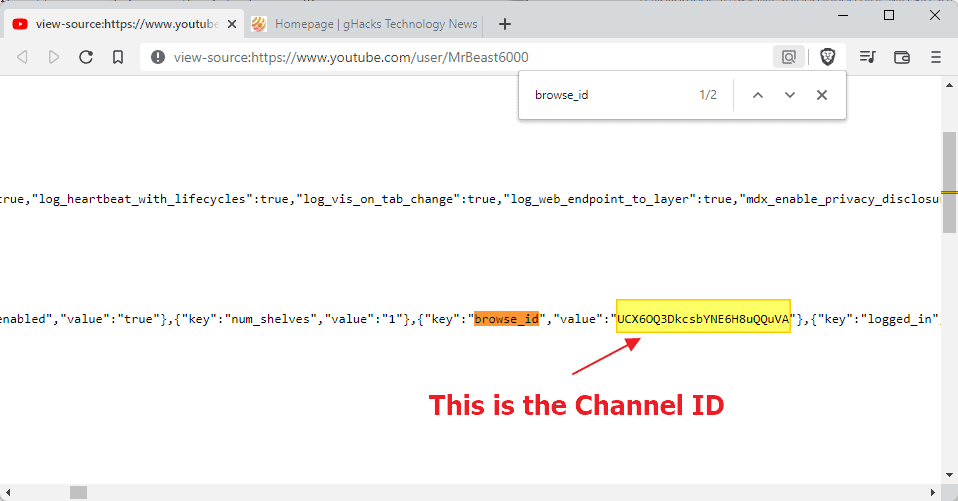
You need to display the source code of the channel on YouTube to reveal the ID. Here is how that is done:
- Open the creator channel on YouTube, e.g., https://www.youtube.com/user/PewDiePie
- Right-click on a blank part of the page and select "view page source". Depending on the browser that you use, it may have a slightly different name. Alternatively, prepend view-source: before the URL and hit the Enter-key.
- Search for browse_id. You may open the search option with Ctrl-F, or from the browser's main menu.
- The browser jumps to the first instance of browse_id in the source code. Copy the string of the value field that is right next to it; this is the channel's ID.
Create the YouTube channel RSS feed URL
Now that you have the channel ID and the default feed address, you can combine the two to create a working feed address:
- Default URL: https://www.youtube.com/feeds/videos.xml?channel_id=CHANNELID
- Channel ID: UCX6OQ3DkcsbYNE6H8uQQuVA
- Working Feed URL: https://www.youtube.com/feeds/videos.xml?channel_id=UCX6OQ3DkcsbYNE6H8uQQuVA
The easiest way to test the feed URL is to load it in the browser. The browser should display the content of the XML file. You may subscribe to the channel using that URL in any feed reader that supports it.
Create a YouTube playlist RSS feed URL
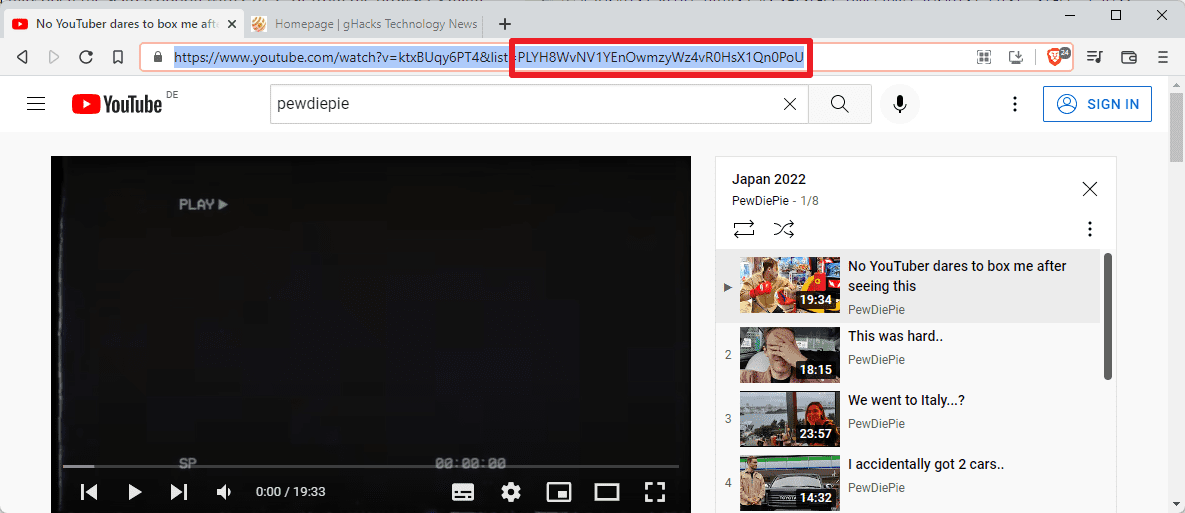
You may create RSS feed URLs of playlists on YouTube as well. Thankfully, this is easier as the IDs of playlists are already visible in playlist URLs.
The default feed address for playlists: https://www.youtube.com/feeds/videos.xml?playlist_id=PLAYLISTID
Here is how that is done:
- Open the playlist on YouTube, e.g., https://www.youtube.com/watch?v=ktxBUqy6PT4&list=PLYH8WvNV1YEnOwmzyWz4vR0HsX1Qn0PoU
- The ID begins after list=; in the case above, it is PLYH8WvNV1YEnOwmzyWz4vR0HsX1Qn0PoU
- Replace PLAYLISTID of the default feed address with the real ID to create the RSS feed for the playlist. In the example above, you get https://www.youtube.com/feeds/videos.xml?playlist_id=PLYH8WvNV1YEnOwmzyWz4vR0HsX1Qn0PoU
Now You: are you subscribe to YouTube channels?
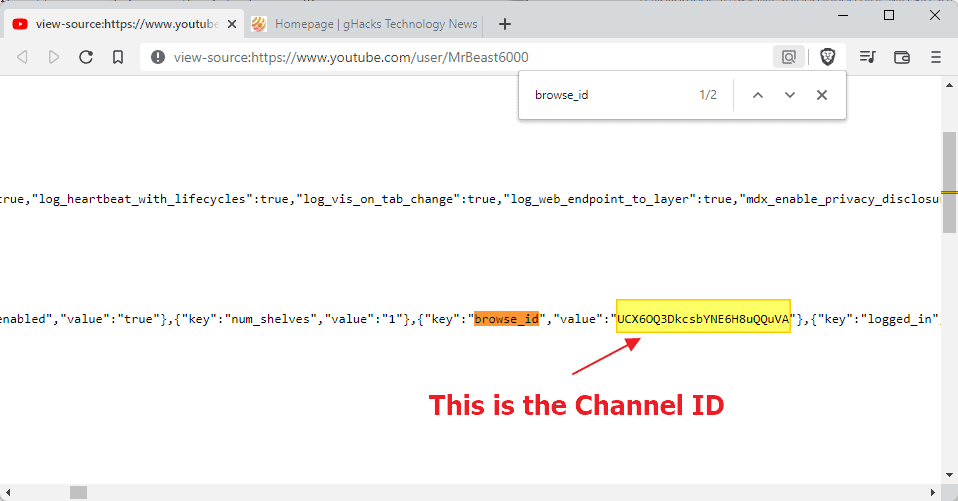



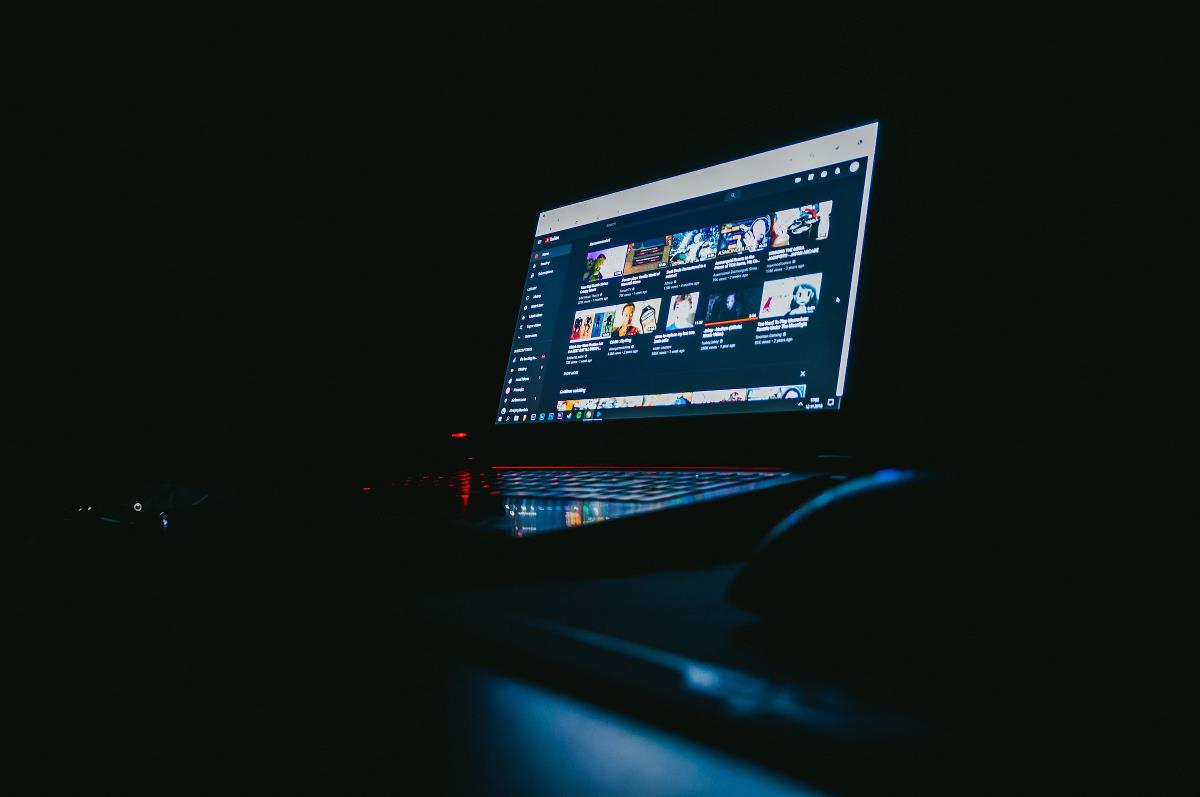
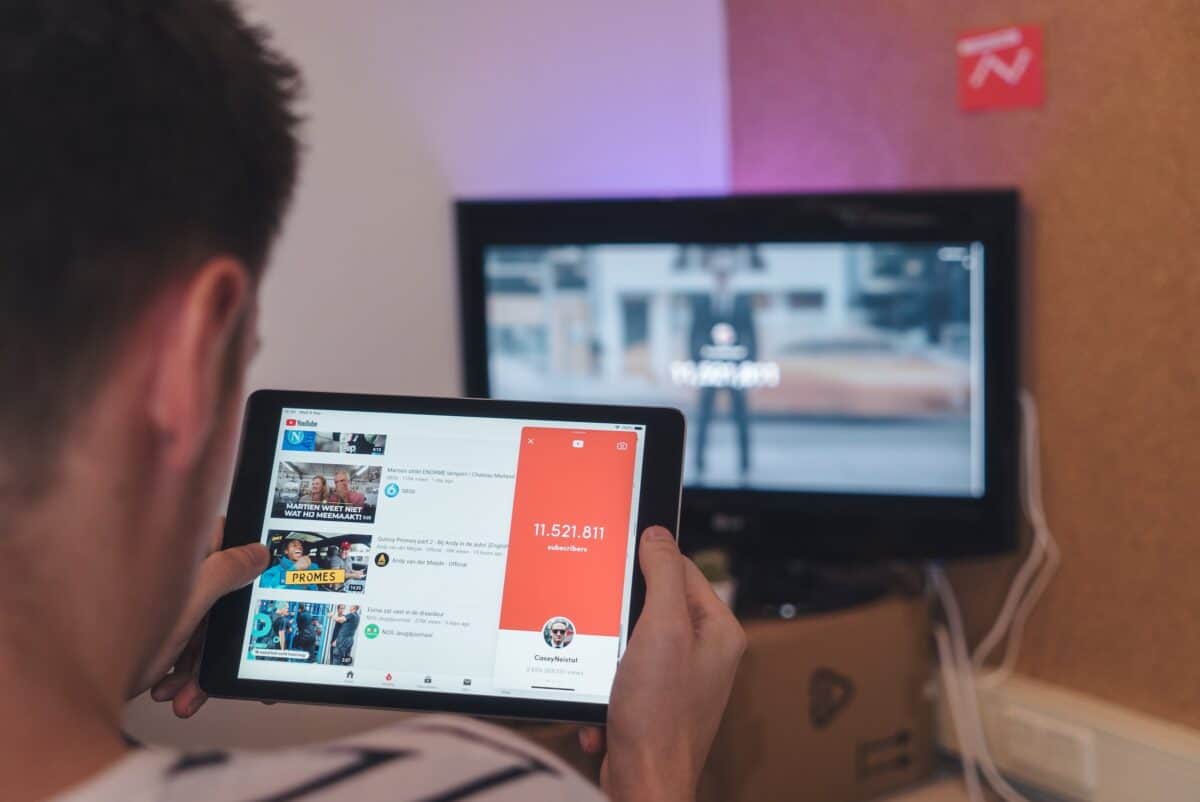






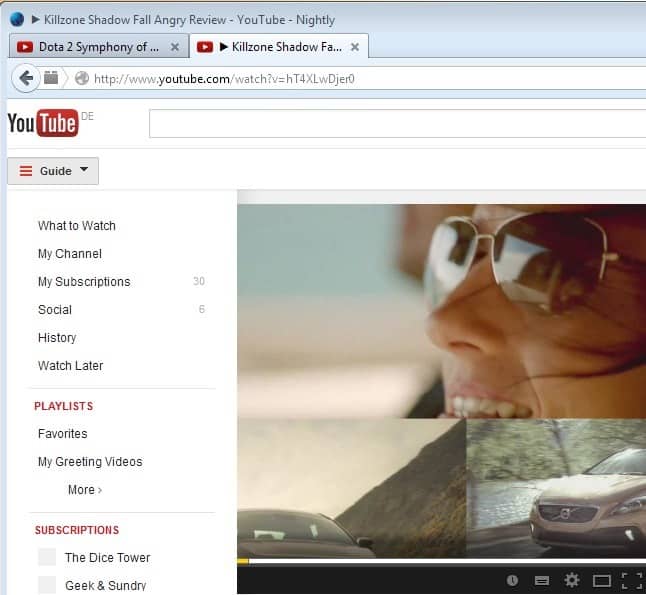










Is there a way to do get the RSS feed of comments posted to a YouTube channel’s Community tab?
Thank you!
How do you insert an rss feed into various social media websites twitter or example?
Go to “Videos Page” of particular youtube channel, display page source, search for “rssUrl”.
Is anyone having issues with adding a RSS connector for YouTube in Microsoft Teams? I have had the rssUrl added for a while but it broke back in May. Not sure if there is something else I could do you fix the feed.
You can use the addon FeedBro for this, also NewPipe android youtube app lets you subscribe to channels without an account. You can also export/import your subscriptions.
Simply go to the main channel, for example:
https://www.youtube.com/channel/UCX2g_5wqEZjeb4Qo06UgFTA/featured
Then click on the “videos” tab and copy the URL:
https://www.youtube.com/channel/UCX2g_5wqEZjeb4Qo06UgFTA/videos
Use and RSS reader, for example Thunderbird.
For RSS to Email: BlogTrottr.com
Cool trick to know.
Kinda pointless if you have many subscriptions though.
I use InoReader and they’ve implemented an import procedure for your youtube subs.
Great! Successfully added a favourite youtuber to ‘The Old Reader’.
Nice!
The RSS reader I use (InoReader) does this automatically, but it’s good to know how to do it manually.