Revo Uninstaller Pro 5.0.0 released with lots of improvements
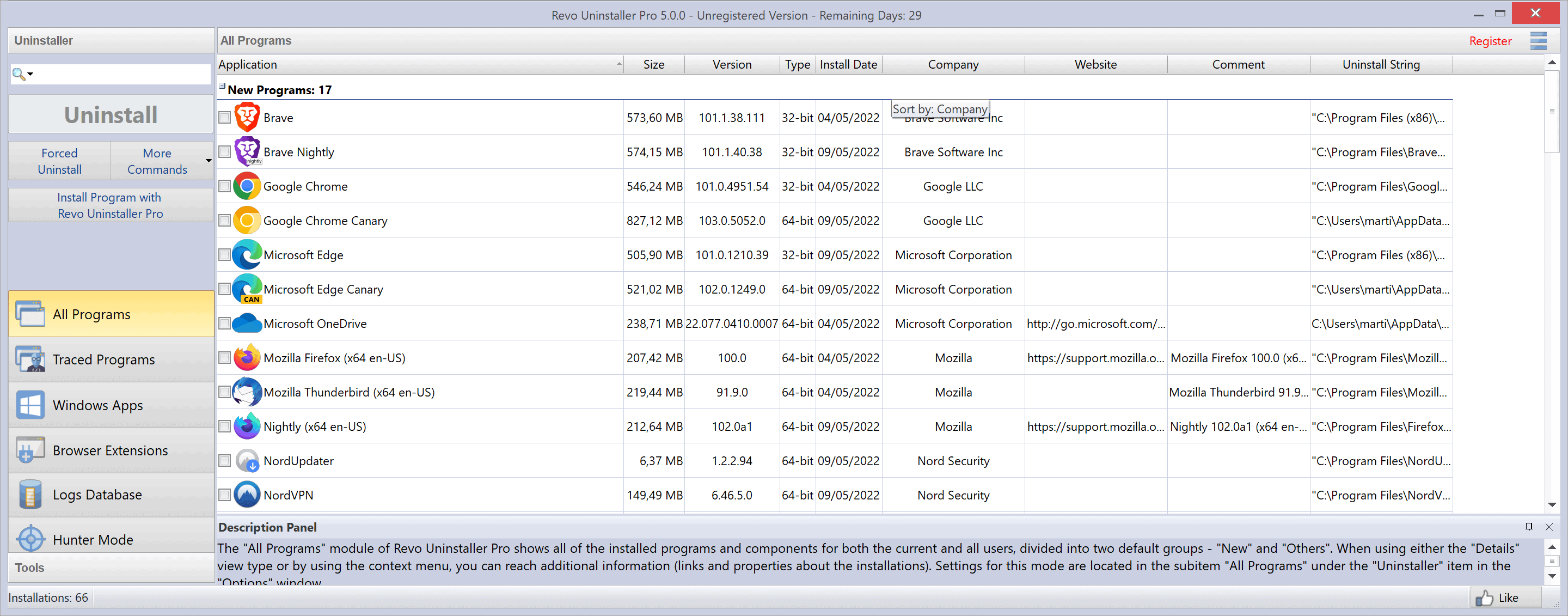
Revo Uninstaller Pro 5.0.0 was released on May 9, 2022. The new version of the popular software removal tool introduces support for several new features, including an uninstall history log, batch uninstalls of browser extensions and Windows apps, and the ability to scan all Windows accounts for leftovers during the uninstallation of programs and apps.
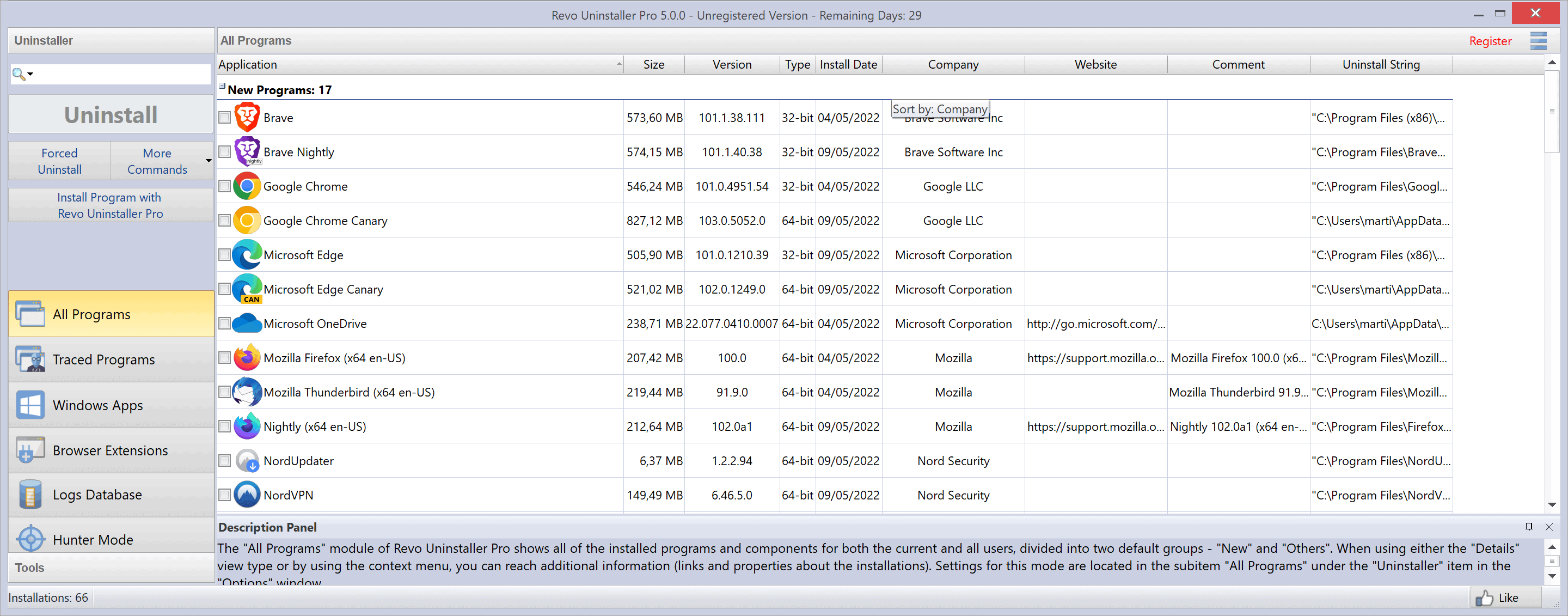
A free version of Revo Uninstaller is available, but it is not offering the same feature set than the Pro version. It is updated less frequently, and still at version 2.3.8 at the time of writing.
Revo Uninstaller Pro is available for $24.95 or for $29.95 as a portable version. The main difference between both versions is that the portable version is not limited when it comes to the installation on computers. Both licenses are available as 1-year and 2-year licenses, which allow updates in the time the license is valid.
Revo Uninstaller Pro 5.0.0
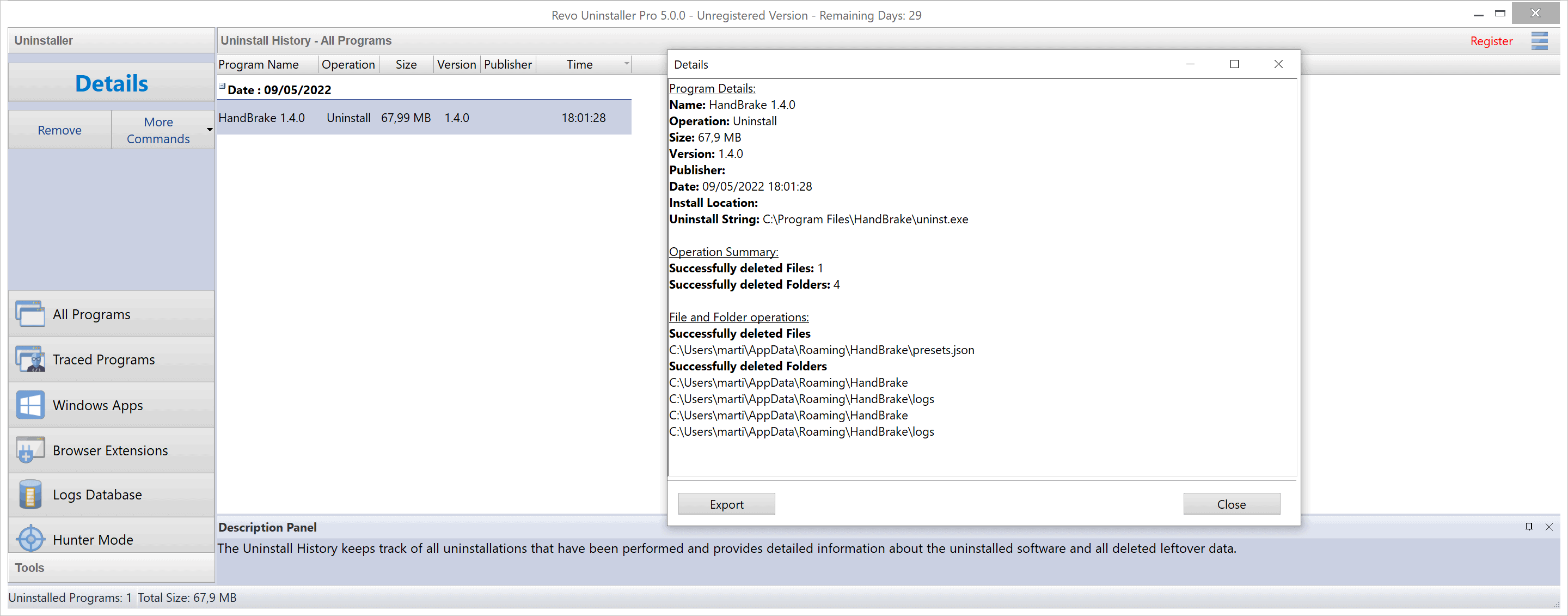
The latest version of Revo Uninstaller Pro 5.0.0 includes several new features. One of the new features is the Uninstaller History. You find it with a click on "More Commands" and the selection of Uninstall History when "All Programs" is selected.
Revo Uninstaller lists a record of all past activity that resulted in the removal of apps and programs on the system. Each item is listed with its name and version, operation, size, and the time the operation took place. A double-click on an item displays details, including names and paths of removed files and folders.
The program removal process has been improved in the new version. Revo Uninstaller 5.0.0 Pro may scan all Windows accounts for leftovers now, and not just the account of the executing user. Additionally, programs and applications may now be uninstalled for standard users.
Another change related to the program's core functionality is the ability to batch uninstall browser extensions or Windows applications. Select the Windows Apps or Browser Extensions menus to display all installed apps and extension from supported browsers. You may now select multiple for removal, which speeds up the entire process significantly, provided that you need to remove more than one app or browser extension from a system.
Other changes include support for dark mode, more theme customization options, and command line support for Windows apps and browser extensions. Select Menu > Options > View > Theme to enable Dark Mode. There you find options to change colors as well.
The tools section has three new tools according to the changelog, and an option to add custom user tools to the listing.
The developers have improved other areas of the program. The Startup tool lists startup apps as well now in the new version, and the scanning of leftovers and the loading of them afterwards has improved by up to 50% according to the release notes.
Closing Words
Revo Uninstaller Pro is available as a trial version. Users may use it before they make a buying decision. There are free programs available, e.g., Geek Uninstaller, that provide users with similar functionality, and they may be worth a try as well.
Now You: do you use program uninstallers?
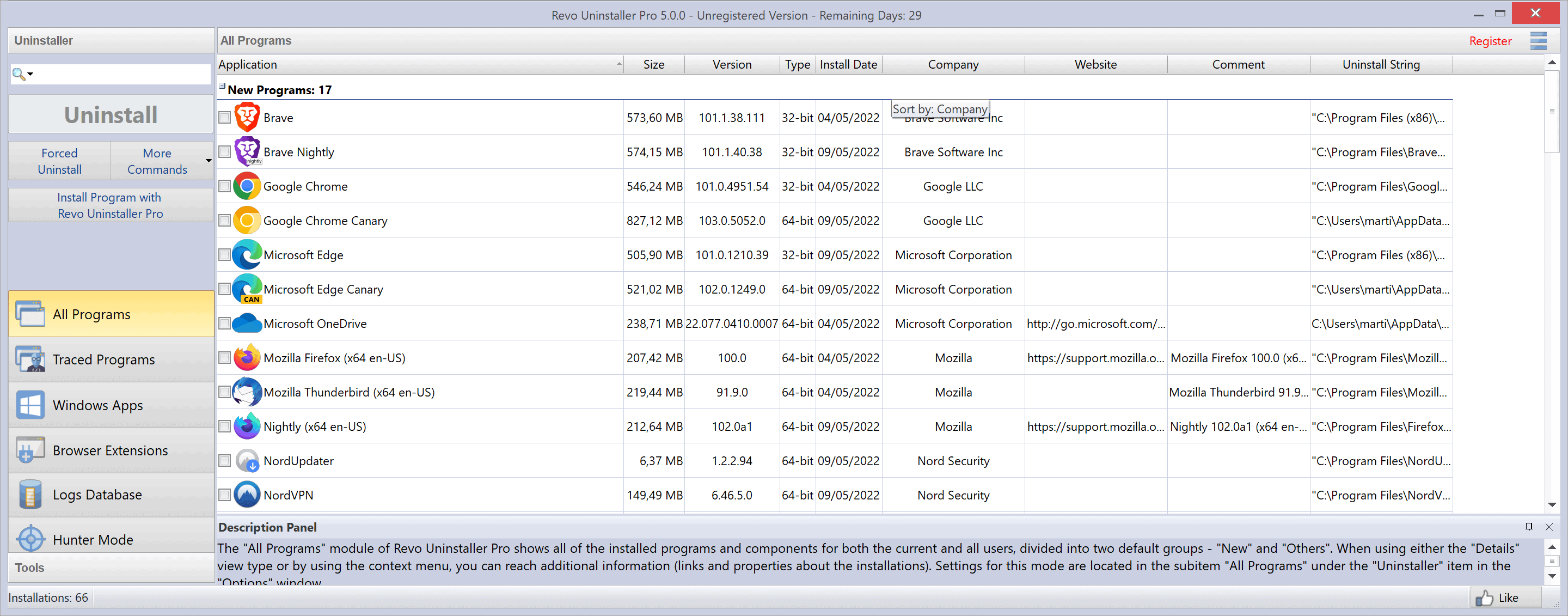



























ZSoft Uninstaller is my fav!
It’s a bit long in the tooth but just works for me.
I’ve had good success with Revo free over the years when I needed to uninstall something (though Geek Uninstaller and others also work well).
However, I recently upgraded from MS Office 2010 (now obsolete) to Office 2016, which built itself on top of Office 2010, with no choice offered to do a clean new install..
After the install, I decided to use Revo to uninstall the old Office 2010, which was built on top of the previous Office 2007, so I thought time to cleanup a bit.
Big mistake! Revo took out all versions of Office, including 2016. Sheese.
Given how intertwined Office installs are, I decided it was better to just restore the whole drive from a couple hours old backup.
That would be the case with most programs, not only Office. Either you uninstall with Revo before each update, then install and audit the new version. That’s the really extreme way to do it.
Or, you let the program update itself, which is less troublesome. For extra peace of mind, you could audit the install with Revo at each update.
In all likeliness, all those methods are equivalent when it comes to doing a complete uninstall afterwards (although I have not tested it).
What is certain is that undoing one of the versions you have audited is very likely to uninstall everything, and in any case to break the last version.
Yeah, I like it; was using IOBit Uninstaller and Geek and Total Uninstaller. I found SoftOrganizer to be the most efficient.
Follow up with Glary or Wise or Everything Search.
Take Ownership of a few files, most likely.
Isn’t there a way to install a program in a sandbox, first; then run the program for thirty days max before committing a full installation. Then, Delete the Sandbox; or Sandbox Commit.
Promises, promises–Eric Clapton.
Listening.
CrystalIDEA Uninstall Tool or Geek Uninstaller for me.
Yes I use it, my favorite one is HiBit Uninstaller (freeware):
http://www.hibitsoft.ir/Uninstaller.html
one of the best…
Blah. Freeware HiBit Uninstaller is better.
https://www.hibitsoft.ir
Not to forget HiBitUninstaller which has some handy option under ‘Tools’, including the ability to track installations.
https://www.hibitsoft.ir/
I have used Revo portable since the XP years and it never failed me, with one caveat: to remove all folders/ files I use it with Search Everything combined. SE nearly always finds leftovers that Revo missed.
Hello Sebas,
What do you mean by combining it? Is there a setting in either program to link them or you mean some manual process? Can you please share it?
P.S. I assume “Search Everything” is voidtools Everything.