Microsoft is adding new shortcuts to the Windows 11 Task Manager
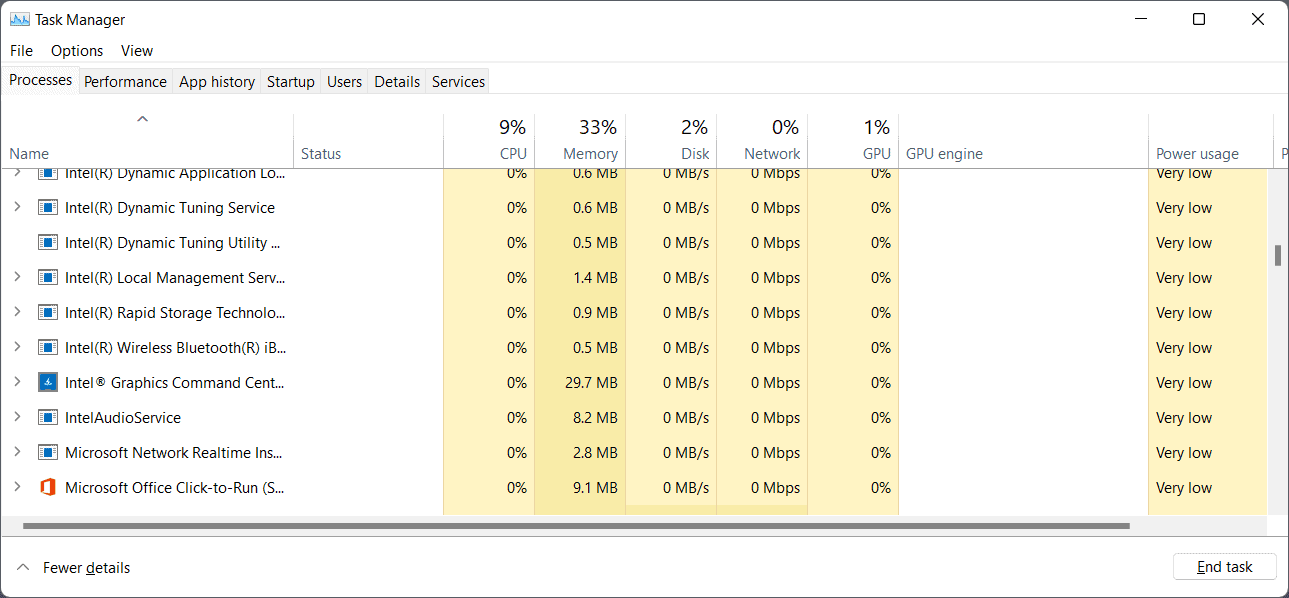
Microsoft is working on a redesigned Task Manager interface for Windows 11. Most of the planned changes give the Task Manager a new paint but do not change the program's functionality.
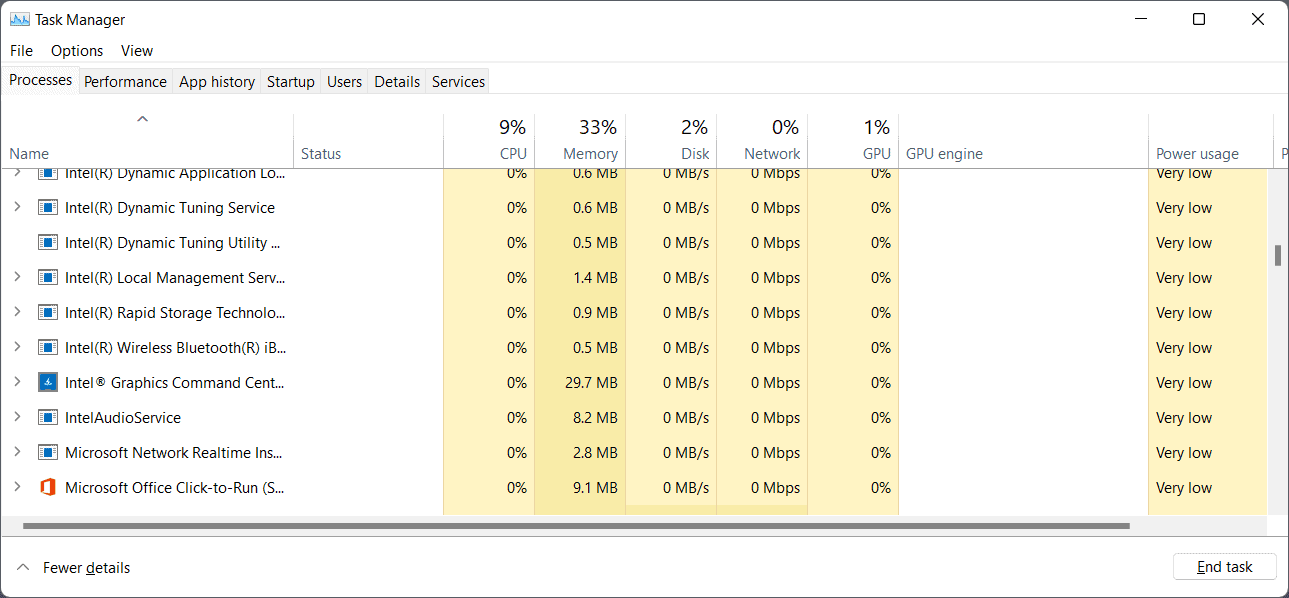
The upcoming version supports light and dark modes, which are enabled based on the system preference. The full view interface displays the sections of the Task Manager on the left side now and no longer as tabs.
Microsoft released a new Windows 11 Insider build to development channels this week, and with it new keyboard shortcuts for the Windows Task Manager.
Many Windows users know that they can launch the Task Manager with the keyboard shortcut Ctrl-Shift-Esc.
When it is open, users may soon use the following keyboard shortcuts to run certain actions in the Task Manager:
- Alt-N -- to run a new task. Use Alt-N to display the interface, type the executable file name and hit the Enter-key to run the task.
- Alt-E -- to end the selected process. Select a task in the task listing and use Alt-E to terminate it.
- Alt-V -- to toggle Efficiency Mode for the selected process. Efficiency Mode throttles the application to reduce its resource usage while it is running.
- Ctrl-Tab -- cycle through the pages of the Task Manager (exists already in Stable).
- Ctrl-Shift-Tab -- cycle through the pages of the Task Manager in reverse (exists already in Stable).
Several other actions are available that are displayed at the top of the Task Manager page. These can also be executed using the Alt-key and the corresponding trigger. Pressing the Alt-key will highlight the available keys in the interface.
Closing Words
Windows users who prefer keyboard shortcuts over touch-based and mouse-based actions may like the new shortcuts of the Windows Task Manager. While these may speed things up, it needs to be noted that at least one of them, Alt-E to end a process, is already supported. Pressing the Del-key on the keyboard terminates the selected process in the Task Manager already.
The new Alt-E shortcut adds a second option, but I can't see many users switching to it as it requires the activation of two keys for the same action.
Now You: do you use the Windows Task Manager? Would you use the new keyboard shortcuts?
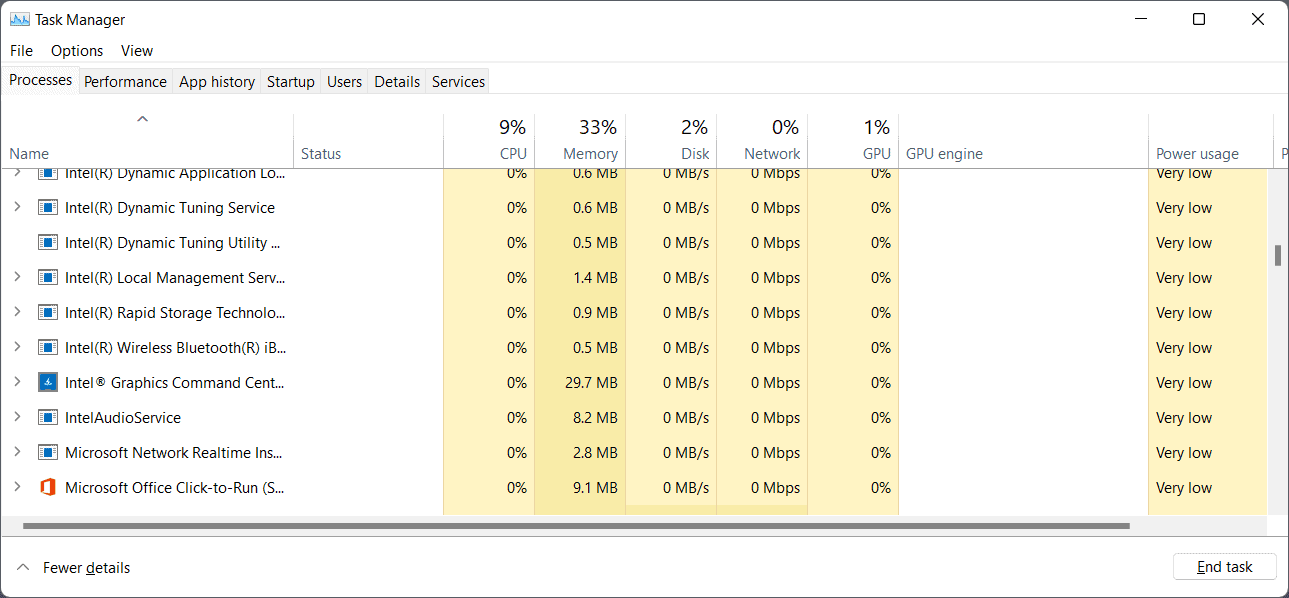



















I’d LOVE ALT+V. I would make nasty apps run on idle all the time
I am not in a position to comment on this topic “Windows 11 Task Manager” as I am a Windows 10 (and iPad) user, but Task Manager is too large in resource volume compared to other similar “ProcessExplorer”, “TaskExplorer” and “NetLimiter 4”.
In general, Microsoft applications are as resource demanding as old American cars (and tanks).
How much system resources does the Windows 11 Task Manager really drip at runtime?
GUI for end users seems to be a priority (simplicity is not favored)…., I don’t like anything that consumes resources unnecessarily.
I hope they will put “SDG 2” into practice with sincerity.
@Martin,
In Martin’s article,
Can launch the Task Manager with the keyboard shortcut Ctrl-Alt-Esc.
It is explained that.
However, until Windows 10, the Hot keys (shortcut keys) were “Ctrl-Shift-Esc”.
Has the Key combination changed in Windows 11?
The shortcut has not changed, it is still Ctrl-Shift-Esc. It was a typo in the article, and it is now corrected. Thank you!
I’ve “upgraded” to Win11 on a couple of my PCs now. Not doing any sort of “nightly” builds on anything anymore these days.
My default way of opening Task Manager has been right-click on Taskbar -> Task Manager, for as long as that feature has existed. Only one item in the menu now…
Also hate the new Start Menu with its complete lack of ability to organize pinned apps into groups.
I wouldn’t mind the centered app icons in the Taskbar, but the Start Button needs to be in the corner where it belongs. No way to do exactly that — it’s either all center or all left.
^ Other than the above gripes, I’m mostly “pleasantly surprised” with Win11. :)
As long as I have noticed, W11 seems to have more resources consumption than W10. Thanks for the article! :]