How to download all photos from Google
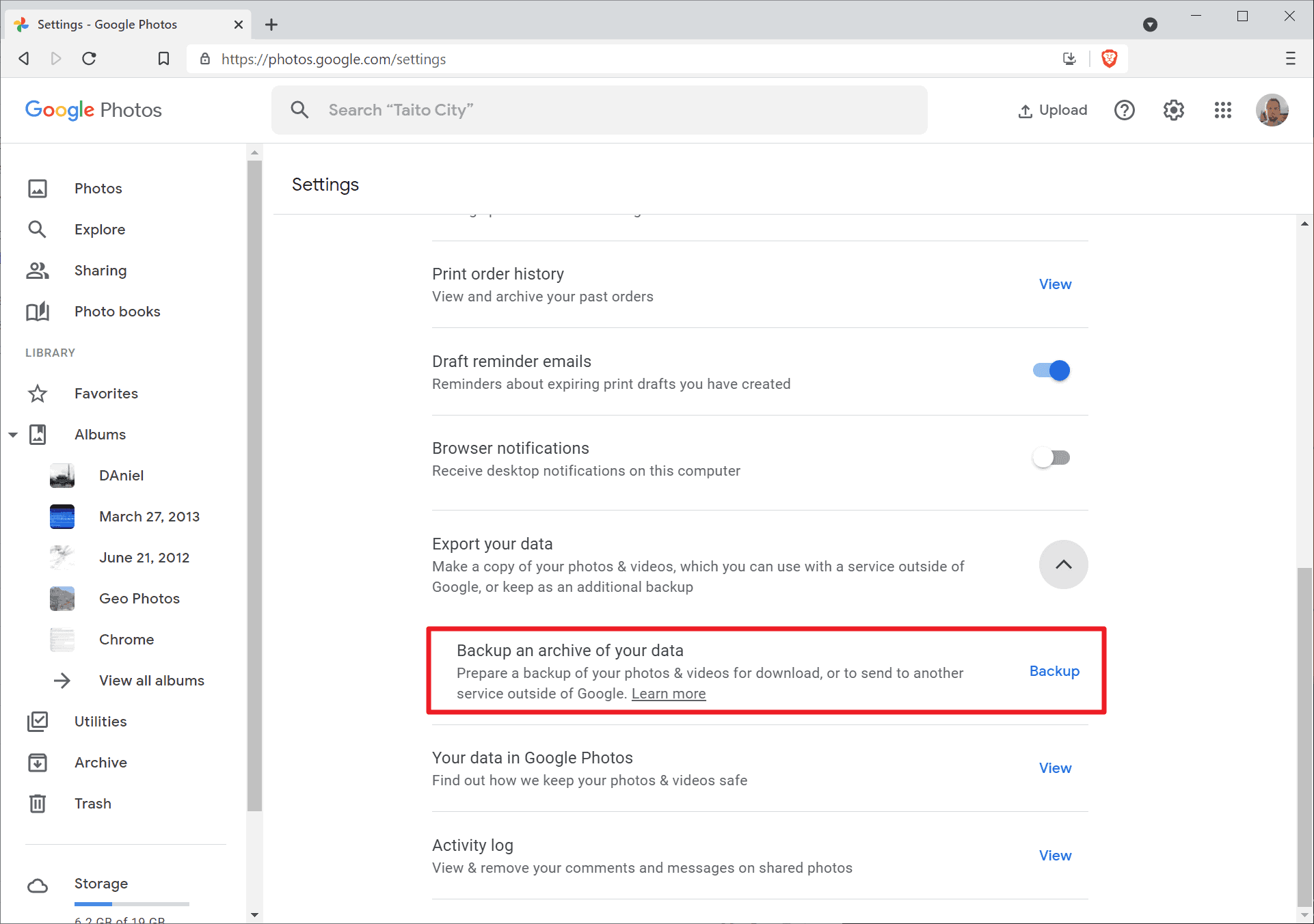
If you have uploaded photos to your Google account in the past, you may wonder how to download all photos from Google at a later point in time. Google users may upload photos, videos and other media to Google using desktop and mobile applications. The system is very convenient, especially on mobile devices running Android, as it can be automated so that all media that is captured on a device is uploaded to the cloud.
Options to delete uploaded pictures to free up space on the local device are provided. While the unlimited free storage ride is over, it remains a convenient backup service for media files, especially on Android.
You may have different reasons for wanting to download your media from Google. Maybe you want to move the cloud backup to another backup service, restore a copy on your devices so that you may access the photos or videos locally, or want to close your Google account and make sure you have downloaded everything of importance before you do.
How to download all media from Google
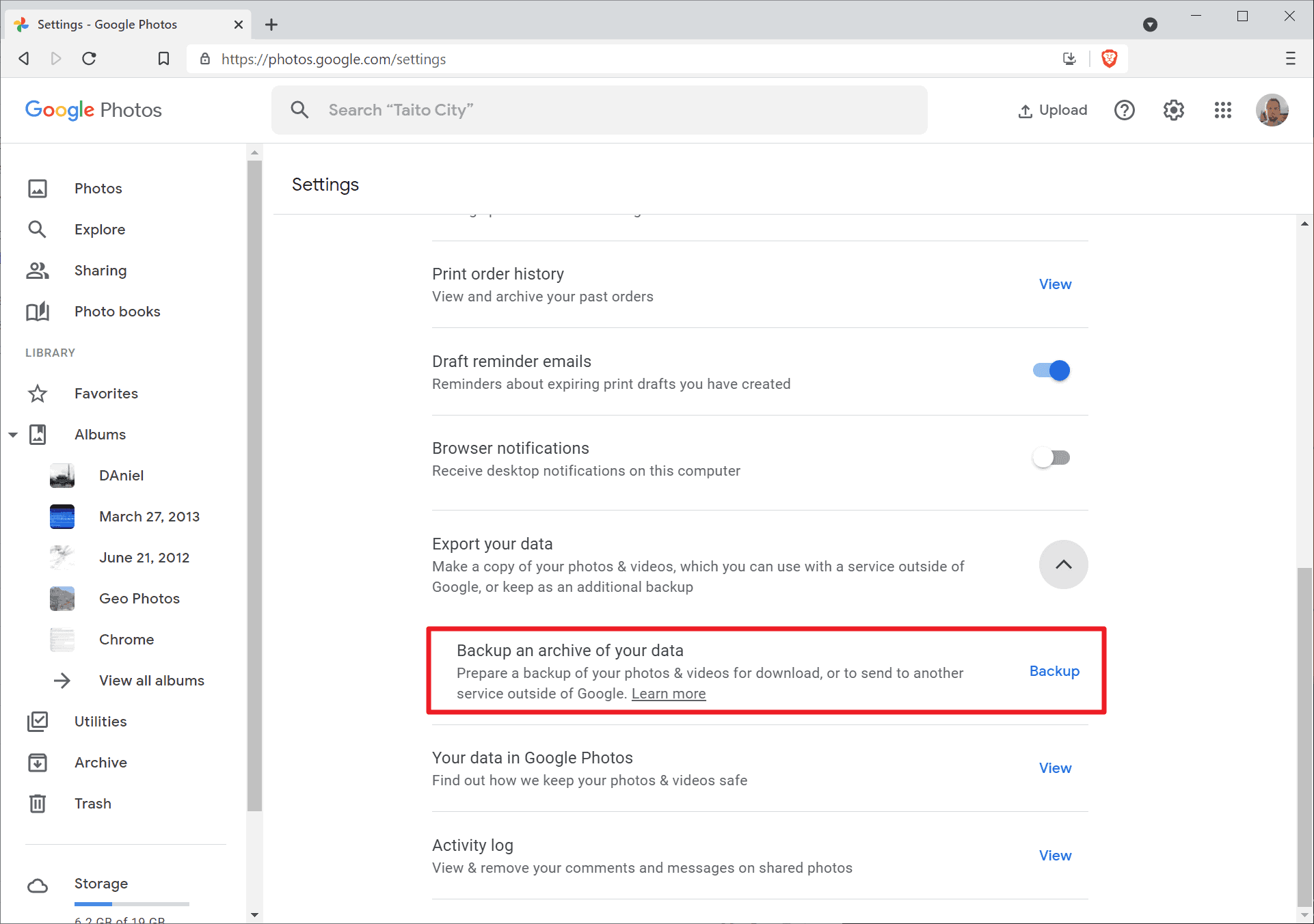
The process of downloading your media from Google is straightforward and quick, provided that you know where to start. The very first thing you need to do is open the Google Photos website and sign-in to your account. You can do so on your mobile or on the desktop.
Once you have done that, select the cogwheel icon in the upper right corner of the screen to open the settings. You may also load https://photos.google.com/settings directly if you prefer that.
Scroll down until you find the "Export your data" option. Click on the arrow next to it to expand the section; a single option to "Backup an archive of your data"" should be listed there.
Activate the backup link to start the process. Google Photos opens Google's Takeout, Google's data export tool.
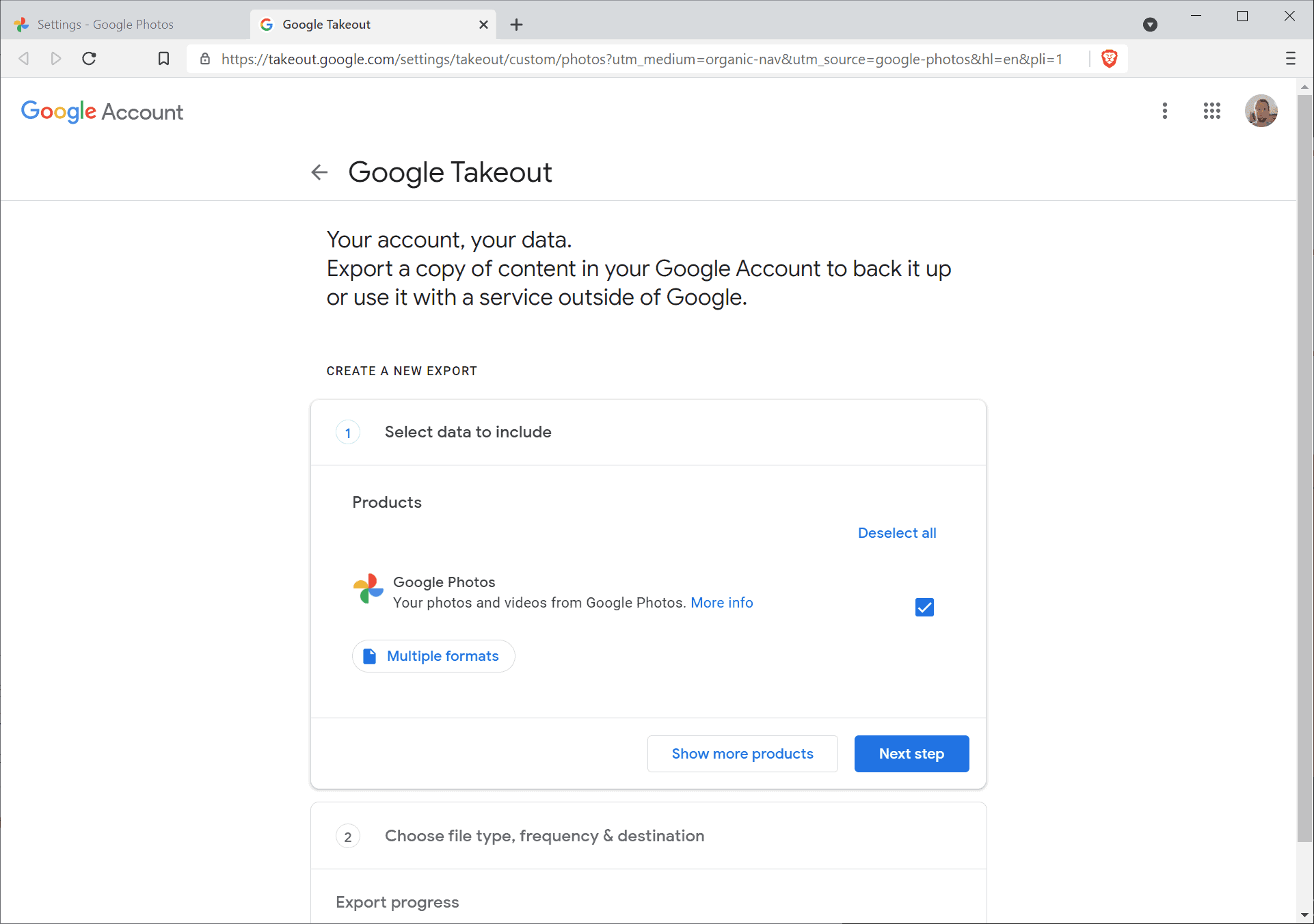
Google Photos is selected automatically, which makes things easier. You may also open the Google Takeout page directly instead, but you'd have to find and select Google Photos then using the interface.
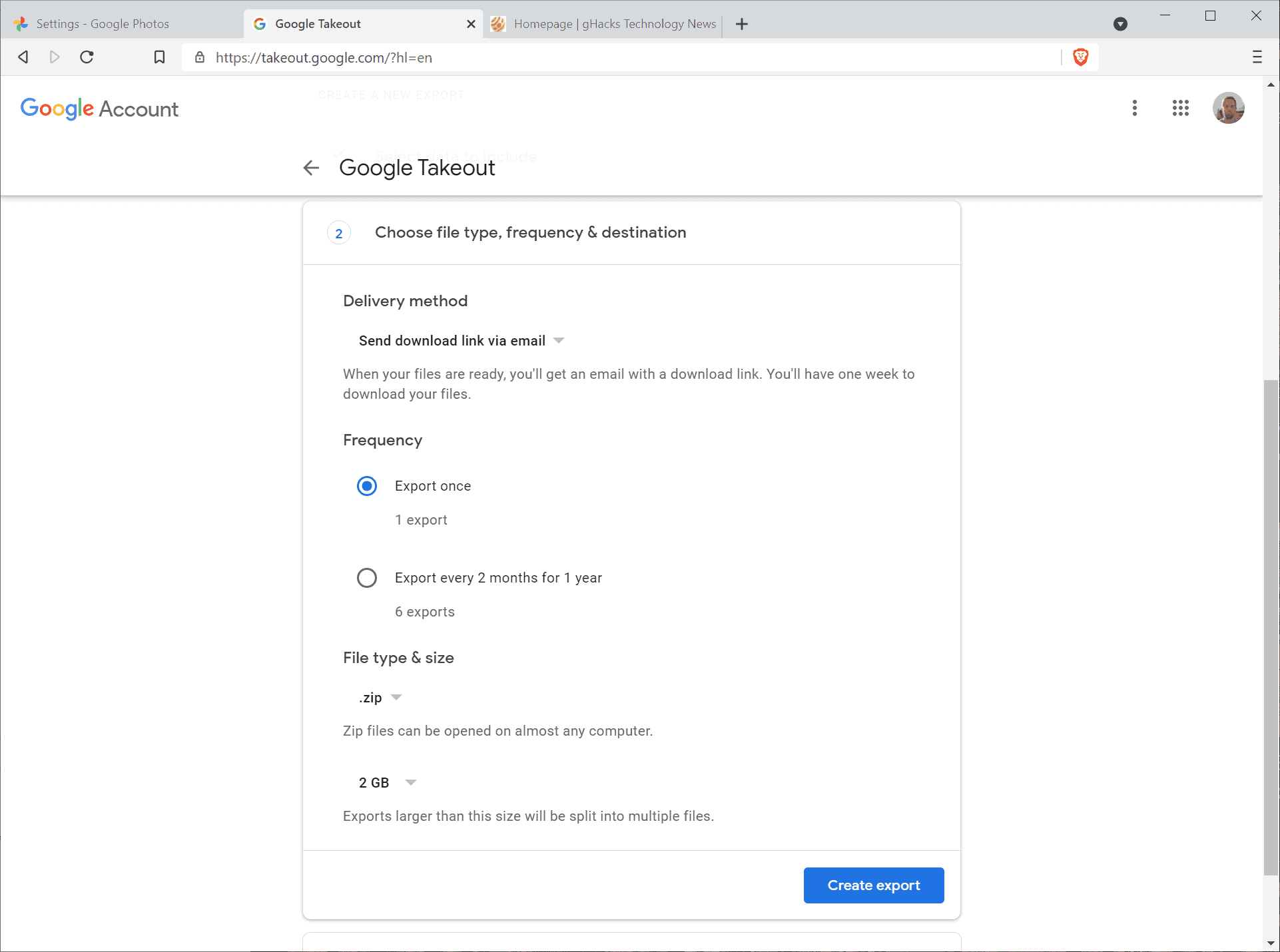
Select "next step" to continue. In the next step, you may specify the delivery method, frequency, and file related preferences.
- Delivery method: default sends the download link to the email account. Other options include adding the export to the cloud services Google Drive, Dropbox, OneDrive, or Box.
- Frequency: create a single export, or export the data every 2 months for a year.
- File type & size: the default file type of the archive is zip, and files larger 2 Gigabytes will be split automatically.
Select create export once you are satisfied with the settings on the configuration page. The exporting begins once you activate the "create export" button.
Google reveals that backups may take hours or even days to complete. The processing time depends on the number of photos and videos that are stored using Google Photos. You may close the tab at this point. If you have selected the email notification option, you will receive an email eventually that includes a download link.
You may use the provided links to download the photos to your system.
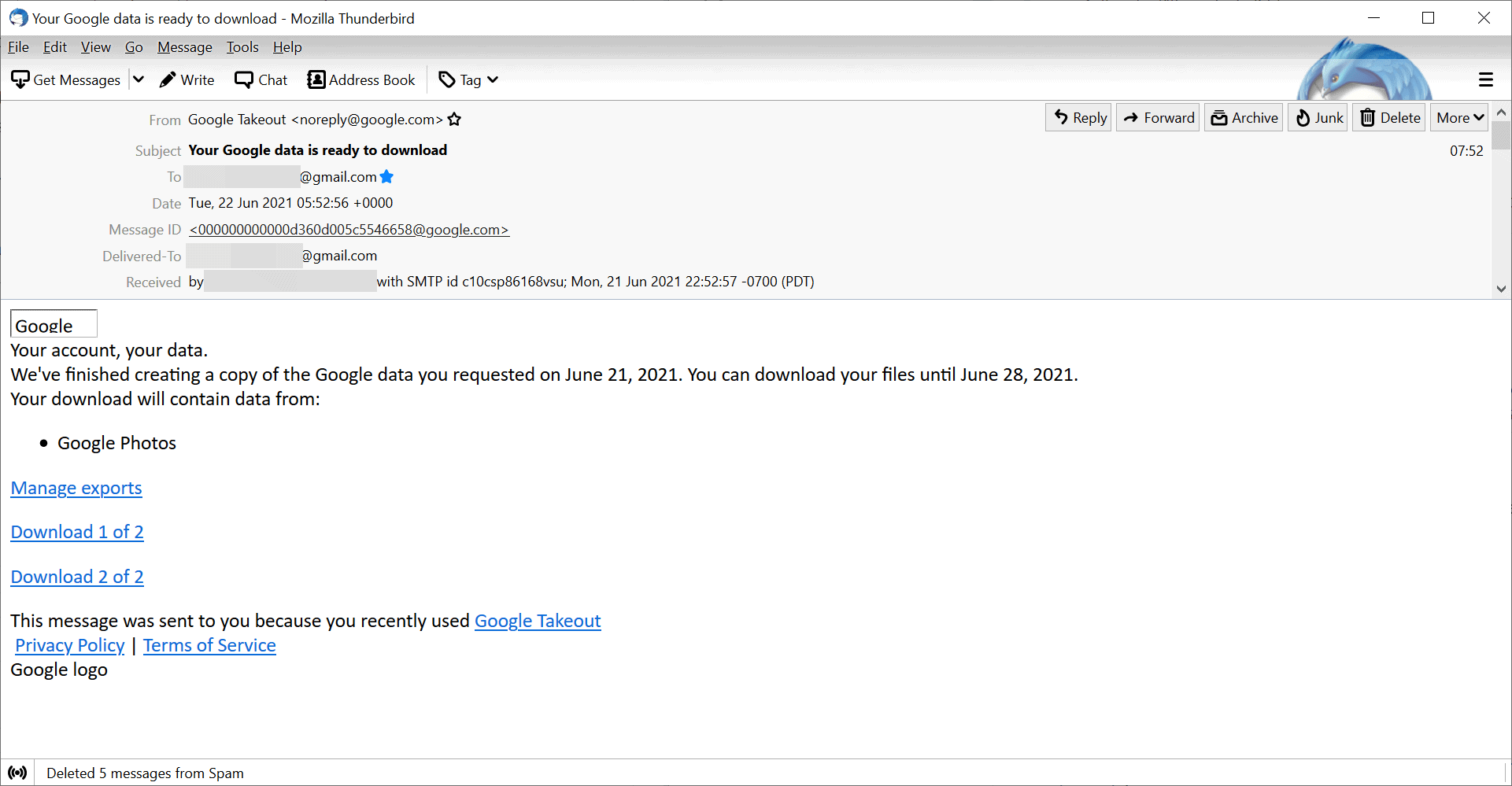
Download links are valid for a week before they expire. All that is left to do then, is to extract the archives after you have downloaded them to the local system.
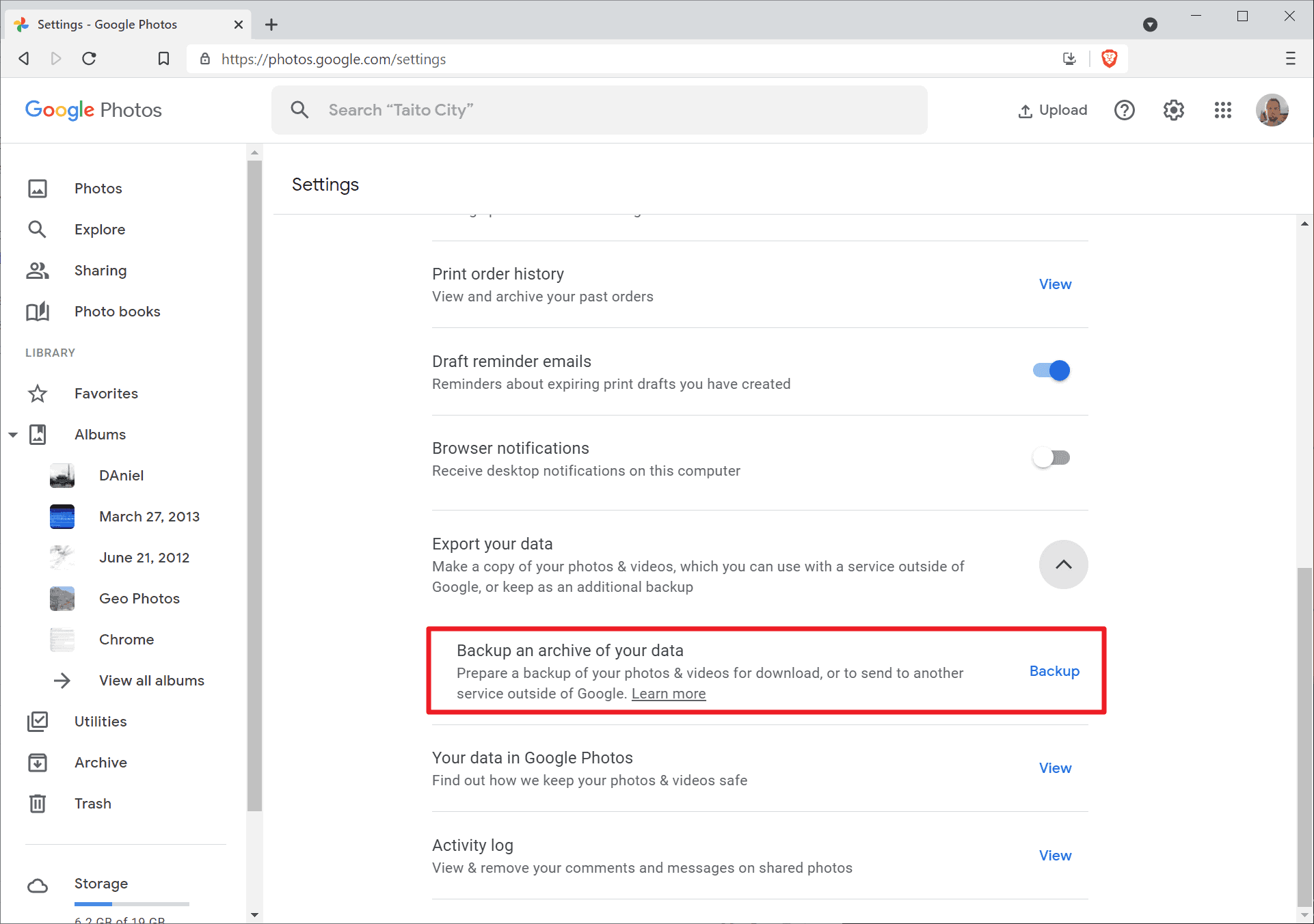





















Does the downloaded pictures retain their metadata? I have around 10k pictures in google photos and it would take me like 2 months to reorganize them if they dont keep their metadata
“Google account”… What’s that? Lol!
Is there any way to download photos shared with me, without adding them to my own gallery?