DeadHash is an open-source file hashing utility for Windows and Linux
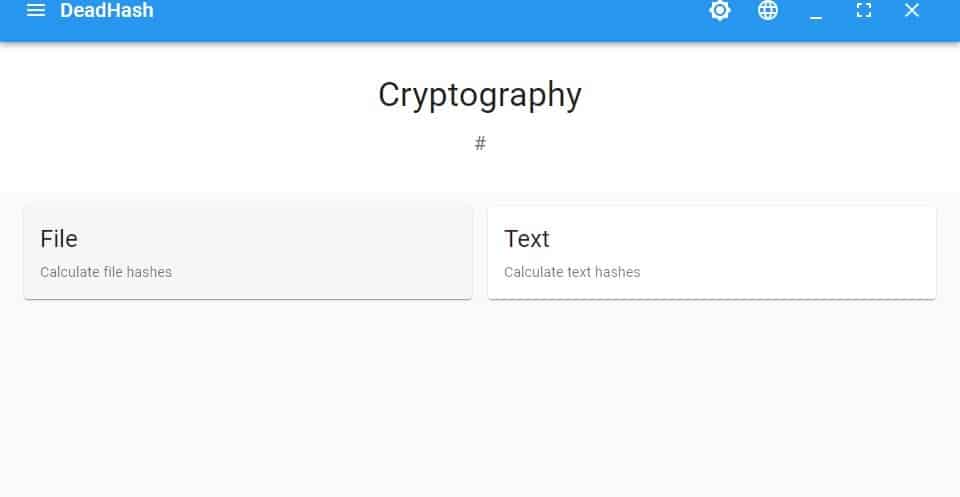
Do you use a file hashing program? It can be useful to check the integrity of files that you've downloaded from the internet, or to verify the integrity of backed up files.
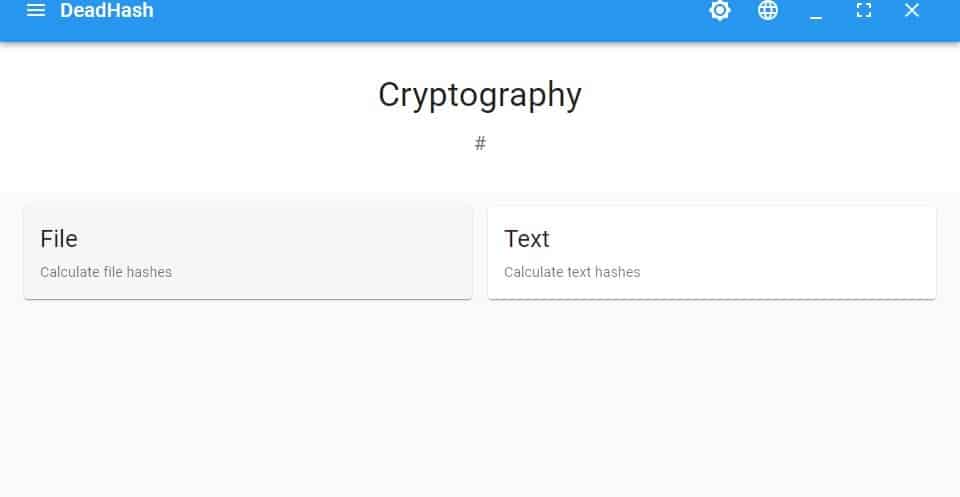
I use it whenever possible to avoid broken or corrupted downloads, though this isn't always possible, as it depends on the availability of the file hash. Not every developer provides one.
DeadHash comes in an optional portable self-extracting archive. Unzip it to any folder and it's ready-to-use. The application has a modern interface with a toolbar at the top, that has a nice accent color.
The File tab is the first step in verifying your files. Click it and on the next screen, you can enter the file path box or use the select button, to navigate to the folder which contains the files that you want to verify. The utility does not have a Shell extension for adding files from the Windows Explorer context menu. To make up for this, DeadHash supports drag-and-drop. The caveat here is that the program does not support batch file processing, that means you can't use it with folders either.
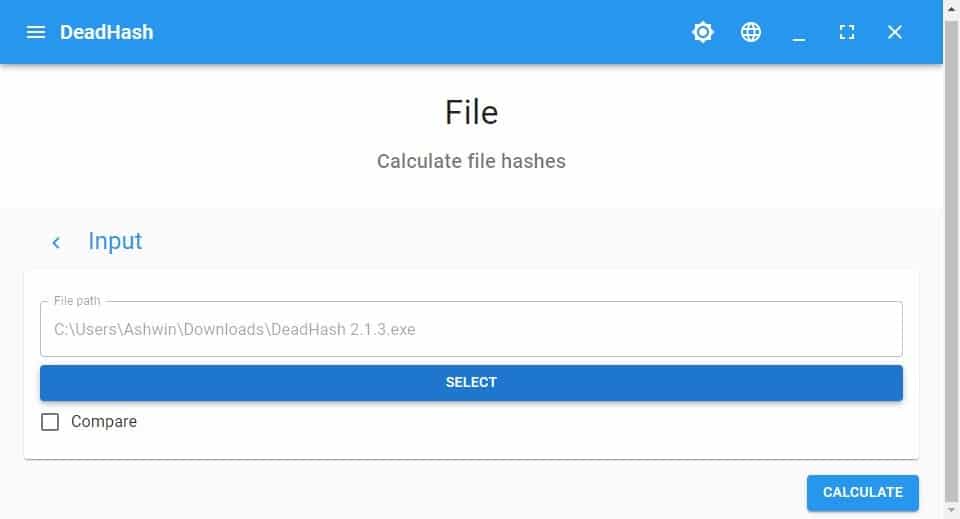
When you have selected the file, hit the Calculate button and DeadHash will process it. The time taken for the task depends on the file size, if you're checking a very large file, it might take a quarter of a minute or so. The program doesn't tell you that it is done hashing the files. You'll need to scroll down the window to see the list of hash values of the file.
If you are cross-verifying the hash value with one that has been provided on the download page of a website, you should enable the Compare button, before hitting the Calculate option. DeadHash displays a checkmark next to the result to indicate a match. The symbol won't be displayed when no matches were found, nor does the tool alert you about the same.
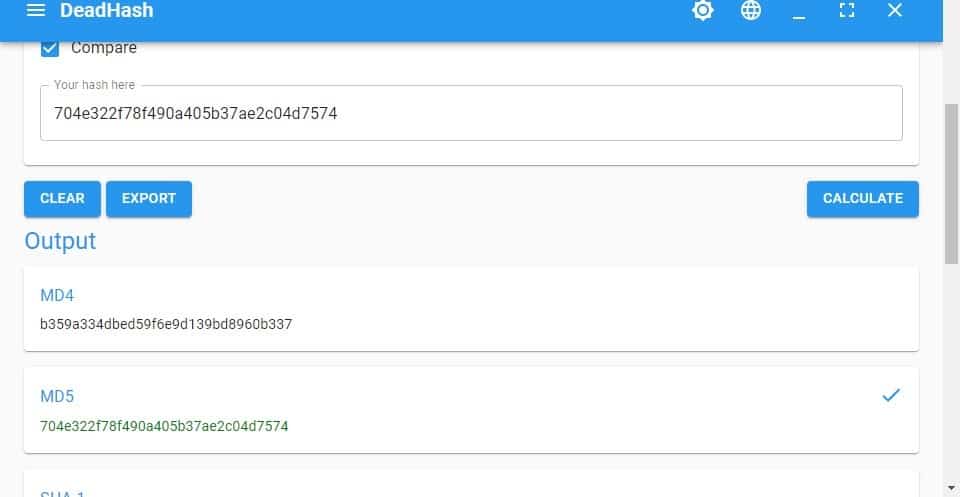
The hash values are selectable, so it's easy to copy the data and paste it to/from other applications. You can export the data to a CSV file for future use. This is the faster way to get all the data.
DeadHash supports the following hashing algorithms: MD4, MD5, SHA1, SHA-224, SHA-256, SHA-384, SHA-512, RIPEMD160, and CRC32. It has four additional options that are not enabled by default. If you only want a specific hash algorithm, you may toggle the other options off from the program's settings page.
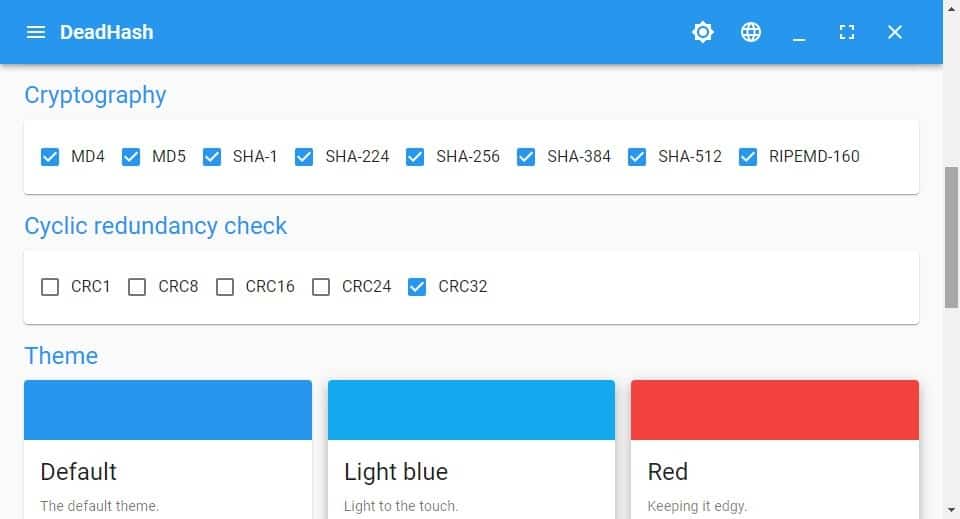
Click the gear icon at the top of the window to switch the light and the dark mode. DeadHash has a dozen themes that you can pick from, which changes the accent color of the interface.
The Text tab in DeadHash can be used to calculate text hashes. This is not something the average person may use, it's usually used for verifying whether some text content that you received is unmodified.
DeadHash is an open source utility. The Electron app is available for Windows, Linux, and Android. The installer version of the program is a bit buggy, it starts with a white screen and takes about half a minute for the interface to appear. The portable version does not suffer from this problem. That said, I think OpenHashTab is a better program overall.
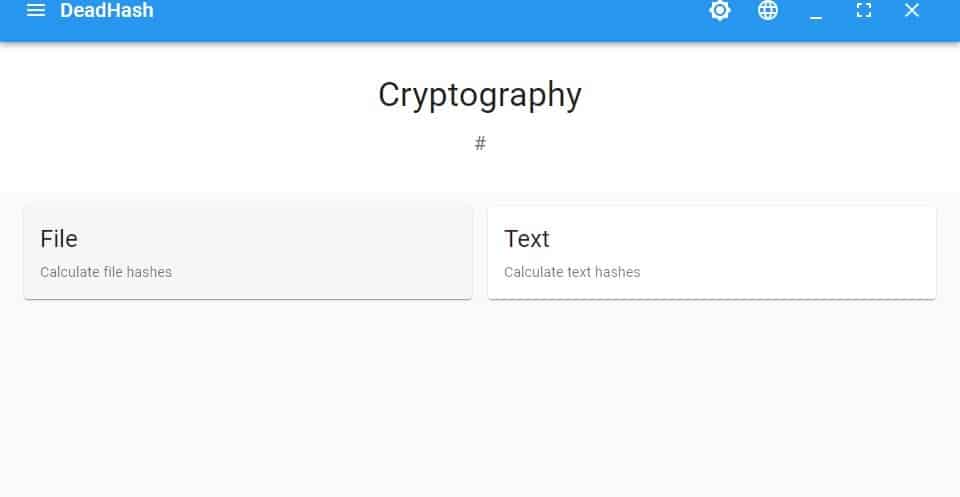



























Quickhash works for me
http://www.quickhash-gui.org
I just use the sha1sum, sha256sum, md5sum, crc32, etc. utilities in linux.
Disk space At least 260MB
Another bloated electron app? Why would I use this when there’s tools that can do the same under 500KB with a native interface?
Well over 99% of my hashing is to verify the integrity of app/app-update downloads. For that kind of work, I prefer a utility that requires the *fewest manual steps possible*. (The less clicking, copying, alt-tabbing, and pasting required, the better.) Hash-checking has saved me from a number of corrupted downloads in the past (some of them huge, some of them small), but to be honest, I’ve been running into “bad downloads” *much* less frequently over the past year or two.
In Windows, HashTab is the best I’ve found so far, since when you open a download’s Properties window and click on the File Hashes tab, it automatically calculates all supported hashes and pastes in any hash you previously copied to the Clipboard for the comparison. I just read that HashTab’s publisher, Implbits, is going out of business and that they will be releasing HashTab as an open-source project on Github. In the meantime, the last Implbits build is still available at their site: http://implbits.com/
Second most convenient (in both Windows and Linux) might be the built-in “Checksum” checker in Pale Moon’s Downloads Statusbar extension, though it requires more clicking as well as manual pasting and has returned incorrect hashes in rare instances when the CPU was pegged out by another process.
Third most convenient (also in both Windows and Linux) might be Pale Moon’s GetEmAll! extension (a fork of DownThemAll!), which has a built-in optional “Checksum (Hash)” option. The main drawback is that it doesn’t remember which save-to folder to use for a given site, unlike the browser’s built-in Save As function (so long as you don’t delete your download history). For someone like me, who archives installers and saves directly to the ultimate destination folder instead of using the Downloads folder, having to manually navigate to folders on a recurring basis is an unwelcome time-suck.
If anyone knows a way to reduce the hassle of download-verification even further, I’m all ears. I guess it’s more important in Windows than in Linux, since the great majority of app downloads in Linux are handled by the distro’s update/package manager, and those already incorporate some form of integrity verification.
Also — dumb guy alert! — does anyone know how to use hash “digest” files without opening them up in a text editor and copying the relevant hash? Is there a utility that automatically extracts the relevant hash and compares it to the file with the corresponding name? Dumb guys want to know!
For file-copying, in Windows I use TeraCopy, which has a CRC-checking option that I’ve enabled. I can’t remember the last time I had a bad file-copy.
I almost *never* manually compare two or more files, but it just so happens I did that only a day or two ago (to check whether third-party-hosted copies of a discontinued Microsoft utility, wushowhide.diagcab, were actually the same). For that, I used NirSoft Utilities’ HashMyFiles and was gratified to discover that it was easy to figure out without reading the documentation and that it didn’t require an inordinate amount of manual “finger work.” (I don’t know whether it has an explicit comparison function; I just eyeballed the results.)
If by “digest” files you mean the hash files with extensions like .sfv, .md5, or .sha256, RapidCRC Unicode can open them and verify that the checksums match the associated filenames. RapidCRC Unicode can also create hash files with multiple options like ‘one hash file per file’, or ‘one hash file for all files in a folder / subfolder’.
I use RapidCRC Unicode to hash entire backup drives in order to catch any bit rot. Even if I was using ReFS which has built-in error-correction I would still hash everything and verify myself. RapidCRC can check all hash files in a drive or directory recursively so verifying whole drives takes only two clicks. I use RapidCRC in conjunction with another hashing tool called SFV Ninja which has a function to check only newly added files and then add their checksums to an existing hash file saving me from having to rehash the entire drive.
https://www.dcmembers.com/skwire/download/sfv-ninja/
@beemeup5:
Sorry for not being more explicit when I referenced “digest” files. (I was too lazy to hook up a backup drive to check my installer archive for the exact file extensions.) It turns out KeePassXC is the only app I have that provides a hash for its installer in a file with the DIGEST extension. Moreover, I’ve only come across two apps that use the SHA256 extension (Everything and Notepad++). I haven’t checked every possible hash extension, but I don’t appear to have any files that end in SFV or MD5. I thought it would have been more; I guess KeePassXC, Everything, and Notepad++ get updated *just* often enough to mildly annoy me! At any rate, I already knew that the great majority of the hashes I use to verify downloads are provided in clear text on a webpage.
Thanks for the tips on RapidCRC Unicode and SFV Ninja. I’ve downloaded both and will give them a shot. I keep disk images, backups, and original video files on external hard drives, and I find your whole-drive-hashing technique intriguing.
OFF-TOPIC: I remember getting useful feedback from you on Pale Moon’s forum (for which, again, thank you). I bring this up because thinking of KeePassXC reminded me how useful it would be to have a Pale Moon extension for it … and of how *hostile* the KeePassXC team is toward Pale Moon. (I got a civil reply when I approached them not too long ago, but the KeePassXC forum discussion *referenced* by the reply was, to put it as nicely as possible, unfairly dismissive.) KeePassXC is open-source, so an extension should be doable and could maybe even be forked from the last legacy-Firefox extension and built upon from there, but one thing’s for sure: it’s not gonna come from KeePassXC!
System Requirements for the software reviewed in this article have not been mentioned. The operating system software requirements are “Windows 7 and later (x64), GNU/Linux (x64)” (source: https://codedead.com/software/deadhash/requirements ).
Any decent file manager has hashing built in.
For my specific use case, I very seldom check hashes and when I do, it’s quick and easy enough to use the hash-checking functionality included with 7-zip. Not the most graceful solution, but it’s the one I already have installed on all my machines and conveniently added to my context menu.
For me, the best hashing program for Windows has been RapidCRC Unicode. It has all the hash types you could want with a very straightforward UI and customizable context menu. The installer is only around 600 KB.
https://www.ov2.eu/programs/rapidcrc-unicode
Electron is too heavy for most things so for a simple hashing program it’s extremely excessive.
About RapidCRC Unicode
Windows tool to quickly create and verify hash checksums
Agreed. Bloggers should highlight cross-platform software that is NOT Electron-based, the majority of which is abandonware or a pet/student project anyway.
@beemeup5,
> RapidCRC Unicode
My favorite hashing program for Windows was “Hash tab”.
“RapidCRC Unicode”
https://www.ov2.eu/programs/rapidcrc-unicode
Issues trucker | GitHub.com: RapidCRC Unicode
https://github.com/OV2/RapidCRC-Unicode/issues?q=is%3Aissue+is%3Aall+
Certainly, it has all the useful hash types, including the latest specification BLAKE3, with a very clear UI and customizable context menu.
Thanks for the useful information.