PeaZip 8.0 file archiver is out
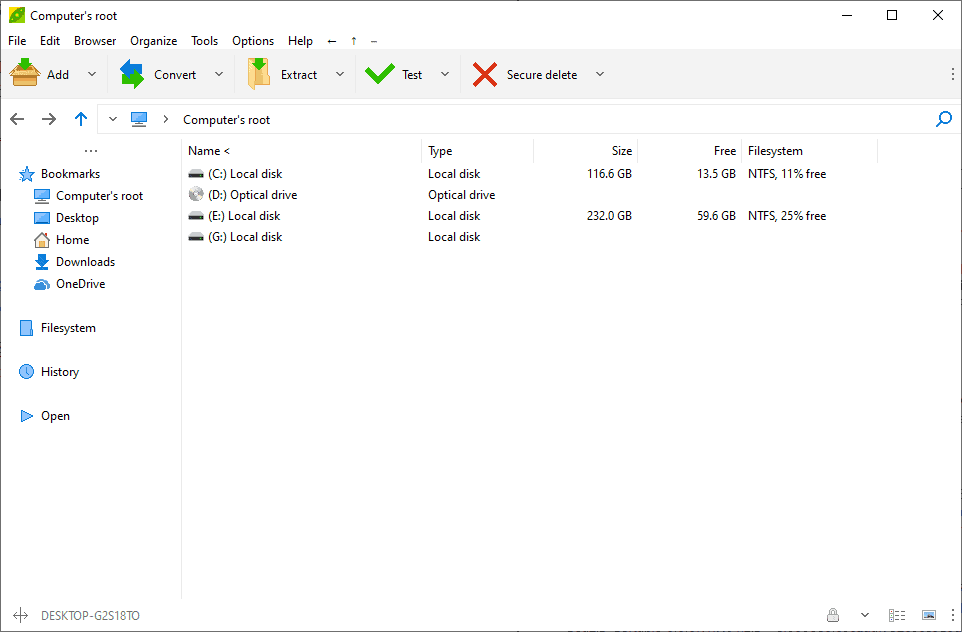
When the makers of Bandizip launched Bandizip 7.0 with integrated advertisement and commercial versions, it was PeaZip that replaced Bandizip on my systems.
Note: I tested the latest version of Bandizip in January 2021 to see if the program changed for the better, but it did not, sadly.
The first review of PeaZip dates back to February 2010, and the program has seen numerous new versions and improvements since that initial version.
Today's launch of PeaZip 8.0 marks another milestone release after the release of PeaZip 7.0 in 2019. Since it is a brand new release, Windows SmartScreen may throw a security warning when you attempt to run the installer of the program on your devices.
Users who don't want to install PeaZip can download and run the portable version as well, which is also offered as a 32-bit and 64-bit version.
If you have used PeaZip before, you may notice the new style menu and icons in the status bar. The main goal of the developers was to make the look and feel of the program easier to change, e.g. when switching from list mode to viewer mode to preview images.
Another useful addition in PeaZip 8.0 is the option to customize the default action when opening supported file types. Besides the option to extract the content of the archive in the archive's folder, actions are supported to open the archive in PeaZip, or to open the full extract menu instead.
The option is found under Settings > Archive Manager in the program window. Just select the menu next to "default action on start-up" and pick one of the available choices to make it the new default action for all supported archive types.
Development focused on making under the hood changes in PeaZip 8.0. The developers list plenty of improvements in the changelog, from improving handling of the TAR format and how container files are managed in regards to browsing and conversions, to improving the program's search, preview functions, new scripts option and more.
Archive file format support increased to a total of 218 different formats, with .xappx format and several Open Packaging Conventions filetypes (.3mf, .vsdx, .mmzx, .aasx, .slx, .scdoc) added to the list of supported file types.
Closing Words
PeaZip is a well-designed application for Windows to create and extract file archives. Version 8.0 improves the application further without making changes that would drive part of the user base away.
Now You: which file archiver do you use, and why?
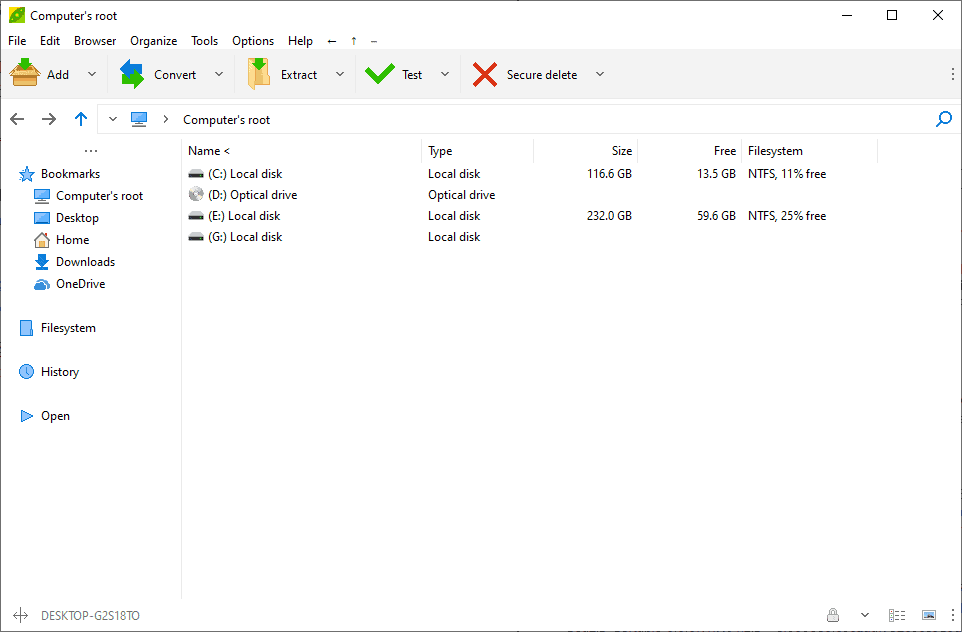


























PeaZip is cross-platform & open-source. I don’t understand why ‘cross-platform’, ‘open-source’ and ‘Linux’ wasn’t mentioned in the article.
I’m still using Bandizip. It zips and upzips files without opening the main window, so I almost never see the ads. I only open the main window when editing the contents of an archive.
For ‘Operating System’ in the ‘Summary’, please also add ‘Linux’. Thanks.
7-zip seems to use less disk space (but am comparing portable version to installed version).
Another vote for 7-Zip.
Interesting the speed differences among these utilities. 7-Zip is vastly faster than Windows built in utility.
I’m more of a WinRAR guy myself. I prefer the direct right-click context menu options whereas 7-zip has me open a submenu which is an annoying extra step.
I gave up on Peazip 7, and use 7-Zip. I miss the tree structure, but it works flawlessly, intuitively and consistently, which I did not find the case with Peazip.
I may give v8 a try though (portable)
I love Peazip, for me though the only issue i have (and its not major) just a bit on an annoyance is that it does not have a built in updater. having to check for updates, then be directed to a webpage, then having to download the correct x86/x64 version and then having to install it manually is a bit of a pain. other than that Peazip does what it needs to do.
Built-in updaters are a bad idea. They are an invitation for malware and security exploits.
Plus, they take away development resources for actual functionality.
First thing I do with any software is disable any built-in updaters.
Use any tool you like to monitor for new versions without having to run the application (for example, the cross-platform WebChangeMonitor). That way, you always can get the latest version without even needing to run the old version, which might have known security exploits.
Built-in updater would be nice, but you could always use Ninite/winget to update it.
Even if Bandizip has moved to ads and commercial versions I’m still using it, mainly with the 6.x version, that is still available and is the “legacy” version without ads.
What I miss with any other archive managers is the Bandizip feature “smart extract and delete”, I thing that I didn’t find in any other utility. For me is irreplaceable.
In Peazip you have the checkbox to delete files after extraction, even with secure delete option.
Smart extract is one of the default entries in Peazip context menu, so if you check the delete after extract option you should have all what Bandizip “smart extract and delete” does.
I love Peazip. thank you for the review
I’ve been using 7-zip for decades and haven’t found a reason to consider anything else. It’s simple, clean, open-source and free.
Do you know peazip is based on 7-zip and it’s open source? I mean I used 7-zip myself but the UI is a massive eye sore so I finally moved to peazip.
“which file archiver do you use, and why?”
Many years ago I used to use winzip. It failed to unpack an archive so I switched to 7-zip after testing it on the same archive alongside Winrar and something else. That was a long time ago. Comparison programs would have changed substantially. Undoubtedly, winzip fixed whatever the issue was that caused me an issue. 7-zip is open source, lightweight and never yet failed. It covers my needs so there is no reason to test another.
I gave PeaZip a try long ago and one thing it was missing was dragging stuff from the archive and into a folder, something that 7-Zip, WinRAR and BandiZIP (before it became trash) had.
I wonder if they’ve implemented it by now…
No problem with drag ‘n drop since a while ago. It works fine for me.
Awesome.
It’s also available for GNU/Linux.
For me, 7-zip has been sufficient for almost every use case. Creating and extracting archives, including the odd tarball every now and then, making self-extracting archives, I even used the command line binary in batch files on servers for log archival and rotation. The hash checking is a nice extra too. The one time I used PeaZip was for its ability to take a group of files and make a separate archive for each file, and this was when I was reorganizing a ROM collection. For simply making or extracting an archive, I seem to recall that 7-zip did it faster. I wouldn’t mind giving the new version of PeaZip a spin though- it’s been many years since I last tried it.
> I even used the command line binary in batch files
Me too; very useful.
With PeaZip it is very easy to create scripts, from Console tab you can see the command line which is being created for the current task and copy that.