How to turn off Microsoft Edge's new Startup Boost feature
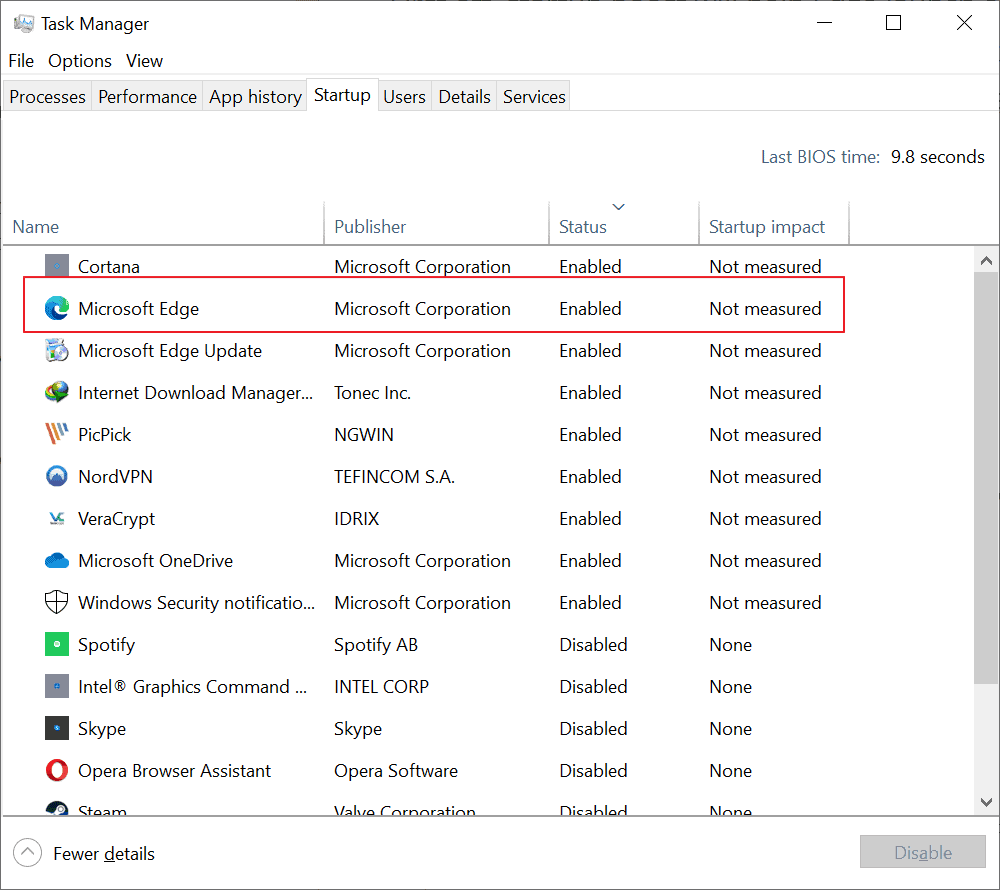
The next Microsoft Edge update will introduce a new feature that is called Startup Boost. We reviewed the feature when it was introduced in Microsoft Edge Canary back in October 2020.
Startup Boost aims to speed up the launch of the Microsoft Edge web browser on Windows devices. Basically, what the feature does is load core Microsoft Edge processes in the background on system start. Not a new concept, but Microsoft notes that it will give the opening of Microsoft Edge on sign-in of a user or after closing the browser completely a significant boost.
Edge users benefit from the feature, especially since it does not cost a lot of resources according to Microsoft. Those who don't use Microsoft's web browser actively, may want to disable Startup Boost as it offers no value and may add to the startup time of the system (not by much, but still).
During the Beta period, Startup Boost was only enabled on devices with Edge as the default browser, and only if these devices had more than 4 Gigabytes of RAM, or more than 1 Gigabyte of RAM if a modern hard disk was installed.
Find out if System Boot is enabled
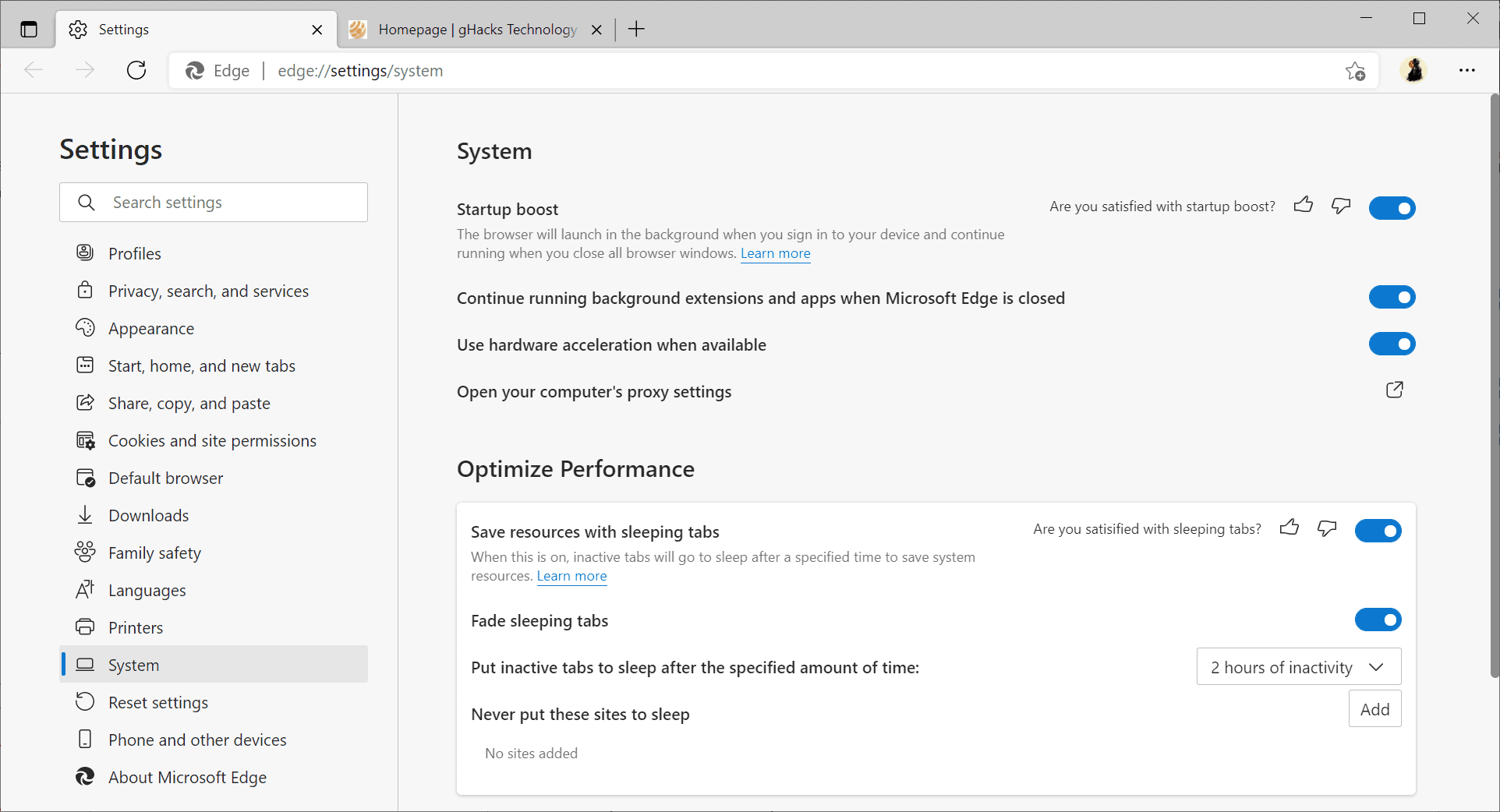
You have two main options to find out if Startup Boost is enabled. You can either open Microsoft Edge, load edge://settings/system in the browser's address bar and check the Startup Boost setting there. If it is blue, it is enabled.
If you don't want to start Edge, open the Task Manager instead or another startup manager, e.g. the excellent Autoruns. Check if Microsoft Edge is listed among the startup programs.
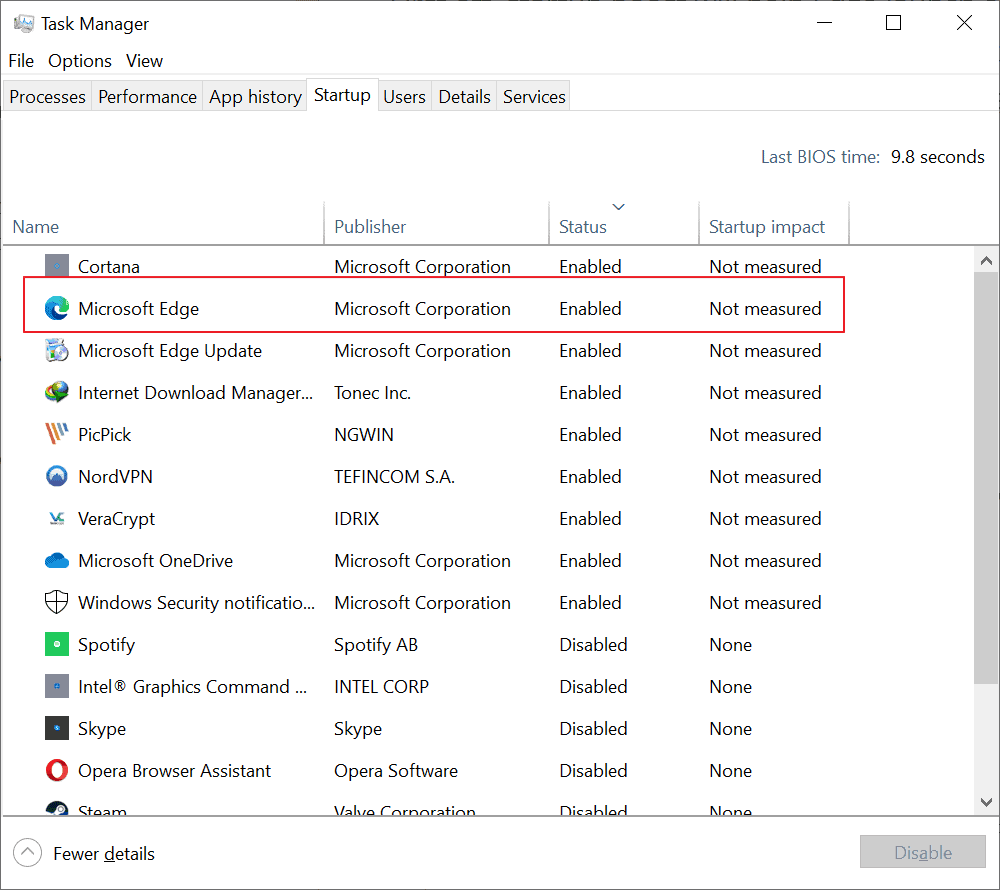
How to disable Microsoft Edge Startup Boost
The safest option is to turn off the feature in Microsoft Edge. You can disable it in the Task Manager under Startup or another autostart manager, but it is not clear if Microsoft will enable the option again if Startup Boost is enabled in the browser itself.
Disabling the startup process does not turn off the feature in Microsoft Edge.
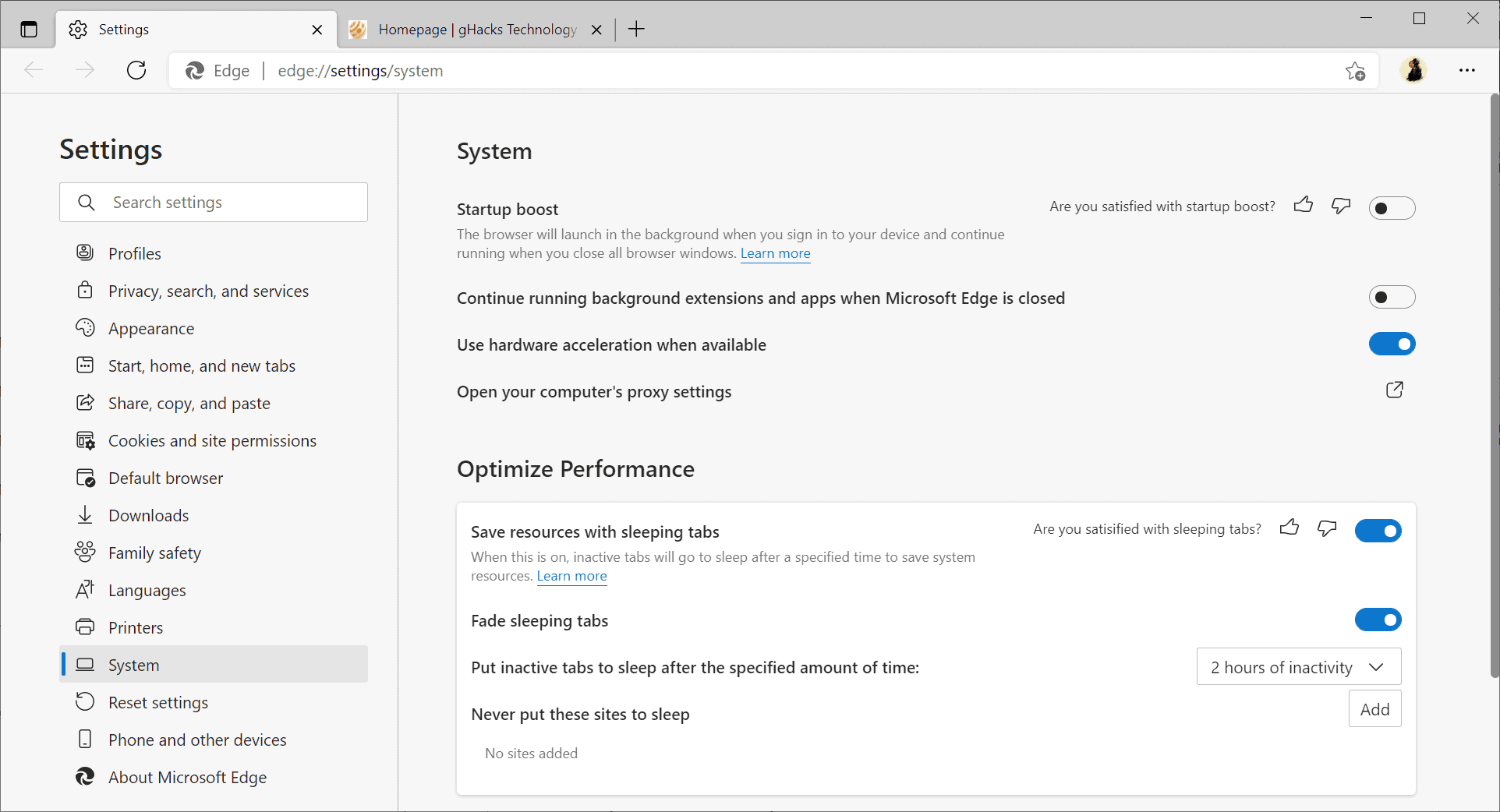
Here is how you turn it off in Edge:
- Load edge://settings/system in the browser's address bar.
- Toggle the Startup Boost switch on the page that opens, so that it has a gray background with a black dot.
Edge will remove its startup process so that it is not started anymore with the system after the change is made.
System administrators may use the new StartupBoostEnabled policy to turn off the feature.
Now You: What is your take on Startup Boost?
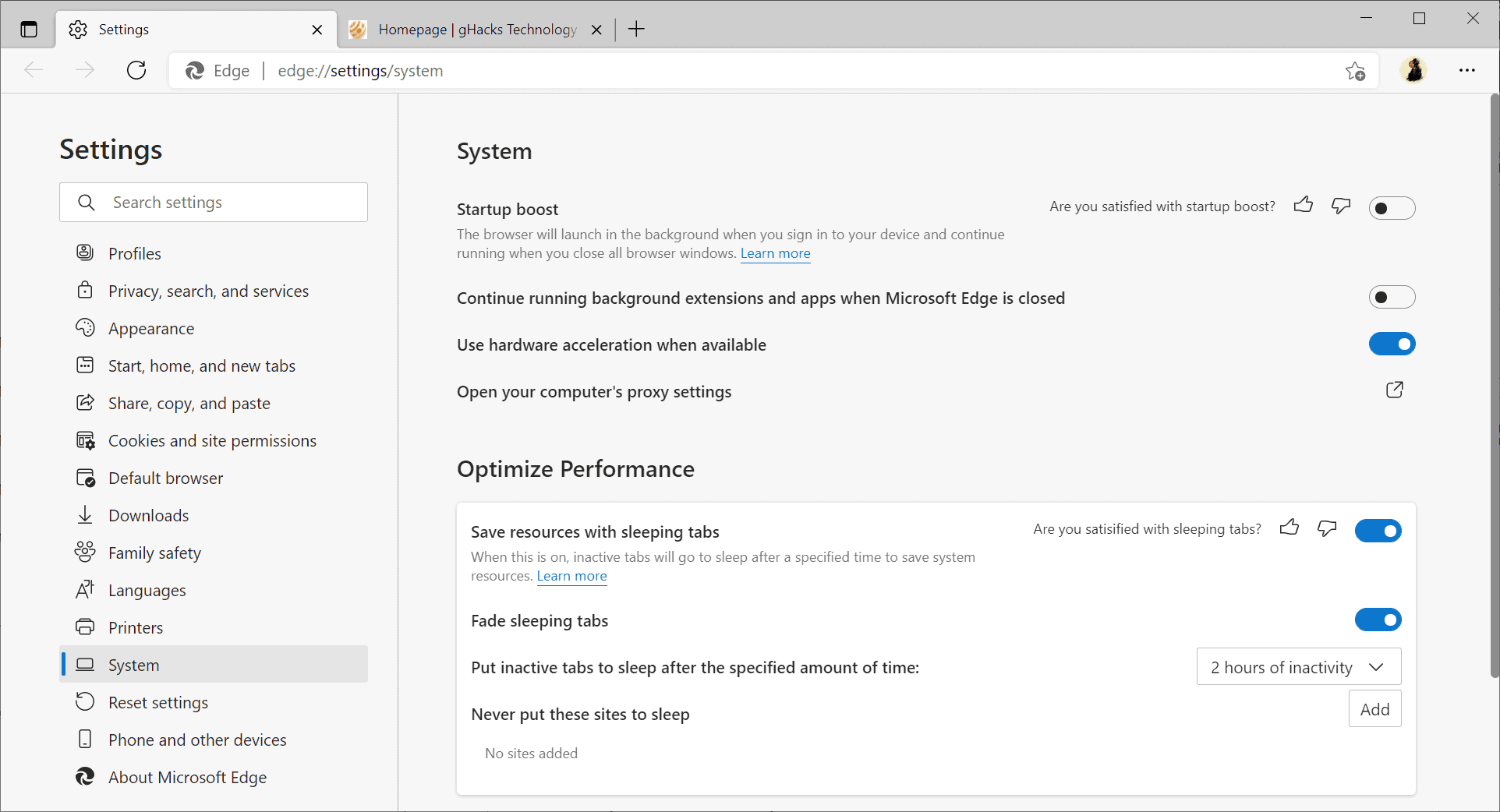





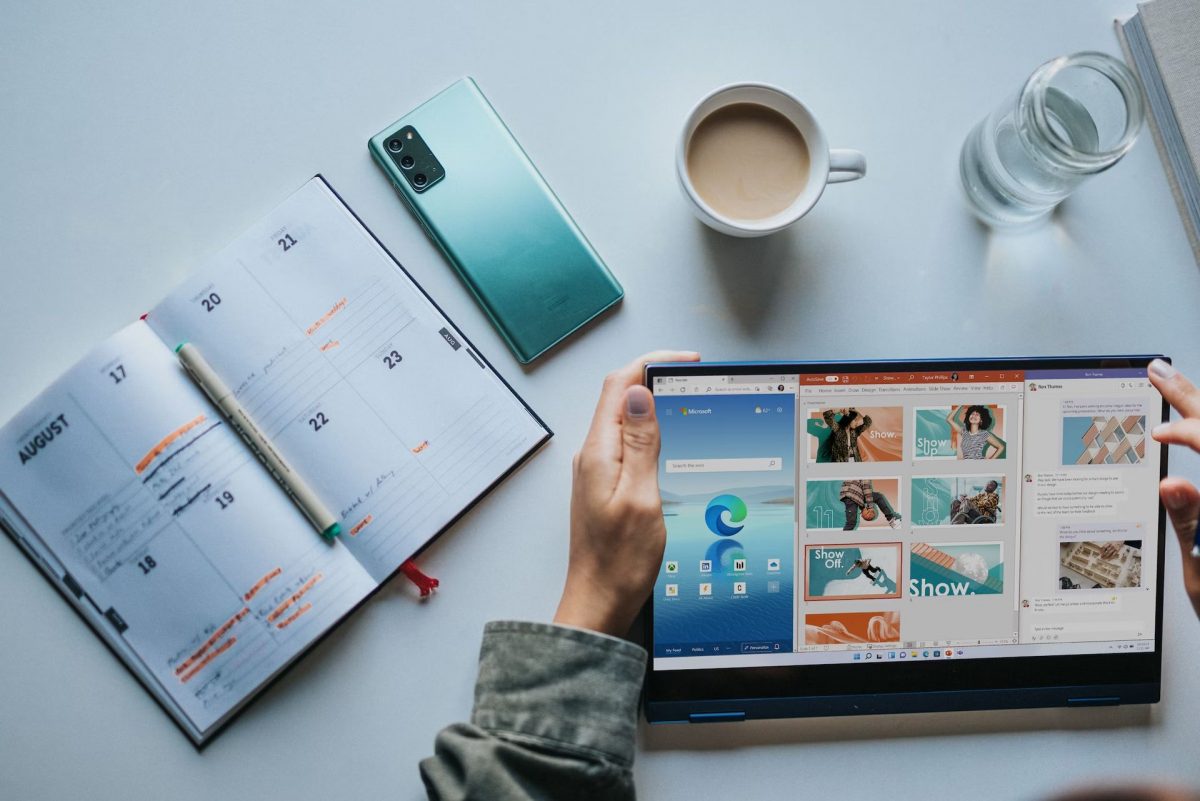









Great article, thanks. It’s like why all the sudden is Edge appearing in my process and user task manager lists. R click end task, end task, end task. Oh hell, there are more instances of it now than before. So back to settings and actually open up stupid edge. Oh I see, all I do is click on about and it’s automatically updating now. Thankfully there was a new option to not allow sites to switch to edge. It’s like just trying to use IE here, and it auto moves edge up every time what the? This is why I don’t trust microsoft. So I turned everything new off as well, etc. Mozilla is not any better either, browsers really are a disappointment these days. As these big corps systematically reduce all our helpful function and install a myriad of spyware nagware and tattleware. Idiots. Can we get like minesweeper solitare and the basic games back? Can the GUI actually do it’s task without having to also go to services and hardware? What’s up with this resource drain lately, this computer was fast when I bought it? Windows 10, we fixed everything. And I’m reading that half of the regedit and other telemetry blocking actions are blocked on windows 11. Like the next windows specifically stops every which way and sideways that we successfully got 10 to behave more like 7. Microsoft is so not trustworthy anymore. Now with browser fingerprinting, what are we supposed to do? Requesting an absolutely reliable fingerprint blocking browser which does not leak any data what so ever. And why do these HP mouses break so frequently? I have functional mouses from 20 years ago but the new stuff always is made to break.
I am more concerned about the security. Isn’t browser a crucial part of the operating system? It should load only after the OS itself has been fully loaded. I have third party security solution installed, and i, for one, would like to have minimal startup processes. Let the OS and Security Solution fully load first, only after then, apps should load. Just my opinion. :)
How do I get Edge to NOT load STALE pages when I start it? I cannot stand that stupid nonsense in any browser. I seldom use Edge (Basilisk-best browser ever) is my default browser. I read this article and started Edge to see if the feature was there…it is (Windows 10 ver 2004). I was greeted with STALE tabs. UGH. I know how to do this in Basilisk and Fx but how do I make Edge load the current version of any tabs when I start it?
Interested in this article, I tried to inspect the settings of “Edge” and others, but “Edge” itself did not exist.
I manually updated to “20H2” from “1909”, which has reached its support expiration date, but the New “Edge” has been removed.
After the update was completed, the New “Edge” was automatically executed, but after rebooting the PC, “both the old and new Edge” disappeared without a trace.
There is no Edge executable in the system.
Naturally, it is impossible to run Edge.
Instead, Internet Explorer 11.0.19041.1 is back.
I therefore used a firewall (simplewall) to block communication functions such as resurrected IE execution and telemetry.
Probably because “W10Privacy” running at the system level has removed Edge and also blocked its reinstallation.
https://www.w10privacy.de/deutsch-start/versionshistorie/
3.7.0.7 (19.05.2021)
– Hinzufügen einer Option zur Blockierung der automatischen “Microsoft Edge”-Installation
3.7.0.5 (12.05.2021)
– Kleinere Anpassungen im Hinblick auf den in Kürze erscheinenden Windows 10 Release 21H1
3.7.0.2 (20.12.2020)
– “Microsoft Edge”-Deinstallation optimiert: Im initialen 20H2-Originalzustand konnte bisher teilweise kein Deinstallationsschlüssel ermittelt werden.
By the way
Martin, does the “Startup Boost feature” exists to anything other than New Edge?
Think it is only in the new version of Edge.
Since the latest Microsoft Edge update, version 91.0.864.37 (Official build) (64-bit), Edge always opens to a “Microsoft” site instead of to “Google.com”, my homepage. Only when I click the homepage icon will I get to Google.com. How can I make Microsoft Edge open to Google.com, my homepage, and search with Google instead of with Bing?
Google isn’t the best search engine in other words their Big Brother they track everything you do. Best search engine is duck duck go very private
You have the option to customise your ‘startup/home’ and ‘new tab’ pages. Go to Settings > Appearance > there you’ll see options such as, set startup page, new tab, home page etc.,
Also, privacy and security section, i believe, has the option to change your default search engine.
Hope this helps.
Cheers,
A.
At this rate, coming soon is the day when the browser will have more settings than the OS.
I *hope* more apps do the same so you will have more settings to config than the count of days you already lived.
Boost option should be disabled by default in all systems, it’s a waste of RAM. :[
Are you using the RAM for something else then? If you’re using so much RAM that things are being paged out i could understand not wanting to use up more but if that’s happening you should probably consider buying more RAM.
Personally I’d be more concerned over CPU cycles being used unnecessarily more than some data just sitting in RAM.
One of the many reasons why I don’t update Windows.
Just uninstall Edge.
I still update Windows because of vulnerabilities, that’s a serious thing.
Another MS program I have uninstalled recently is the “Weather and News” from the taskbar they added recently.
Not only it promotes misinformation, but also consume system resources all the time.
If I want to know about the weather, I simply look outside.
If I want to know about the “news”, I do my own research.
Would you kindly tell me how you uninstalled “Weather and News”? Thanks! I want to do the same.
Microsoft managed to make Chromium bloated. 😂 Chrome is more instantaneous at opening lots of tabs. I would thank the Edge team if they could even stop the dots spinning when I just open a new tab or new window. It is NOT as instantaneous as Chrome. It does some shit in the background.
Startup boosters are for programmers who don’t know how to program efficiently or effectively.
All they are doing is time shifting the slow loading of Edge (which is mostly just the sluggish Chrome reboxed) to boot time instead of when you actually run the app. So your Windows system will now boot even slower (and MS isn’t exactly a star with their slow Windows 10 boot times, as compared to a more efficient OS like Linux).
But that’s not the biggest downside of this nonsense. The big downside is that Edge will now be using precious RAM even when it’s not running.
Personally, I don’t use any “startup boosters”, and when I see them, I immediately lose much respect for the application developers. There are effective ways to improve application load speed, and “startup boosters” are nothing more than snake oil that tricks the user into thinking something something is performing better, when in fact, it really makes everything worse. Yes, now Edge will load faster, simply because it will now only partially close when you think you are terminating its processes; the consequence of this is now your entire system will have less RAM and will boot slower. No thanks.
This man said it all!
I have uninstalled Edge from my computer, so I don’t have to worry about that.
Microsoft once again showing how desperate they are to promote Edge. Making every Windows 10 PC boot slower and use more RAM, just to gain an advantage over the competition.
They’ve been penalized for less in the past (by the EU, for instance), but I guess these are different times and they’re no longer the big monopolist they once were.
Anyone know if there is a GPO to disable this at the domain level?
Edge can be fully managed by an organization.