Manage Wireless Networks on Windows with this new Nirsoft tool
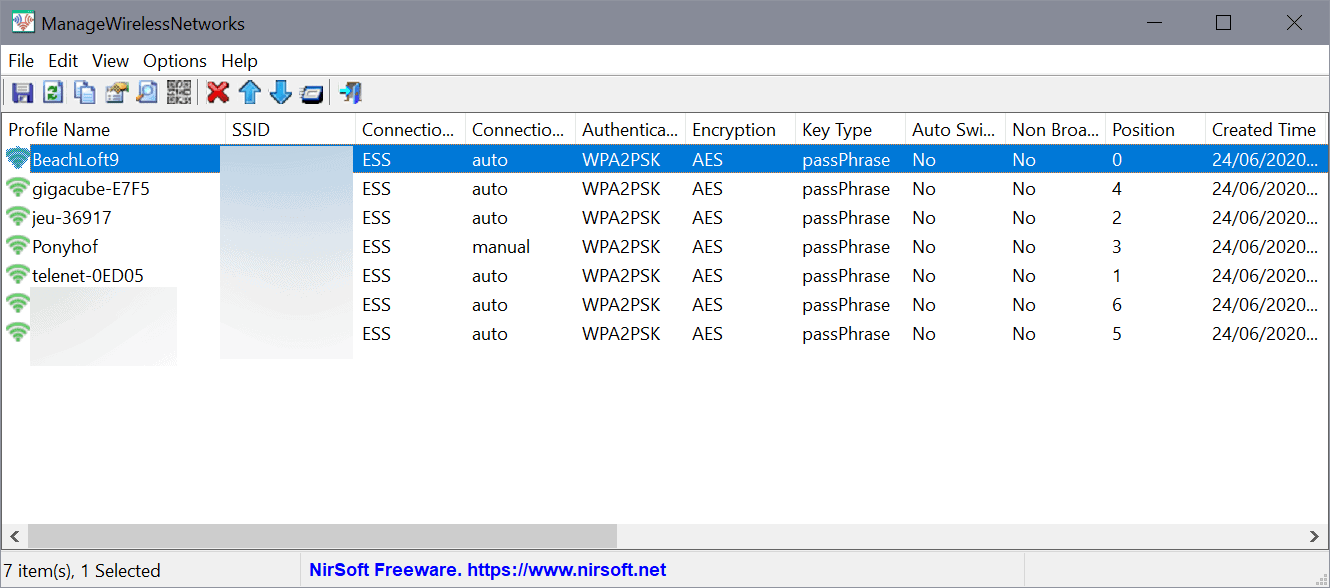
ManageWirelessNetworks is a new free and portable tool for Microsoft Windows devices to manage wireless networks (duh!). The new Nirsoft application is provided as an archive that you download, extract and then run on the target machine. The app displays all known wireless network profiles, including ones that you have used in the past but won't be using anymore in the future, in its interface on launch.
You may use it, among other things, to delete wireless network profiles that you are never going to use again.
As far as compatibility is concerned, ManageWirelessNetworks supports all versions of Microsoft Windows from Windows Vista onward, and 32-bit and 64-bit versions of the operating system.
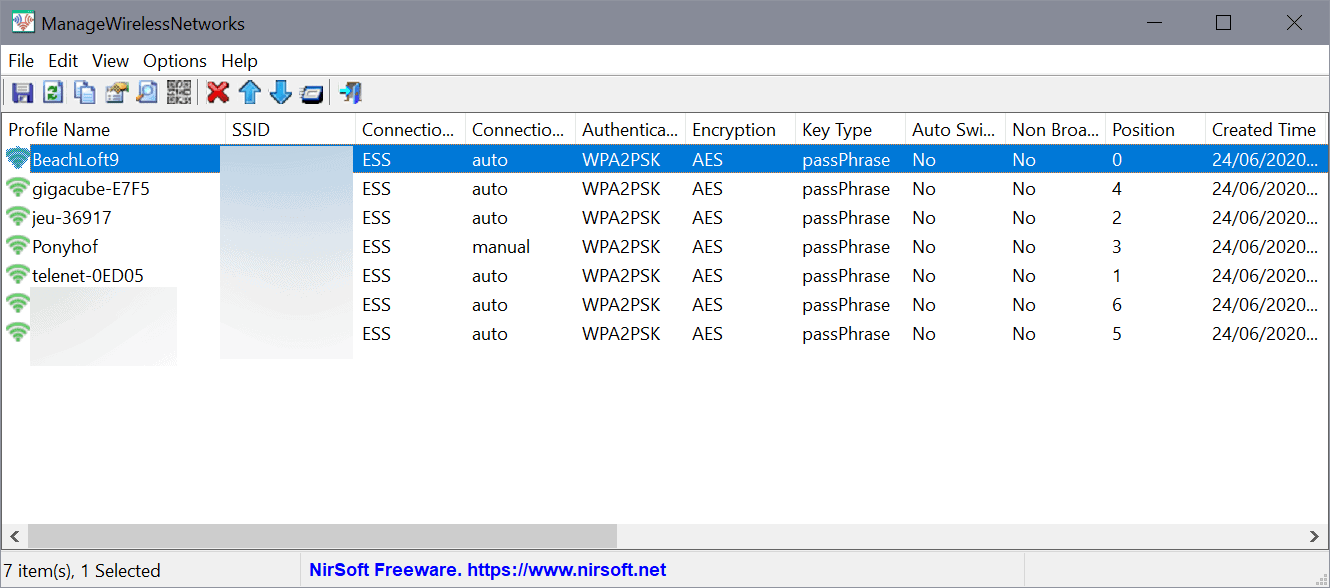
Each wireless profile lists the profile name and SSID, used for identification, as well as information about the security features, creation times and more. The connection type reveals whether connection attempts will be automatic or manual only.
A right-click on a profile displays a list of options, including the following choices:
- Change the SSID or profile name -- the latter may be useful to add a name that is descriptive and easier to identify.
- Change the connection mode -- auto or manual.
- Set the authentication encryption.
- Duplicate a profile or copy it to another network profile.
- Change the profile position
You won't find the delete option in the context menu. Delete is available in the main toolbar at the top. Just select one or multiple network profiles and activate the delete button afterwards to have them deleted from the device (requires confirmation). The positions of the remaining profiles are adjusted automatically when profiles do get deleted.
Profiles can be saved and you can create reports as well, a standard feature of Nirsoft applications for Windows. Basic command line support is available, but only to save the wireless profiles to one of the supported export file types, e.g. xml, html or json.
Closing Words
ManageWirelessNetworks is a handy program to get a quick overview of all saved wireless network profiles on Windows machines. It is excellent for deleting old profiles on the system and changing profile names to improve recognition.
Now You: how do you manage wireless networks on your devices?
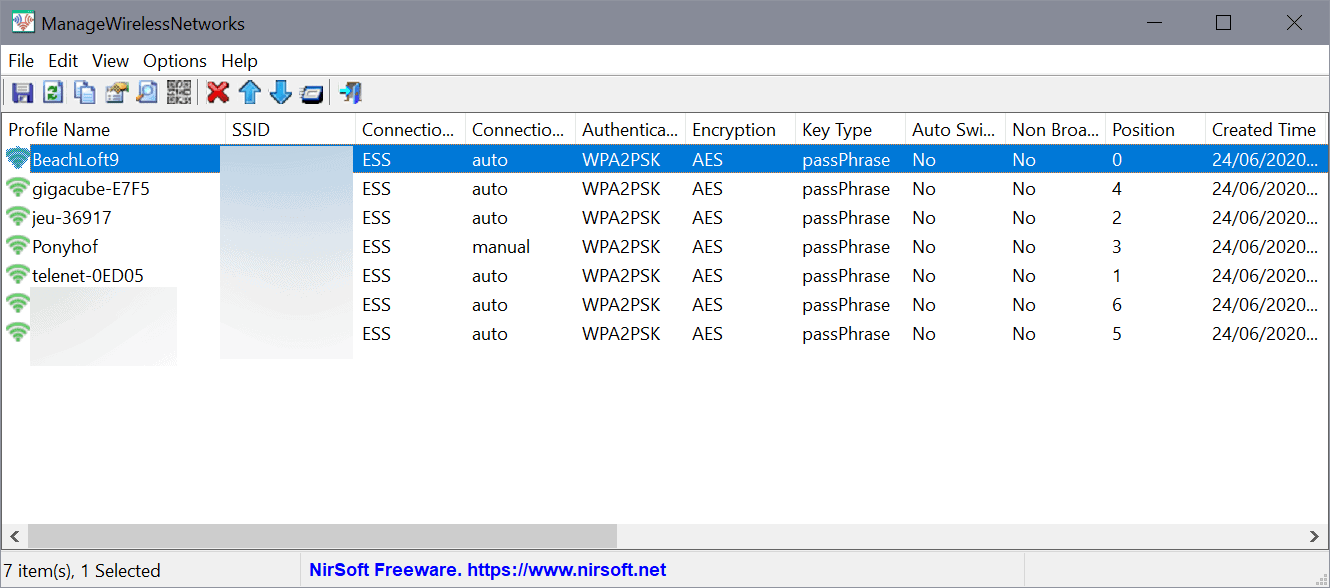



























I do wish that more Wireless network management utilities were created that would be compatible with Windows XP family operating systems. My understanding is that Windows Vista and newer have a better Wireless client(s) than Windows XP family operating systems. The Windows XP native client(s) are lousy and buggy. A third-party connection management tool that does not require one to be a business and pay a large fee would be good to have.
I use wifi infoview, another nirsoft utility, to monitor networks, mostly RSSI info. Can’t change anything with it but it’s useful for signal strength.
I’ll have to play with this, maybe it’s useful. Anything that can consolidate the mess Windows networking is now, with some settings in Control Panel, some in The Gear Thing, some in Powershell, some in the Registry, some in Security Settings snap-in, would be a huge improvement.
NirSoft is developed by an American individual (Nir Sofer).
https://www.nirsoft.net/about_nirsoft_freeware.html
All of them are outstanding applications that are designed simply and rationally, have a very small program size, and function with minimal system resources in their operation.
When I choose a free software, “NirSoft” is the first choice.
By the way, “Manage Wireless Networks” is a new product from NirSoft.
I’ve been regular using NirSoft’s “Wireless Network Watcher” as a monitoring tool to prevent hacking of wireless networks, and also I’m going to try the new one.
Thanks to gHacks Tech News.
NirBlog
https://blog.nirsoft.net/
The official blog of nirsoft.net
New “Manage Wireless Networks†tool
May 18th, 2021
https://blog.nirsoft.net/2021/05/18/new-manage-wireless-networks-tool/
Waste of code and time, Windows 10 is just as good and blends in with itself.
This is likely for obsolete Windows OS’s which in that case yes.
Huh? Windows 10 WiFi management has been garbage since Windows 8. There hasn’t been any solid replacement for the one that was in Windows 7. This tool will do a good job of doing that.
Again a great Nirsoft product.
Do I understand there is not (yet maybe) included a remote handling IPAM option?
Does this work in a virtual environment?
If ever there were a developer who could do with consolidating his myriad (useful) software…
Joe, haven’t you ever heard of Windows System Control Center (WSCC)? It’s precisely that
https://www.kls-soft.com/wscc/
I use WSCC to “manage” my NirSoft and Sysinternals utilities. WSCC organizes them by general category and provides a capsule description for each one, which is *extremely* helpful for locating the one you are looking for. (With hundreds of distinct utilities, good luck remembering them all by name without a little help, especially the ones you rarely use.) It also has a very convenient updating function. (Manually downloading, hash-checking, and unzipping the little buggers isn’t my definition of time well spent.)
Some caveats:
• You’d be well advised to spend some time reviewing and possibly changing WSCC’s default settings before using it. I ended up changing quite a few defaults. The Options UI is not the world’s most convenient, but it can be understood and used with a little effort.
• I *think* WSCC still excludes a small number of NirSoft and Sysinternals utilities that could be malicious hacking tools in the hands of an unauthorized third party. If you want those those utilities, you may have to download and update them outside of WSCC. [Note that a lot of antiviruses flag and block those utilities, as well as a decent number that WSCC *does* support. If you want the full collection of NirSoft utilities and the full Sysinternals Suite, you’re probably going to have to whitelist them in your AV.]
• WSCC is frequently 12–24 hours behind SUMo in recognizing that updates are available. WSCC’s lag used to be more like 24–48 hours. Not a big deal in either case.
There are a couple other groups of utilities WSCC can “manage” for you, but I don’t use those. For me, WSCC is mainly a big time-and-effort-saver in keeping my NirSoft and Sysinternals utilities up to date, and in remembering and identifying the ones I don’t use on a regular basis — which is *most* of them!
Grouping consolidating.
Go there:
https://launcher.nirsoft.net/