Learn keyboard shortcuts for popular programs and practice the combinations with KeyCombiner
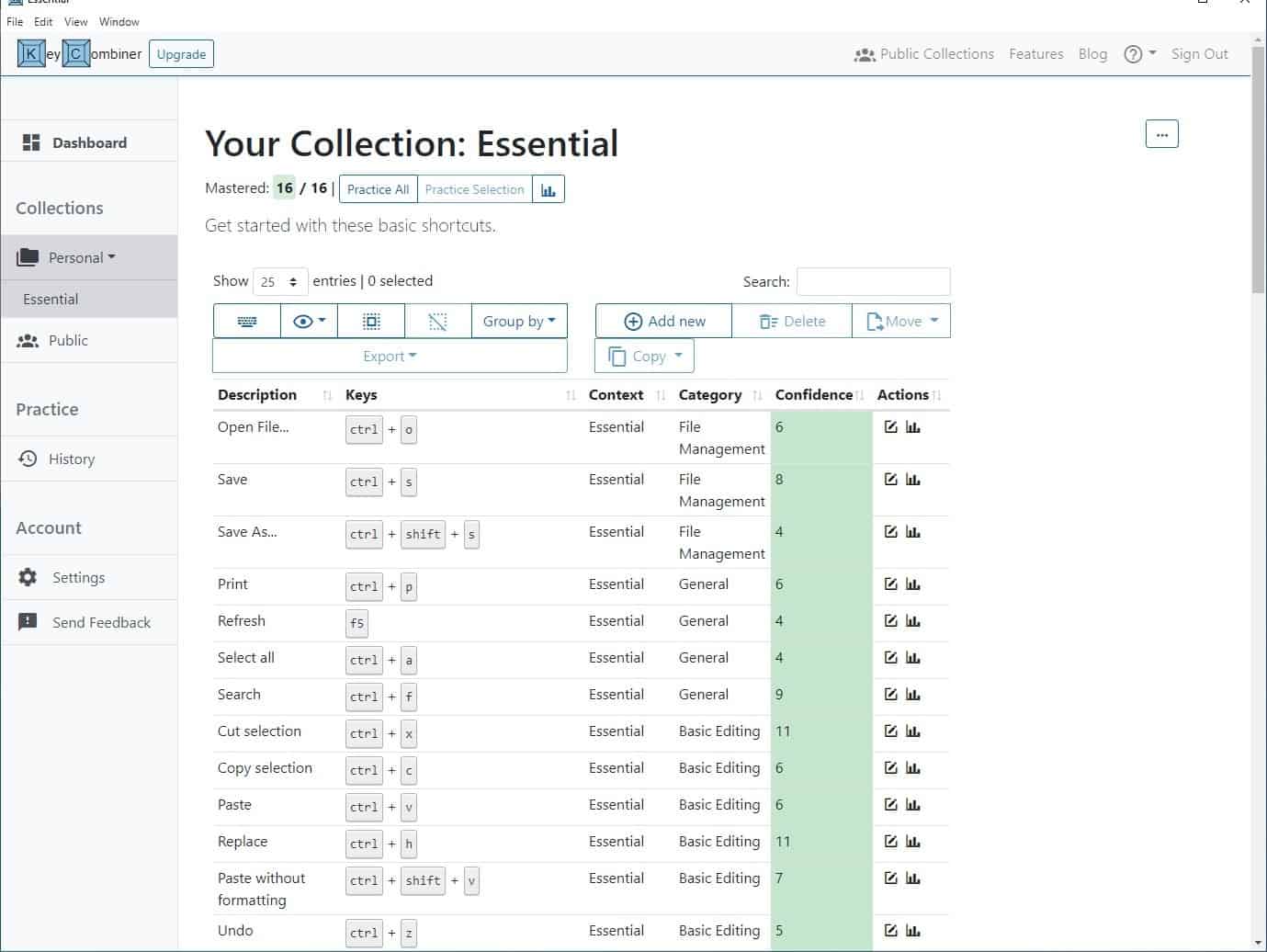
Keyboard shortcuts can help you work faster, thus increasing your productivity. I often highlight the importance of hotkeys in my reviews. The thing is, it can take a while to get used to the shortcuts.
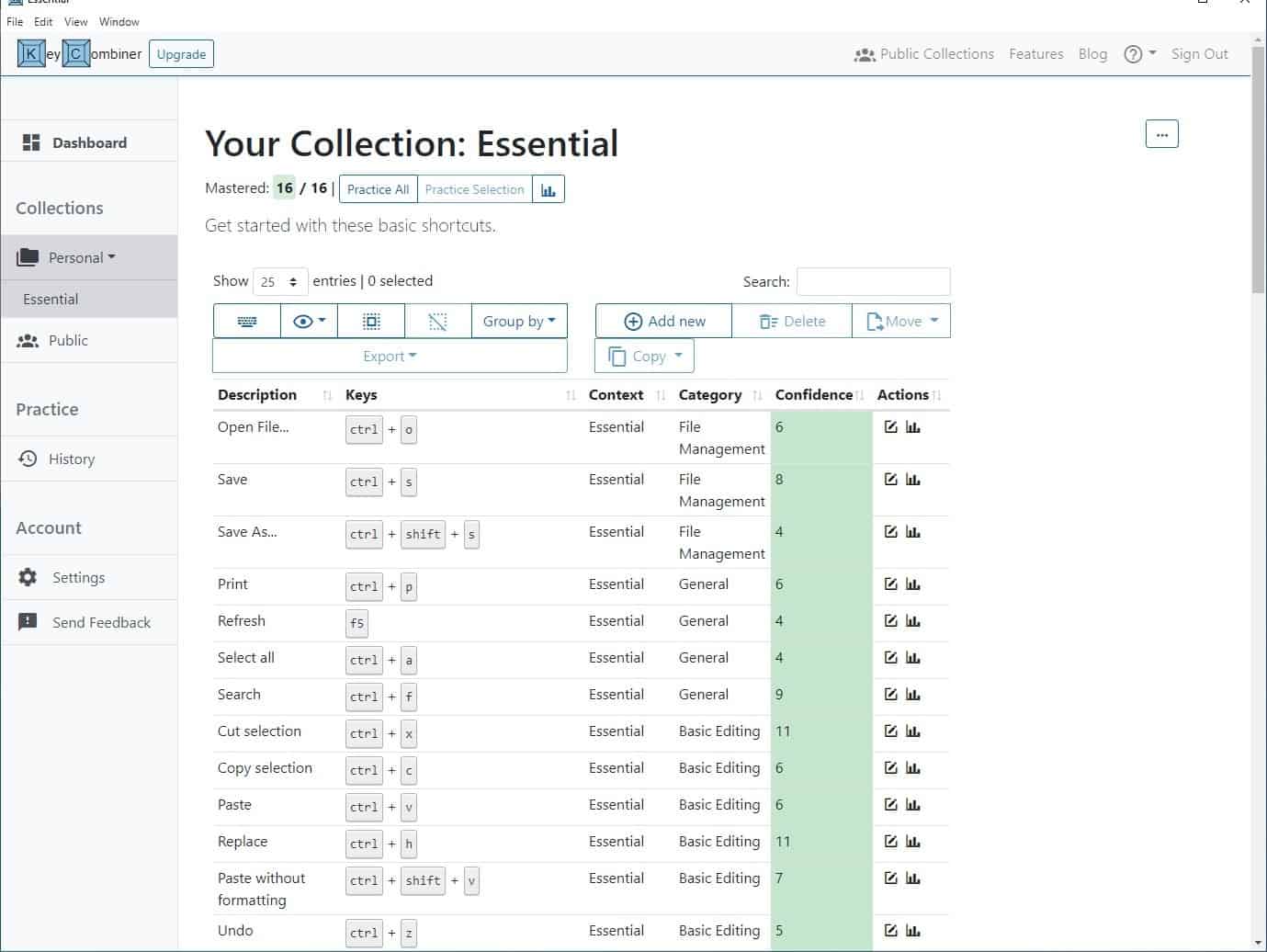
KeyCombiner is a free desktop program and website that can help you learn the keyboard shortcuts for popular programs, and also practice them.
Note: You'll need to sign up for a free account before using the website or the desktop program which is available for Windows, Linux and macOS.
KeyCombiner's interface has two panes, a sidebar with various options, and a large pane which displays the contents of the page selected in the side panel. The Dashboard is sort of the home screen, it has one collection for you to get started. A collection is a list of shortcuts for a set of programs, like browsers, editors, mail, Windows, media, etc.
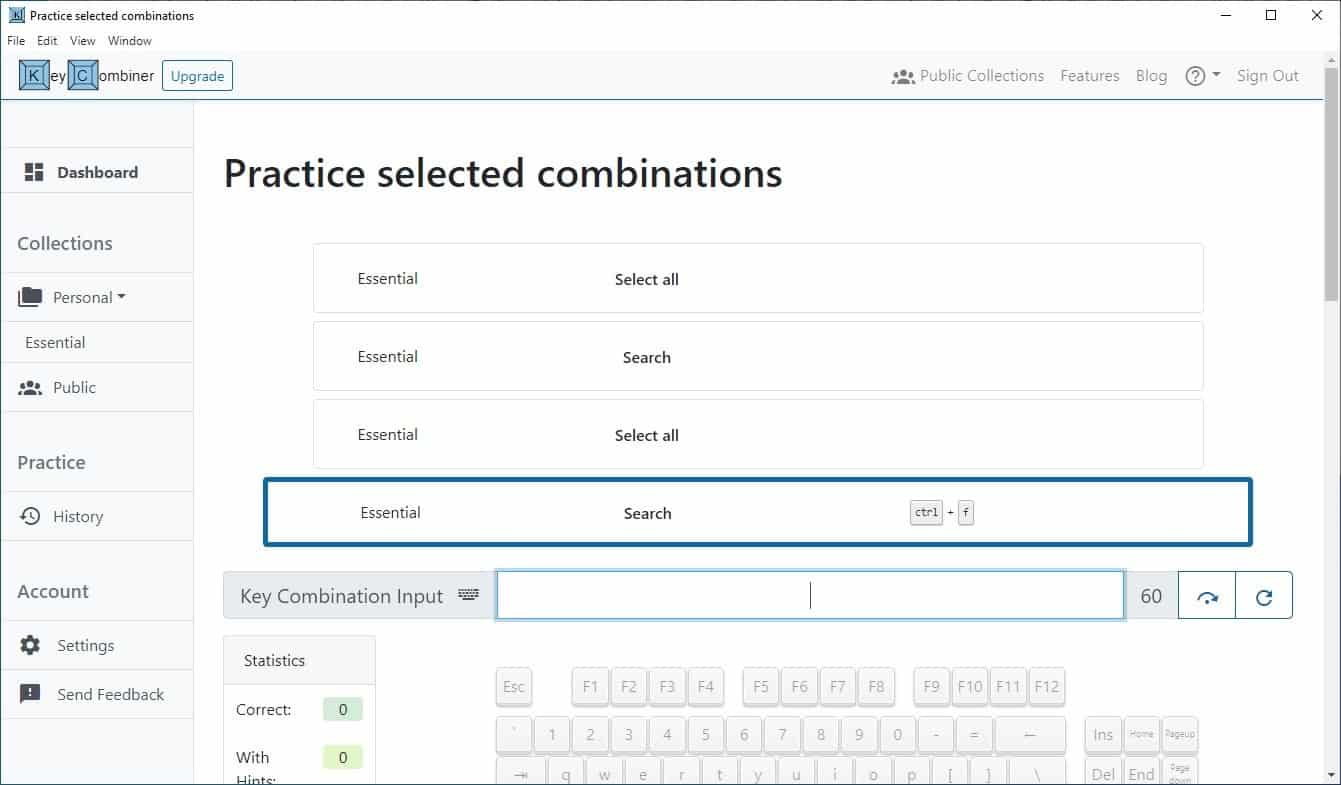
The default one, Essential collection, lists the basic shortcuts commonly used by many programs such as Ctrl + O to open files, Ctrl + S to save, Ctrl + Z or Y to undo and redo actions, etc. Click the three-dot button in the top right corner to switch between Windows/Linux and macOS keyboards.
You can add or remove your own hotkeys. Once you are familiar with the list, you may want to start practicing the combos. Click the Practice button at the top of the page, to start the test with all shortcuts, or highlight a few shortcuts, and click the Practice Selection button.
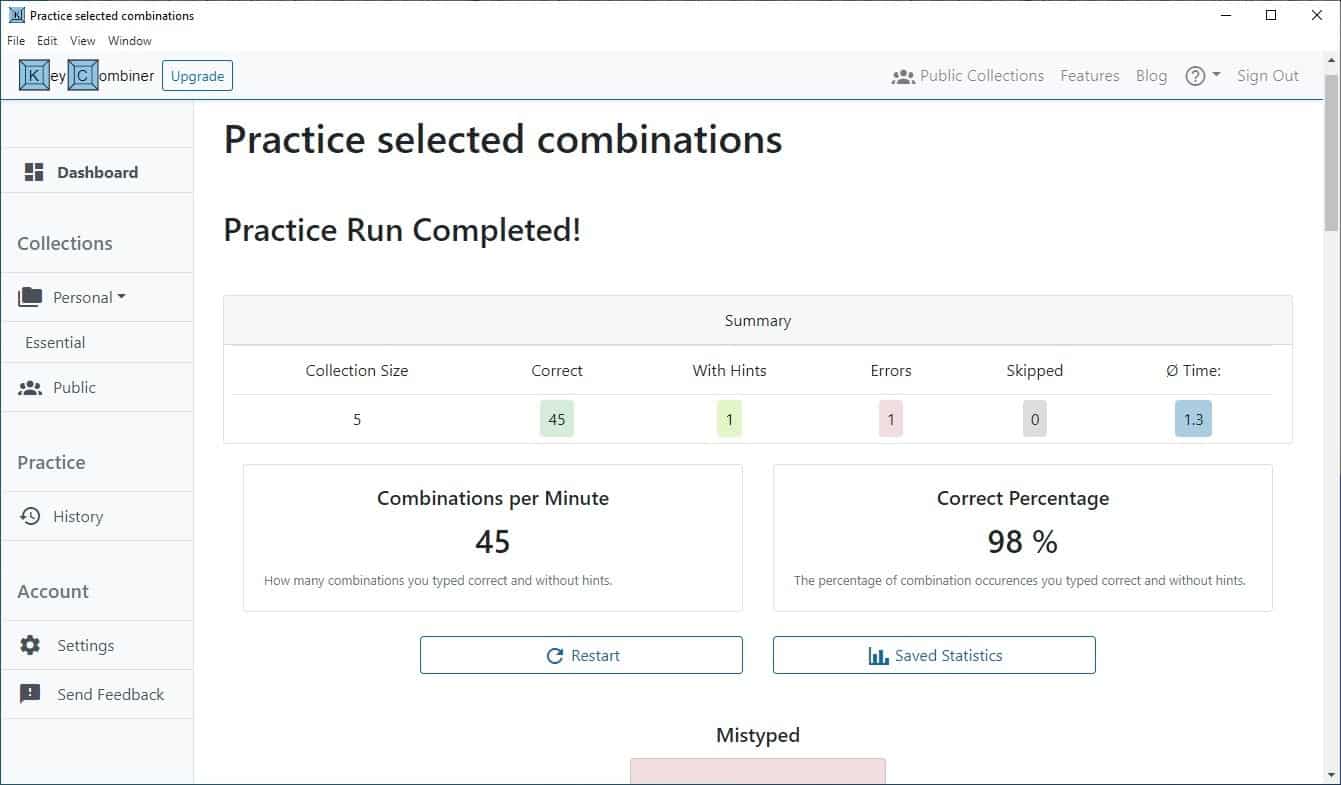
KeyCombiner will display a set of commands on the screen, and you'll need to use the corresponding shortcut. e.g. if it shows Copy, you have to press Ctrl + C. The program gives you a hint on which key to press if you haven't pressed a key for a few seconds. If you used the wrong keys, it will be taken as an error, but it still lets you fix the mistake. It's okay to get the answers wrong, because it's all part of the learning process.
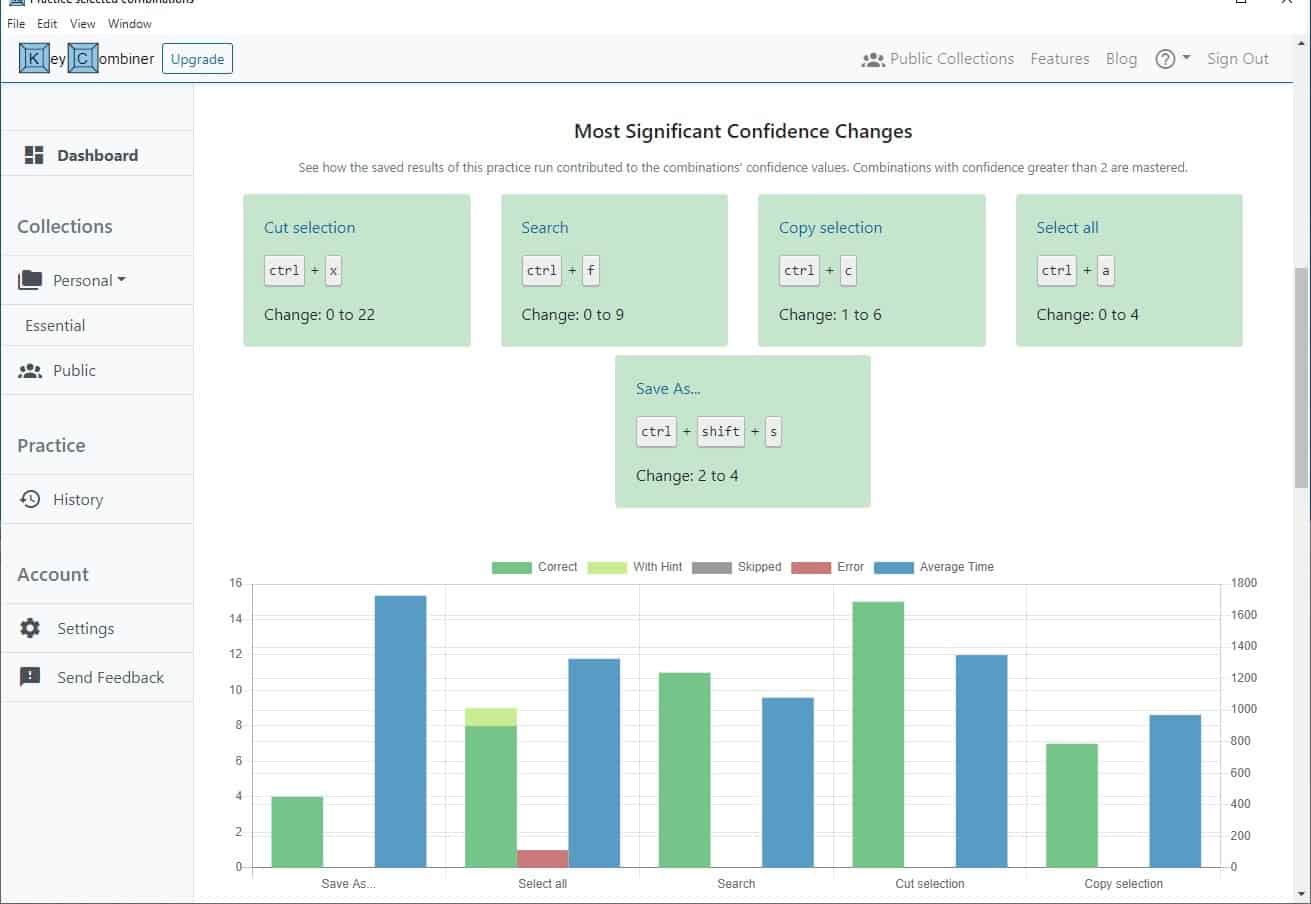
The test runs for a minute, after which you will be scored based on the number of combinations used per minute, the percentage of the combos you got right, etc. Scroll down the screen to see which shortcuts you mistyped, the ones you were most confidant about, etc. There is a cool graph that shows you the details. You can view your past performance from the statistics section (graph bars icon), from the collection's page.
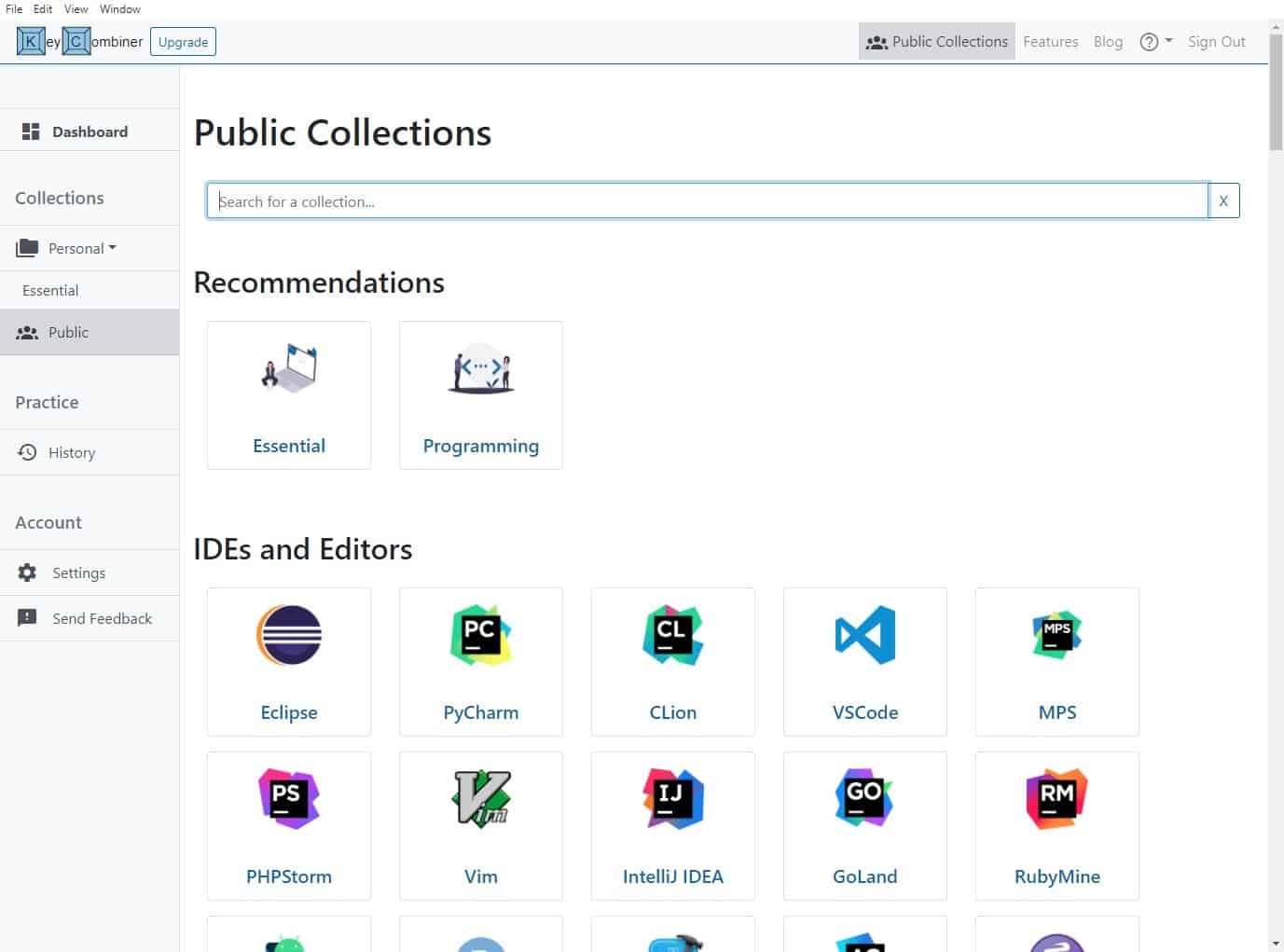
Now that you are familiar with the basics, it's time to crank it up a notch. Click on the Public option under Collections (in the sidebar). Scroll the list, or use the search bar to find a program that you use, and add it to your collection. I'm going to go with Firefox for this example.
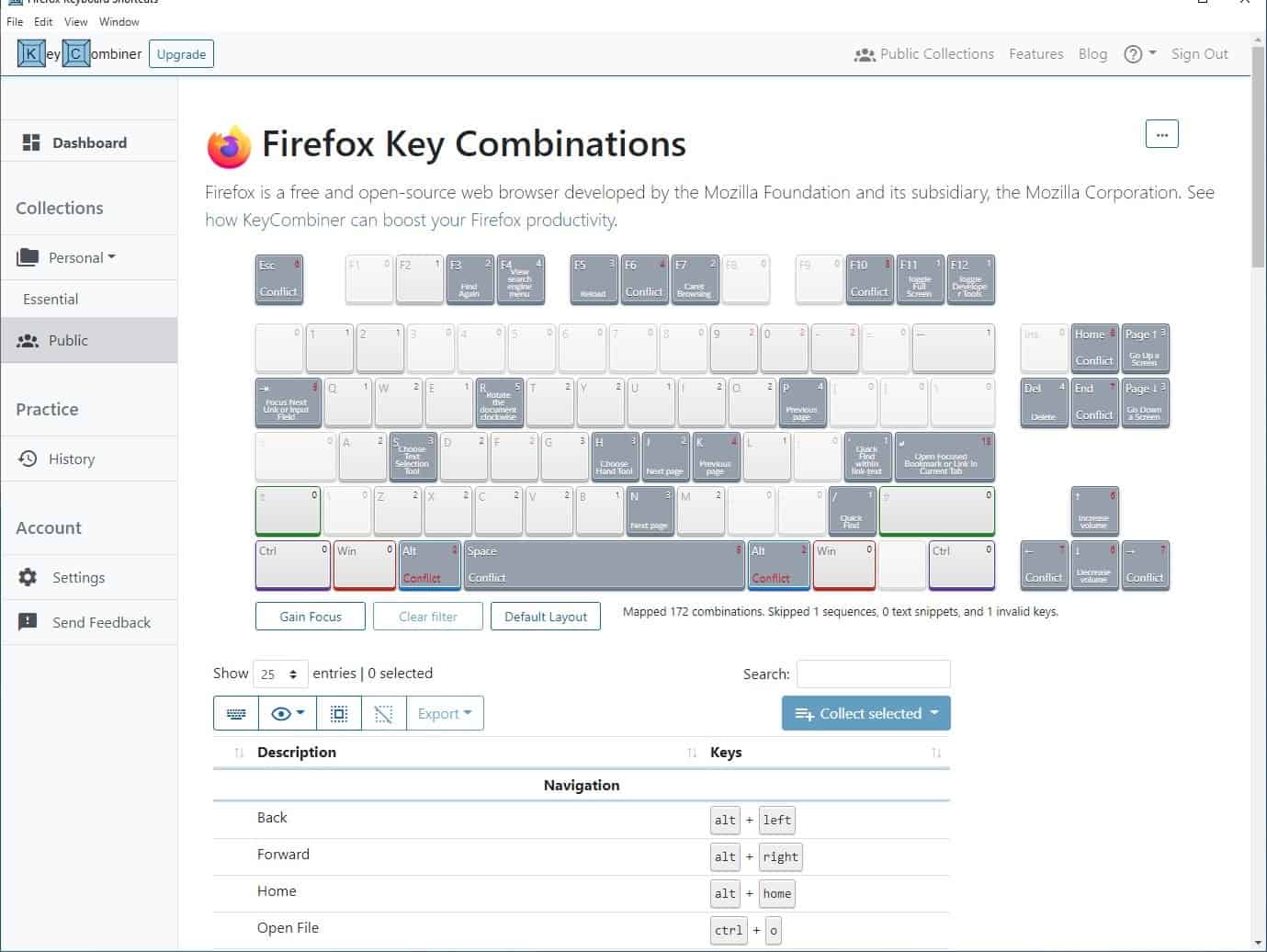
KeyCombiner does not allow you to subscribe to a collection with a single-click. Instead, you will need to select the shortcuts that you want and add them to your personal collection. I found this to be a bit tedious, but it works. The Vim shortcuts for example, can be very handy as they are used in a number of applications and browser extensions.
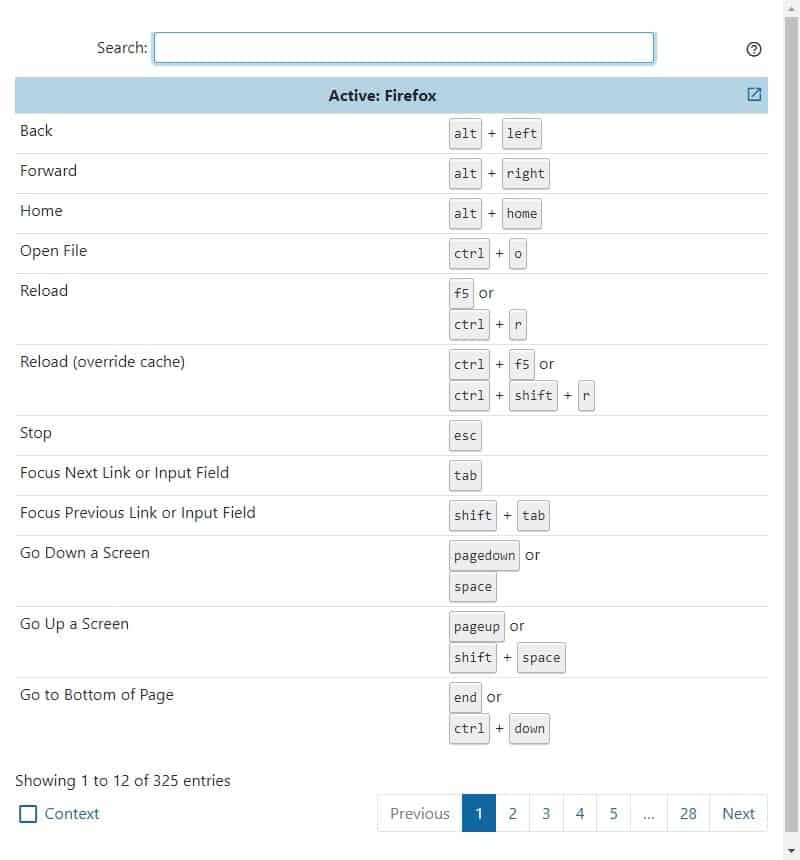
That's not all that KeyCombiner does, it has an Instant Lookup feature that functions like a cheat sheet. Say you're working with a specific program, and you need a list of shortcuts for it. Press the hotkey Win + Alt + C, you may change it from the File menu. It brings up KeyCombiner's Instant Lookup window, it automatically recognizes the program you are working with, and displays the relevant shortcuts. Use the search bar to find a specific keyboard combo that you want.
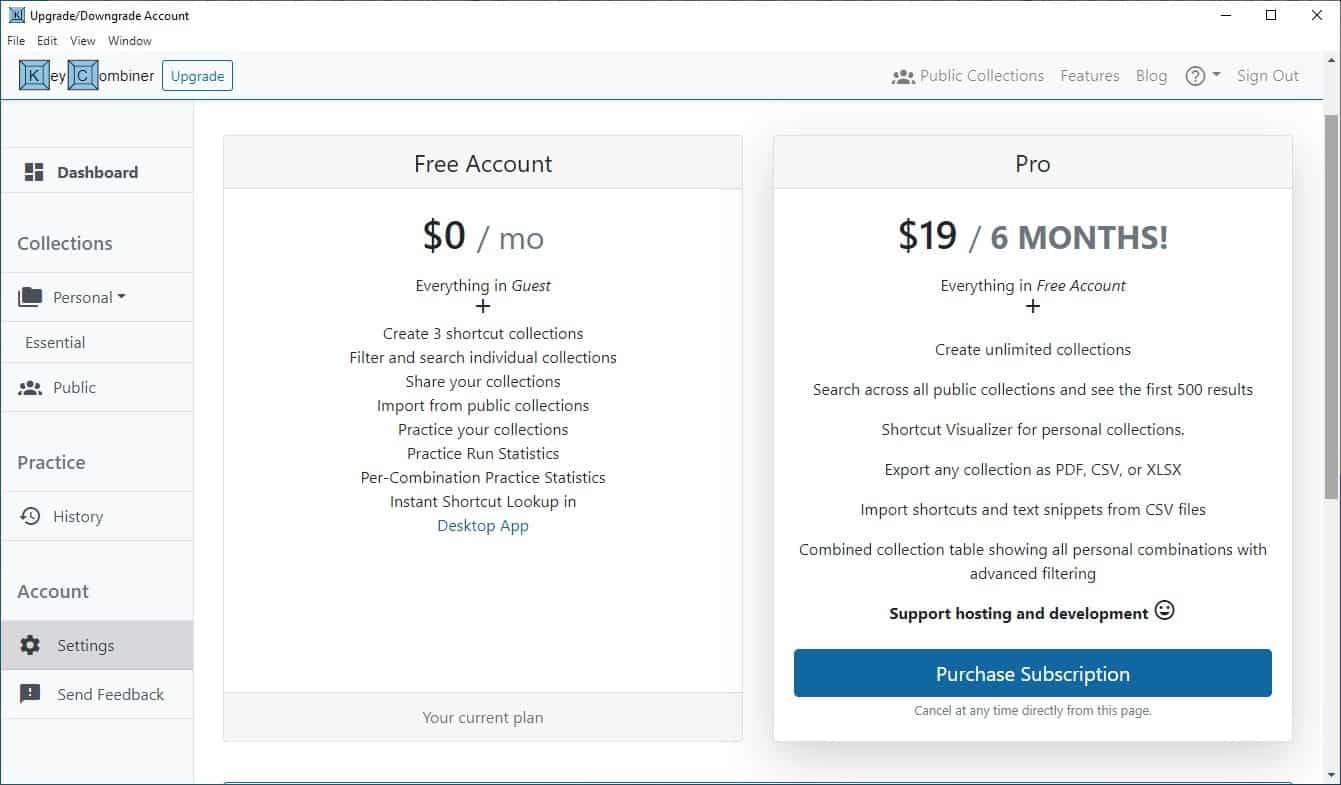
KeyCombiner is an excellent way to get used to keyboard shortcuts, you can use it to learn shortcuts for a ton of programs and services like Explorer, Command Prompt, Edge, Safari, Vivaldi, VLC, Excel, Word, Gmail, etc. A premium tier of the program is available with some extra feature, but the free version should suffice for most people. The program does not work offline, I believe it is a web-wrapper for the website, which is in my opinion the biggest con, that and the mandatory account registration.
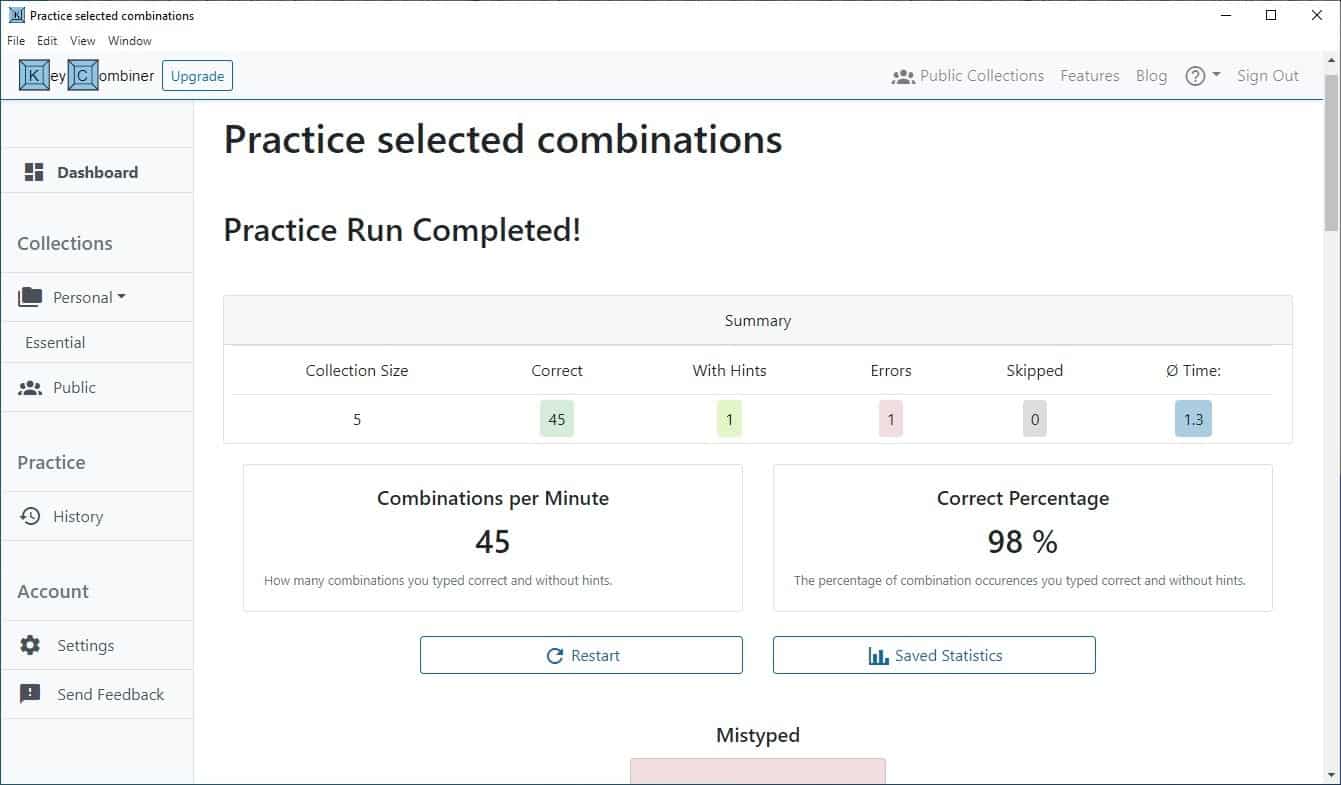



























Do I understand it correctly that with the free account I can get only 3 shortcuts?
When I pay $19.00 for 6 months I can get more?
With a free account, you can have 3 personal shortcut *collections*. With a paid account, you get as many collections as you like and many other additional features.