MultiTimer is a freeware tool that can execute custom commands, mute your audio or switch off the display automatically
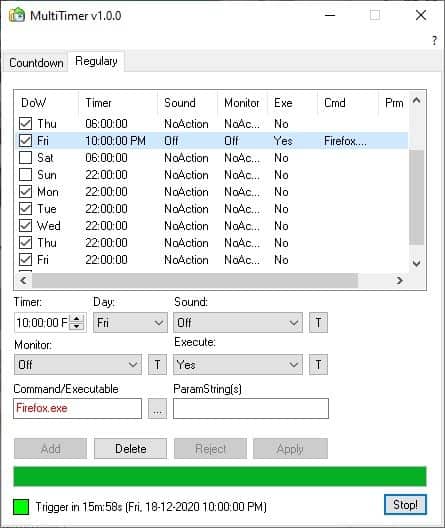
Timers are pretty useful. A lot of people use them for different purposes, from kitchen timers to stopwatches and for reminding purposes. MultiTimer is a freeware tool that can execute custom commands, mute your audio or switch off the display at a given time.
You may want to check out other timer applications such as yTimer, Hourglass, or Digital Clock 4 for Windows that we reviewed in the past.
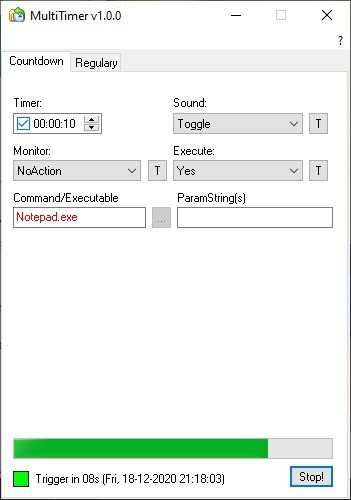
The program's interface is compact, and has two abs. The first tab is Countdown which as the name suggests lets you set a countdown timer. You can use it as a short timer for a few seconds or minutes, or a long one for up to 24 hours.
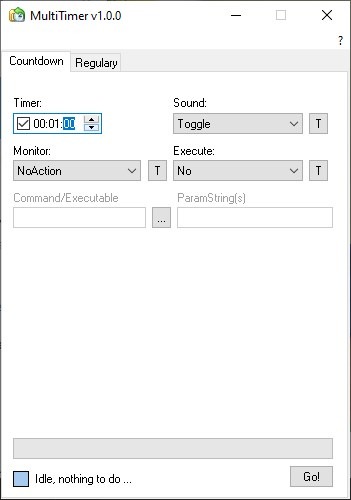
The bar at the bottom of the window indicates the progress of the timer. Mouse over the MultiTimer tray icon to view when the countdown is set to end.
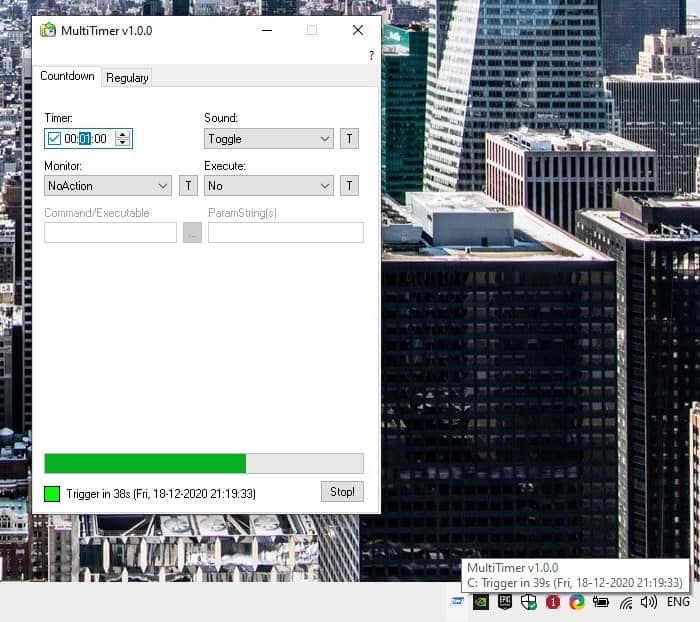
But like I mentioned earlier, this isn't a basic timer, it can be used for advanced tasks as well.
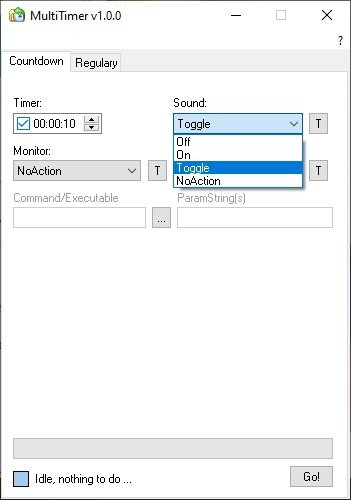
The next setting is "Sound", which you can access from the drop-down menu. This doesn't play a sound alert, instead it controls the system volume. So, if you set it to "Off", MultiTimer will automatically mute the computer's volume when the timer ends. Choosing "On" unmutes the audio. "Toggle" essentially does the same, but instead of "Off or On", it does the opposite of the current setting, i.e. if your volume is currently on, it will mute it, or if it's muted it will be enabled. If you don't want it to change the volume settings, simply choose No Action. Click on the T button next to a menu to test how it works.
MultiTimer can be enabled to turn your monitor off after the timer runs out, or can be set to wake up the computer. And just like the sound setting, Monitor also has the Toggle and No Action options. You can enable the Execute option to run commands, open files or programs.
The second tab is called Regulary, and is used for setting recurring timers.
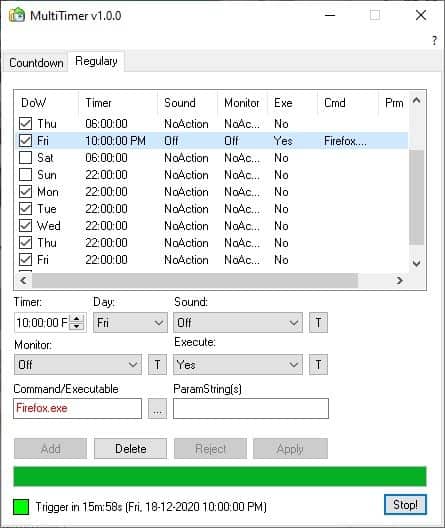
Unlike usual programs, MultiTimer doesn't let you select a specific date, but you can set timers for each day of the week. By default, there are two sets of days listed, so you can set two recurring timers per day. Click on the Add button to add a new recurring timer. Don't want too many timers? Select the ones you want to discard, and click on the delete button.
You can toggle the box next to a timer to disable it, and re-enable it later. This is a better way to skip timers, rather than deleting it permanently.
Select a day to customize the timer settings, the options are identical to the ones in the Countdown screen, except for one option. The Timer setting in the Regular tab of MultiTimer isn't just a timer, but uses the actual time of the day for triggering the task. It supports your system's clock settings, so if you use the 24-hour clock format, the program will use the same settings.
Hit the apply button to save a setting that you have modified. If you change your mind, click on the reject button to cancel the changes that you made.
MultiTimer is a freeware application, it is available in a portable version.
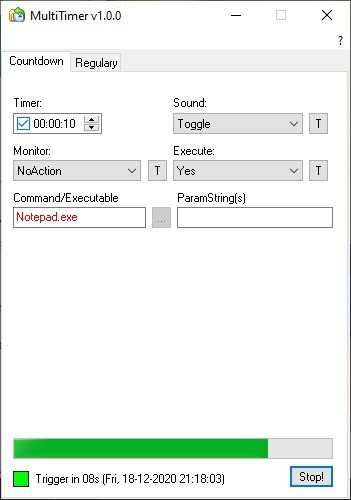


























Can i open a special web page by this timer?
For exaplple, every 5 minuter, automatically opet new tab with web page
First: Thanks Martin for the hint :). But this revived some memories from the past… I knew this page – very well, to be honest.
• .nG! – A NFO-generator, I really used very often.
• RekSFV – Nifty tool to generate and check checksums of multiple files at once
• j.a.n.e. – A tool I used to display NFOs and generate my templates for .nG!
Thanks for the trip to the past!