Hourglass is a customizable timer application for Windows
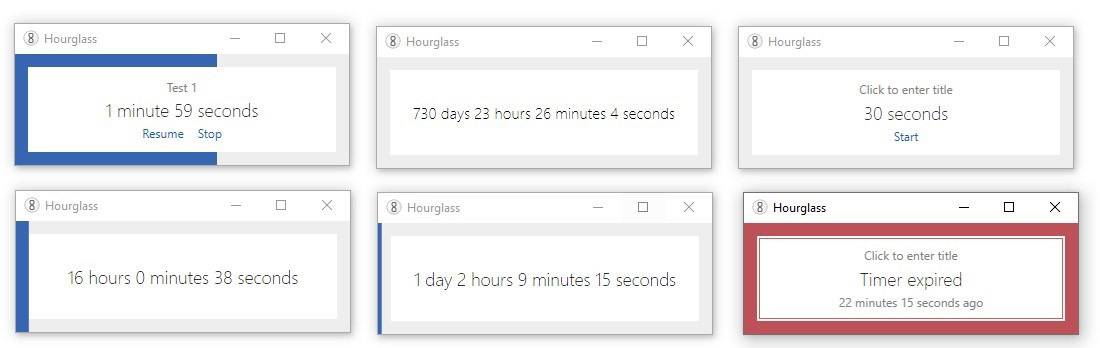
Windows 10 comes with a decent alarm and clock app which has a timer. But earlier versions of Windows lacked a built-in option. Besides, Windows 10's clock timer is pretty bare bones when you compare it to third-party solutions.
If you need a customizable timer on your desktop, Hourglass may be worth a try. It is a free program that is light on resources and has quite a few options. The interface of Hourglass is minimal, some may think it's perhaps a bit too simple but that's the point. This program was meant to be used as a reminder app and the lack of fancy elements is on purpose.
Tip: check out the previously reviewed timer apps WatchMe or Chronometask.
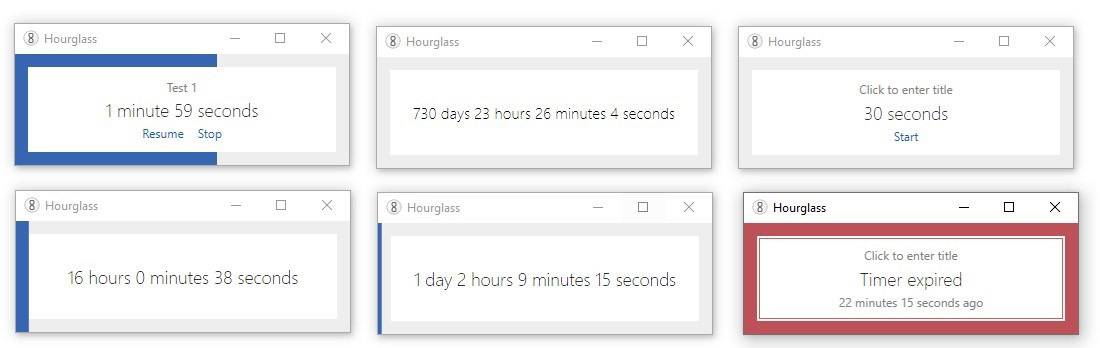
To set a timer, open the application, and click on the enter title box. Give it a name and then click on the text that says "5 minutes". You can enter a time from as low as 1 minute to any number of minutes that you want. The default format is "number space minutes", for e.g. 10 minutes. Click on the Start button to initiate the timer and it will beep a few times once the timer runs out. It will continue to count the time elapsed since the timer ran out which is sort of useful. You can pause the timer at anytime.
Hourglass displays the timer in 2 ways: the primary display view is a text format view that is displayed on the screen, the other view is a box which serves as a visual indicator.
As far as other settings and options are concerned, there are a few.
You can have multiple instances of Hourglass running at the same time; just right-click on the interface and select "New Timer" to create a new window. This right-click context menu has quite a few options that you may find useful.
For example, the Loop Timer option restarts the timer automatically when it runs out which may be useful in certain situations. Hourglass will display a pop-up (in case the window was minimized) when the timer runs out. It's handy in case you set a timer a long time ago and forgot about it, or don't have it in view all the time.
Display modes
Hourglass has an "Always on top" option to make the window stick over other program windows. A full-screen setting is available which makes it work like a screensaver. There are a few color themes to choose from for the time bar if you prefer a different scheme. You may also enable the dark theme if you prefer it over the default light theme. Alternatively, for a distraction free experience, you can minimize the timer to the system tray.
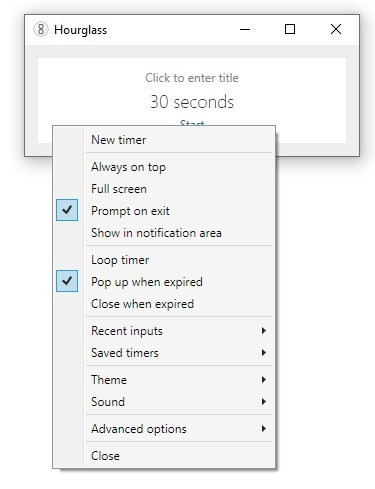
Sounds
Hourglass has loud, normal and quiet beeps. It also supports custom sounds that it detects automatically.
Advanced Options
The program can shut down the computer when a timer expires. It can also be configured so that it does not keep the computer awake; handy if you want the system to go to standby.
As far as customization options are concerned, you can modify the timer in several ways. The time units supported by Hourglass are:
- seconds
- minutes
- hours
- days
- weeks
- months
- years
All you need to do is combine these with a number followed by a space and the unit. For e.g. 6 months, 1 year, 4 weeks, or 1 hour.
The program also supports short forms of the units: s, m, h, d, w, mo and y. But when you use these, there should be no space between the number and the unit, e.g. 6mo, 1y, 4w, 1h, etc. You can combine units (minutes seconds, hours minutes) too. Want to set a timer for 30 seconds? You can use the decimal form, i.e., .5 minutes.
Only want to use numbers? That works too but the format changes slightly. You will need to add a separator (comma or colon) like 10.30 (for 10 minutes and 30 seconds). It works with other time units too.
am and pm timers
The am and pm units are "until" timers, so if you set the timer to say 3 am. It will countdown until it is three in the morning.
day and date timers
The day unit works a bit differently, e.g. if you set the timer to "Thursday", Hourglass will countdown until it is Thursday. The date timer works similarly, and run till the specified date. Like October 1 or December 26, 2019 and so on. The month unit supports full names (January, February, etc) and short names like Jan, Feb, etc. The backslash \ separator can be used for setting month timers like 10\1 or 12\26.
I'd advise reading the official help page, there are far too many options to list here.
Hourglass requires .NET framework 4.0 to run. The program is open source.
Closing Words
I really liked the Eyes Alarm Firefox extension, and wanted something universal. Hourglass works quite nicely and provides enough customization options and supports multiple timers that run independently.
Now You: do you use timers at all?
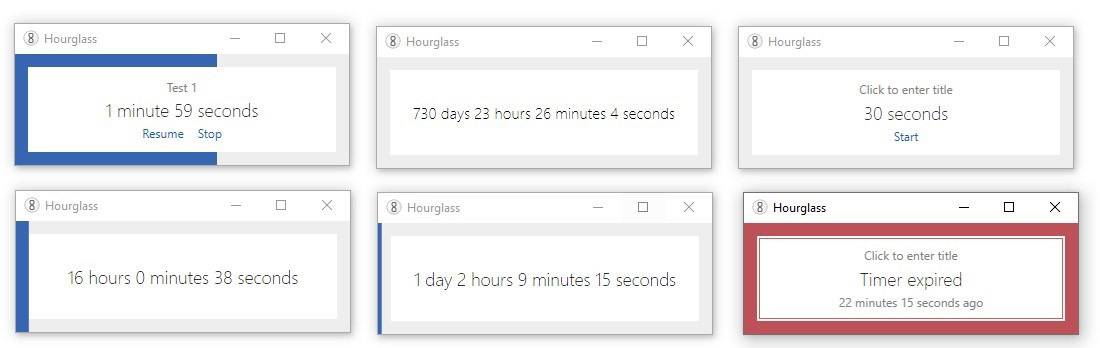





















I found this app to be a worthless piece of crap. I expected it to make SOME sort of noise when it reached zero. Instead, all I got was the frustration of seeing I was 8 minutes too late to bid for something I was interested in at an auction site. I turned my volume all the way up and got the same results the second time.
It’s too bad we don’t get apps like this on a disk or something anymore. I would have loved to stomp the worthless piece of crap into a million pieces.
Thanks @Ashwin, I love it and I installed it. Previously I was using https://dan.hersam.com/software/snaptimer/index.html
Wants to connect out on startup with no way to tell it to stop, also checking its .config file it seems to assign a UniqueId string to each install – portable or not. I see it’s open source, but still no likey…
Thanks, Ashwin,
Great find I am going to give it a try with this in main opinion ferry handy application for me because I am personly, always having trouble with timekeeping when I am reading.
And now something completely different and not related
I have searched for Ashwin in the name dictionary:
I found the meanings & history of the name Ashwin:
Ashwin means “light” in the Sanskrit language, and Ashwini is the first star that appears in the evening sky. In Thai, a variation of Ashwin, known as Asaween, means “brave knight”.
Ashwin is an Anglo-Saxon name derived from Aescwine, meaning “spear, lance” and “friend, protector, lord”.
Ashwin is of Cherokee origin and means “strong horse”. Ashwin is also found in at least 2 cultures and in some cases, this baby name has additional meanings or alternative spellings.
I have also searched for the meaning of Ashwin in the Urban dictionary: The top definition is:
One who is extremely handsome, kind, charasmastic, and charming. Ashwins tend to have a dark side with many secrets but also have a great sense of deduction, they are extremely street smart and book smart. They make awesome boyfriends and best friends
Ashwin is rad #cool awesome sweet
So I am wondering is this your real name and is the urban statement equal to your personality? :-)
@Paul(us)–The name “Martin,” which is associated with the planet Mars and was highly regarded in Roman times, would be an interesting name for investigation and reporting [October is an important month].
It’s fundamentally, essentially, and sprititually important for one, especially one who is Baptized or who is born under the influence of a Swami and the astrological alignments–or any such “higher consciousness evolutionary groups–to cherish one’s name; thus, the addage “live up to your name” and the like.
Anyway, “Alarms and Clocks” is a great feature in Windows 10 that could use a review or a comparison/contrast. There’s so much the app can do since it’s part of the system.