Here is how you download any Windows 10 version ISO from Microsoft
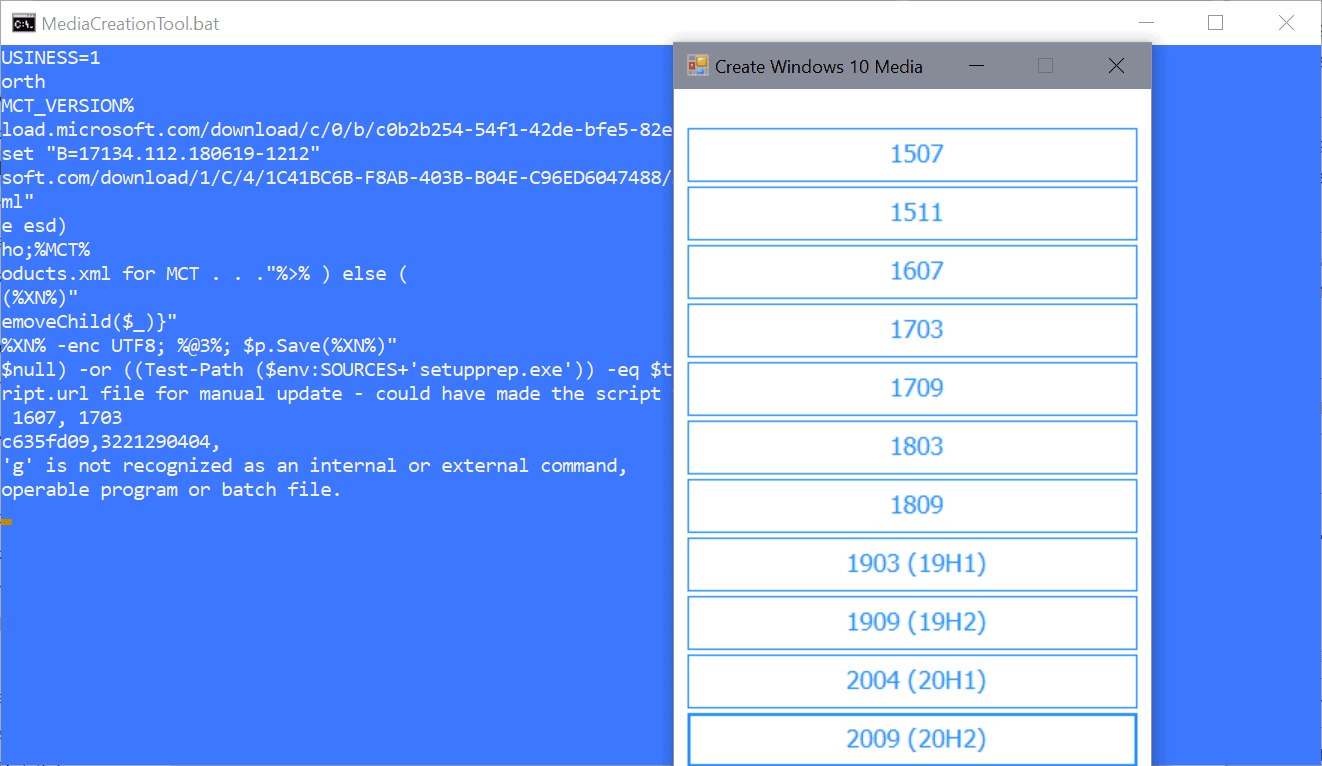
When you use Microsoft's official Media Creation Tool, it is the latest version of Windows 10 that you get when you use it to download a Windows 10 ISO image to the system or make an USB device bootable using the operating system. While that is often the desired version to get, it may sometimes be necessary to get an earlier version of Windows 10.
Say you ran into issues when trying to upgrade to the latest version, and want to upgrade to an earlier version instead. Some users stay on a Windows 10 version for an extended period of time, e.g. on Windows 10 version 1809 while Windows 10 version 2004 is out already.
Instead of upgrading to the latest version, maybe an attempt was made that failed, the administrator might want to upgrade to an earlier version, e.g. Windows 10 version 1909 instead to continue being supported.
How to download any Windows 10 ISO directly from Microsoft
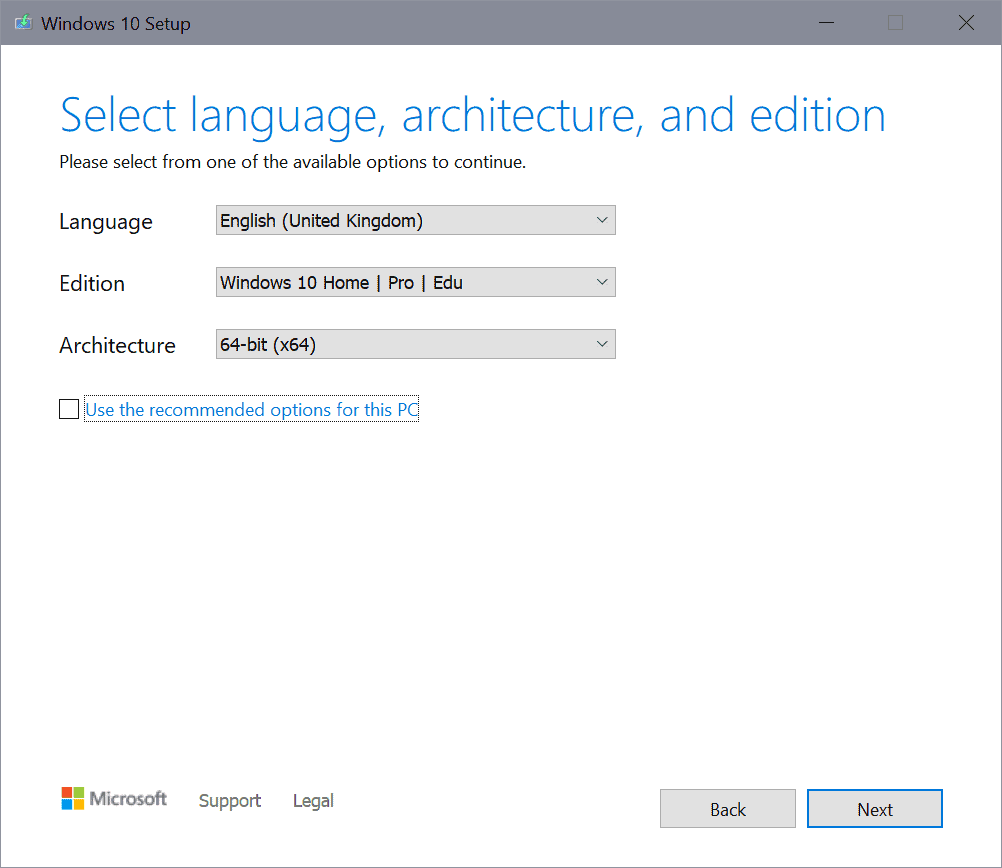
What if I told you that there is a way using Microsoft's own tool? All you need is this Windows batch file and the latest version of the official Microsoft Media Creation Tool. (Note that you need to select the RAW button next to MediaCreationTool.bat, and right-click on the page that opens and select Save As to download the file. It may be in .txt format, so remove that if that is the case using File Explorer.
Tip: if you are concerned about the bat file, open it in a plain text editor to see exactly what it does.
Download both files to the system and place them in the same directory. All that is left then is to execute the MediaCreationTool.bat file and wait for the Windows 10 version list that it displays after execution.
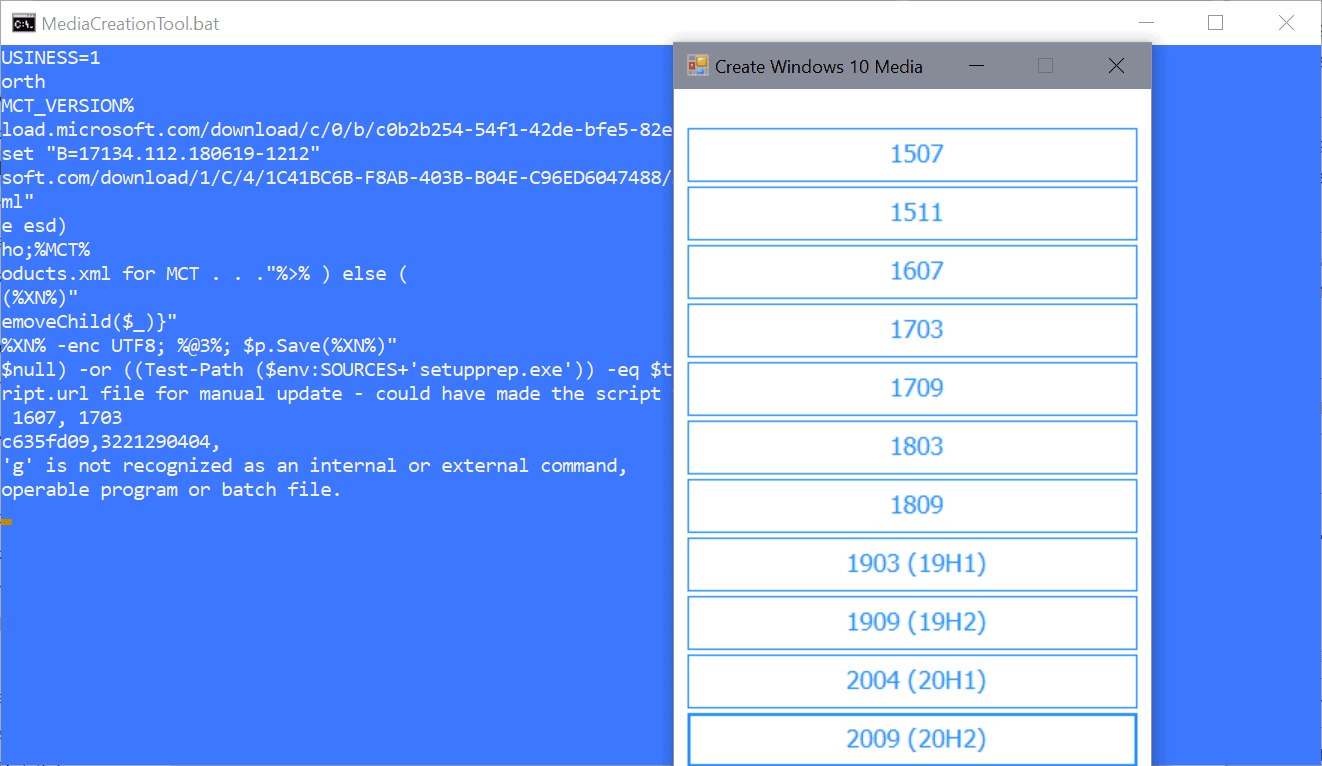
As you can see on the screenshot above, all major Windows 10 release versions are currently being offered. All files are hosted on Microsoft servers and downloaded straight from these servers using the official Media Creation Tool.
Once you have selected the version of Windows 10 that you want to download, you will notice that the Media Creation Tool is launched. It is business as usual from this point forward; just follow the instructions -- accept the terms, select the language, edition, and architecture, and decide whether you want to download the ISO or put the system on a USB drive in preparation for installation -- and that is all.
Naturally, it is also possible to install that version right on the system the tool is executed on.
Closing Words
The batch file provides administrators with an elegant way of downloading any Windows 10 ISO image to the local system; ideal for installation of that previous version or upgrading existing versions to that version instead of the latest that is being offered.
Now You: which version of Windows 10 do you use, if any? (via Deskmodder)
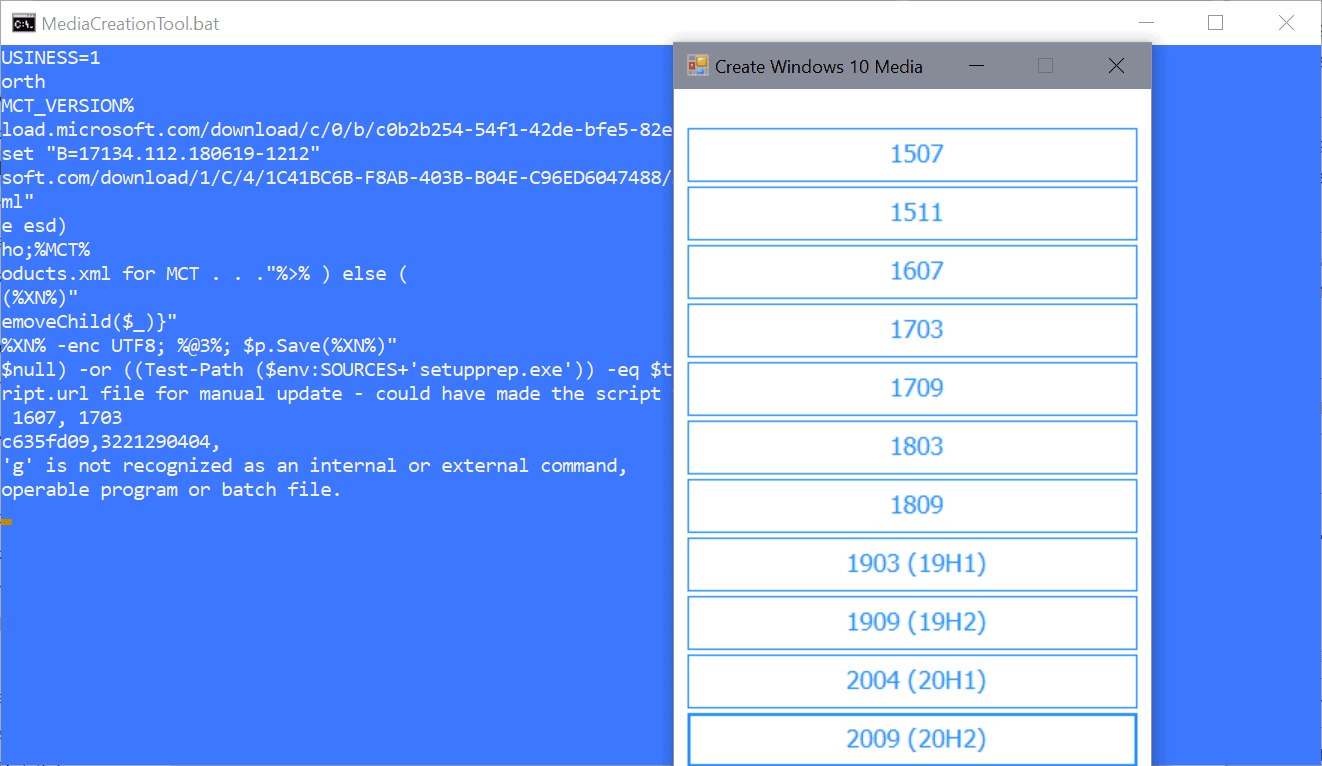



















Hi Martin, Where on the Microsoft web site do i find the FREE WINDOWS 10 DOWNLOAD. I have looked but only found something that said no free downloads?
regards, Barry.
this is great sorted a problem not wanting OneDrive to take control
also an older version fits on 4.5g dvd new version is too big
install without OneDrive use version 1903 (OneDrive is still there but not taking control of file explorer)
Nice info, Sir. Keep it up. How about the MD5 checksums? And is this possible to do it by Windows 8.1?
How safe are the downloads using this process. Are the ISO files genuine, archived builds from MS themselves or are they constructed by the MCT using settings found in the .bat and that may not be verifiable and trustworthy?
Please explain the instructions ‘ Download both files to the system and place them in the same directory.’ Thank you.
You just need to put both files — the Media Creation Tool file and the .bat file — in the same directory.
Hi Martin,
There isn’t any need to download the Microsoft’s Media Creation Tool file separately as the Wrapper.bat file will download the version of MCT file relating to the version of windows selected for download e.g. MCT2004.exe is downloaded for Windows10 v2004 .
Re : https://www.thurrott.com/windows/windows-10/243391/tip-download-any-version-of-windows-10#590138
What if you’re doing this using Linux, how would you proceed?
Nice work!
LTSC LTSC LTSC LTSC
@Yuliya
What is LTSC LTSC LTSC LTSC?
Is that better than just LTSC?
I tried LTSC but it had issues for me.
No need for Product key for windows 10 installation?
No, you can skip the product key step. Windows will run in trial/unactivated mode.
We also have Heidoc.net to download all Windows versions from Windows 7 and up… and Office.
Files are downloaded from Microsoft.
Rufus.
It’s all you need. You can download the Windows version of your choice, including Windows 8.1 and 10, and immediately burn the downloaded ISO to a bootable USB stick.
Done.
Already available something similar:
https://github.com/pbatard/Fido/releases
| (Note that you need to select the RAW button next to MediaCreationTool.bat, and right-click on
| the page that opens and select Save As to download the file. It may be in .txt format, so remove
| that if that is the case using File Explorer)
The correct procedure to download gists is to use the upper right corner [download ZIP] button, that way crlf’s are not mangled and the script will show fine. The pastebin alternative link that allows direct download as .bat is currently pending request for unblock being flagged incorrectly
For convenience, I will adjust the script so it will be possible to simply copy-paste it in a powershell console in the future, not having to deal with files, zips, folders etc.
Would it be possible to download Insider Preview builds ISO with this tool in the future?
very handy
danke
or
https://tb.rg-adguard.net/public.php