Microsoft makes it easier to install Windows Subsystem for Linux (WSL) on Windows 10
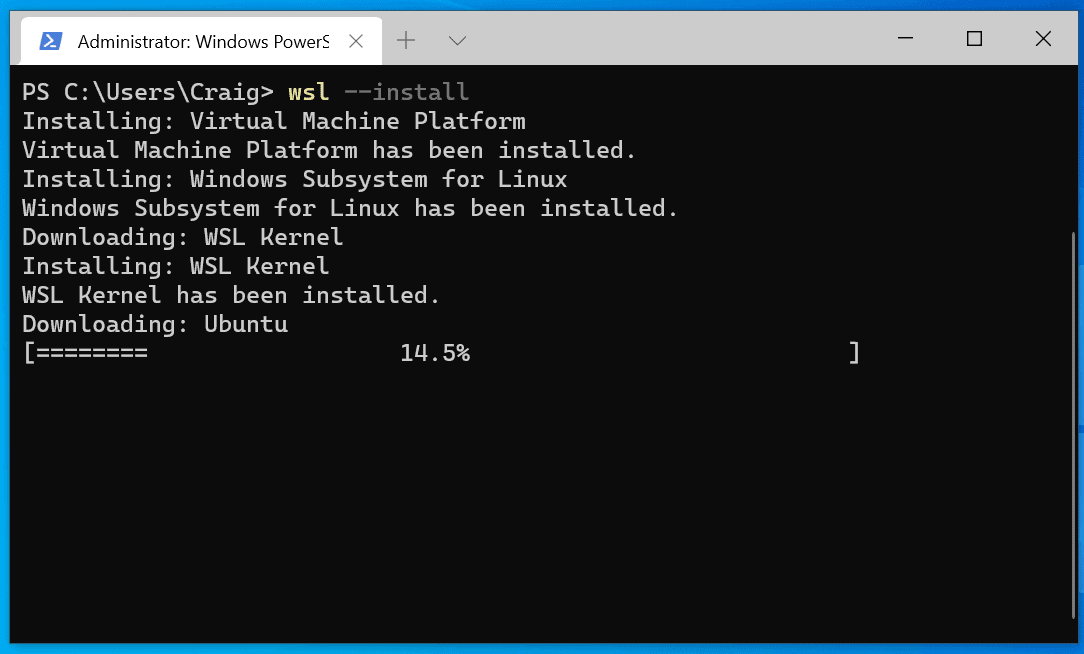
Microsoft has improved the installation process for the Windows Subsystem for Linux (WSL) in the recent Insider Preview build 20246. Starting in this build and going forward, all it takes to install all necessary components and a supported Linux distribution is a single command.
The new feature makes the installation of WSL on Windows 10 devices a lot easier. If you check out the current installation procedure on Microsoft's Docs website, you will notice that it involves a total of seven steps that include enabling required operating system features -- Windows Subsystem for Linux and Virtual Machine -- downloading the Linux kernel update package, and installing the Linux distribution of choice.
While that is not a huge problem for system administrators, it surely delays the process of installing a Linux distribution on the Windows machine.
Starting now in Insider Builds and next year in stable versions of Windows 10, administrators may install a Linux distribution with minimal effort.
All it takes then is to open an elevated PowerShell prompt and run the command wsl --install. The command installs all necessary components and a Linux distribution.
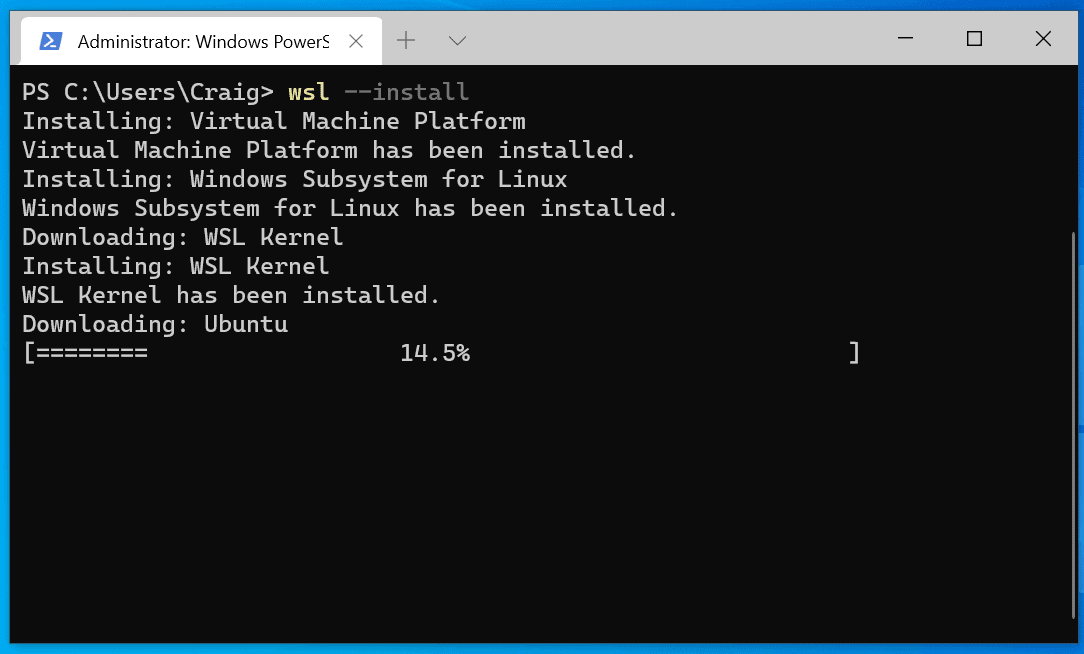
If no distribution is specified, it is Ubuntu Linux that is going to get installed. The parameter -d followed by the identifier of the Linux distribution allows administrators to install a different Linux distribution on the device.
The command wsl --install -d Debian will install Debian Linux on the device instead of Ubuntu. Administrators may run the command wsl --list --online to get the available list of Linux distributions returned.
The list returns the name that administrators need to specify and a "friendly name" that provides additional details.
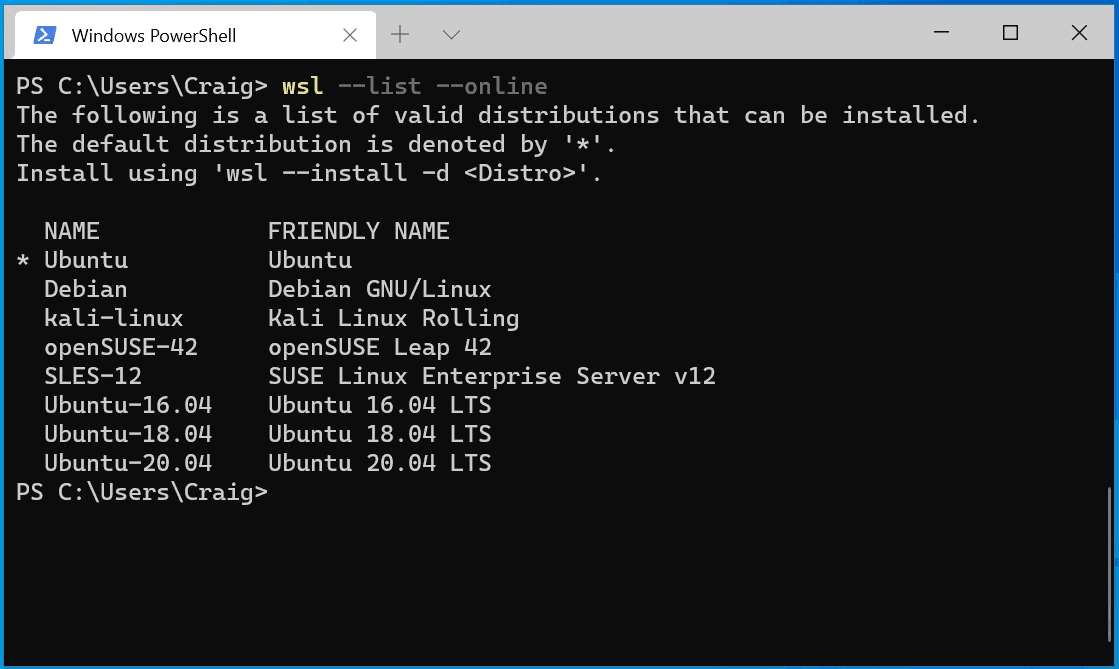
Currently, the following distributions are available:
- Ubuntu
- Debian
- kali-linux
- openSUSE-42
- SLES-12
- Ubuntu-16.04
- Ubuntu-18.04
- Ubuntu-20.04
Not all Linux distributions that are available on the Microsoft Store are supported by the new command at the time of writing. It is quite possible that support will be extended in coming builds.
The installation is automatic once the command is issued on the PowerShell prompt, and the entire process should not take longer than a few minutes to complete.
Now You: Have you installed WSL on Windows 10 devices?
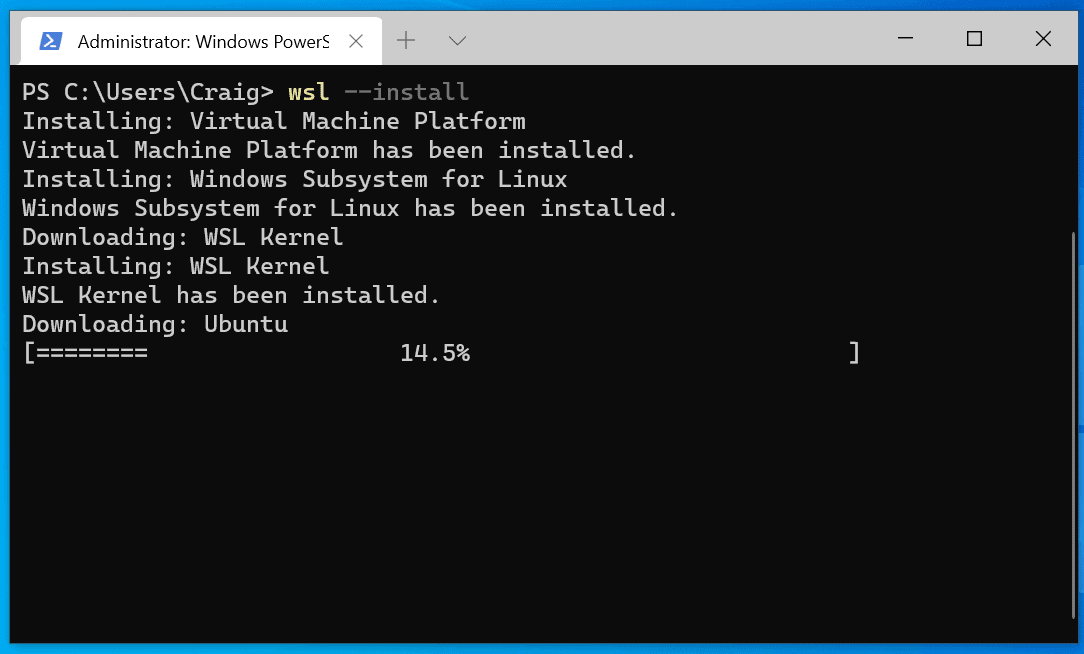



















I followed the instructions to install Ubuntu – it went OK. I also installed VcXsrv but running X window dependent software is not that satisfactory (around 3 months ago) so I gave up and used the terminal exclusively. For example, I really like the KDE tool Kate as a developers editor, but not so great on Windows at the moment. I fell back to Ultraedit/Ultrafind/Ultracompare on Windows.
I mainly use WSL because I am familiar with bash and the linux tools. I have the GIT windows 10 Desktop application on the host windows 10 and git also installed on Linux – I use whichever is convenient at the time with the same GIT repositories. It all works remarkably well.
On WSL I run bash scripts which use all the normal developer tools, patch, diff etc which seem to run just as fast on WSL as native Linux, though I have not carried out any benchmarks.
I guess if a developer is very familiar with Windows and targets only Windows machines, then Powershell will be their choice. For me though, doing work on both, the availability of Linux tooling on Windows is super convenient.
I access my linux machine using NoMachine from Windows 10 so I can hop between operating systems and computers quickly and easily.
I will probably get a storm of abuse from both sides, but I am pragmatic and use what is available, well known (by me), fast and, wait for it, cheap.
Awesome post !
I prefer bash to powershell. So prefer scripting on Linux.
But then, I like cmd scripts in Windows – so should probably make the jump to powershell sometime soon. Best of all worlds.
Cool story bro. Would still rather just install Linux straight up though.
I run windows server apps on WINE on Linux. Its because remote shell (ssh) remote file transfer (scp) and remote desktop (VNC) are all easy to configure.
I like the Unity Desktop of Ubuntu, but not as a remote VNC desktop – its too heavy.
Good thing about Linux is I can run any desktop in the main OS.
Then I can use SystemD to invoke VNC and surface a different, xfce, desktop via VNC.
Xfce is great for remote VNC sessions – as its light.
With Windows WSL – the lines become very blurred…
As for distro’s:
SparkyLinux
RoboLinux
Excellent !
I have it loaded but don’t remember it’s there as I should. Have they fixed the ability to move files in and out easily yet?
No, I have an old laptop and home server both with Ubuntu minimal installs. Laptop’s for fun, server because I don’t trust windows update with our files, pics and vids.
Ahhh – but does this new WSL support WINE :-)
Hmmm…snake eating its tail.