How to bypass Windows 10 Upgrade Blocks (Safeguard holds)
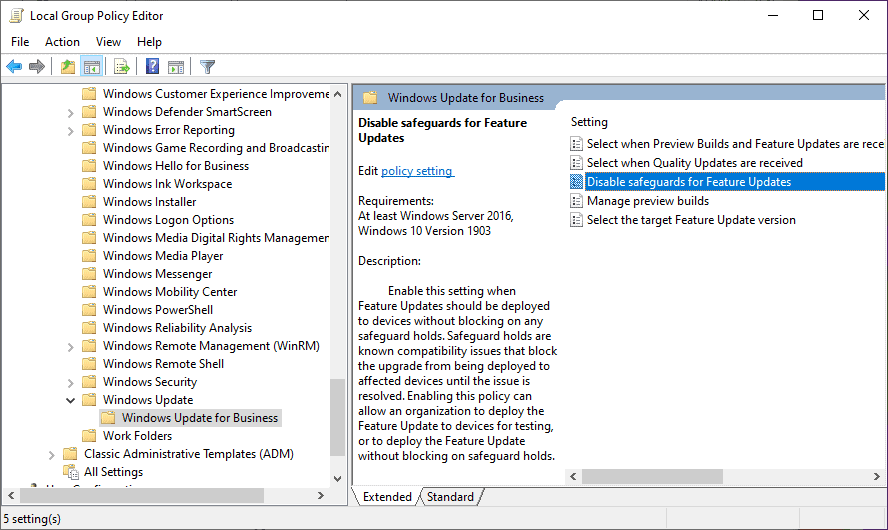
Windows 10 administrators may enable policies on devices to bypass upgrade blocks that prevent the device from being offered feature updates.
Upgrade blocks, or Safeguard holds as Microsoft calls them, are designed to prevent devices from being upgraded to a new version of Windows 10 because of known compatibility issues in that new version.
While it is usually a good idea to keep a device on a previous version until the issues it is affected by are resolved, issues may be minor sometimes for getting work done on the machine. Microsoft recommends disabling the blocks only for testing and validation purposes, as "opting out of a safeguard hold can put devices at risk from known performance issues".
Administrators may also use the Release Preview channel to test and validate upcoming versions of Windows 10.
In any event, disabling Safeguard holds does not guarantee that an update will go through. Issues may prevent successful installations of new feature updates, and removing the blocks will do nothing to resolve these.
How to disable the Safeguard Hold on a Windows 10 machine
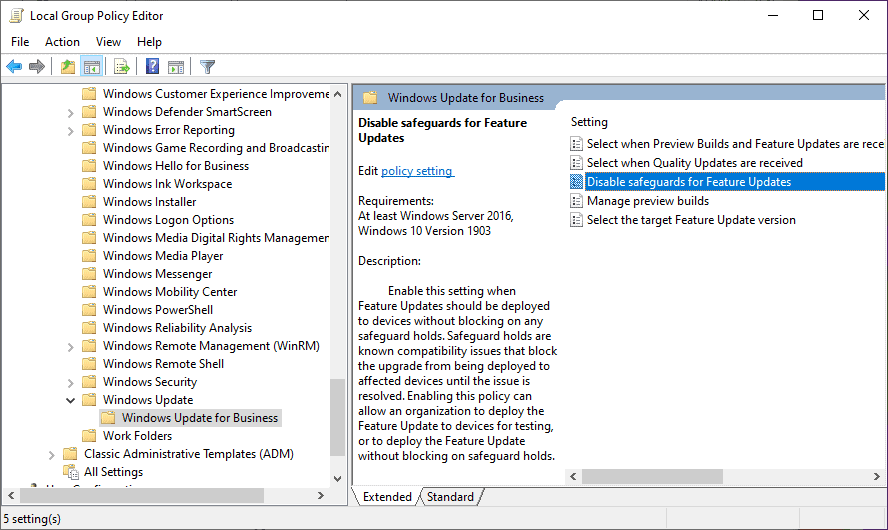
The requirements are a system with at least Windows 10 version 1809 and the October 2020 security update installed on the system.
- Use the keyboard shortcut Windows-R to open the Run box.
- Type gpedit.msc and select OK. If you are not signed-in with an administrator account, hold down Ctrl and Shift before you click on OK, and type the administrator password when prompted to do so.
- Go to Computer Configuration > Administrative Templates > Windows Components > Windows Update > Windows Update for Business.
- Locate "Disable safeguards for Feature Updates" and double-click on the entry.
- Set it to Enabled.
- Click OK.
- Close the Group Policy Editor.
Here is the description of the policy
Enable this setting when Feature Updates should be deployed to devices without blocking on any safeguard holds. Safeguard holds are known compatibility issues that block the upgrade from being deployed to affected devices until the issue is resolved. Enabling this policy can allow an organization to deploy the Feature Update to devices for testing, or to deploy the Feature Update without blocking on safeguard holds.
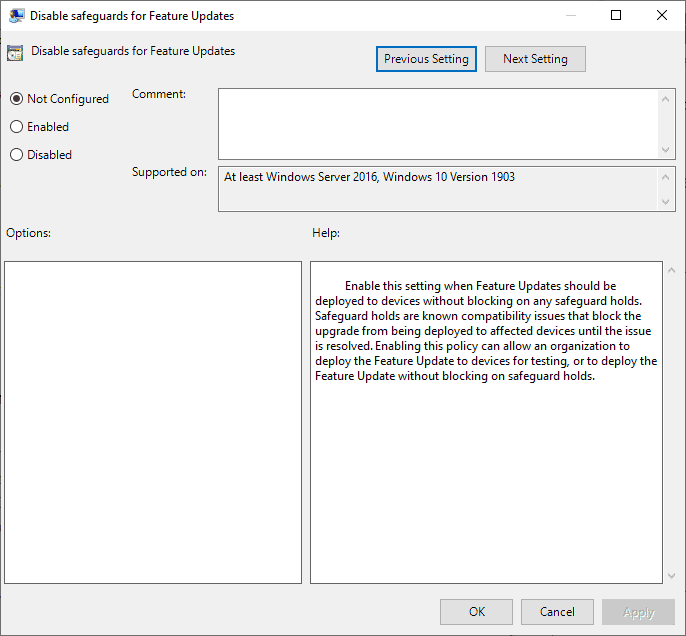
It is furthermore possible to bypass the update block by adding a Dword to the Registry instead.
- Open the Run box with the shortcut Windows-R.
- Type regedit.exe and select ok.
- Confirm the UAC prompt.
- Go to HKEY_LOCAL_MACHINE\SOFTWARE\Policies\Microsoft\Windows\WindowsUpdate.
- If one of the keys does not exist, right-click on the previous one and select New >Key, and name it accordingly.
- Right-click on WindowsUpdate and select New > Dword (32-bit) Value.
- Name it DisableWUfBSafeguards.
- Set its value to 1.
- Restart the PC.
Note that the successful installation of a feature update will reset the value automatically, and that it needs to be set again. (via Born)
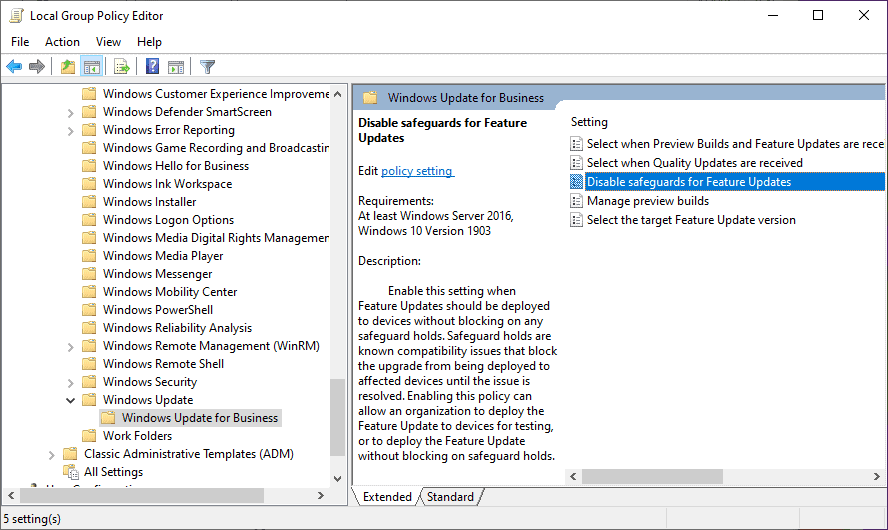



















Can anyone tell me the size of 20H2 update? I mean how many MBs will be downloaded when update button is clicked in Windows 10 20H1 (v2004)?
Also possible with this tool
https://github.com/builtbybel/privatezilla
https://github.com/builtbybel/privatezilla/releases/tag/0.42.0
Weird.
MS releases upgrades with nasty bugs or meh feature changes.
They release a method for blocking them which works.
Now they have a method to block the block which may or may not work.
They want you to only temporarily unblock upgrades because your devices could be performance challenged in the state they would be without either block; the state those who never heard of the original block would have been in all along.
And then, Aliens invaded!!!
Weird.
Since I have three of our devices blocked to upgrades beyond 1909, I understand what’s happening here. If that weren’t the case, “…Safeguard holds are known compatibility issues..” clearly explains the process. Explains things if you think, say, running a stop sign is the same as the stop sign.
MS needs something to do. :)
Great info and explanation. This i why I visit ghacks every day.
What about the opposite? I want Windows 10 like 1507 with only security updates. I don’t want any new features.
Hi Carl , you can use Windows Update Blocker
https://www.sordum.org/9470/windows-update-blocker-v1-6/
I understand that there are perfectly valid reasons for it, but it is in a way kind of amusing that some people are looking to block updates to machines on which they have been tested by Microsoft to work and are considered likely not to break anything, whereas other people are trying to force updates to machines that Microsoft has experienced bad issues with in testing and does not yet consider compatible. :)
Is there a roadmap or similar document somewhere that explains exactly what the intended objective and purpose of these constant “updates” to and editions, flavours etc etc of Windows 10 might be? Running 10 just seems to be a constant treadmill of releases and issues requiring attention; a time sink. Presumably this unending distraction spate of “change” is connected somehow with advertising and/or data gathering, not that I see the connection if any.
Over the last 4 months I’ve been fiddling around now and then with debian 10 stable on another machine to assess whether to install as a dual boot with Windows 7 and am finding the maintenance using even just basic terminal and apt/aptitude is of negligible difficulty and surprisingly so. Maybe I’ll be singing another song at the upgrade to #11 but at least for simple internet tasks right now it seems debian just works without all the faffing around of Windows 10. My only complaint so far being the fact it seems to bundle 4 terminal applications in XFCE and omits some basic applications which should be there (plus maybe a prettier interface).
Or just use ameliorated.info/ and rip all (?) the bs out of W10.
Or use the objectively superior LTSC.
And end up with a bare-bones OS that can barely function, let alone do things like running special software or playing games. At that point, better start using Linux and force and fiddle with it to make it work with the programs and games you need, it will be a lot easier.
To be honest, back when I was using Windows XP, or Vista or 7, I don’t remember anyone freaking out over bloated, useless features or telemetry. It was proven that even as far back as Windows XP, there was still telemetry in it, just nobody cared about it, in Windows 7 again nobody cared about it. XP, Vista and 7 all came with lots of programs nobody really used, but nobody was freaking out and trying to remove evertything.
I also used to be a control freak, trying to set up Windows 10 the way I want it, disable and delete whatever I don’t want and many times ended up with a broken or barely functioning Windows 10 that I would later have to reinstall.
Right now I’ve adopted the philosophy of leaving things as they are and just going with the flow. I have unpinned all the things I don’t need from both the Taskbar and Start Menu, like MS Store, Edge, Outlook and everything else and I don’t use them at all and have completely forgotten about them. The only Windows 10 modern app that I use is the Calculator and that’s probably 3-4 times a week and it doesn’t even bother me anymore how gigantic it is compared to the old Calculator.
Just leave Windows 10 as it is and forget about the things that you don’t use. Even low budget brand new PCs and laptops have the processing power to handle Windows 10 with all its bloat perfectly fine and it works snappy and fast. But even if you remove all the bloat or telemetry from it, on a weak machine, performance won’t increase at all for neither Windows 10 or programs/games you want to run.. it will remain the same, so fiddling with it is completely pointless.
Lol that’s exactly what I do nowadays, I used to be like that trying to rid Win10 of all junk Microsoft put in the OS, but after so many years I don’t have the energy to do that, I just say no to all the telemetry and optional junk in the setup and then just unpin all the store apps except calculator and use Windows like I normally would and guess what? it works perfectly and I don’t feel like my privacy is compromised, no need to ruin your OS and break it or having Windows Update gone which puts you at risk. If you’re gonna go to all the trouble of breaking Windows and remove almost everything until is barebones just to feel “safe” then Linux is a way better option with real privacy while being a full fledge OS.
You haven’t actually used it have you? I have had 0 issues with it, well at least less issues than any regular w10 installs I had.
Good for you Sorryno, I don’t have the time or patience to deal with these things anymore. xD
Like always your explaining things much better than Microsoft does!