Windows 10 may soon notify you about new startup apps
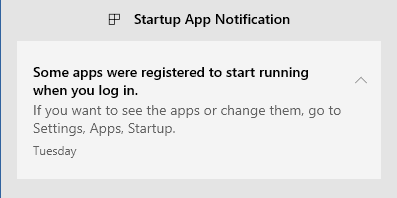
Microsoft is testing a new feature in Insider Builds of its Windows 10 operating system right now that notifies the user when a new startup application is recognized by the system.
When you install programs or applications on Windows, some of them may want to start during system start. Some prompt the user, others set themselves to be started automatically. While it is possible to disable the autostart, either in the program settings or using Windows or third-party tools, having programs added to the autostart automatically can be quite problematic.
For one, added apps may delay the system start because more data needs to be loaded. Another issue is that some of these startup programs may run operations such as downloading and installing software updates, submitting Telemetry, or displaying the program window after sign-in.
The built-in options to manage startup apps are limited, even on Windows 10. Users may open the Task Manager and select the startup tab to manage some of them there, but the listing does not display all programs. The Task Scheduler is another program that users may want to open regularly, then there is the Registry to consider as well. A third-party program like Autoruns covers all these bases and a lot more, but it is not suitable for inexperienced users.
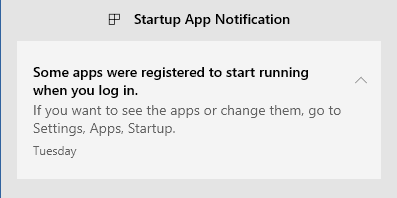
Microsoft's Windows 10 operating system may display notifications to users when the system recognizes a new startup app. The feature is in development currently and will likely be included in next year's feature update for the operating system.
Basically, what it does is monitor the main startup listings to notify users via the Action Center if a new program/app is recognized. A click on the notification opens the list of applications that run during system start. It is the same listing that the Task Manager provides, and as such not complete. The Settings page "Startup" is not new, as it is already available in previous versions of Windows 10.
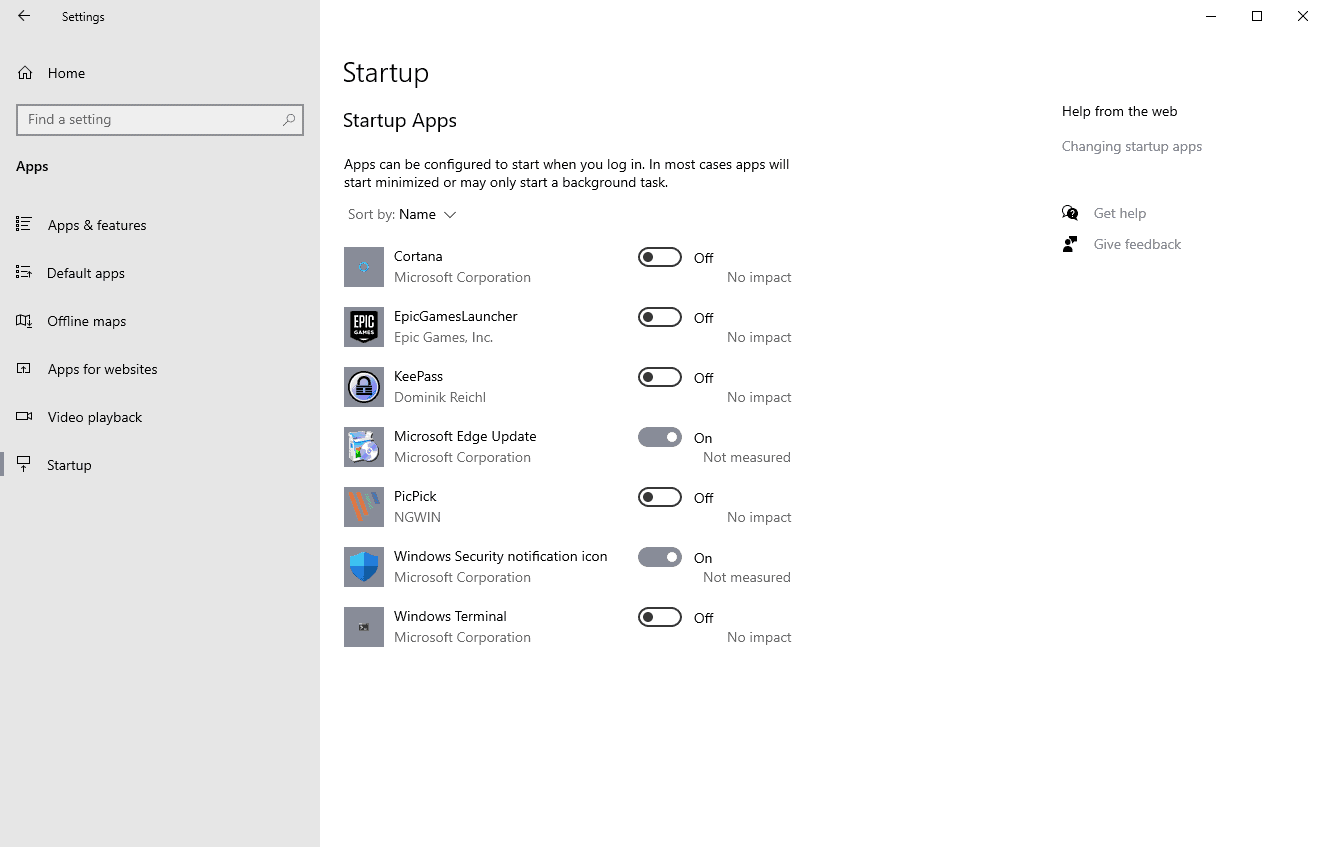
The Startup Apps menu is simplistic; it displays the programs by name, a toggle to enable or disable startup, and the impact that these applications may have on system load.
How useful is the notification?
The feature is intended for inexperienced users who may not realize that an application has added itself to the startup, or that they allowed a program to add itself to the system start. The main issue that experienced users may have with the new notification is that it does not cover all startup locations. A program like Autoruns is still indispensable when it comes to auditing startup programs on Windows machines.
Now You: do you check autostart locations regularly?
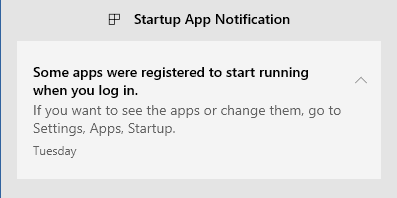




















“A third-party program like Autoruns covers all these bases and a lot more, but it is not suitable for inexperienced users.”
That’s about as “smug” as it gets.
Guess that includes programs like CCleaner free that includes a section for disabling programs that start at boot. Glary, Wise, RegOrg, all the free versions. They’d be too hard as well, I guess.
My gosh–some serious “hubris” in that statement.
It’s been in the Dev channel releases for a while. It tells me over and over and over again that 8GadgetPack is set to load on startup. I think this is a new fashion in software to nag incessantly about things that I selected because I want them.
Enough! I’m sorry I chose to run that. Can you please just let it go?
What happened to msconfig? Window’s 10 task manager kinda shows it but in the older msconfig, you could highlight all startup apps, shift button, left mouse and click enable or disable all. It was quick and easy. Now, the enable/disable one by one option. How is this better?
Windows 10 is already top heavy with notifications which fortunately can be handled but why this? Do I really need to know my virus scanner or graphics card monitor has once again started at boot-up? I’m well aware of it by looking at the lower right corner of the screen or in taskmgr
Too many notifications in Windows 10 now. I completely disabled notifications and the action center. Also who manages their startup in that terrible settings app? Task manager is much better.
Just post the reg when it comes out so I can delete this adware.
People who know how to handle Autorun things have already been dealing just fine with this since the Windows XP days (or maybe even prior to that). This “feature” is not really a feature, but bloat instead.
notification is useless. it bounces up stuff that you don’t need (that focus assist message every time you go fullscreen)
it loses stuff that you actually want to keep.. you click on the notification to see more details… but half the time there are no details and it just disappears.
QUOTE: “A third-party program like Autoruns covers all these bases and a lot more, but it is not suitable for inexperienced users.”
True but it is worth spending the time to learn how to use it for VirusTotal scanning ability. Even there, experience is useful when it comes to interpretation of results.
https://www.youtube.com/results?search_query=how+to+use+sysinternals+autoruns