Change the brightness and contrast of your monitor quickly with MyMonic
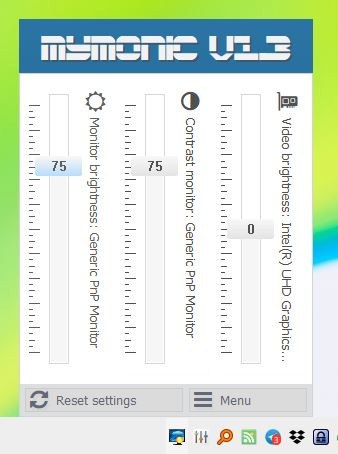
Recently I began searching for a software that would help me control my monitor's brightness. That's when I came across Dimmer, but it used an overlay based method to reduce the brightness.
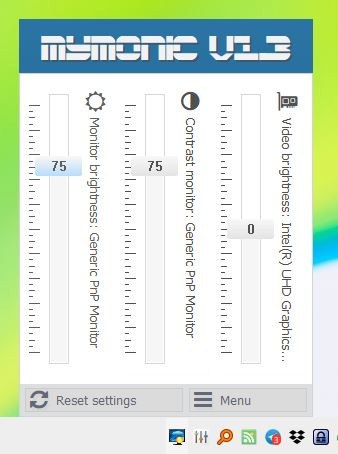
I wanted a program that could help adjust the actual brightness of the display. This time, I tested an application called MyMonic.
This freeware tool isn't portable. It runs from the system tray, and has a compact interface that can be accessed by clicking on the icon. It has three sliders that you use to control various monitor related settings. Each of these elements has a name next to it, indicating the monitor that the setting affects. The first one is used to set the brightness level of the monitor, while the second one adjusts the contrast level.
The third slider in MyMonic lets you modify the brightness of the built-in screen in laptops. Drag the slider upwards to increase the brightness or the contrast. The program displays a counter on the slider, that tells you the current percentage level of the setting. For e.g. 100% brightness, 75% contrast. Use it as a reference while changing the levels.
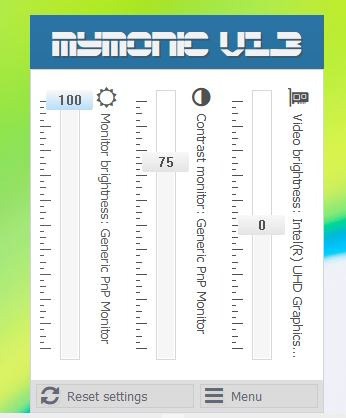
When you tweak the brightness or contrast using MyMonic, the program makes the change in your monitor's settings.
MyMonic has some issues with multi-monitor setups, or at least it was in my case (Laptop + monitor). The program would not start when the screens were in Duplicate mode, the tray icon would appear but closes when you mouse over it. As a workaround, you can run the application when your monitor is in "second screen only" mode, and then switch to duplicate mode. There are some caveats in doing so. The first and second sliders work as intended, i.e., you can change the brightness and contrast of the compliant monitor, the third slider however controls the brightness of both screens at the same time.
The counter on the slider, which is at 0, drops in the negative range when you drag it downwards, and it reduces the brightness of both screens at the same time. The real problem here is that when you drag it upwards, it goes beyond 100% and makes the colors appear washed out.
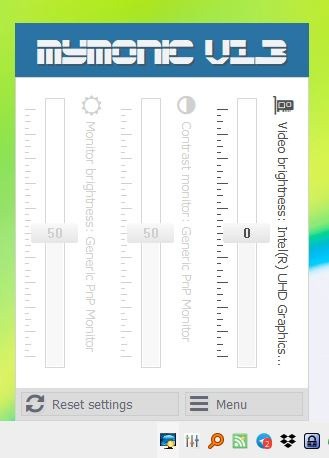
MyMonic uses a single slider to control the brightness of both monitors when you start the program when extend mode is enabled. The downside is that it does not allow you to change the contrast level. So, you may want to start the program in "second screen only", and switch to extend mode. This workaround has a con as well, as the third slider does not work. But this should not be an issue for laptop users, since most of these devices come with keys for modifying the brightness of the built-in screen.
MyMonic isn't perfect by any means, but if the buttons on your monitor don't work or you just dislike using the display's OSD controls, the software can help you change the brightness and contrast of your monitor easily. The developer claims that it works with all monitors. I tested it with my Dell 2216H monitor which uses DDC/CI and it works well. You can use it with single monitor systems as well as dual screen environments.
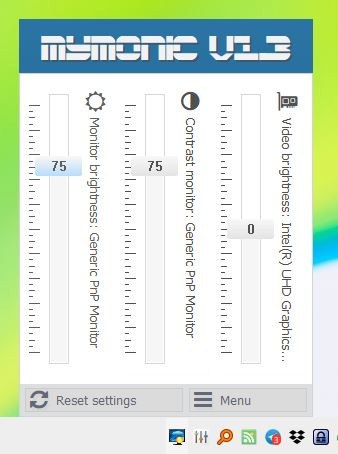






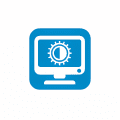





















Thanks very much Ashwin for MyMonic 1.3.1.5.
The ease with which I can control brightness, contrast, and everything else by using the remote is just one of the reasons I use an HD-TV as my monitor.
ControlMyMonitor
Extreme lightweight with rich command line support:
https://www.nirsoft.net/utils/control_my_monitor.html
Dell display manager does this and a few other things on Dell monitors. One useful function is to reduce brightness when a screen saver starts.
This is what I’ve been using lately. Simple and very basic – but it works, and no installation required
Simple-Screen-Brightness-Adjuster
https://github.com/own3mall/Simple-Screen-Brightness-Adjuster
clickmonitorddc is better, had portable version, and support autoruns dan custom brightness for apps
clickmonitorddc too
Can it make the monitor go dimmer than the physical controls allow? Most screens these days are too bright at their lowest settings.
ClickMonitorDDC: free, portable (if you wish), command line support, schedules, and more – simply the best.
one of the best tools i’ve discovered recently
Exactly!
Mac users should try MonitorControl https://github.com/MonitorControl/MonitorControl
“Control your external monitor brightness, contrast or volume directly from a menulet or with keyboard native keys. ”
@ghacks.net the link under the comment box to your privacy policy https://www.ghacks.net/privacy-policy/ is broken “404”.
I think it should read https://hello.softonic.com/privacy-policy/ now.