GOM Mix is a powerful yet easy to use video editor

Our team is always looking for things we think our readers will value. We have received compensation for publishing this article.

GOM Mix Pro is a free and commercial video editor for Microsoft Windows devices that offers powerful functionality and is easy to use.
As far as specs are concerned, the program runs on any 32-bit or 64-bit version of Windows starting with Windows 7. The free version offers an excellent option to test most of the program's functionality as it supports the majority of features. It does watermark videos though and users who like the program may want to consider upgrading to the full version for a low one-time fee that guarantees lifetime support and unrestricted access to features.
Download and installation
Download and installation of the program is straightforward; the installer is clean and does not hold any surprises. You may choose to install several codes on the system to add support for these extra formats right away.
If you have a license for the full version, you may add it with a click on the "register license" option in the program's titlebar. Full version users may download an extra package of content for free that becomes available for selection in the program. The easiest way to get it is to click on an item with a download icon added to it.
Using GOM Mix Pro
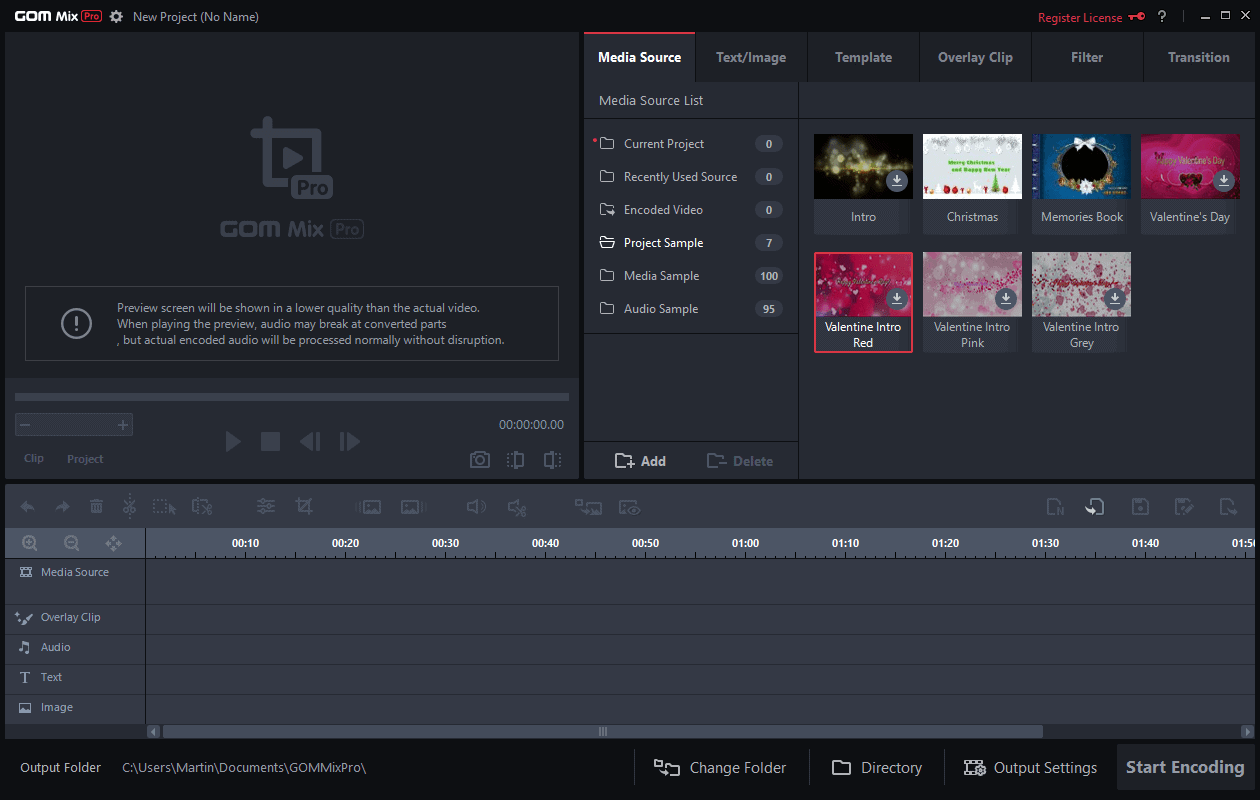
GOM Mix Pro is a video editor that is easy to use. It supports popular media formats including mpeg, m4a, avi, mp4, wmx, ts, flv, or mov as well as several image and audio formats.
The video editor supports drag and drop, and you may drag your source files, e.g. a video from your mobile or video camera, on to the interface from your computer. It becomes available right away as a source.
Several default source categories are available and you may create your own. All files used by the current program and recently used sources are available with a click as well.
To start a new video project, drag and drop source files to the video timeline at the bottom. You can use static images or video files, and add as many as you want after one another.
Once you have added at least one media file, you may add text and image overlays, templates, overlay clips, filters, transitions, or audio in an easy manner.
Audio can be dragged right away to the audio line; the other features are available as tabs on the right of the preview window. Switch to template for instance to pick one of 138 different options to add to the video. These range from sliding curtains and doors to closing credits, backgrounds, captions, and decorations.
Transitions come into play when you add multiple source media files. The default option is set to none but you can select one of the available transition effects, e.g. fade, rotate zoom out, or cover to the left, for each pair of media files added to the timeline.
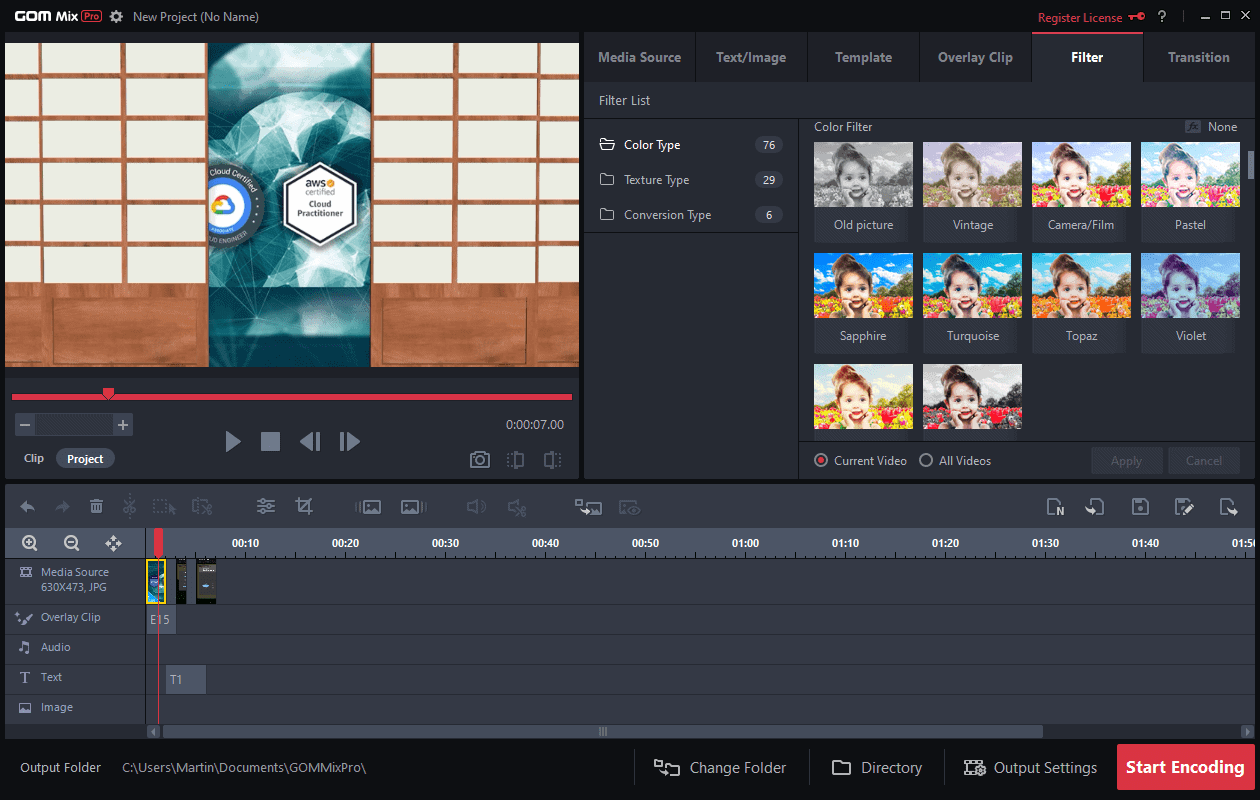
Users of GOM Mix Pro may also add filters to individual media files. More than 100 different filters are available that can be applied to media files with a single-click of the mouse.
The video editor supports basic editing options next to all that. You may use them to crop a video file with minimal effort, rotate files or change the speed of mp4 video files using it.
Options to preview the video is provided in the interface. Just tap on play to start the playback, or use the slider to go back and forward. The preview option is very handy as you may make changes to the video before you start the process of creating it.
Projects can be saved to continue the editing process in the future. New users may want to go through the output settings on first start to make sure everything is set up correctly.
The program displays the most important preferences as quick settings; use these to change the video size, audio quality, and video quality. Advanced users select the codec, video and audio tabs in the settings for advanced configuration options.
Advanced video settings include, among others, options to change the frame rate of the video and an option to set a specific video ratio.
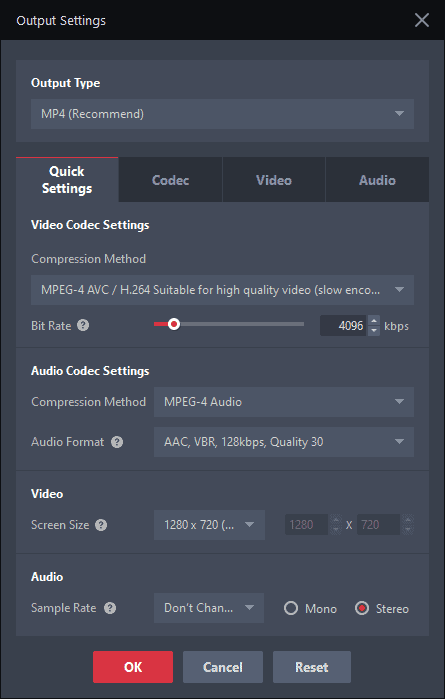
You may also change the output folder with a click on the change folder link. Once you are satisfied with everything, hit the start encoding button to create the video.
GOM Mix Pro displays details on the screen that opens; these include audio and video formats, the save path, a progress bar, and options to change the file name and to configure the program or the system to shut down when the operation completes.
Options to play the video file or to upload it to social media are provided once the operation completes.
The encoding process was quick on our test system.
Closing Words
GOM Mix Pro is an easy to use video editor to create videos quickly. It supports major media formats and has an intuitive user interface that makes it easy thanks to drag & drop support to create the files. While it still takes a bit of time to get used to all features the program has to offer, as it supports quite many, it is possible even for beginners to create the first video in just a few minutes.
Advertisement


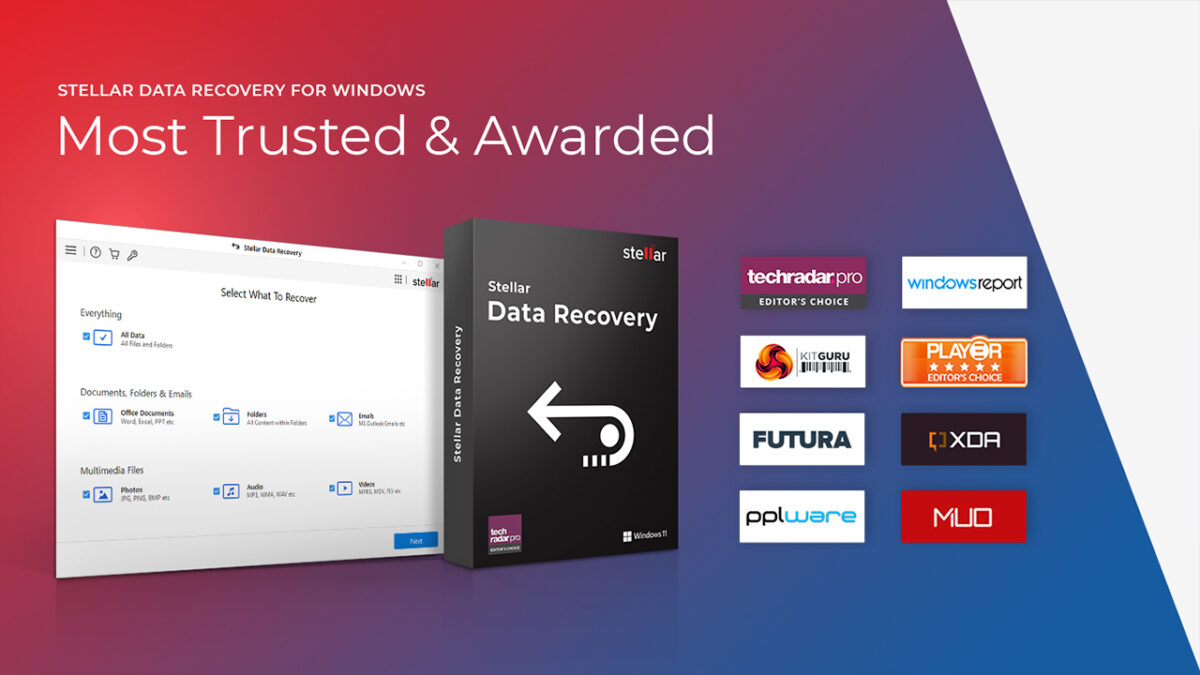
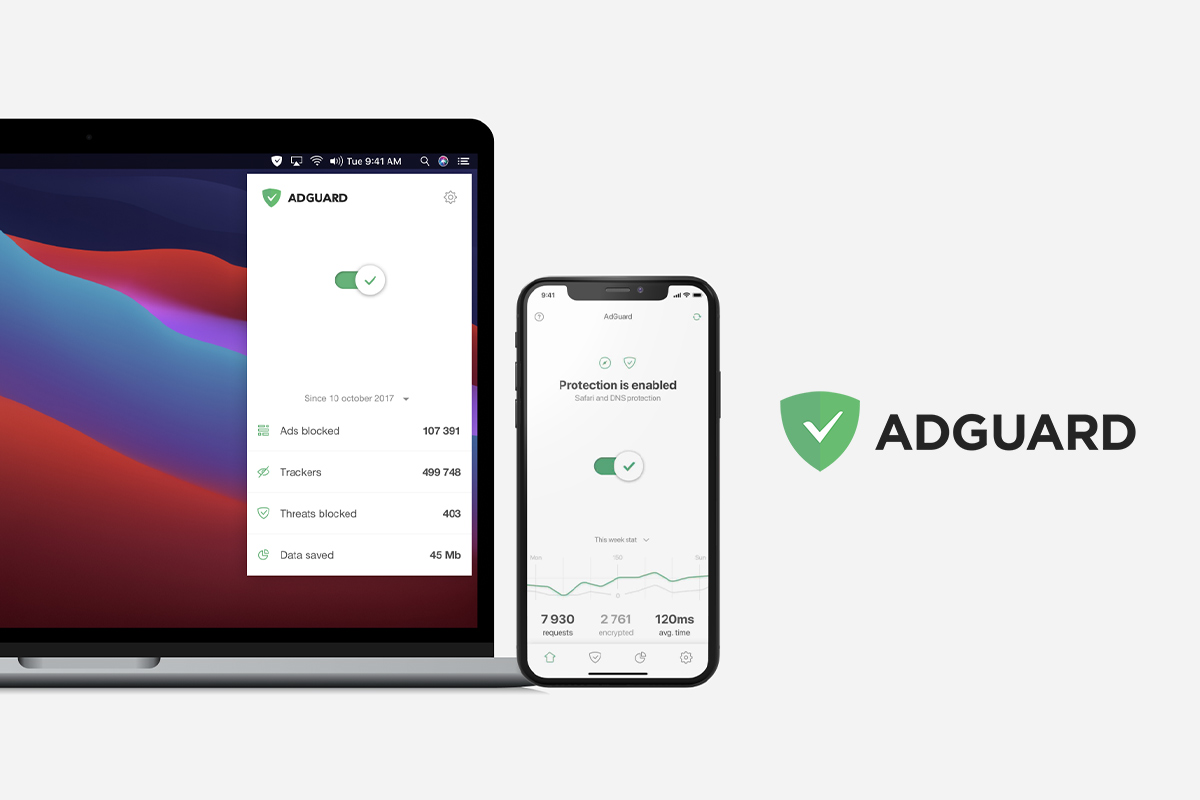
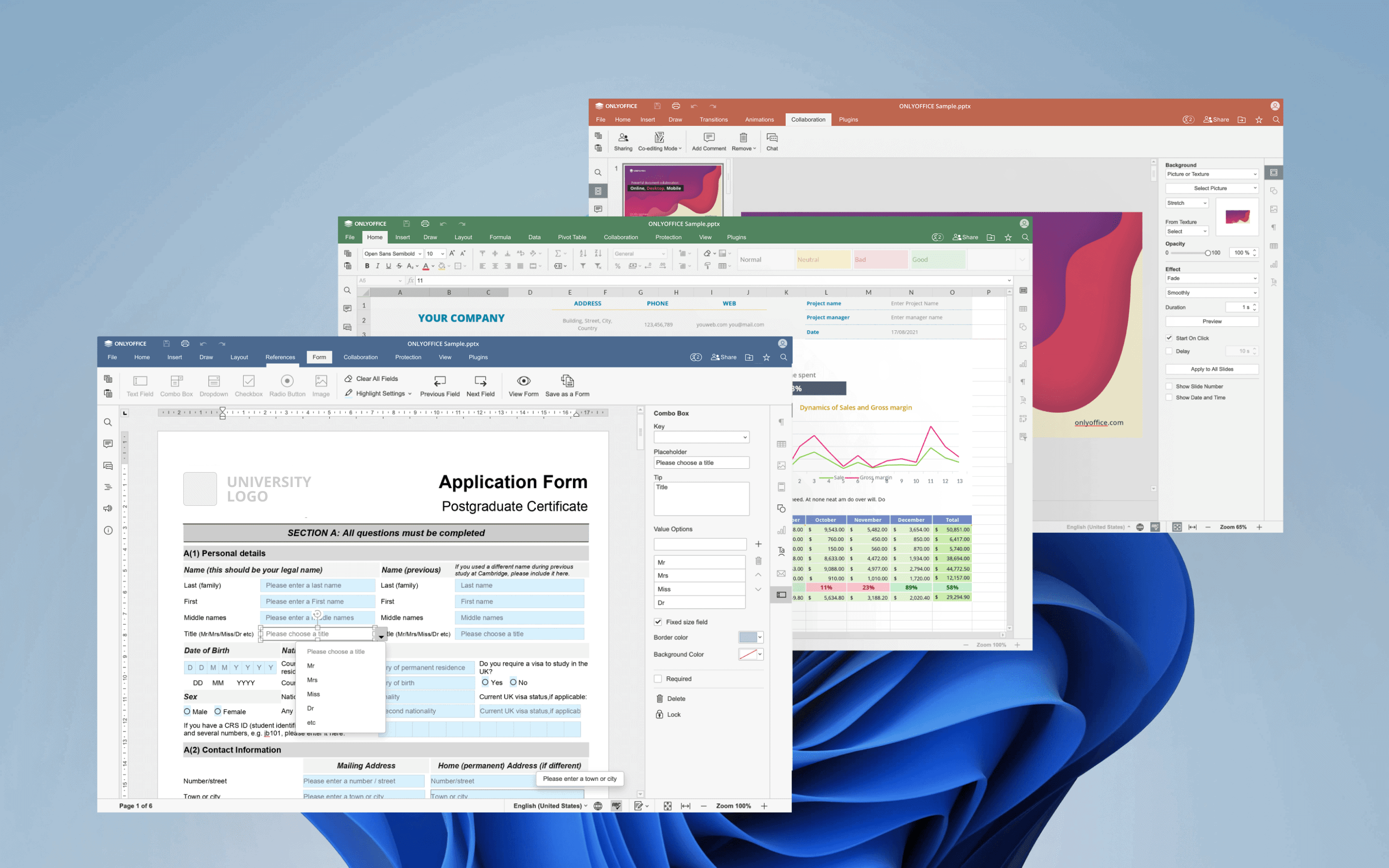
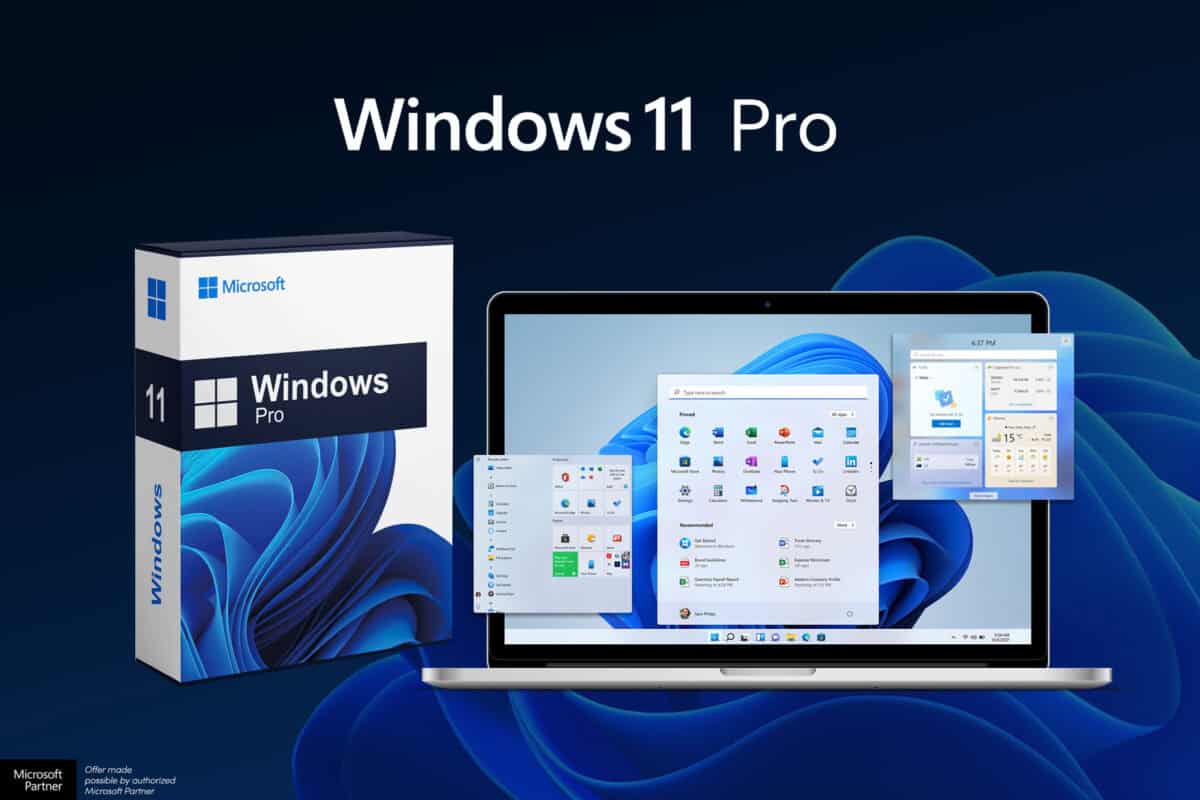











Great as always. Thanks Martin.
Excellent software to use. Very easy to use.
See
Does it supports green screen?
Thanks for this..
I want to learn video editing course
Can GOM Mix Pro make animated emojis?
I’m okay
lol, he asked about EMOJIS))) you “I`m okay”))
Thank you for this giveaway!