Batch resize, rotate or convert images using XnResize
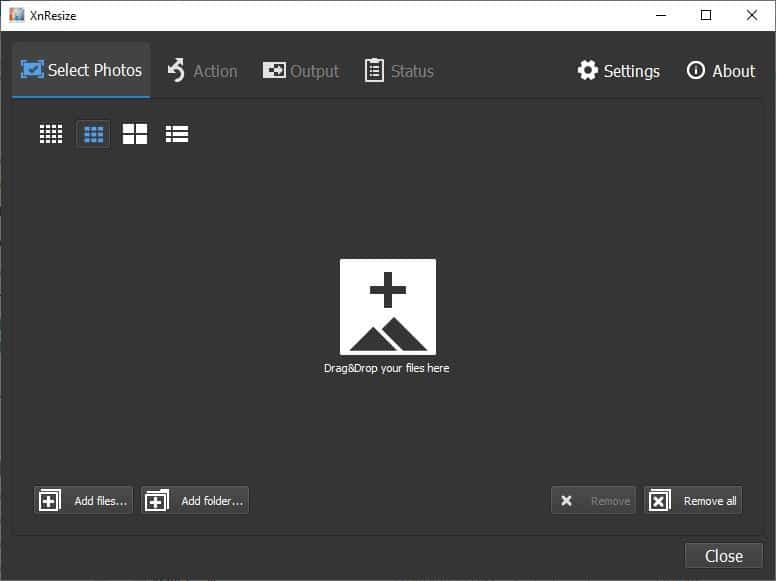
XnResize is a freeware batch image processing tool, made by the developer of XnView. You can use it to resize, rotate or convert several images in just matter of seconds.
Tip: check out other image resizers such as rEASYze, CoolTweak, Light Image Resizer.
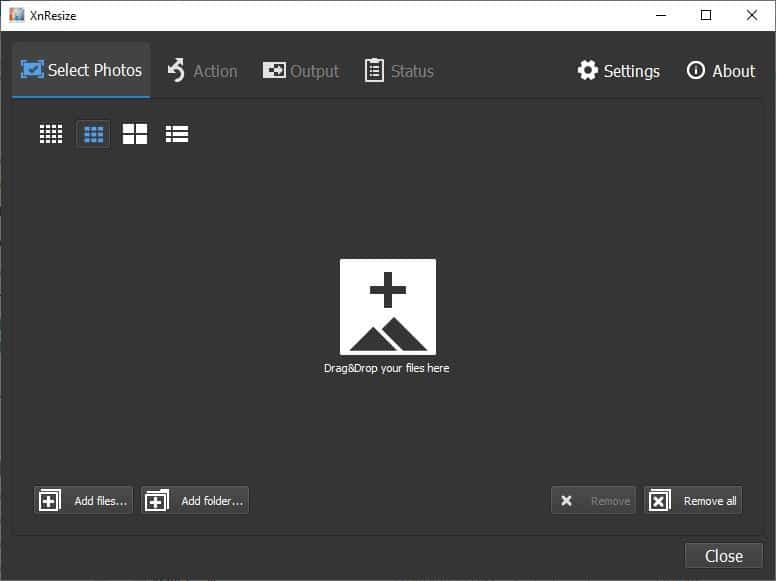
The program has a dark theme, the interface is uncluttered and easy to use, It has four tabs at the top. Add the pictures for conversion, using the Select Photos tab. You may drag and drop files onto the interface or use the "Add Files" or "Add Folders" buttons in the bottom left corner.
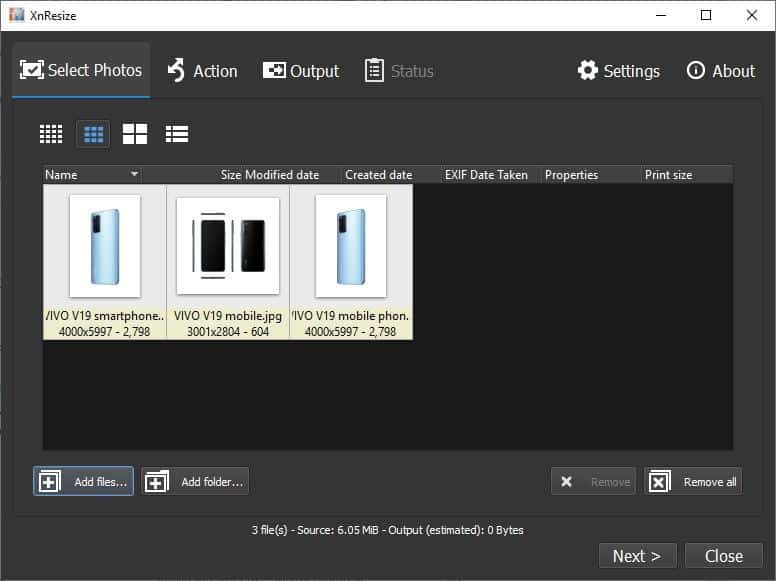
XnResize displays a thumbnail of each photo that you've added, along with the filename, resolution (in pixels) and file size (in Kilobytes). Use the four icons above the preview pane to change the size of the thumbnails. Sort the order of the pictures by clicking on Name, Size, Modified Date, Created Date, EXIF Date Taken, Properties or Print Size. The buttons toward the bottom right allow you to remove a selected photo or all of them, in case you want to start over.
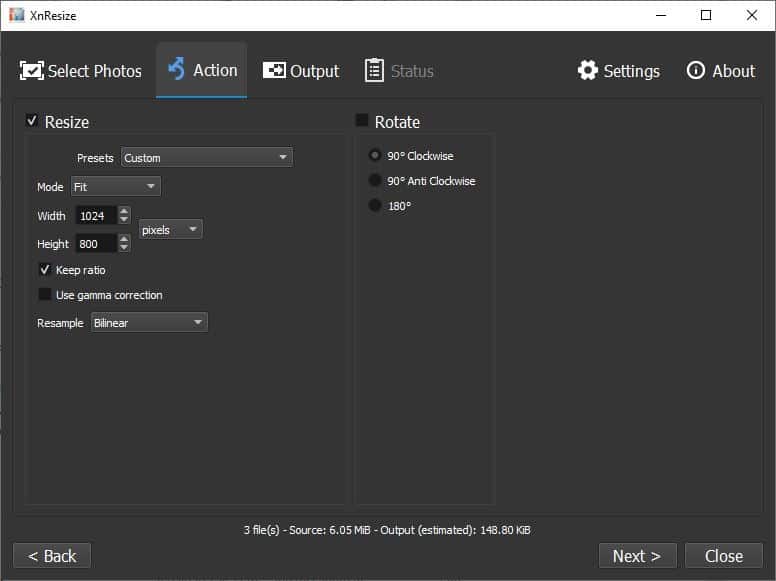
Click on the Next button or the Action tab to proceed. Here you can choose the resize options. There are a few presets (resolution sizes) available for quick selection. However you can manually define the width and height in terms of pixels, percentage, inches, cm and mm. The Mode setting determines the resizing method, you can pick from the following options: Fit, Fill, Longest Side, Shortest Side, Megapixels, Width and Height.
Keep the "maintain ratio" option enabled, else your picture will be stretched oddly. For e.g. the pictures that I used for conversion were press renders which were in QHD and UHD resolution (3000 x 2804, 4000 x 5997 pixels). I wanted to convert them to a usable size, so I set the maximum width and height to 1024 x 800 pixels. XnResize converted the images to 534 x 800, 856 x 800 pixels by maintaining their ratio.
XnResize has the following resampling methods: Bilinear, Hermite, Gaussian, Bell, Bspline, Mitchell, Lanczos,and Hanning. Optionally, you can set the rotation setting for the pictures (90° Clockwise, 90° Counter Clockwise, or 180°).
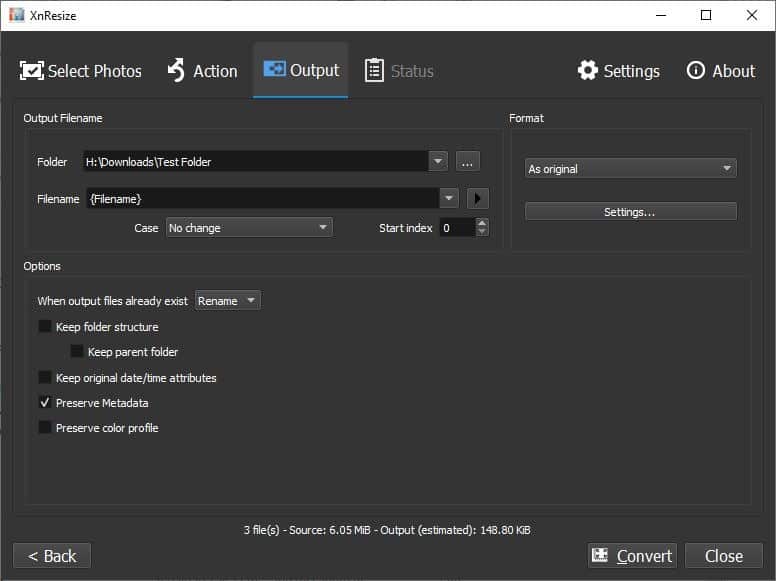
Switch to the Output tab to set the Output folder. XnResize can batch rename the files. You may choose to retain the original Filename, or Filename_result or Filename_DstWidthXDstHeight.
The program allows you to change the case of the filenames, and options for these include No change, Name and extension lower case, Name and extension upper case, Name lower case, Name upper case, Extension lower case, Extension upper case, First letters uppercase.
Use the format section to convert the images into a different format. XnResize supports 500 image formats including the following: BMP, GIF, PNG, JPG, CIN, CSV, DCX, DDS, DIS, DPX, EMF, FLIF, FTS, GBR, GRO, HDR, HEIC, HRU,ICO, IFF, IMG, JIF, JP2, JXR, KRO, MBM, MIF, MTV, NGG, NLM, NOL, OTB, PAT, PBM, PCL, PCX, PDB, PDF, PGM, PI1, PIC, PIX, PNM, PPM, RPC, PS, PSD, QRT, RAD, RAW, RAWRAW, RGB, RLA, SCT, TGA, TIF, VST, WBMP, WEBP, WRL, XBM, YUV.
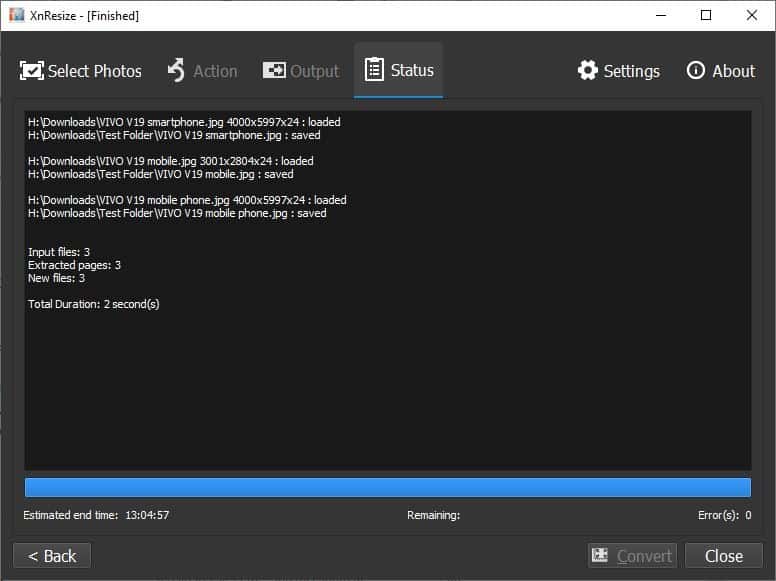
Adjust the image quality, subsampling, and other options from the format settings. XnResize allows you to retain the original filename, folder structure, date/time, metadata and color profile in the output settings. When you're ready, hit the convert button to process the images. The program will switch to the Status tab, which displays a log of the process.
XnResize is available in an optional portable version. According to a message on the developer's portal, a version for Mac and Linux will be available soon.
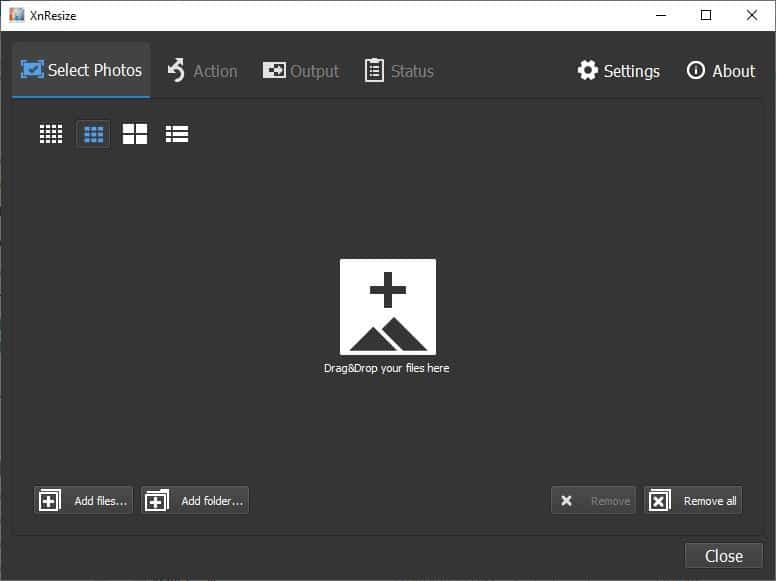



























Personaly I use this tool since ages. It is fast and do its job as expected.
Definitely worth a try.
Personally, I expected XnResize could crop, but it doesn’t.
This is the same with Faststone Image Viewer. It has a built in batch resize option, but you can download it as a separate program: FastStone Photo Resizer.
XnResize seems to have more resampling methods. Since it has a portable version it is worth a try.
@Sebas
XnResize is not the same as Faststone Image Viewer, as Faststone does much more.
@Ashwin
Can this crop images to make them smaller?
FYI: cropping is cutting off a portion of an image.
Yet you only talk about “resizing” which means: altering the size of your image without cutting anything out.
So, based on your report, I’m assuming that XnResize does not crop.
Yet being that you’re often wrong about such details, I have my doubts.
Thanks again, and take care.
I just looked at the program and it only supports resize operations.
Thank Martin, you saved me some time.
I’ll then stay with FastStone Photo Resizer (100% free), as it crops and does batches and such.
Furthermore, I apologize for saying that Ashwin is “often wrong about such details”, as that is not true.
What I should have said is that I find that he occasionally leaves important details out, and when questioned about such, I get no reply.. until now, from you.
As for XnResize, perhaps they will add a cropping feature later, as without that I think XnResize is rather half-baked for my needs.
faststone is free for home users,
xn resize is free also for commercial use
faststone is free for home users,
xn resize is free also for commercial use
The authors product strategy is a bit unclear to me, as I’ve been using XnView on Linux for quite a while for its batch resizing.
Both XnConvert and XnResize just appear to be overlapping functionality subsets of the former, or am I overlooking something?