FocusOn Image Viewer is a freeware photo viewer that has a built-in editor
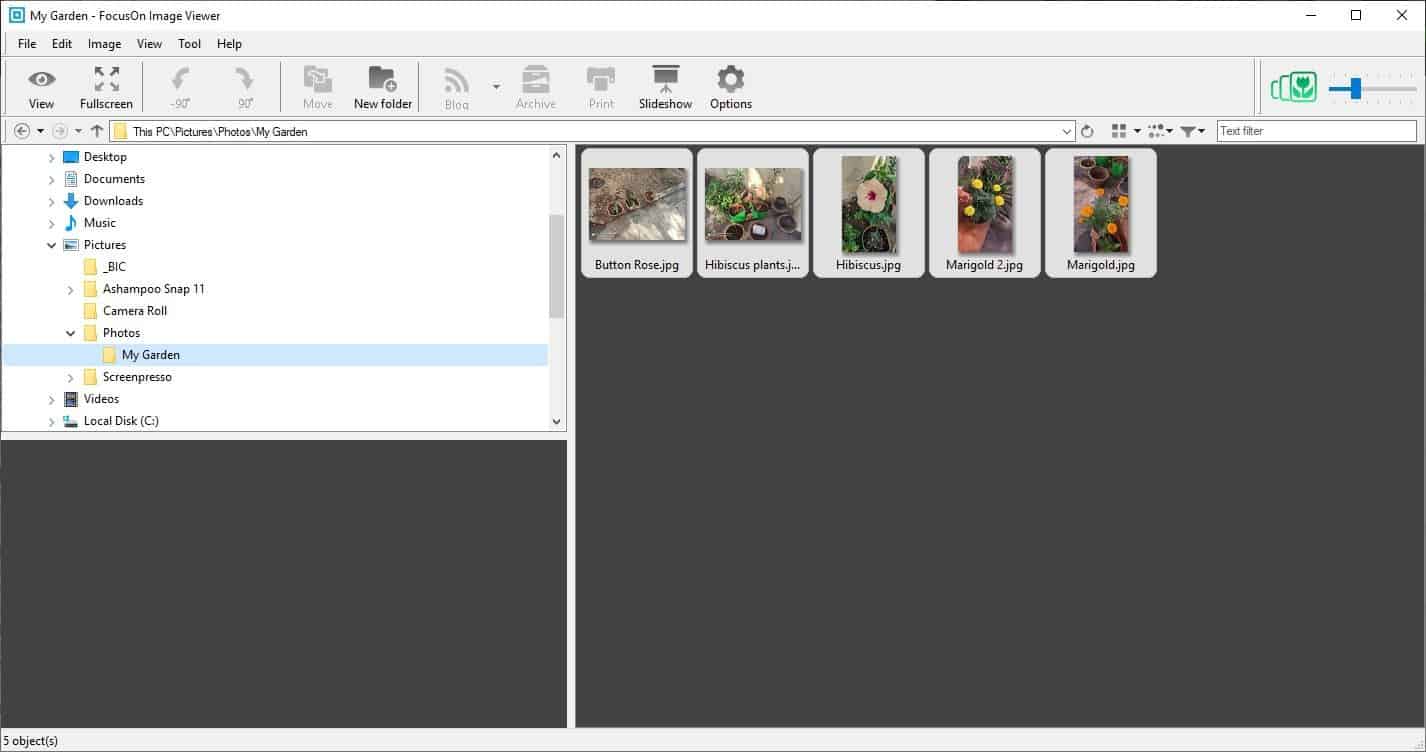
Managing a vast library of photos can become a daunting task. You never know what is where, which is why image viewer programs like Image Glass, FreeVimager, qimgv are very useful as it's easier to browse through a folder of photos visually than using Windows Explorer.
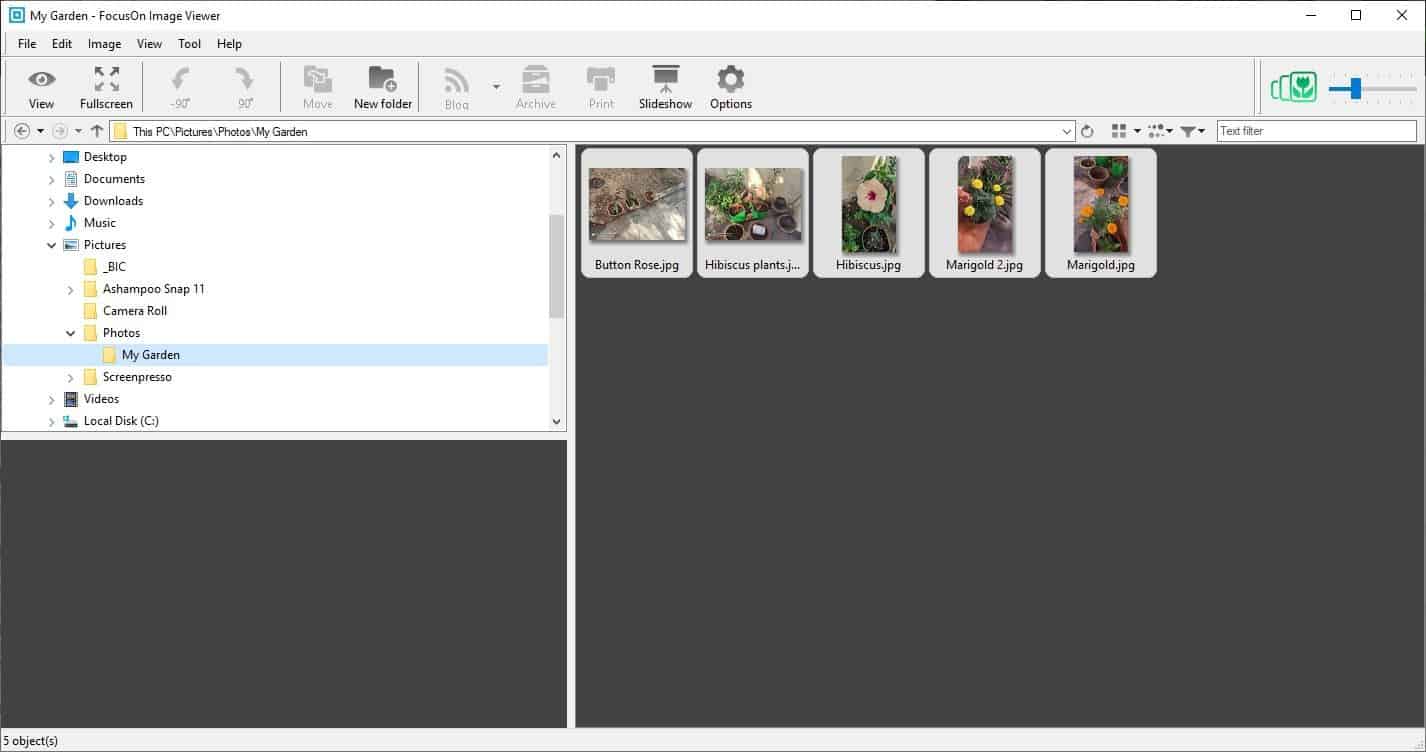
FocusOn Image Viewer is a freeware photo viewer for Windows with a built-in editor and enhancement options.
The program uses a three pane interface, which kind of reminds me of FastStone Image Viewer's.
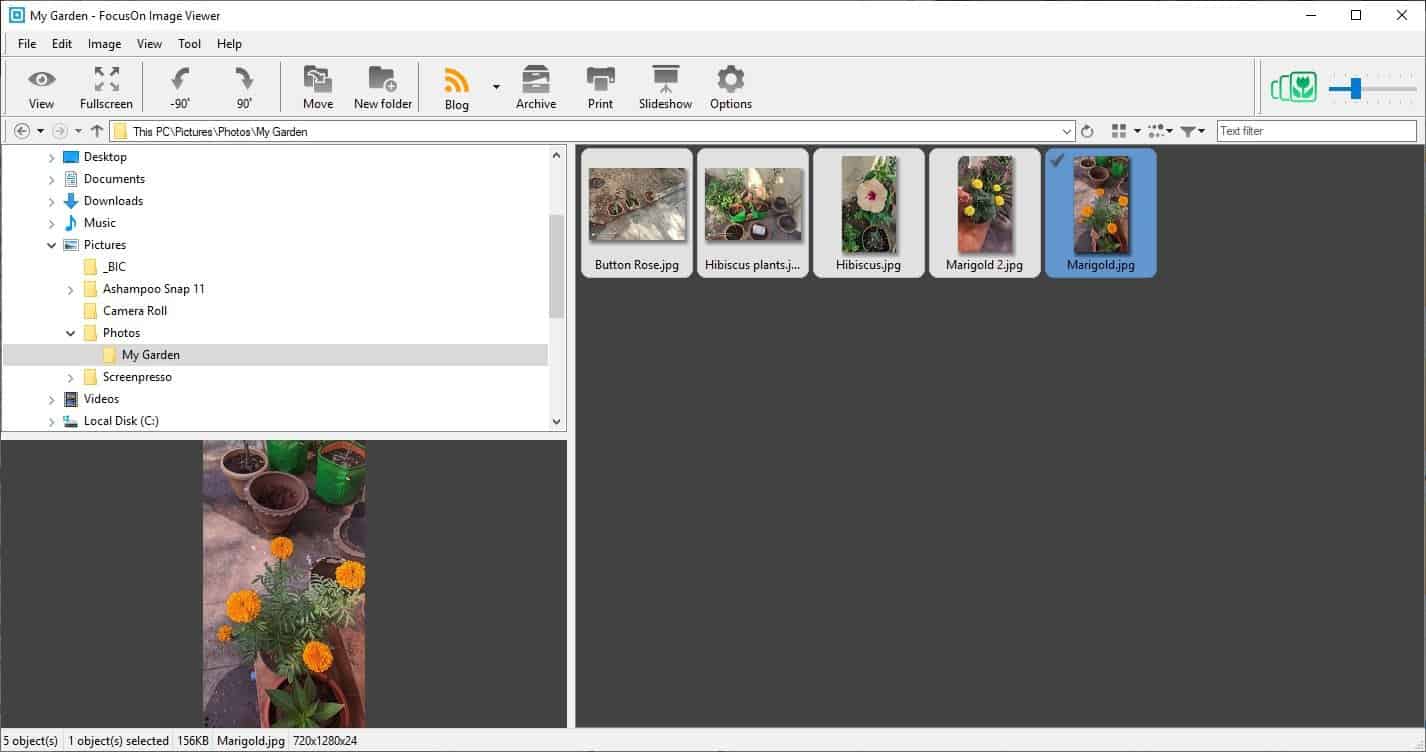
FocusOn's software has a similar folder tree on the left pane. There is an address bar at the top and navigation keys to the left of it. Towards the right are buttons for switching between the detail/thumbnail view, sorting, and filer options. The text filter box will narrow down the images by matching the entered keyword with the filename, in a real-time as-you-type basis.
The right pane displays all available photos in a selected directory. Use the slider at the top right corner to change the size of the folder thumbnails. Select a photo and you'll see a preview of it in the preview panel in the bottom left corner.
You can switch to full-screen, rotate an image, move it to a different folder, create a new folder using the toolbar. There are four other options on the toolbar: Blog, Archive, Print and Slideshow. Blog is actually the share option which lets you upload an image and publish it to your website, or on your Twitter or Facebook page, or email it to someone.
The Archive feature puts the image on FocusOn Image Viewer's archive folder, or to be more precise, Windows "Pictures" folder. But, you can change the location to whatever you like from the Options menu. The program uses the following template format: YYYY\MM\DD to place the photos, i.e., it creates three sub-folders for the Year, Month and date and places the picture inside the date's folder. This is not the current date, but the date the picture was taken. For e.g. If I were to archive an image that was taken on March 16, 2019 it would be placed in the C:\Users\Ashwin\Pictures\2019\03\16 directory.
Image Editor
Double-click on a picture or use the view option on the toolbar to open the image in a larger size. The toolbar options change when you do this, and you can use it to view the image in full screen, fit to screen, zoom in/out, view the next/previous photos in the folder. Click the List button to back to the default view.
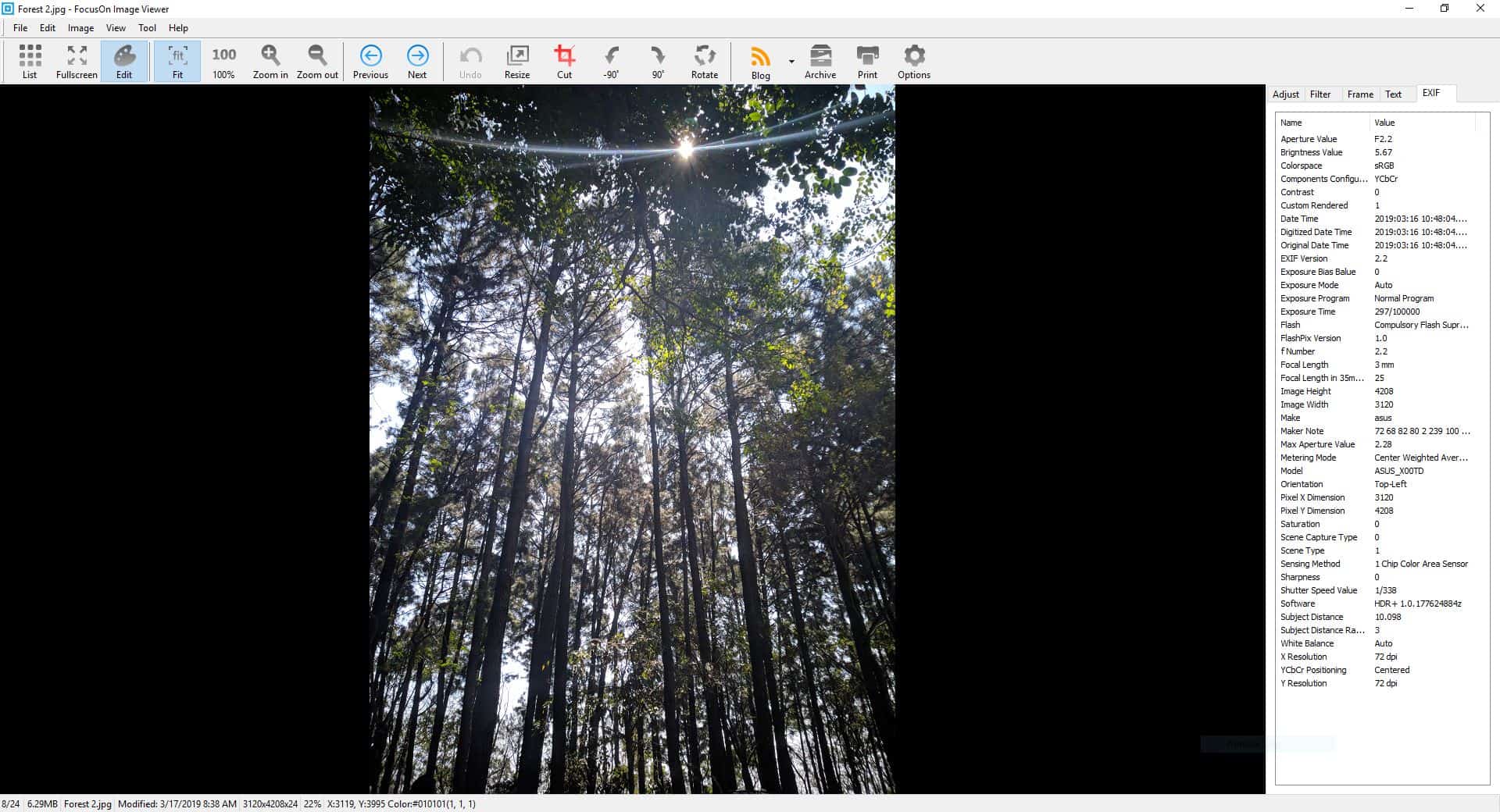
FocusOn Image Viewer has a built-in editor, that's available when an image is loaded in the "View" mode. The extra options that appear on the toolbar can be used to resize and crop the image. There is a side-panel to the left with a few tabs. The default one is the EXIF tab, which displays the metadata of the picture.
Filter has various effects that can change how a photo looks. Modify the Brightness, Contrast, Gamma, Color Temperature, RGB, Hue, Saturation, Sharpness, and Noise Reduction level using the sliders in the Adjust tab. Don't want to tinker with those settings? Use the Auto Adjust in the Filter tab to enhance the image automatically. Or you could pick one of the following options: Sharpen, Blur, Monochrome, Nostalgia, Beauty, Outline, Painting, Mozaic, Vignette, Film. Hit the reset option to load the original image.
The Frame option can be utilized to add a frame around the picture's borders. Click on the text tab to place a watermark on your photo, you can customize the position, the text, the font style, size, color and opacity.
Right-click on a photo to view an extensive context menu. Most options in this menu are available on the toolbar, but there are some which aren't such as grid (in editor mode), remove EXIF data, copy color value. The Convert option can be used to save the image in JPG, PNG, GIF, BMP, TIF formats.
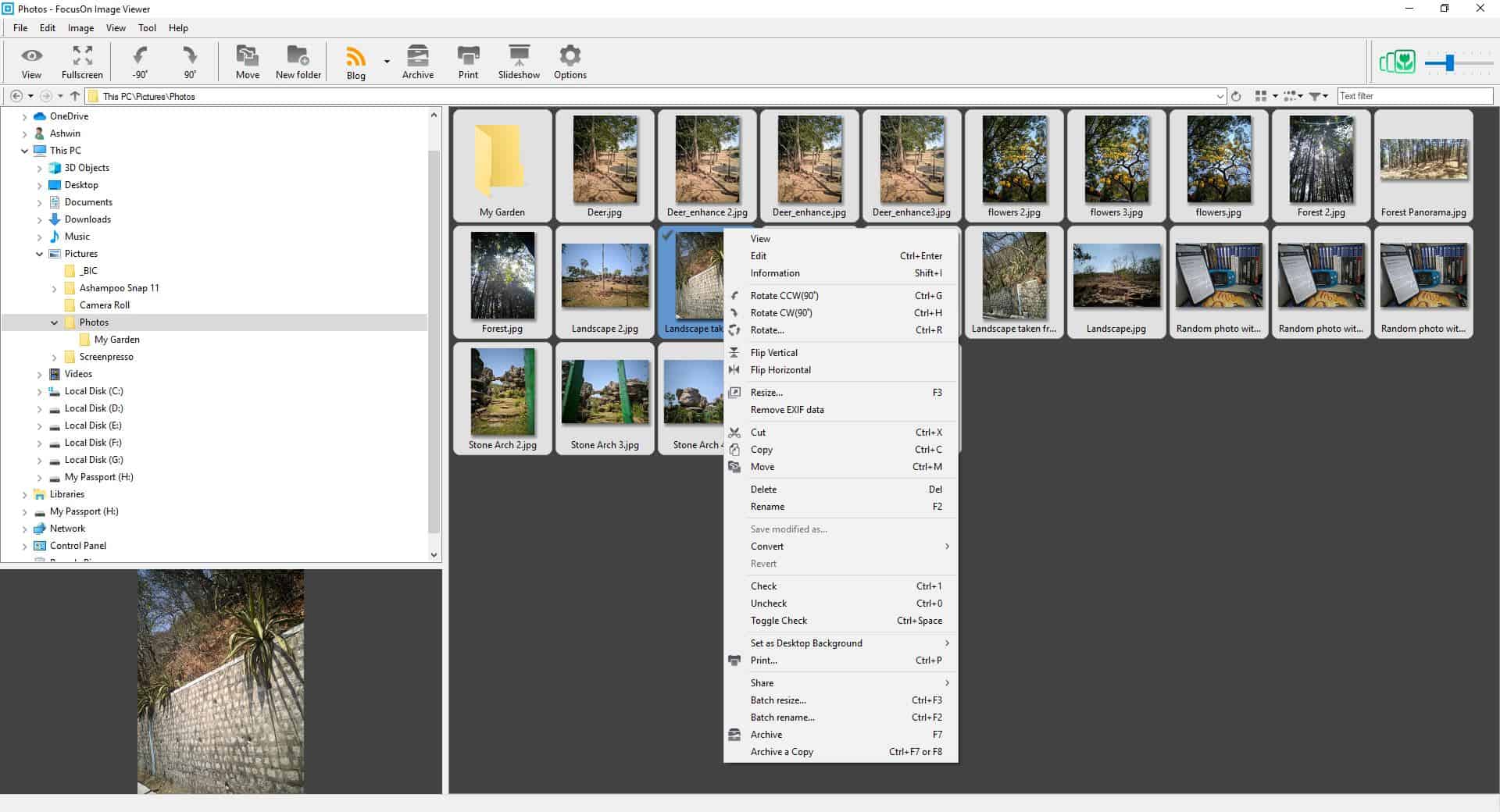
FocusOn Image Viewer supports the following formats:
3FR, AAI, AI, ART, ARW, AVS, BIE, BMP, BRF, CAL, CALS, CIN, CIP, CR2, CRW, CUR, CUT, DCM, DCR, DCX, DDS, DFONT, DNG, DPX, DXT1, DXT5, EPDF, EPI, EPS, EPS2, EPS3, EPSF, EPSI, EPT, EPT2, EPT3, ERF, FAX, FITS, FTS, G3, GIF, HDR, HRZ, HTM, HTML, ICB, ICO, ICON, IPL, ISOBRL, J2C, J2K, JBG, JBIG, JNG, JNX, JP2, JPC, JPEG, JPG, JPX, K25, KDC, MAC, MAT, MATTE, MEF, MIFF, MNG, MRW, MSL, MTV, NEF, NRW, ORF, OTB, OTF, PALM, PAM, PBM, PCD, PCDS, PCL, PCT, PCX, PDB, PDF, PDFA, PEF, PES, PFA, PFB, PFM, PGM, PGX, PICON, PICT, PIX, PNG, PNM, PPM, PS, PS2, PS3, PSB, PSD, PTIF, PWP, RAF, RAS, RGF, RLA, RLE, RW2, SCR, SCT, SFW, SGI, SHTML, SPARSE-COLOR, SR2, SRF, SUN, SVG,SVGZ, TGA, TIF, TIFF, TIM, TTC, TTF, UBRL, UIL, VDA, VICAR, VIFF, VST, WBMP,WEBP, WPG, X3F, XBM, XCF, XPM, XPS, XV
That's right, it can be used to view PDFs too, but you will need to install GhostScript for it to work. The application supports batch renaming of photos, which isn't surprising considering that the developer has a standalone renaming utility.
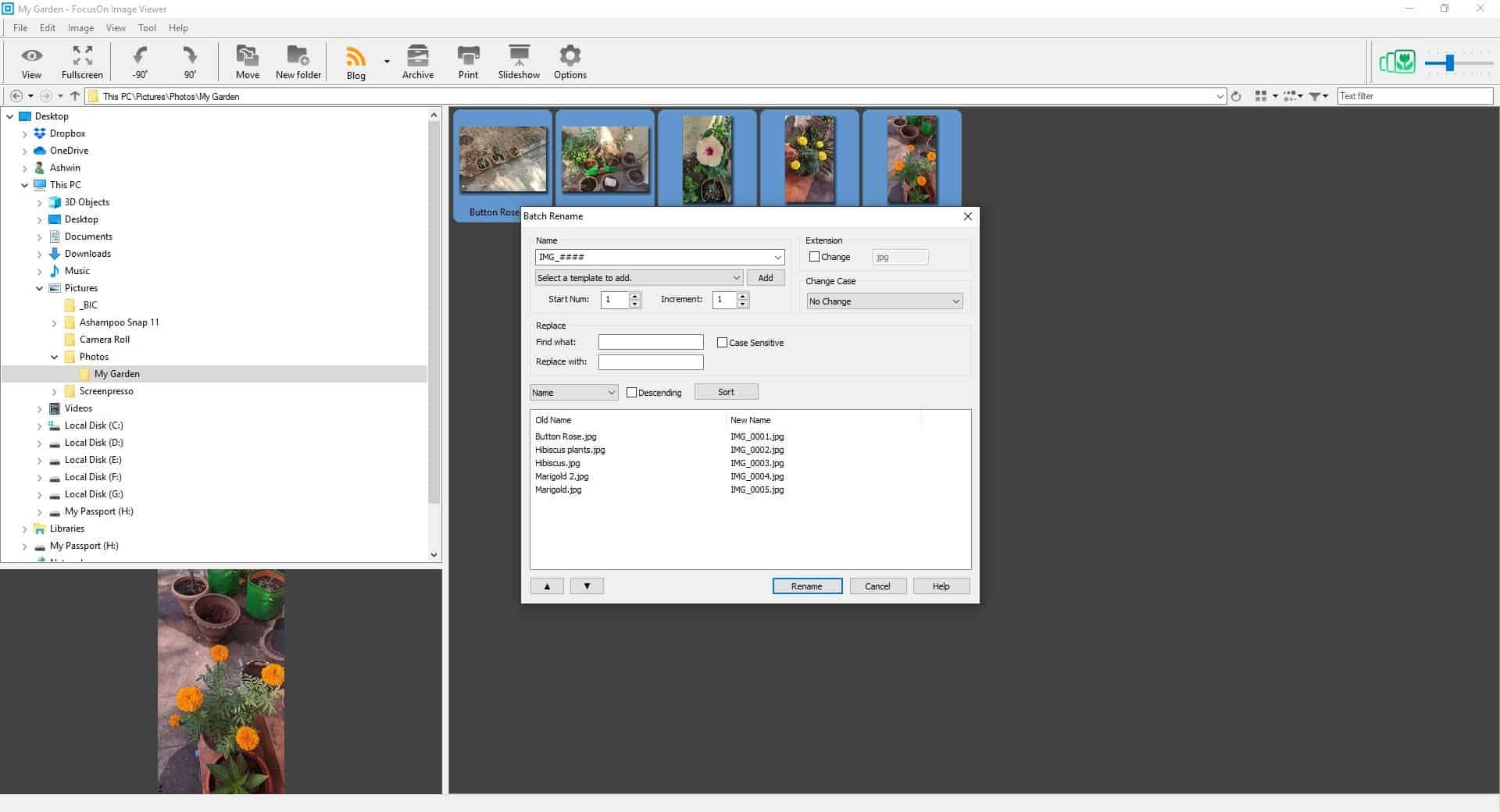
FocusOn Image Viewer appears to be basic, but has a ton of features that you may find useful. Portable versions of the program are available for 32-bit and 64-bit systems.
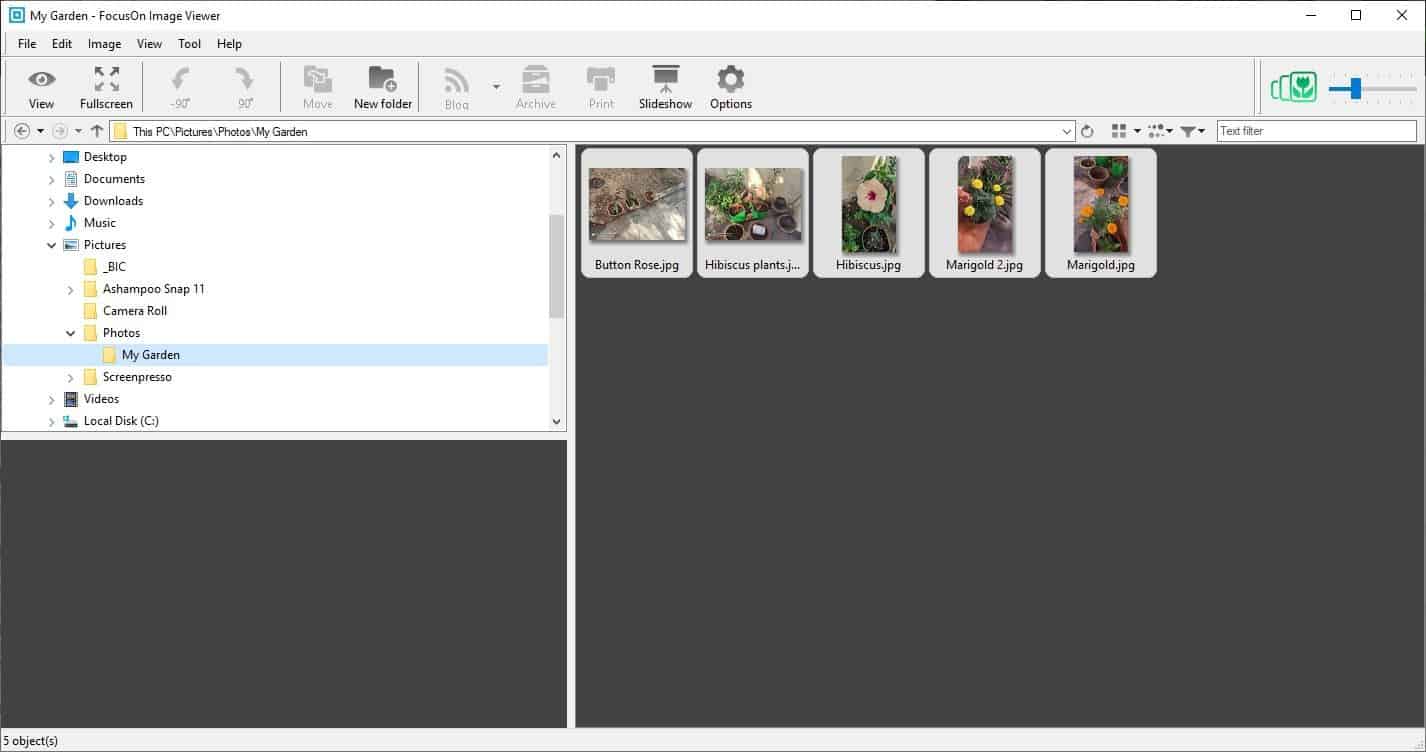






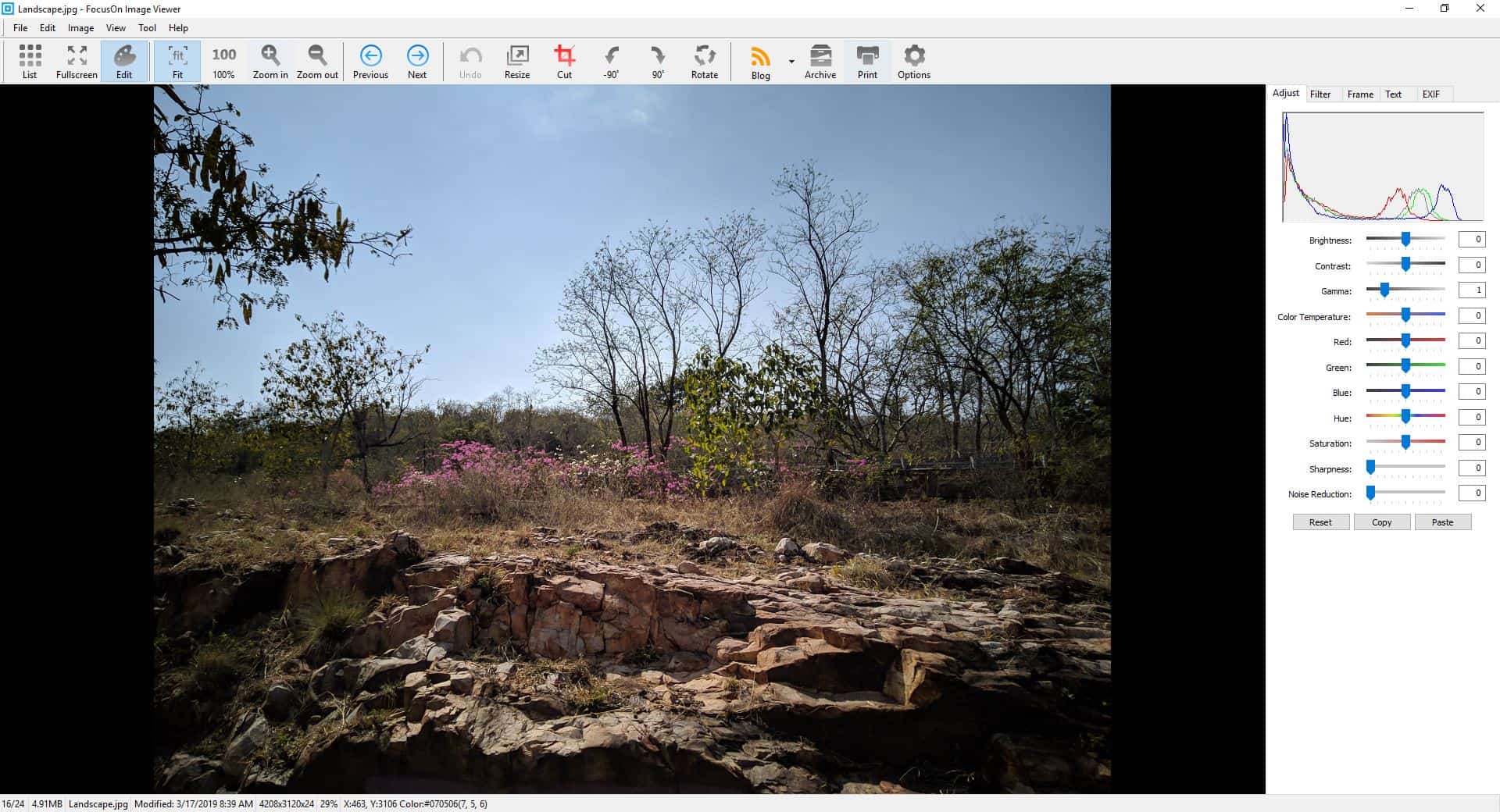

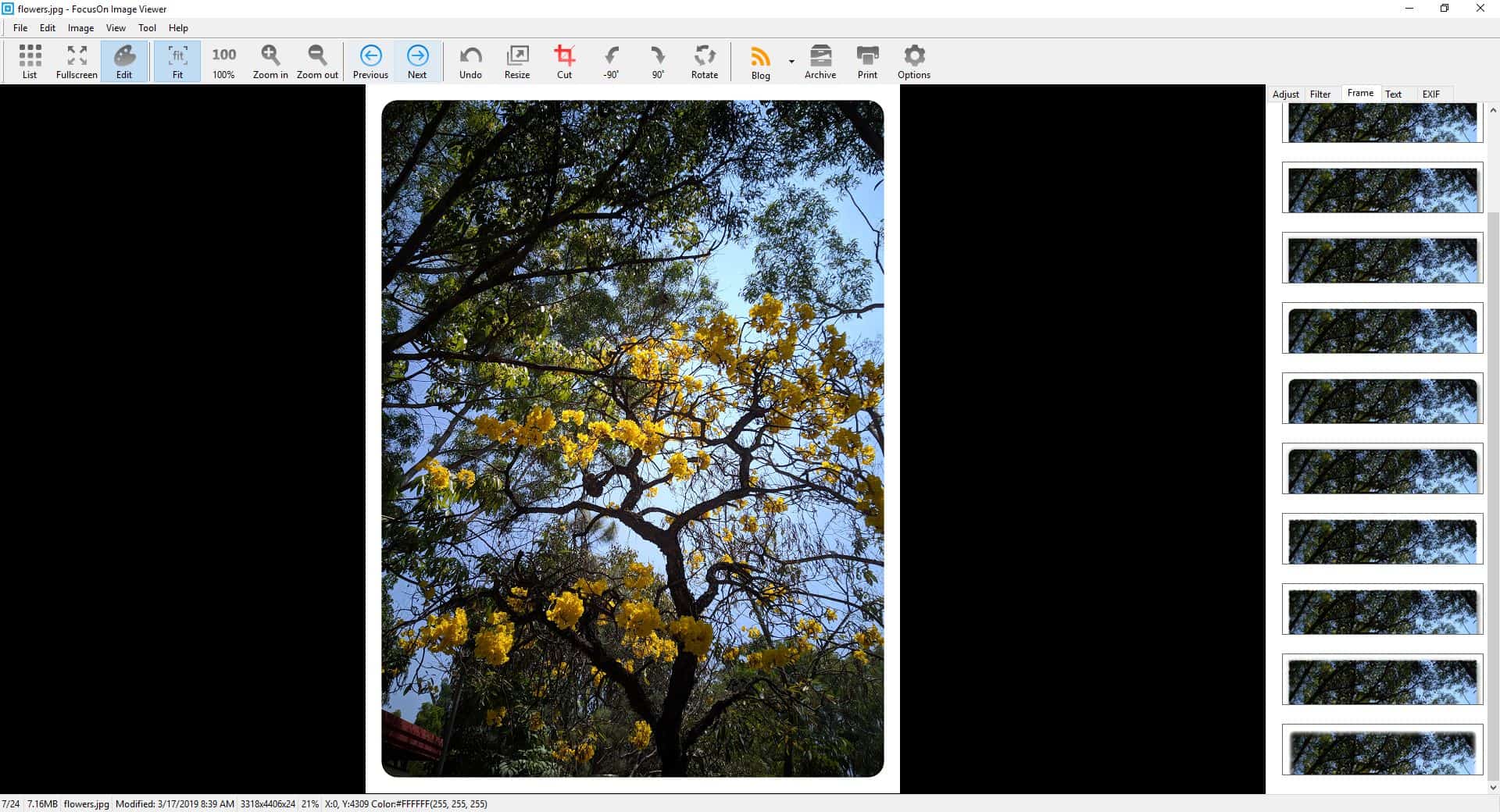
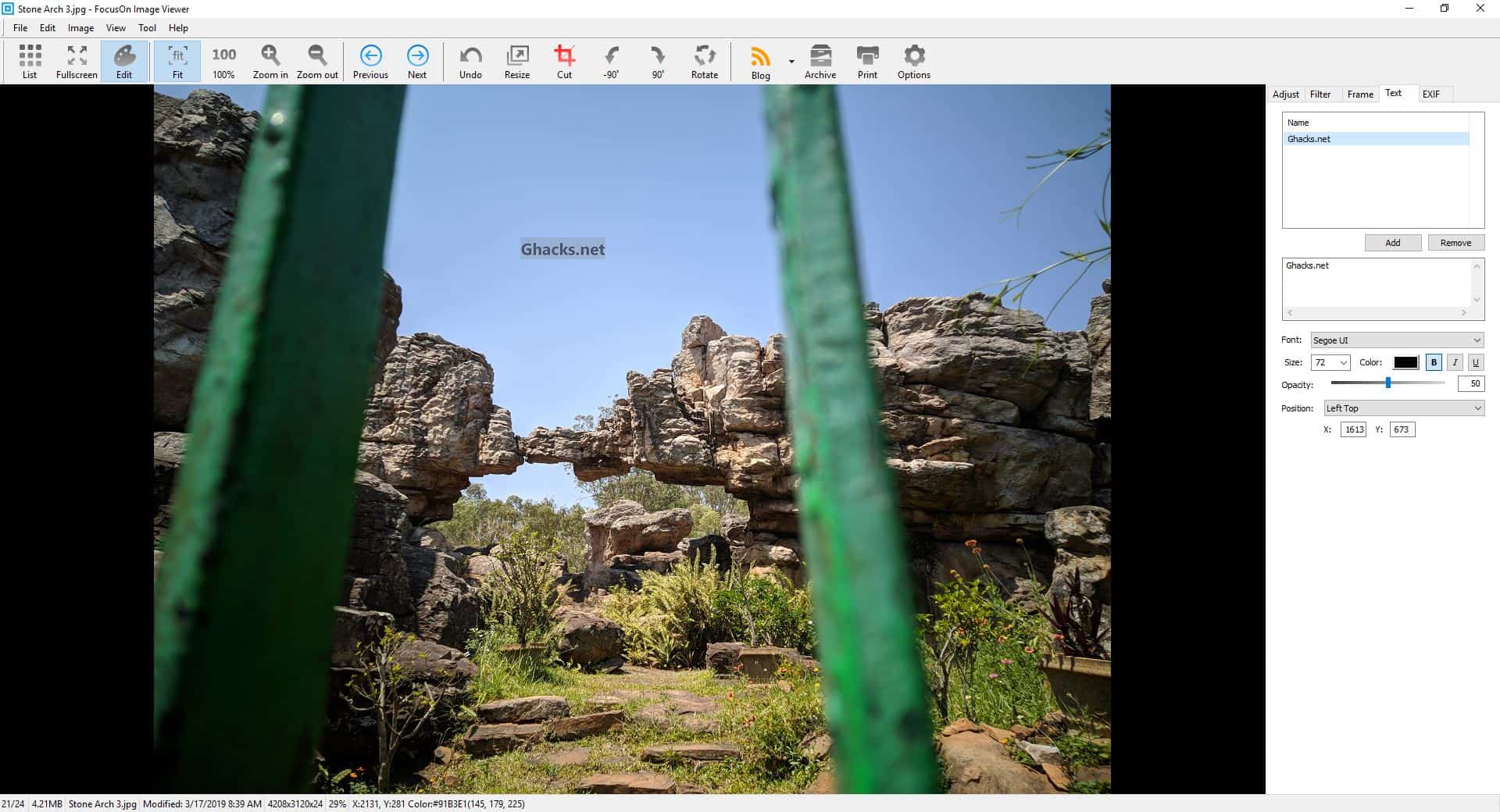
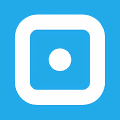




















Have been using FastStone for quite a while but this one looks really nice may need to give it a try since it comes in a “portable” version.
It is already offered as portable by Pintosoft. On the article summary above, check the link; it is under “Landing Page.”
Anything is better than that god awful Photos app Microsoft made. A billion dollar company made such useless garbage. Sad!
damn..yeat another nice browser and still no old ACDSee 2.x/3.x style main right window … dammit,why can’t anyone make one ;-)
Imagine is only one but program just doesn’t work well for some reason..
I just can’t seem to get use to any other way of browsing between folder in the main Window…oh, well… still looking
Tried this sandboxed just to check it out. It’s surprisingly polished and very, very fast. Great editor too. Could use more UI customization and not insist on connecting out at startup with no way to disable it.
I use FastStone Image Viewer. It just got updated to v7.5. Really great product, and the developer always respoonded to my e-mails and fixed the bugs I have reported.
10/10 product