Linux Mint 19.2 is out
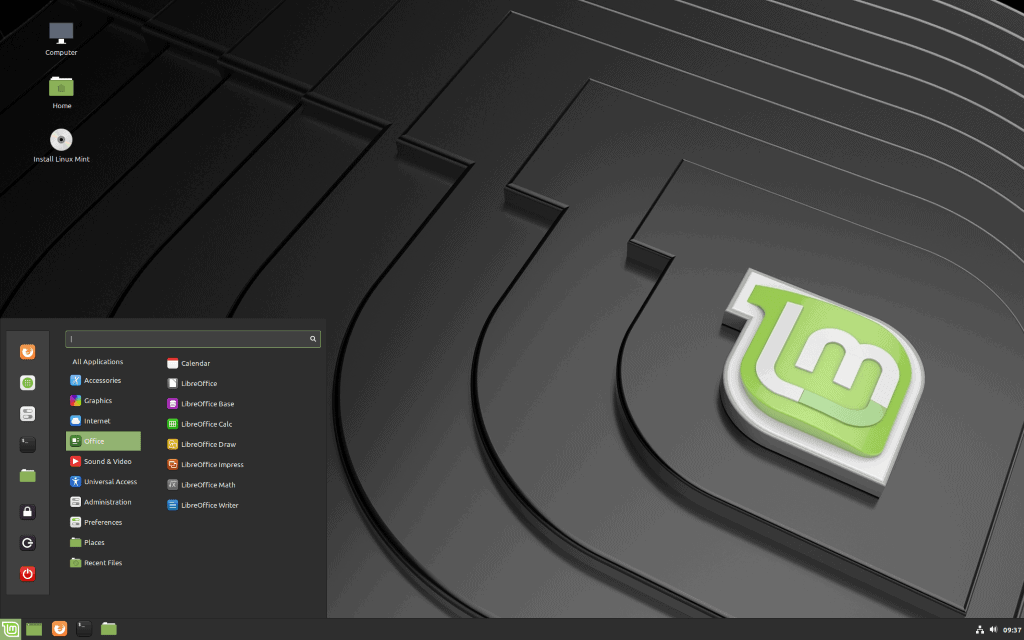
The Linux Mint team released a new version of the Linux distribution on August 2, 2019. Linux Mint 19.2 is already available in the three supported flavors Cinnamon, MATE, and Xfce.
The new version is a long-term service release; it will be supported until 2023 and is already available on the official website of the project. 32-bit and 64-bit versions of Linux Mint 19.2 Cinnamon, MATE, and Xfce are provided. The release follows Linux Mint 19.1 and Linux Mint 19.0 which we reviewed here.
Highlights of the release are reduced RAM usage, and Update Manager and Software Manager improvements.
Check out our guide on upgrading Linux Mint if you don't know how to upgrade from an earlier version of the Linux distribution.
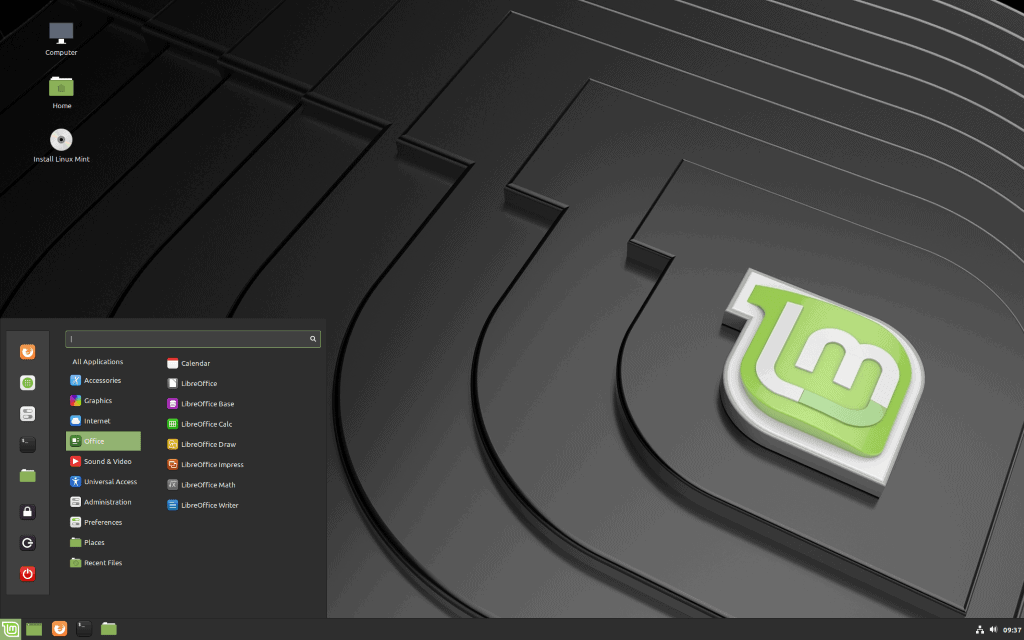
Some new features, improvements and fixes apply to all supported desktop environments, others are environment specific.
The update manager features several kernel-related improvements. It displays the support time for kernels in Linux Mint 19.2 and supports the queuing of kernel installations or removals so that it is no longer necessary to install or remove kernels one-by-one anymore. It is furthermore possible to configure the Update Manager to remove older kernels automatically that are no longer needed.
The team added support for kernel flavors in the new release making it possible to switch between non-generic and and generic kernels.
The update manager features others improvements. Administrators may now blacklist specific package versions opposed to the entire package; this allows for the installation of package updates at a later point in time.
The Software Manager displays applications installed by it and through other means thanks to a new cache that is used by it in this release. It features two additional options: add missing keys to scan repositories and PPAs for missing keys to download them to the system, and remove duplicate sources to find and fix duplicate definitions.
Mintreport, the system reports tool, has a new look and uses a different layout. It features a new system information page to make it easier to copy and paste system information.
Several XApps tools were improved:
- Some tools were updated to support the keyboard shortcuts Ctrl-Q and Ctrl-Q.
- Blueberry systray menu features an option to connect or disconnect paired devices with a mouse click.
- The default text editor Xed supports toggling comments and comment blocks.
- The login screen configuration tool features a new option to set a delay for automatic logins.
Cinnamon 4.2 features
- Cinnamon should use significantly less RAM than previous versions.
- Muffin window manager should feel smoother and more responsive thanks to optimizations.
- VSync can be turned on or off without restarting Cinnamon.
- Several internal components, e.g. Appsys or DocInfo, were simplified.
- Application menu is faster and more responsive. Xed and Gedit text editors, and Flatpack installations of installed applications are now distinguishable.
- Option to change scrollbar width in System Settings.
- Option to pin files added.
- Improved Samba support.
MATE 1.22 features
- Configure delay for applications that start automatically.
- Metacity-3 theme support.
- Window and desktop switchers look better.
- Session manager features better systemd support.
- Desktop notifications for long-running file operations.
- New compression formats support.
- New key shortcuts for different types of media keys.
- Boot repair option added to the installation ISO images.
- Design, theme and color changes.
Closing Words
Linux Mint 19.2 introduces several new features and improvements. Cinnamon devices should use less RAM and feel more responsive when used, and all desktop environments benefit from new update manager and software manager features.
Now You: Do you use Linux Mint or another Linux distribution?
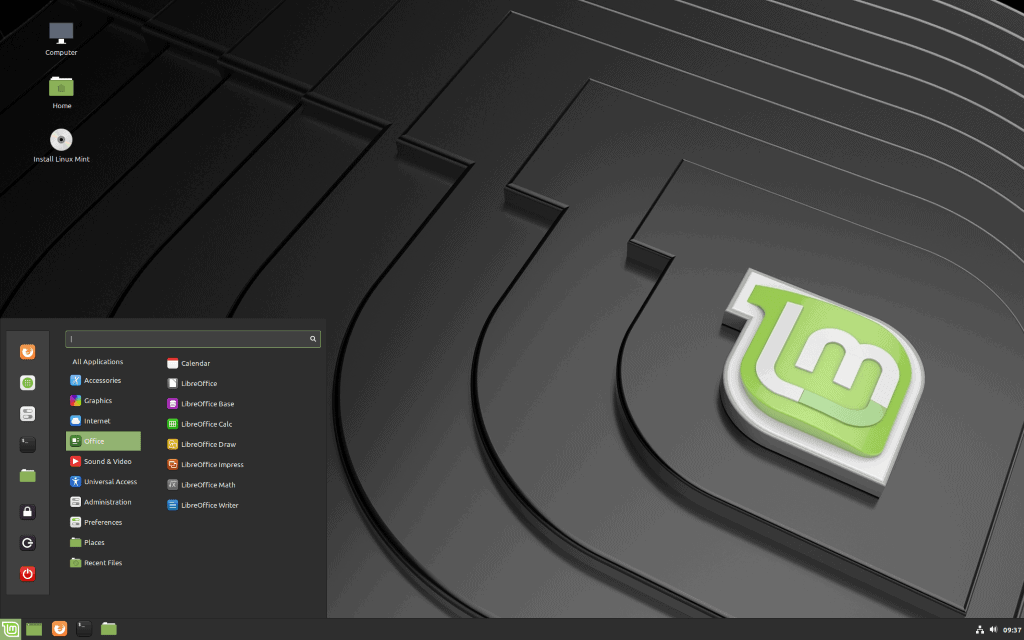


















I have updated to 19.2 and found everything so simple and easy. Then I received an Email via Thunderbirds with an attachment form that needs a reply.
The attachment appears to be read only or similar, how do I open the pdf to type in my replies?
Can you install more than 4GB of PERSISTENT in a micro SD in the LinuX MINT new update ? i guess not so its still trash!…..
Short history:
About 3 o 4 years ago I bought a beautiful Dell Inspiron 6000 series laptop. Of course it was packed with W10, but ASAP I installed on it Linux Mint Cinnamon 17.3 or 18 (I don’t remember exactly wich one). The laptop worked flawlessly for a while… ’til some update broke the 3D accel! Since then I’ve needed to disable such 3D, otherwise the laptop is unusable.
In order to isolate the bug I’ve tried with a lot of modern distros: LM, Ubuntu, Manjaro, Fedora, etc. All of them have shown the same behaviour, the 3D accel sucks. It’s not the distro, instead it’s something related to the kernel.
I installed I installed LM Xfce 17.3 in a partition in order to use a LCD projector at school. Such misbehavior doesn’t exist on that version… But I love Cinnamon!
It’s just me or someone else has faced the same problem? I cannot post pictures here, but we can figure out how to share them if you want/need more information.
Happy LM ;)
I switched from Windows 8.1 to Linux Mint 19 some time ago, because I really was fed up with the telemetry and the spying of Microsoft, which is really huge.
Luckily, it is possible to frustrate some of that spying, with programs like Win10privacy.
That said…. it shouldn’t be that you have to protect yourself against spying. It’s monstruous, it’s just why we opposed the EastGerman Society or the Chinese.
But luckily for the time being: Linux is still free from this spying, but the Internet itself is not. So it might be wise to use TOR browser.
I’m not afraid to catch the attention of the ‘authorities’…. I’m stone-aged, not worth the attention, grinn….
Lucky to have Linux Mint…. it brings me just what I need to use my computer. While I still miss some programs, I managed to figure out, how to use Virtual Machines to be able to use them in a Windows Box without a Internetconnection…
Ron
@Anonymous:
Regarding Tor Browser, the most recent Ubuntu repository version was pretty messed up on my Linux Mint 19.2 Cinnamon laptop — it always took at least 10 minutes to load — and *fubar* on my Kubuntu 18.04 laptop — it *never* loaded, *ever* (the processes just kept running at 0% CPU). In fact, the Tor Project officially discourages its use and instead recommends doing a manual install from the tarball hosted on Tor Project’s site. That turns out to be pretty easy, even for a beginner like me:
How to Install and Use the Tor Browser on Linux
https://www.howtogeek.com/423866/how-to-install-and-use-the-tor-browser-on-linux/
“Ubuntu users beware: The Tor project recommends not installing Tor from Ubuntu’s regular software repositories.” (This applies to *all* Ubuntu-based distros — unless, possibly, the distro in question hosts its *own* better-adapted distro-specific Tor Browser package in its *own* distro-specific repos. If you’re installing it from an Ubuntu repo, it’s *bad news*.)
I did “System Level Integration” installs on my two Ubuntu-based Linux laptops, and the only additional tweak I did was to add a line with:
Keywords=tor;torbrowser
to Tor Browser’s .desktop file, so that Tor Browser would appear at the top of my search results when I type “tor” or “torb…” in the desktop menu. (Similarly, I had previously added an “ffs” keyword to FreeFileSync’s .desktop file and an “rts” keyword to RealTimeSync’s.)
At any rate, in both Linux Mint and Kubuntu, the latest version of Tor Browser now loads with only a “normal” delay — it *always* takes longer than ordinary browsers (except maybe for Chrome!) because a Tor circuit has to be established before the browser itself loads — and it works *fine*.
Editorial Note: Ubuntu should either get its act together and make sure the repo version is always correctly adapted and promptly and completely updated, or scrap it entirely. In some jurisdictions, an improperly functioning Tor Browser could cost some users — e.g., dissidents, activists, and journalists — their freedom or even (in extreme cases) their lives. It’s *highly* irresponsible and misleading to host a poorly adapted and/or out-of-date implementation. Generally speaking, if you host a Tor Browser package, you *must* make it a high maintenance priority.
I’ve used Mint Linux for years.
Fantastic Linux distro.
The developers have their priorities straight.
Thanks for the great website Martin Brinkmann!
I’m not interested in Mint.
Nice and timely article. This is the best time to migrate entirely to Linux. As the Win 7 support is going to end, the best and clever decision will be migration to Linux.
Beware Windows 10 users, there is no “Local Group Policy Editor” [LGPE] activated in Win 10 Home version. That compromises the secure implimentation of user’s control. Home users must seriously think about their privacy and security while using Win 10. If you open the LGPE in WIn 10 Pro, you will immediately faint by seeing how much data about users are sending to Microsoft. Apart from the ‘Telemetry’ thing, ‘Windows Logs’ collects about 5.000 to 10,000 log files per day for an average user through the option 1) Apllication 2) Security 3) System 4) Setup and 5) Forwarded Events.
Linux Mint is a better option for beginners. Other options are Manjaro, MX Linux, ElementaryOS, Ubuntu and its LXQTE, LXDE, XFCE, KDE, MATE, Lite sub distro flavours etc. Let’s make America great again….Cheers
Hi all
I’ve been building LM19.1 for a while now and generally speaking, everything looks good. I chose the XFCE desktop because of its reputation for being stable, with a low memory foot print.
The first thing I noticed was the clock disappearing, not a major problem, but a little annoying. After doing some reading, I came across a couple of posts which provided some explanations as to how to overcome these minor teething problems. The first thing is this, after configuring the clock, leave the configuration window open on the desktop, then log off and back on again, this saves your config. The second thing is a mis-match between the conky clock and the panel clock, there is a difference of one hour between them. The way to solve this, is to not choose your time zone manually, in the window for the clock configuration, leaving this blank will default the system to the detected time zone, again, leave the config window open, log off and back on again, and with any luck this should be a work around for the clock disappearing and the time difference.
One other problem which emerged was GMT/UTC/BST not displayed, as a result of the %Z variable in the custom field. Once the adjustments outlined here were made, all was well.
These were the custom clock codes I used in the config, if anyone else wishes to have a long form format with full date and time information: %A %d %B %Y – %H:%M:%S [%Z] So reading from left to right this translates to, for example: Sunday 04 August 2019 [the hyphen serves to separate day date month and year from the clock] 15:31:56 [BST].
In its original form LM19.1 seemed stable and easy to use, the themes are great, and the general look and feel is very nice. The upgrade from 19.1 to 19.2 was easy to follow and was very smooth and trouble free, obviously there were a lot of under-the-hood bugfixes and improvements which were needed, judging by the large number of upgrades which were downloaded and installed, the whole upgrade took about five minutes, and the new 19.2 version looks just as gorgeous as ever.
The one thing that I like above everything else is the ability to open the file manager as root, in any directory on the drive, with this option built into the file manager, YES ! Mint team, great and brilliant thinking ! This feature provides a great deal of convenience, without compromising security, well done LM dev team !
Thanks for your attention, I hope this helps anyone having trouble with the panel clock.
Peter Newton [London UK]
@Peter Newton:
“The one thing that I like above everything else is the ability to open the file manager as root, in any directory on the drive, with this option built into the file manager, YES ! Mint team, great and brilliant thinking ! This feature provides a great deal of convenience, without compromising security, well done LM dev team !”
As the cool kids say, “This.”
The same is true in Linux Mint Cinnamon. I’m not afraid of the terminal, but my typing accuracy and eyesight (i.e., proofreading ability) are going downhill with age. It’s *much* safer for me to do commands via a GUI, and being able to open folders as root in the file manager makes this a *lot* easier. It’s not the only thing that made me choose Mint Cinnamon over Kubuntu, but it was *definitely* a contributing factor. (And maybe this is just me speaking as an ignorant Linux noob, but I don’t see how it’s less secure. You still have to type in your sudo password. And once you *do* open a folder as root, there’s a conspicuous red banner on top — in Cinnamon’s Nemo file manager, at least — *reminding* you that you’re working in a root-level directory and, accordingly, to be careful.)
Linux Mint is a very good distro for users who don’t want an OS to get in the way of what they use a PC system for. It’s rock solid and has never let me down. I can’t see a reason to move to another distro.
@Gerard: +1
The one distro which does appeal to me is Manjaro. Martin wrote a review of it a couple of years ago and I liked the UI immediately: https://www.ghacks.net/2017/02/28/review-of-manjaro-xfce-edition/
Still haven’t gotten around to installing it yet though in spite of it being two years later already.
@Bobo: so you’re good at taking screenshots and embellishing them. Now, what’s your point with this particular one?
I think Mint is a very good Linux distro, I have tried to use it as a primary OS but always felt it was lacking some things so I go back to Windows. Not a huge market for desktop Linux in general it never has been probably never will be. But it is good to see some really good option to at least try out and see if you can move away from Windows.
@JohnIL: I believe that if you look at it objectively you’ll see that in Linux there are apps that are a decent replacement for Windows apps, a number of apps are cross-platform, and where there is no good alternative an acceptable workaround is possible. Maybe games are an exception to this, but I don’t play games on my computer.
bobo sounds like an arch linux user.
I’m running Linux Mint 19.1 Cinnamon, and the new features and improvements in 19.2 look very worthwhile. I believe I read on the Linux Mint Blog that they improved the contrast for buttons. If so, I’m going to appreciate that, since my vision is declining with age and the Cinnamon release used in 19.1 dropped a lot of the more visible “window decoration” options in order to improve scalability on ultra-high-res displays.
But what I appreciated most was a more complete explanation, in 19.2’s release notes, of why I have been unable to connect to my Windows laptop using Samba. Apparently, Mint 19.x inherited a serious upstream Samba regression from Ubuntu 18.04. The release notes offer a workaround that might partially mitigate the problem, but for people who need to use Samba on a regular basis, they suggest sticking with Mint 18.3 (supported until April 2021) until the upstream problem is fixed. (Bonus for KDE fans: 18.3 is the last Mint release with an official KDE spin.)
Mint 19.1 is my first bare-metal install of Mint, but in-place upgrades to Mint 18.x worked fine in VirtualBox, so I’ll probably go ahead and upgrade to 19.2 within the coming week or so. And I’ll give that Samba workaround a try. Windows 7 hits end of life five and a half months from now, and it might not be worth downgrading to 18.3 for such a short payoff, even though I’m getting pretty tired of migrating and syncing data files and application profiles via external drives. Networking is so much faster and easier.
FOLLOW-UP ON SAMBA:
The Samba workaround kind of works, sometimes. The first time I tried connecting to my Windows computer after implementing the workaround, I successfully connected and was able to browse and copy file from my C:\ drive (which I had previously “shared” in Windows). The next time I tried to connect, it didn’t work. And the time after that, it did. Anyway, I understand why Mint recommends that people who need to use Samba on a regular basis stick with 18.3 for the time being.
@Peterc: can you give a follow-up comment after upgrading to 19.2 and using for a bit? I am using 19.2 XFCE but am still a bit hesitant to upgrade, so it would be good to hear from a more experienced Linux user than I am ;-)
@Klaas Vaak:
Sorry for the delay in getting back to you. I got locked out by the “you’re posting too quickly” block. Anyway, sure — I’ll try to remember to revisit this article and post a summary of my impressions after I upgrade to 19.2 Cinnamon and use it for a while.
This is a little off-topic, but I wanted to add that my particular configuration of Pale Moon (with a bunch of extensions) has a non-negligible memory leak in Windows 7 that *seems* to be a LOT slower in Mint 19.1 Cinnamon, if in fact it’s there at all. If I don’t restart Pale Moon at *least* once a day in Windows 7, it starts eating up too much RAM and swap memory and starts throwing “not responding” warnings. I haven’t run into that problem in Mint so far, even when I’m working in a session with a significantly higher number of open tabs. My Pale Moon profile is identical in both browsers (copied from Windows to Linux Mint, with only the folder path for Session Manager changed), and I *think* only *one* of my extensions — Browser View Plus (PlayLink) — is Windows-only and non-operative in Mint. Moreover, I was having the memory-leak problem in Windows *before* I first installed Browser View Plus. Long story short, I think Mint *might* do a better job than Windows 7 of preventing or neutralizing whatever kind of memory leak I have in Pale Moon. I’ll have to try comparing the two more systematically to be sure.
Finally, you were right to put a winking smiley after calling me “a more experienced Linux user than I am.” If I used Manjaro and posted on their forum, I’m *certain* I would be one of the “clueless lusr noobs” the administrators and more experienced users make fun of! (And I’d deserve it!)
PS: I got the “posting too quickly” block again. I composed the above in an offline text editor and pasted it here. Normally, that’s good practice in case of a posting screw-up, but I guess WordPress has recently decided that it’s a sign of spamming or something. I guess I’ll just let this comment sit for a bit and try again later.
@Peterc: I have not had any such message – I must be lucky, or my computer is smart enough to bypass it.
Anyway, good to hear from you again. I have to make a confession: I bit the bullet and upgraded from 19.1 to 19.2 via the Update Manager. And the only reason I had the courage to do that was because I remembered Timeshift. I have it running in the background with a snapshot taken automatically 1x/day, so I tend to forget about Timeshift. I made an “on demand” snapshot, then went ahead with the upgrade.
It was a 5 min. cinch, with no problems experienced afterwards, i.e. I did not have to use the Timeshift snapshot :-)))
As for Pale Moon performing better under Linux, the conclusion is clear: drop Windows for good and go the “whole hog” to Linux. I, as a more primitive newbie than “the other Martin”, made that decision and have not only not regretted it 1 second, but have been very happy with it.
IMHO Windows was a good OS, but it has been driven into the ground by Microsoft with the objective to get rid of home users (a financially unattractive group), and to switch businesses over to WaaS.
@Klaas Vaak:
I’ve been getting flagged for “posting too quickly” regardless of how I compose my comments, at least for this article. Go figure.
I updated, too, but I ran into a couple of glitches with the Cinnamon release:
(1) After logging in, I got a notification that one or more of my applets, desklets, and/or extensions had failed to load and that I should check my system log and my Cinnamon LookingGlass log to identify the culprit(s). I had to use Google to figure out that “system log” = /var/log/syslog (or, alternatively, the journalctl terminal command, for the systemd journal), and “Cinnamon LookingGlass log” = ~/.xsession-errors. I think this is one of the less beginner-friendly notifications (or things, generally) I have run into in Mint/Cinnamon. The LookingGlass log indicated that my “Win7AltTab” extension was incompatible with the newer version of Cinnamon (4.2) used by 19.2. I’m leaving it installed but disabled in case it gets updated. (I use the “Spices Update” applet, which automatically notifies me when updates to applets, desklets, and extensions become available.)
(2) My “system tray” Update Manager icon (the graphical icon itself) seems to be corrupted/truncated/incomplete, and you have to click it in *just the right place* to get Update Manager to load. I think this is the first bona fide UI glitch I’ve run into in Mint Cinnamon since 17.3. (I’ll have to learn out how to file a bug report.)
Everything else seems to have gone smoothly. I had to respecify my local repository mirrors, but I think that’s routine after an upgrade. I updated the kernel, and that went fine. Following the tips in the release notes, I implemented the Samba workaround and installed the complete Wine 4 package, but I haven’t a chance to test them yet. So far, I haven’t noticed any problems other than the two mentioned above. (I disable the touchpad on my ThinkPads and use the TrackPoint instead, so I don’t know whether I would have to implement the release notes’ touchpad-driver tips.)
BTW, I put off implementing Timeshift and taking my first snapshot until just before the upgrade. I was deferring the system slowdowns that happen when Timeshift takes a snapshot, as well as the increased drive-space consumption. (I have a *lot* of data sucking up space already, and I want to leave ample free space to minimize fragmentation and maximize performance. After the first snapshot alone, I think I’m going to have to start offloading some stuff onto external storage. It took me down from 24% free space to 16%, on a 2TB hard drive!) I wasn’t worried about my system getting borked by ordinary updates — Mint has been super-reliable in that respect — but with an in-place, full-release upgrade, it was time to (as you put it) bite the bullet.
Anyway, my problems seemed to be Cinnamon-, not Mint-, related, and they were both pretty trivial. We’ll see whether I run into any other problems in the weeks to come.
Congratulations on your smooth upgrade. Maybe I should try out Mint Xfce in a live boot and see whether I like Xfce more than I liked it in a Manjaro Xfce virtual machine. I don’t really notice Cinnamon’s “heavier overhead,” even on a ten-year-old laptop, but I suppose a little extra snappiness never hurts.
I still help out a couple of people with Windows 7 and I use myself as a guinea pig (with updates in particular), so I’m probably going to at least keep a toe in the water until Win7 hits end of life. Also, the ThinkPad I’m running Windows on has a *much* brighter display backlight, and a BIOS that allows you to swap the Control and Functions keys to their “standard, non-ThinkPad” positions. (This may sound trivial, but it *does* influence which computer I “feel like using.” Eye comfort and muscle memory are harsh mistresses!) My OEM Windows OS is “locked” to the hardware it’s currently on, so practically speaking, I’m stuck with Mint on the older, dimmer laptop with the “non-standard” keyboard, and Windows on the newer, brighter laptop with the “standardized” keyboard. Six months from now, I’ll probably be running Mint on both.
Windows XP and Windows 7 were very adequate, very usable, generally trustworthy OSes at their prime. They didn’t spy on you, they were reasonably easy for home users to administer and control, and their updates were extensively beta-tested and generally reliable. But those days are gone, and they’re *not* coming back. Today’s choice is between Windows 10 and something else, and since I’m not a gamer or a Photoshop addict or (until it moves completely to the Web) an MS Office addict, something else it is. And since I’m not made of money and don’t like vendor lock-in, it’s Linux or BSD rather than OS X. And since I’m *highly* hassle-averse, it’s Linux Mint. Like you, I don’t want to have to become a Linux expert and constantly dick with my computer to keep it working right. I just want to be able to use it. And if I happen to learn *something* about Linux system administration along the way, well … I can live with that. ;-)
PS: Who is this “other Martin” you’re referring to? Did you mean “A different Martin”? That guy was LEGENDARY! ;-) (I can’t tell you how hard I’m laughing at myself!)
FOLLOWUP re the Update Manager glitch:
I got really busy after doing the initial post-upgrade update and never got around to filing a bug report. I didn’t do a second round of updates until yesterday evening and, lo and behold, there was a new version of Update Manager that FIXED the post-upgrade glitch with the System Tray icon.
I kind of suspected it would get promptly fixed. The only other purely “Linux Mint/Cinnamon” post-upgrade problem I’ve ever had was after the jump from 18 to 18.1 or from 18.1 to 18.2. Font Manager couldn’t import fonts that were stored somewhere on the hard drive but weren’t yet installed. It took me less than five minutes to google and implement a workaround fix for the problem, and it took the Mint/Cinnamon team maybe a week or less to release a fixed version of Font Manager. They seem to be pretty quick at fixing bugs within their control.
The only other post-upgrade problem I’ve run into was a menu-population issue in … 18.1 and/or 18.2 and 18.3 … running in the what were then the most recent stable-release versions of VirtualBox. I had the same problem at the same time with Gnome 3.x in a different distro I was running in VirtualBox, and I never found any reports of it in bare-metal installs, so this was clearly not purely a Linux Mint or Cinnamon issue but a more general issue with VirtualBox. (In Mint, I fixed the problem by installing a third-party desktop theme, and in Chapeau, I worked around it by installing an alternative menu.)
So that makes for a total of two very minor post-in-place-upgrade Mint/Cinnamon problems from Mint 18 through Mint 18.3 in VirtualBox and from Mint 19.1 to 19.2 in a bare-metal install, both of which problems were quickly fixed in subsequent updates. That’s a pretty stellar track record (especially if you’re comparing it to Windows 10’s). Obviously, this doesn’t include the upstream Samba problem Mint inherited from Ubuntu when Linux Mint jumped from 18.x (based on Ubuntu 16.04 Xenial Xerus) to 19.x (based on Ubuntu 18.04 Bionic Beaver). Hopefully, Mint 19.x users won’t have to wait until Mint 20.x for *that* to get sorted out. (Hmmm. I wonder how well Samba is working in the latest release of Linux Mint Debian Edition and how LMDE compares generally. No upstream Ubuntu problems to inherit *there* … just *Debian* ones! ;-)
Correction:
“running in the what were then”
should read
“running in what were then”
@Peterc: I could never get Cinnamon to work for me. When I was still on the VM trail I tried it (a different Martin – got it right this time ;-) – was on it himself & told me he liked it ). I could not get it to work properly so went for Mate.
And when I was ready to install Mint on bare metal I tried Cinnamon from a live flash drive – no success, so I opted for XFCE because I liked the simplicity. I have been very happy with it ever since, and can highly recommend it. It is also quite customisable, although you cannot install the Cinnamon applets.
My upgrade to 19.2 went like a dream, and I have not had any problems, says he while knocking on his head.
The thing I like about 19.2 is that if in the Update Manager you want to skip an update for a package you now have the choice between skipping just the current update or all future updates.
If they would offer a truly minimal install, I would use Mint. It has lots of great and useful features but the amount of included bloat is staggering. “What bloat???” = All the software Mint has decided I should use. I agree with zero of their choices. “But the beauty of linux is that you can choose whatever you like. FREEDOM!” Yeah, have you ever removed all the things you don’t want/need from a Mint install? I have. Mint died. It went to freedom heaven. “Just ignore all the pre-installed stuff, remove their icons” So, get a new house; it comes with furniture you don’t like, drapes you hate and the walls are painted doodoo-brown. “Just don’t look at it all, ignore it” I’m not that kinda guy, it bothers me to no end that I don’t get to decide. “It’s free so shut up!” Yeah, that’s basically the only valid argument from your part. I can counter that with: stop giving away BAD free stuff. Trolling like a maniac here, if you already didn’t figure that out btw =) Here are my DEMANDS: Drop MATE, just drop it. You already have XFCE that caters to the “old computer” needs. When MATE is gone, focus on a SUPERMEGA MINIMAL install option, with just superbare necessities, No Firefox no effin VLC no blaa blaaa and frookin’ blaaa! A clean canvas. Oh, and make CinnVIIStarkMenu default, the menu in Cinnamon is dumb, a mess, useless and fugly. If my demands are not met, I shall use my linux freedom-option to use another OS. Thank you. Let the keyboard battles ensue! Into glory ride!
Have you tried Linux from Scratch? You could customise everything and only install what you need for your minimal install:
http://www.linuxfromscratch.org/
@Anonymous,
I’d like to take a look, but I’m wary about non-SSL sites these days and have both sliders in https://everywhere enabled to prevent the vanilla flavor from loading.
Try SLAX; it’s as fast and minimal and reliable as it gets. Very little appreciation for it in the Linux community.
https://www.slax.org/
@Bobo: uninstalling pre-installed apps in Linux is always tricky because of the commonisation of components.
Did you know you can install apps yourself? And if you don’t want to install sometimes there are the AppImage packages.
And if you don’t want to use Linux, why not use another OS, and why pollute this thread with your frustrations?
Your DEMANDS !!!
Oh bobo.
Here’s a passive aggressive screenshot to demonstrate my mean spirit, alarmingly foul personality and to belittle the hard work of the Mint developers: https://i.imgur.com/6bYMJK4.png
Tell me I’m wrong.
@Bobo: so you’re good at taking screenshots and embellishing them. Now, what’s your point with this particular one?
@Bobo: so you’re good at taking screenshots and embellishing them. Now, what’s your point with this particular one?
“Some tools were updated to support the keyboard shortcuts Ctrl-Q and Ctrl-Q”
Same shortcut twice?
The first one to make me a Linux flavor with XFCE 4.14 gets a cookie. I’m looking forward to it.
For me, no KDE, no Mint. Easy as that.
Loaded Linux 19.2 on a 16 gig flash drive without swap on an old Lenovo R60 with T7200 Intel 64 bit.
The graphics look great ATI card. Runs almost instantly. Just to test new 19.2 Mint. Installed in under 2 hours including Opera, Chrome and Brave. No bugs at all! 3 Gigs of RAM. 12 year old lap runs almost instant.
@ Martin,
Message: “you’re posting too quickly” even though at least an hour has passed after my last comment.
@TelV:
Yeah, I’ve been having that happen to me regularly for a long time now.
@TelV
I had the same thing happen to me commenting on another article a few moments ago- except in my case I hadn’t even posted a comment here in the last few days or weeks prior.
I unchecked the box that says “Save my name, email, and website in this browser for the next time I comment”, though, and the post went through and into the moderation queue without generating the error message again. So, it’s *possible* that having the box checked might be what’s prompting the error message, and that unchecking it or leaving it unchecked may be the workaround for us to avoid the error message until the bug is fixed.
I think I understand why that “posting too quickly” message appears.
It happens every time I make a substantial change to a post before submitting it. I think that’s because the forum software caches whatever a user writes and if the post contains substantial changes to the syntax which has already been saved it perceives it as a submitted post.
No screenshots on their site. I think it’s important to know what it’s going to look like after installation. In any event, I don’t like black backgrounds coupled with grey fonts so I’m inclined to give it a miss.
That is shallow. Judging a distro by the background (book by its cover). You realize you can easily change all the cosmetics?
@What?: No it’s not shallow. Visible changes only occur with major updates, like Mint 17 –> 18, 18 –> 19, etc.
Sounds like most the changes are under the hood, so the desktop probably won’t look any different. Also one of the nice things about Mint is its easily very theme-able so you can change the black backgrounds to whatever you want.
I use Mint btw.
Looking forward to updating when I get home. Thanks for reviewing the highlights, Martin.