To Google Translate is a useful translator add-on for Firefox
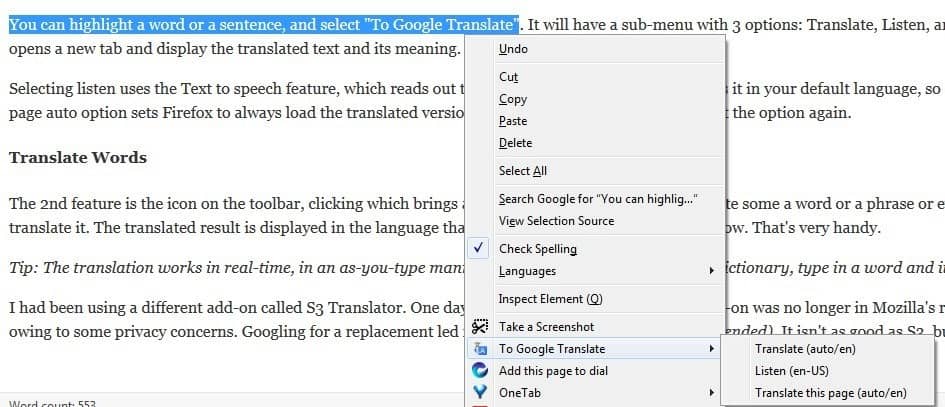
As a freelance writer, sometimes I have to read foreign language material or a webpage for reference. I have always felt this way, and I'm quite certain that I'm not alone in this, but Google Translate is often terrible.
Machined-based translation services often get the meaning of a word or sentence wrong. Google switched to neural networks in 2016 to improve translations and while it appears that they have in some instances, they have not in others.
This has lead to hilarious mistranslated articles at times. That being said, without it, we'd be lost in translation, quite literally.
DeepL, which we reviewed here on this site as well, does it better in many cases, but it is limited to only a handful of languages.
To Google Translate - A useful interpreter
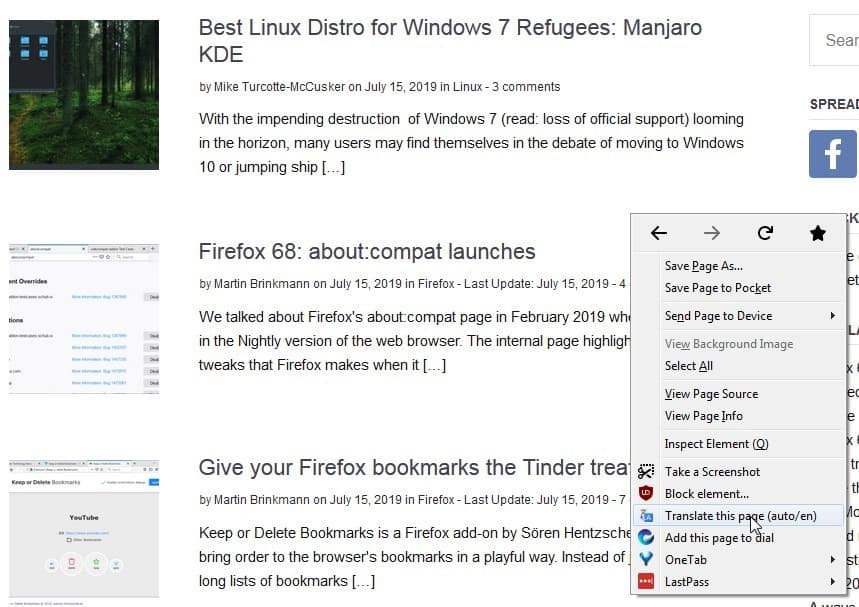
It is at times like these, that being a Firefox user sometimes poses a hurdle. We don't have the convenience of built-in Google Translate support, that Chrome users enjoy. So, we have to rely on either visiting the translation websites manually, or use an add-on like Google Translate.
The extension written by Juan Escobar is very user-friendly. It consists of 2 features, that's it. One of these is a right-click context menu option.
Translate a website
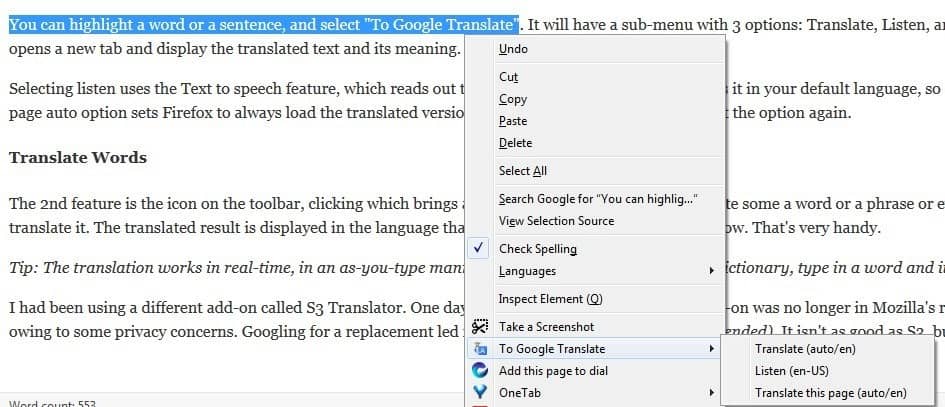
Let's say you're on a website which is not in your native language. In this instance we are going to pretend we're English speakers, and we wish to translate a Spanish website to our language. Normally, you'd have to go to the Google Translate website and then paste the link of the said site, and then wait for the page to load in English. That's time consuming and involves 2 or 3 clicks, not to mention having to type the address of the translator page.
That's not an issue with To Google Translate, when you're on a foreign language website, right-click anywhere on the page, and select the "Translate this page" option. It will open a new tab with the Google Translated version of the webpage, in your preferred language. How does it know your settings? It uses your Google account information, when you're logged in to Google in Firefox.
You can highlight a word or a sentence, and select "To Google Translate". It will have a sub-menu with 3 options: Translate, Listen, and "Translate this page auto". Choosing the Translate option opens a new tab and display the translated text and its meaning.
Selecting "listen" uses the Text to speech feature, which reads out the content aloud. This however reads it in your default language, so don't expect to hear the translated version. The Translate this page auto option sets Firefox to always load the translated version of the webpage. To undo this, select the option again.
Translate Words
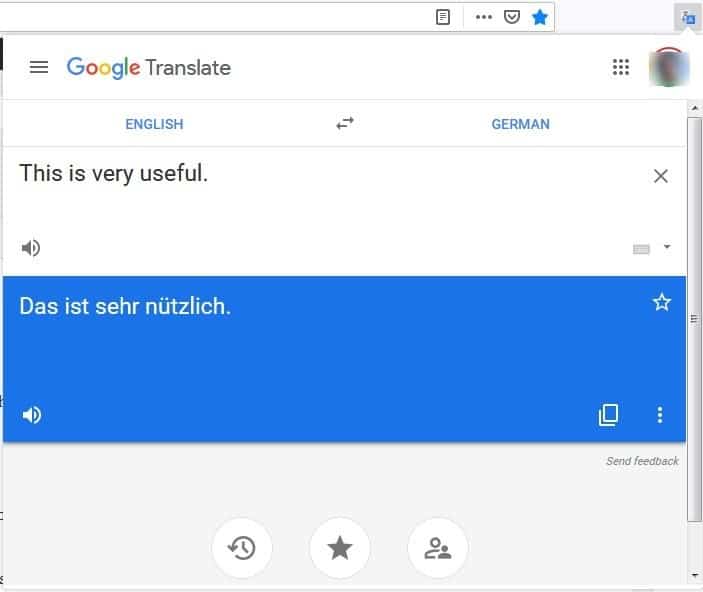
The 2nd feature is the icon on the toolbar, clicking which brings an in-page pop-up. Here, you can paste some a word or a phrase or even an entire page of text content, and the add-on will translate it. The translated result is displayed in the language that you select in the same pop-up window. That's very handy.
Tip: The translation works in real-time, in an as-you-type manner. You can also use the pane as a dictionary, type in a word and its meaning will be displayed just below the text field.
I had been using a different add-on called S3 Translator until a few months ago. One day it came to my attention that the add-on was no longer in Mozilla's repository. Upon digging further, I realized that it was removed owing to some privacy concerns. I believe it was the pop-up window which the add-on displayed the translation in, that violated some ToS. Googling for a replacement led me "To Google Translate" (pun unintended).
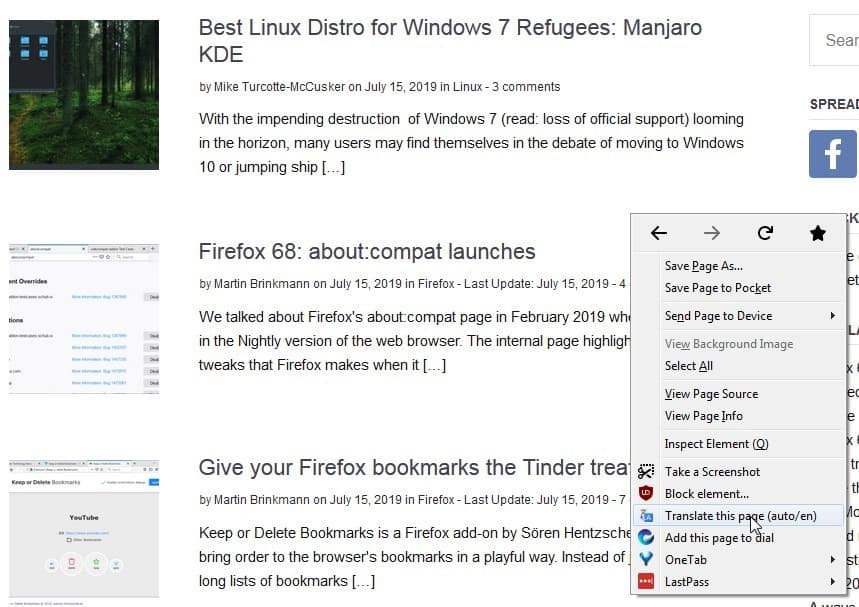
























I fully agree with Ashwin’s article.
I also “S3.Translator” was the favorite.
However, since it was removed from AMO (Addons.Mozilla.org), I looked for an alternative extension:
◠To Google Translate: This is an open source project, and the author (piroor) of “Tree Style Tab†is listed as a development collaborator.
â— Page Translator Revised | Translate any page using Google Translate or Bing Microsoft Translator automatically or with one click from your address bar. Small minimalist extension with <500KB memory footprint.
https://addons.mozilla.org/en-US/firefox/addon/page-translator-revised/
â— Translator | This extension uses Google Translate, Bing Translator, Yandex Translate, Promt Translator, Pragma Translator or Babylon Dictionaries (optional). Support Dark mode. Resizable maximized popup.
addons.mozilla.org/en-US/firefox/addon/translator_extension/
â— Google Translate, ImTranslator, Dictionary, TTS | ImTranslator translates selected text up to 5,000 characters, single words using Dictionary, phrases and webpages. ImTranslator translates between more than 100 languages using three translation providers (Google, Microsoft Bing, Translator). The extension contains 5 translation applications: ImTranslator, Pop-up Bubble, Inline Translator, Translator, and Webpage Translation.
addons.mozilla.org/en-US/firefox/addon/imtranslator/
As a result of using them together for a long time, I settled on "To Google Translate".
The decisive factors for the judgment were "actual situation of the project" and "product quality".
"To Google Translate" rating: ★★★★★
To Google Translate | GitHub
https://github.com/itsecurityco/to-google-translate
nice addon. but it does have one issue.
it doesn’t translate foreign languages on an english page. i have to copy and past the paragraph to google translate
I prefer S3 Translator because it doesn’t need to open a new tab for the translated page but can display it in-page like Chrome does.
Awesome, Thanks! I’m able to copy the text and don’t have a problem with it popping up in YouTube as someone mentioned.
Thank you, good article! But I think Tap translate addon is the best an more convenient for instant translating in a pop-up on the screen. Also, it offer the possibility to copy the translated text.
https://addons.mozilla.org/en-US/android/addon/tap-translate/
What would be the best DeepL extension for Chrome?
Thanks for your article.
I do recommend also “Translate Now” (https://addons.mozilla.org/fr/firefox/addon/translate-now/?src=search) where you can choose between Google and Deepl.
In my own opinion, Deepl is far better than Google…
You can get a similar functionality with a bookmarklet:
javascript:location.href=’http://translate.google.com/translate?u=’+encodeURIComponent(location.href)+”;
And for individual words and phrases, you can use the Context Search Origin addon to select text and redirect it to:
https://translate.google.com/?sl=auto&tl=en#auto/en/%s
UPDATE:
https://translate.google.com/?sl=auto&tl=en&text=%s
Great find, Ashwin.
I’ve always been on the look out for an addon that would translate the whole page and not just selected text.
I’ll give this one a go!
Your quit wright Ahswin by stating that Google translate has become a more grown up translator but that is also far from being perfect and that https://www.deepl.com/translator is much better.
I personally like to work with the a combination of the free website deepl.com and the feryy sophisticated, free – and ferry easy to use webExtension from SailorMax called Translator.
https://addons.mozilla.org/en-US/firefox/addon/translator_extension/
This WebExtension is main opinion so powerful because there are on board not only Google translate but also 11 outer translators like Urban dictionary, Pragma translator, dictionaries by Babylon, Babylon translator, etc..
Great little translator extension, I like it, but say if you click in a YouTube video window to play/pause then the icon will appear in the video window, very annoying.
The developer added recently a possibility to from the icon turn off the translator, BUT… as soon as the page is reloaded, or one goes to another tab, the OFF position is not kept which is bad as the translator sends info to Google and we don’t want just about anything sent there by mistake, and the developer refuses to make the on/off switch persistent and for all tabs, bad attitude, hope other users can visit their github page and tell them off, it’s a nuisance and so have to go to the about:addons and completely disable it which isn’t very convenient.
https://addons.mozilla.org/en-US/android/addon/_korpus_/
This addon Korpus, does much more, with Google, DeepL or other dict, the whole page or a paragraph, inline or in frame.
It does translation, TTS, find a definition.
I hate addons. I have only ublock and mouse gesture add-ons.
If you have addons, you don’t hate addons.