Auto Screen Capture for Windows
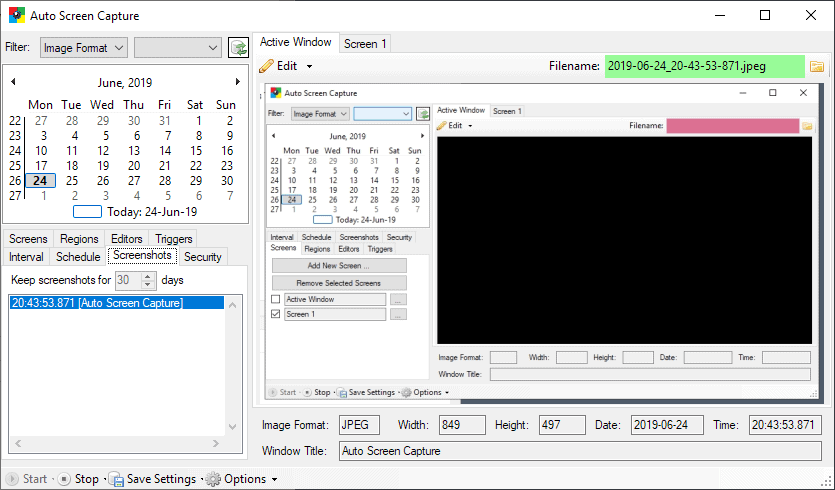
Auto Screen Capture is a free open source program for Microsoft's Windows operating system to capture up to four connected screens automatically.
The portable program is probably the most advanced program of its kind for Windows at the time. First, the basics. You can download the application from the project website over at Sourceforge.
Auto Screen Capture is compatible with Windows 7 and newer versions of Windows, and can be run right away without installation. The program has no dependencies and does not require third-party libraries for its functionality, and packs all of its functionality in a 300 Kilobyte executable file.
Tip: if you are just looking for a screenshot tool, check out the excellent PicPick. If you prefer a native solution, check out our screenshot taking guide for Windows 10.
Auto Screen Capture
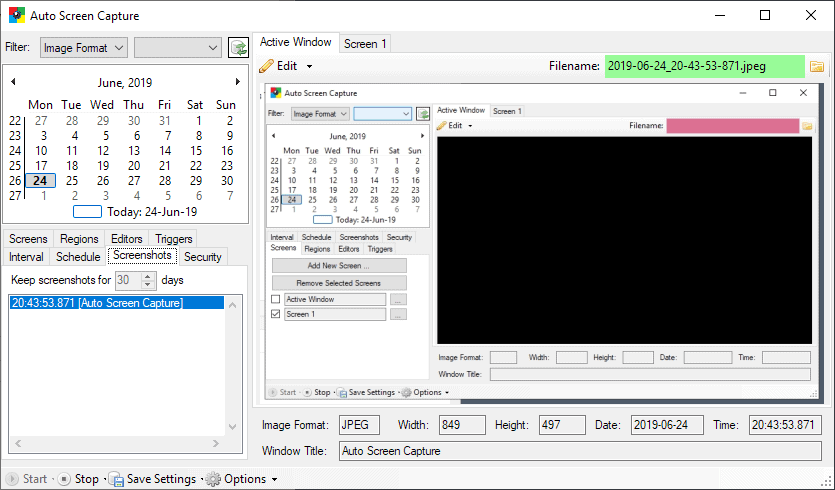
The interface of the screen capture software looks a bit crowed on first glance but everything becomes clear after a couple of minutes.
The left side of the interface lists all options and some data, the right side the different screens and screenshot previews.
The eight different option tabs define if and when screenshots are captured. Screens and regions define the capture areas, e.g. the active window or the entire screen of the first display. Regions can be very specific: you may set x and y positions, define width and height, and select an image format for the capture and its quality level. The same is possible for active window or entire screen captures.
Macros are supported for file names and you may select a target folder for the captures.
Triggers list actions on the system, by the user or system, that will trigger a screen capture or event. Triggers include the start or closing of programs, and they may be combined with program actions or loading an external editor. Editors need to be added to the application so that screenshots may be passed to them automatically.
Interval and schedule define time periods and intervals of screen capture operations. You may set limits, and define days of the week and start and end hours for capture sessions. The default interval is set to 1 minute but you may change that to better accommodate workflows.
Security provides an option to set a passphrase to prevent the stopping of the automatic screen capturing by others, and screenshots, finally, displays all screenshots that were captured recently. The program keeps records of the last 30 days by default.
When you select one of the screenshots it is displayed automatically in the preview area. Each screenshot is listed with its format, width and height, window title, date and time of capture. There is an edit button to open it in a linked image editor, and another button to open the folder the screenshots were saved to.
A click on screen displays the entire screen of the selected display, and how the selected screenshot looked on it.
Closing Words
Auto Screen Capture is a very powerful tool for Windows to create automated screenshots of entire screens, active windows, or regions. It is fantastic what the developer managed to squeeze into the tiny 311 Kilobyte program.
If you need something simpler and for websites, check out Site Shooter instead.
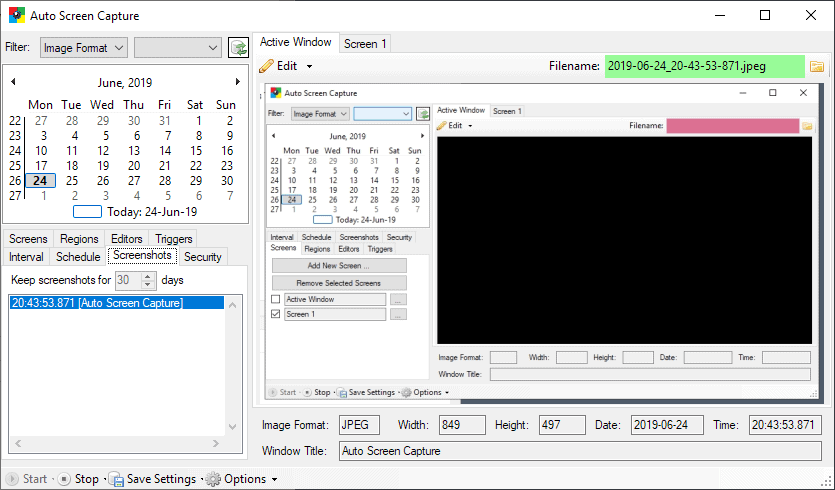


























hello I am quite excited about this program!!!
I would like to create screenshots of 4 different websites for me daily at 09:AM, 03:00PM.
Can I solve this through this and how do I do it?
Hi Cire,
I don’t know if you’re going to see this but there’s definitely a way to take screenshots of websites on a daily basis at 9am and 3pm. Please open a ticket on the project site at https://sourceforge.net/projects/autoscreen/
(By the way, Auto Screen Capture now has built-in SMTP and SFTP)
Gavin
Hi John,
The next version (2.3.0.0) will have the ability to issue commands externally to the application so you can ask it to take screenshots, start, and stop from your application or script.
Also, in response to Ammu, there is no way to trigger a screenshot when someone touches a certain area, but there will be a way to trigger a screenshot based on the title of the active window (in version 2.3.0.0).
Any ideas can be submitted as tickets over at the project’s site on SourceForge https://sourceforge.net/projects/autoscreen/
Gavin
Is there a possible way to trigger screenshots if we touch certain region on the touch screen
This app looks great! But would be able to trigger a screen shot while someone touch certain area on touch screen?
Hi Gavin
Is it possible to trigger a screenshot by signalling from another (DotNet) application? Thanks.
John,
The only way to do that at the moment (with version 2.2.3.2) is to have your application call Auto Screen Capture with the following command line arguments:
autoscreen.exe -interval=00:00:01.000 -initial -limit=1 -hideSystemTrayIcon
How do i go back to default settings? I deleted the Active Window and Screen 1 screens using the Configure menu. Now even the Configure menu is gone. How do i get them back? I tried deleting the exe and then putting a fresh copy on the desktop, but the old settings stay. Not even the Start button works
You can still add a new screen by going to the Screens tab and clicking on the “Add New Screen …” button.
Can i change screenshot name automatically? since i need to put a script file for task scheduling. Windows 10 user here.
There are %date% and %time% tags you can use as part of the file name.
Hallo,
das ist ja ein kleines super Programm.Gibt es dafür auch ein paar Beispiel Szenarien als Anleitung.
Beispiel.Ich habe eine Browser Seite geöffnet von der ich jeden Tag um 06.00 Uhr,14.00 Uhr und 22.00 Uhr einen Screenshot benötige. Wie muss ich das Programm einstellen?
Great tool but it seems that the scheduled time is not taken into account. It takes screenshots outside of the scheduled time too.
What are the start and end times that you’ve set? If you could create a ticket over at the project’s website on SourceForge (https://sourceforge.net/projects/autoscreen/) with more information it’ll remind me to investigate further, but from my own testing it’s working as expected.
Gavin
Hi Gavin Kendall,
Do you have Auto Screen Capture version that is compatible for Windows XP?
Regards,
Nuha
Hi Nuha,
Unfortunately, the minimum supported version is Windows Vista and there are no plans to be backwards compatible with Windows XP.
Gavin
this tools works perfect under XP. what are you talking about ?
The rendering of the calendar doesn’t look nice on Windows XP from what I remember, but functionally I never intended it to work on Windows XP. If it works on XP then great!
Top notch find, thank you.
I use Greenshot myself. It’s as versatile as anything out there.
So it seems you cannot capture drop-down menus, or a whole webpage, including the invisible part ?
Replying to myself : you can capture drop-down menus by setting a delay, but heck ! that’s a geek’s program. Not intuitive at all. No help available.
I don’t even see how you can crop a region with the mouse, like you do with all other screenshot programs.
You can select a region of the screen with the mouse now :)
Hi, I’m the developer of Auto Screen Capture :)
So the reason why I didn’t include a mouse-driven way for selecting a region is because it will interfere with the application’s interface (which had already evolved into a “I want to look at the screenshots I captured with a calendar” approach). So, unfortunately, you will have to add multiple regions by specifying the X, Y, Width, and Height values by using the available numeric controls rather than dragging a selection area with the mouse.
Gavin
Hi Gavin Kendall,
Do you have Auto Screen Capture version that is compatible for Windows XP?
Regards,
Nuha