WindowGrid: improve window moving, resizing, and aligning on Windows
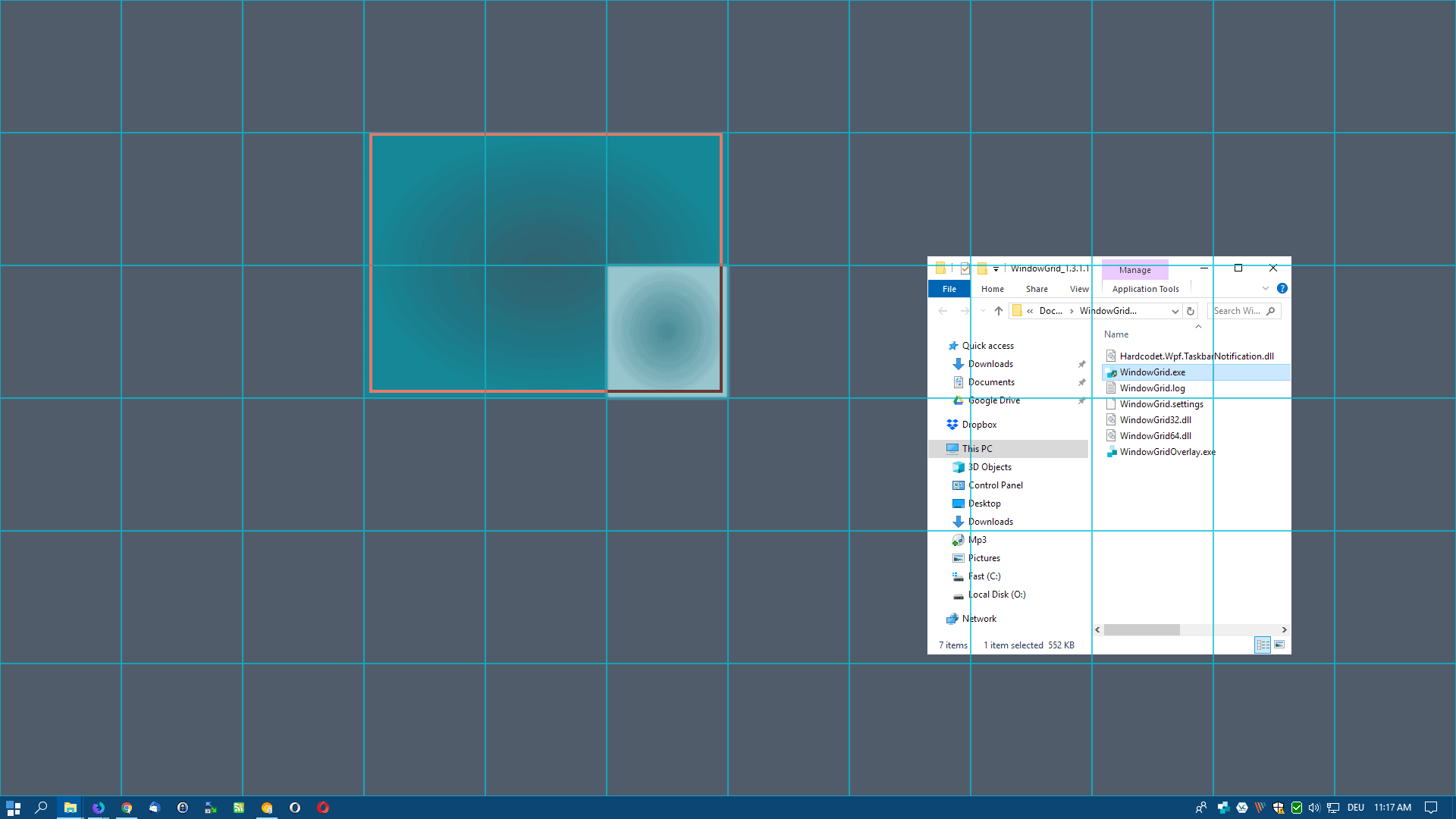
WindowGrid is a free program for Microsoft Windows devices that improves how you move, resize, and align windows on Windows devices.
Modern versions of the Windows operating system come with some options in that regard. You may use drag and drop to align windows to the side or make them fullscreen, use the keyboard for that instead, or use the window aligning options when you right-click on the taskbar. WindowGrid takes those concepts and improves them further.
WindowGrid
You can run WindowGrid without installation or install the application if you prefer to do so. It requires the Microsoft .NET Framework 4.6. The application adds an icon to the System Tray area that indicates that it is active.
WindowGrid places an invisible grid on the desktop that it uses to improve window operations. The default grid size is 12x6 but you may change it and other options in the settings.
The entire operation requires just the mouse. Here is how it works:
- Start with a basic left-click mouse drag operation to move a window
- Right-click while holding down the left mouse button to display the grid.
- Move the window to the desired location and release the right mouse button. The window snaps to the grid automatically.
- Use the cursor to resize the window while holding the left mouse button.
- Release the left mouse button.
Repeat the process for any other window that you may want to align on the desktop.
Customization options
Right-click on the extension icon and select settings to open the program options. There you find options to change the default grid size, e.g. to increase or decrease the number of cells used to place program windows, and to change the default key bindings.
While you can use WindowGrid with the mouse, you may also use it using the keyboard instead instead of using mouse buttons. The default keys are Space for Resize and Left-Ctrl for Move but you may add additional keys or mouse buttons to the bindings or change existing ones.
You find additional options in the settings such as changing updating behavior, showing window contents while dragging windows, or changing blur and opacity during the operation.
Closing Words
WindowGrid is a useful productivity tool for Windows that improves how you resize, move, and align windows on the system. The program is not the first of its kind: we reviewed programs like Gridy, TicClick, WinLayout, or GridMove in the past that offer similar functionality. Most of these are not in active development anymore, however.
The developer of WindowGrid plans to add options to save window locations in a future update which would improve the app further.
The only downside is that it uses quite a bit of memory as a .NET Framework application (used about 72 Megabytes in two processes on a Windows 10 Pro test system).
Now You: Which small tools do you use to improve your productivity?
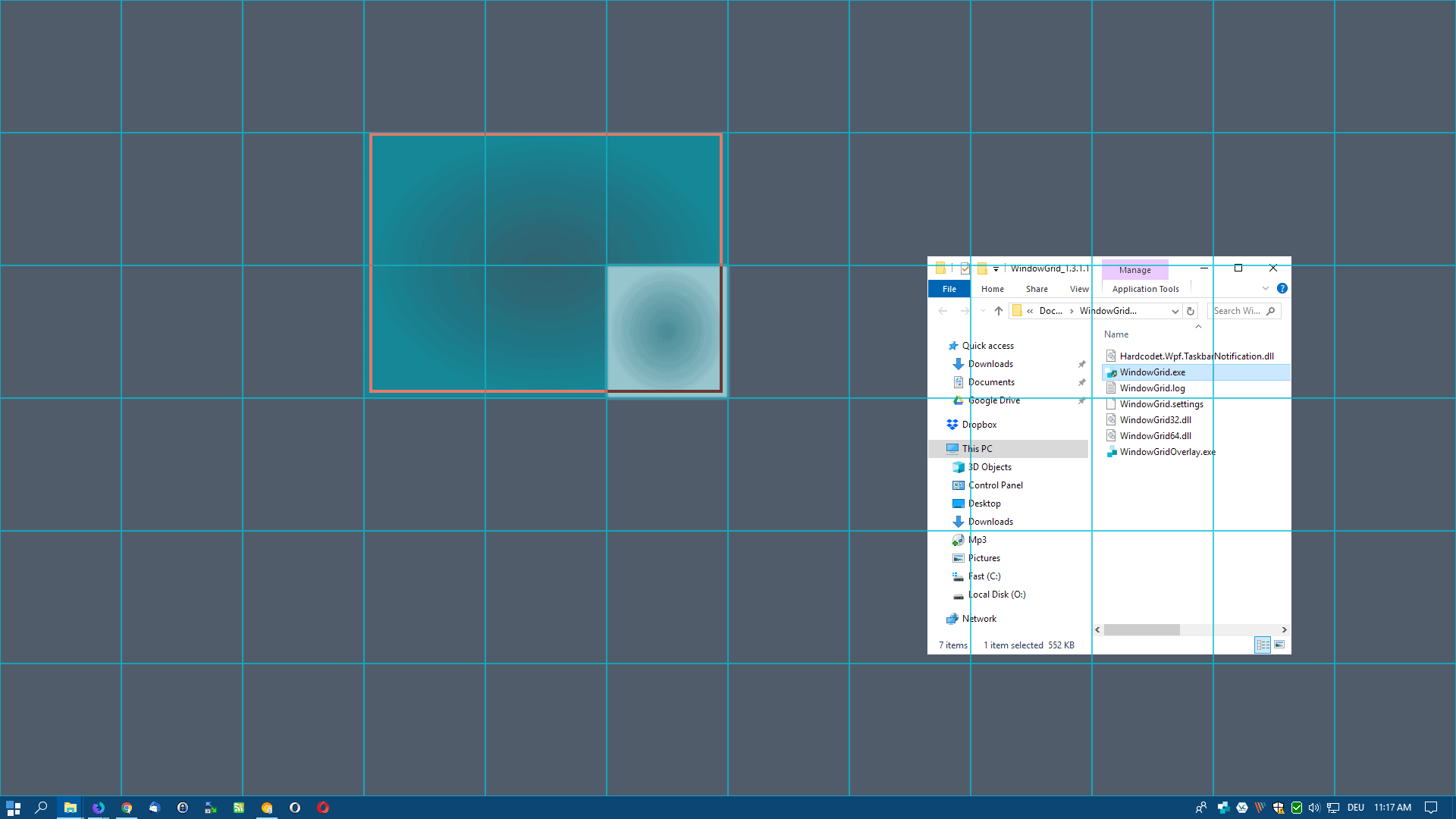





















I second previous comment. Minimizing all other windows makes it unusable.
Yes with W10.. whenever I make new grid and snap windowses to it.. it minimizes all other windowses.. so no usable.
I see grid but when i release right then left button nothing happens. Either it doesn’t work or is not intuitive.
Ridiculous article. Says it’s posted in 2019, and other apps were disregarded because they were no longer actively developed? Right, WindowGrid was last updated in 2016. Even in 2019, after 3 yrs of no changes, that should have sent up a red flag that the app is yet more abandonware.
Why is WindowGrid IMPOSSIBLE to uninstall?? It does not appear in Add/Remove programs and there is no uninstall option anywhere. Does anyone know this mystery question PLEASE/
Clicking ‘Subscribe’ does not present the usual choice of entering an email address, but instead takes me to Subscription Management page. it is not unique to this post.
https://www.ghacks.net/subscription-management/
Tried it, but doesn’t override Win10 obnoxious habit of leaving empty space at the edges of the screen around certain windows.
Will take a look at the other progs that are suggested.
I believe you should disable the shadow effect on windows to get rid of that. Try and let us know.
I tried WindowGrid among others years ago, but ended up liking Divvy https://mizage.com/windivvy/ for it’s simplicity and working most like I wanted. It’s not free though, and though not in any kind of active development (no updates in over 3 years now), it just keeps working as expected so far.
After allSnap was discontinued I’ve used Nurgo Software AquaSnap, which works especially nice when using a lot of sticky notes.
Instead of using a grid, it aligns and snaps itself to inner and outer borders of windows. It also docks itself to screen corners, similar to Windows own Aero Snap and afaik WindowGrid.
After trying few such apps I ended up writing my own. Problem is these apps use static size and position instead of dynamic ones. My app uses target application window size and position relative to current monitor, percentage. It also works with hotkeys Windows Key + Ctrl + to store settings, Windows Key + Alt + to restore settings. Hotkeys to restore settings apply to any active window. It’s also fully portable and open source. If someone interested leave a comment if that’s OK with moderators. Might put it on github.
Yeah post it — I’d love to check that out.
There you go
https://github.com/fehC/AutoHotkey/tree/master/GridyDynamic
First public release. I believe code could be improved. I just adjusted an existing code to be dynamic and save alwaysOnTop state and noTrayIcon.
I would love to see the source code. I’d like to write a window manager for myself (and, of course, release/open source my branch), but it’d be really helpful to have a working starting point for customization/reference.
I’ll have to try it as I’m a desktop app junkie. I use Nexus, Cairo, about 4 Stardock apps, about 6 file explorer apps, a few desktop search apps (Listary and Everything rule), Dexpot, a few clipboard apps, ‘always on top’ apps, half a dozen app launchers, note-takers, different Start Menu apps, and this is besides all the ones I’ve tried and discarded…now if I could just find room to squeeze my way in to actually use them…My desktop looks, well, different…if you can imagine.
Post screenshots of your desktop. In my case I use Groupy for tabs, Fences for desktop managing, Aquasnap for window managing, Start10 for the start menu, Ditto for clipboard managing, Listary for app launching. Currently looking into Directory Opus to replace the default file manager.
I use Actual Window Manager. Not free, but totally worth it. If you don’t need all that functionality, you might be able to find programs that only do what you want, either from that company or perhaps even free like WindowGrid.
I use Sizer 4.0 from Brian Apps. Tried about five other such programs before settling on that one. Very much an individual thing finding one that matches how you want to manage your windows.
Thanks for the tip, I think this is my preferred solution. It’s simple enough to get started, but also customizable enough to get more advanced.
Since it’s a .NET Framework application, memory usage is not fixed and the garbage collector reclaims memory when required. So that’s certainly not a downside.