About Google Chrome's Managed by your Organization entry
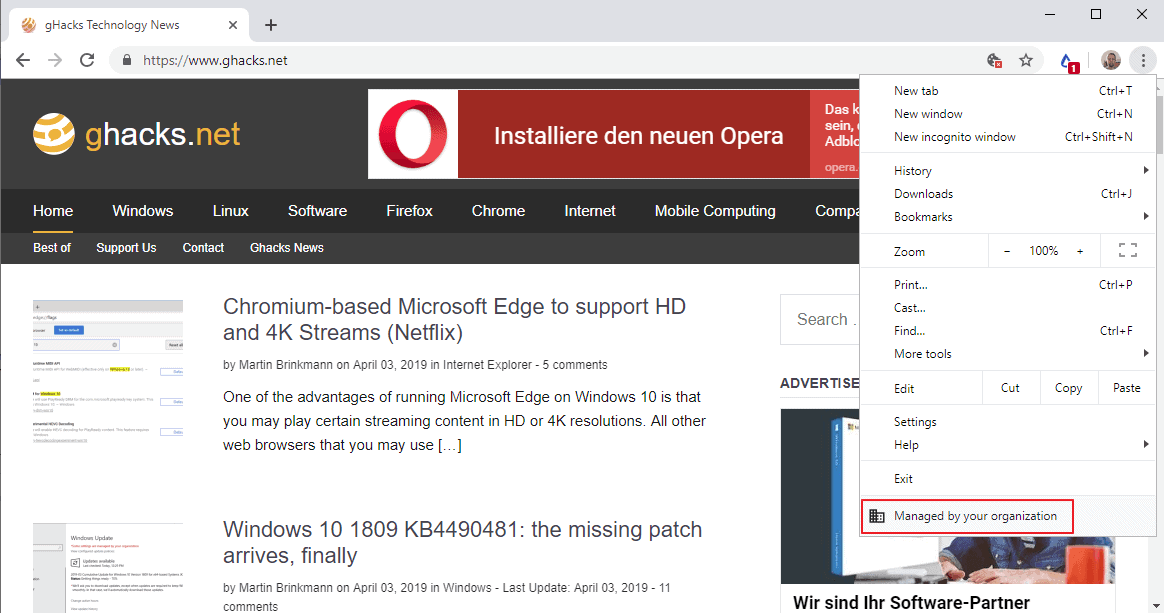
Google Chrome users who run a recent version of the web browser, Chrome 73 or newer, may have spotted a new entry in Chrome's main menu called "Managed by your Organization".
The entry is added to the bottom of the main menu and a click leads to a support page on Google's Chromebook website that provides basic information about managed Chromebooks or Chrome browsers.
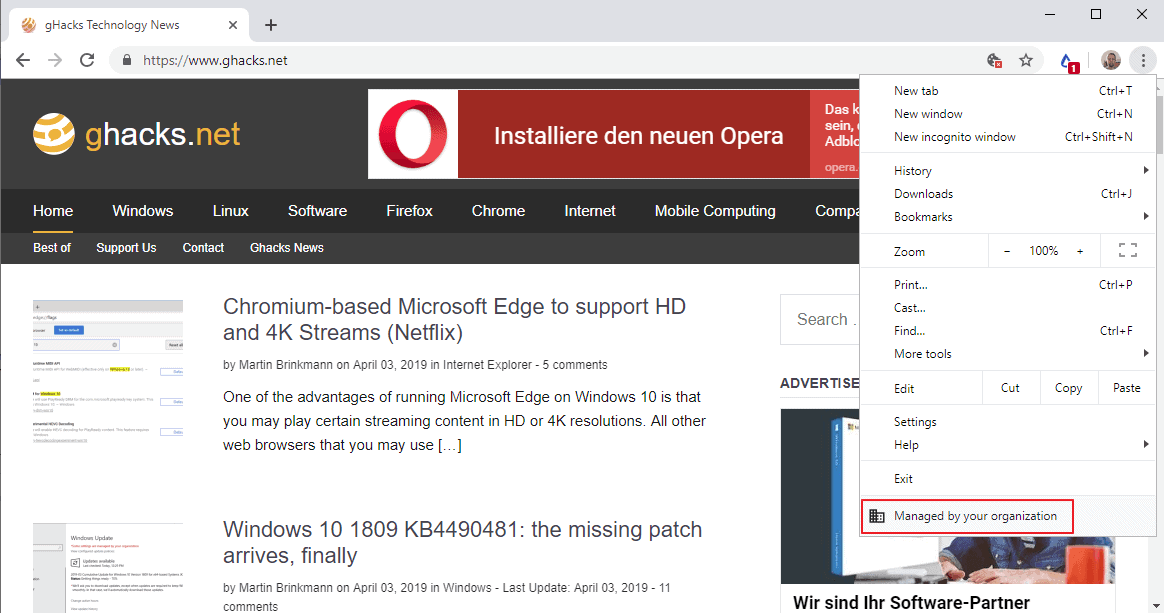
If policies are set that affect Chrome on a device, the "Managed by your organization" entry is displayed in the menu; this can be the case for machines or browsers in Enterprise work environments. There are, however, situations, where policies are not set by the user or an administrator and the message is still displayed.
The most likely explanation for that is that an extension has set a policy in Chrome when it was installed.
Is your Chrome browser managed?
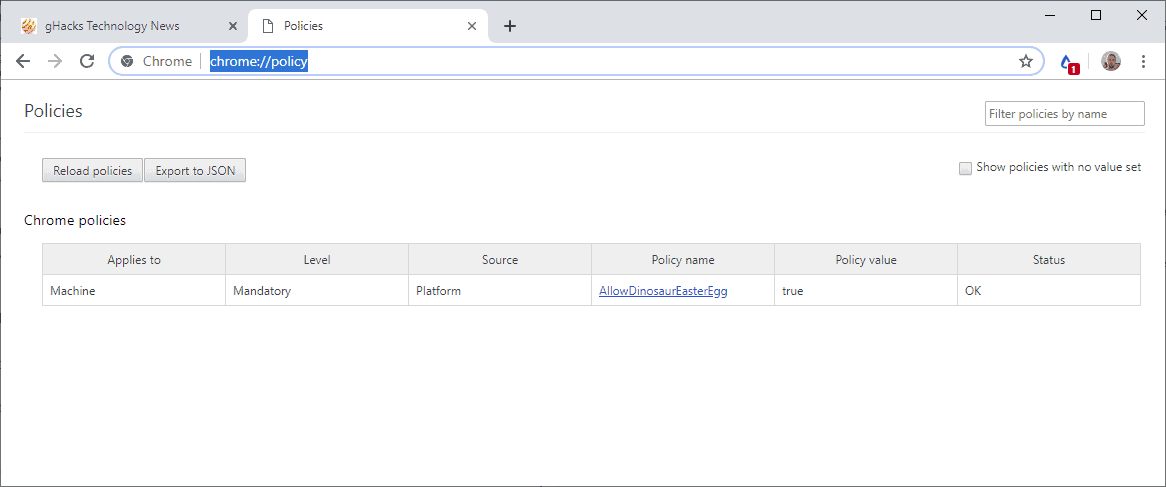
The very first thing you may want to do to analysis the issue is to open chrome://policy/ in the browser's address bar to see if policies are listed.
If you see at least one policy, Google Chrome will display the Managed by your organization entry in the menu.
Chrome lists all policies that apply to the browser when you load the internal page. Chrome displays "No policies set" if no policies affect the web browser.
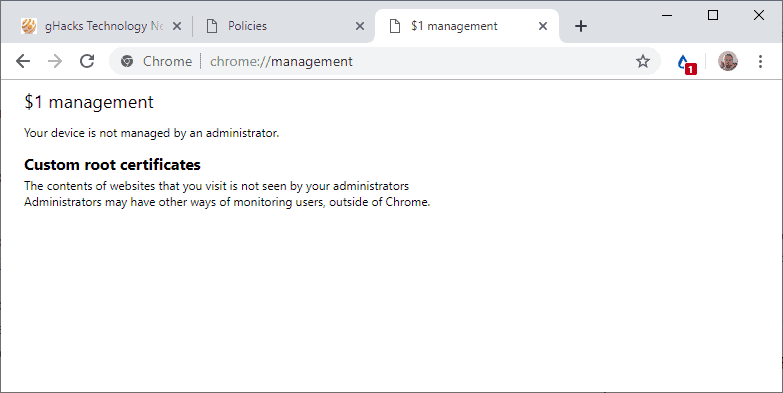
You may also want to load Chrome://management to find out if the browser is managed by an administrator. If you see "Your device is not managed by an administrator", then it is not managed by one. Policies can still be set and affect Chrome.
How to deal with the issue?
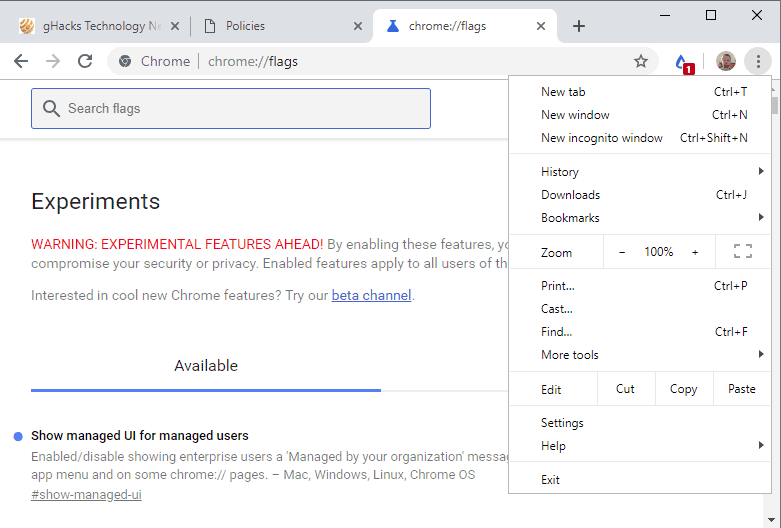
You have a couple of options to deal with the new managed menu entry in Chrome. One option that may be at your disposal is to remove any policy that affects Chrome.
The option may not be practicable in work environments, but if you use Chrome at home, you may reset policies and remove extensions to do so.
A better option is to hide the new menu entry in Chrome. Google added a new flag to Chrome's experimental page that you may set to hide the menu entry.
- Load chrome://flags/#show-managed-ui in the browser's address bar.
- Set the Show managed UI for managed users flag to Disabled.
- Restart Chrome.
Doing so should hide the "Managed by your organization" entry in Chrome's menu.
Google published a Chrome policy remover program for Windows that you may run to remove policies that affect the browser.
Now You: Was "Managed by your organization" displayed in your version of Chrome? (via Techdows)
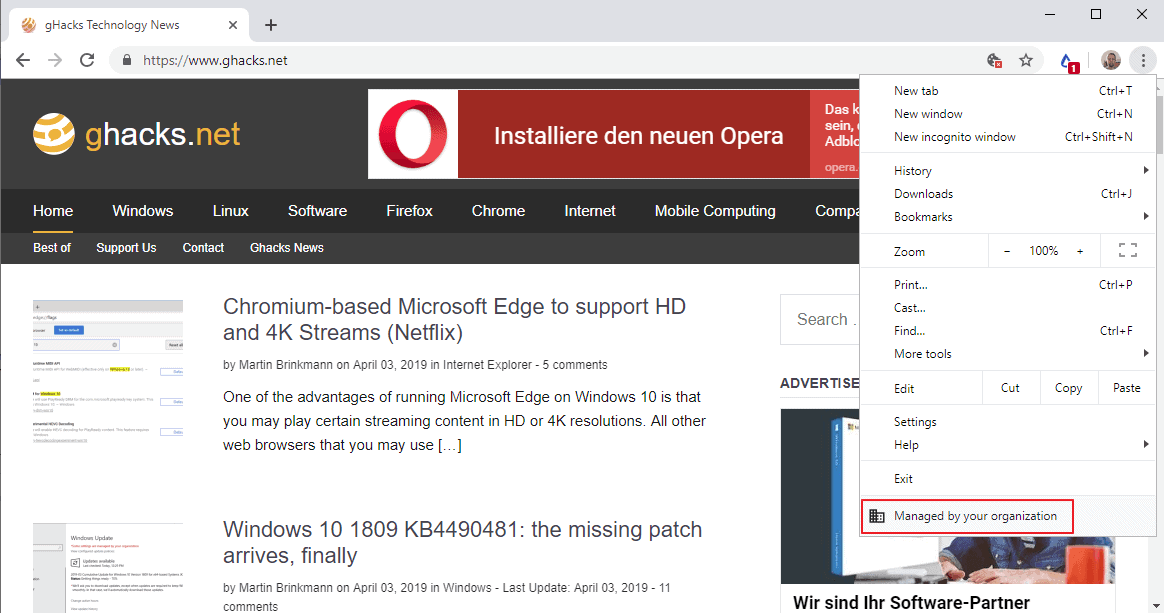



















I have a Macbook on Mac Os Catalina. My Google chrome browser is 84.0.4147.105. When I try to find the chrome://flags/#show-managed-ui nothing shows. If I go to chrome://flags/ and I try to find the #show-managed-ui, nothing shows. If I try to search in the search flags bar “managed” I also am unable to find this policy – #show-managed-ui.
Is there any way to remove the managed by your organization message in the browser on my free google account that I made?
I have also tried to delete the google chrome plist from finder but it makes no difference. I also do not have any thing titled lastpass whether it be a policy, extension or anything of the sorts on my computer. I have tried to disable and enable the quic protocol but no matter if I disable it or enable it nothing changes.
What can I do to fix this problem? Should I redownload google chrome or something else?
I have also tried to download the chrome policy remover but am unable to open since it can not be found in the app store and will not open even if I choose the application.
Any Help would be much appreciated, I was wondering if google themselves had a way to fix this.
Same here, after the new chrome 77 update I am again getting this message and the old method no longer works to fix it. Any help would be appreciated.
After the new Chrome-update this message is back again.
Your method of removing this nuisance message does not work anymore.
Can you please find a new method for removing this nuisance message ?
How can an unwitting user who has been hacked and subsequently designated a standard user with restricted access, eradicate a business account that is controlling said user’s every move? The administrator account is under my name, but I am not the true authority at the admin. level.
The policies are stored in these registry keys on Windows:
HKEY_CURRENT_USER\SOFTWARE\Policies\Google\Chrome
HKEY_LOCAL_MACHINE\SOFTWARE\Policies\Google\Chrome
If you’re a home user and want to get rid of the policies you can probably delete these registry keys and see if they return. If they do they are likely set by a current extension.
THANK YOU FOR THIS. Somehow I got search encrypt installed and deleted it but still had this admin sign.
I did not find this on my home computer.
HKEY_CURRENT_USER\SOFTWARE\Policies\Google\Chrome
But did find
HKEY_LOCAL_MACHINE\SOFTWARE\Policies\Google\Chrome
and then was able to delete that “forcelist something or other. Then the admim note went away.
I think my computer is now safe.
I’d add that Search Encrypt is just a browser extension, so if you’ve removed the browser extension it should no longer be impacting your device at all.
This will probably give you a better idea: https://medium.com/searchencrypt/how-to-install-remove-search-encrypt-af9ad6ebe3f7
I have multiple Chrome profiles setup: a personal profile linked to my Gmail address, a GSuite business account for which I am the administrator, and two more GSuite Business profiles on which I am a user. The policies listed on chrome://policy vary depending on which profile I’m using, but the “Managed by your organization” menu item appears on all of them.
My personal profile lists “Policy: ExtensionInstallSources / Applies to: Machine / Level: Mandatory.”
I suppose this means that a GSuite admin can set machine wide policies that will apply to other profiles on the same machine?
Thank you so much! But does hiding/disabling it completely solve the problem? Will it continue to affect my Macbook pro operations in anyway?
The option hides the entry but it does not change anything related to policies that are set. You need to investigate, using the policies page, to find out which policies are in effect so that you may deal with them.
I know which policy is in effect, but I can’t find ANY information on ‘how to deal with it’ or where it came from!
After you run SpywareBlaster this message pops up.
I noticed this shown on Chrome on my Windows 10 PC at home and wondered why it is showing this
Looks like Distill, I think. Supposed to be a water droplet if I recall correctly; I guess a tear drop looks about the same though.
This happened to me on Firefox on Windows 7 out of the blue, whereas I was the administrator and I called all the shots, I couldn’t fix it by creating a new administrator account on Windows either. Surprisingly, it only affected Firefox, as Chrome was still doing OK.
The only thing that fixed it was a complete Windows reinstall.
Thanks for the news!
what is the blue tier extension in your browser?
thank you!
This just happened to me, there is an active ‘policy’ called ExtensionInstallBlacklist and it has a policy value, which means it’s active. I don’t know where it came from and only understand that it is related to blacklisting or blocking ‘certain’ extensions, and that you might have to ‘whitelist’ extensions to stop it from happening. I also know I don’t want it there. It seems like something a hacker, malware or some extension could exploit.
It is a web monitor extension: https://www.ghacks.net/2019/02/13/monitor-webpage-changes-with-distill-web-monitor/
thank you!