ContextSearch adds a ton of search options to Firefox
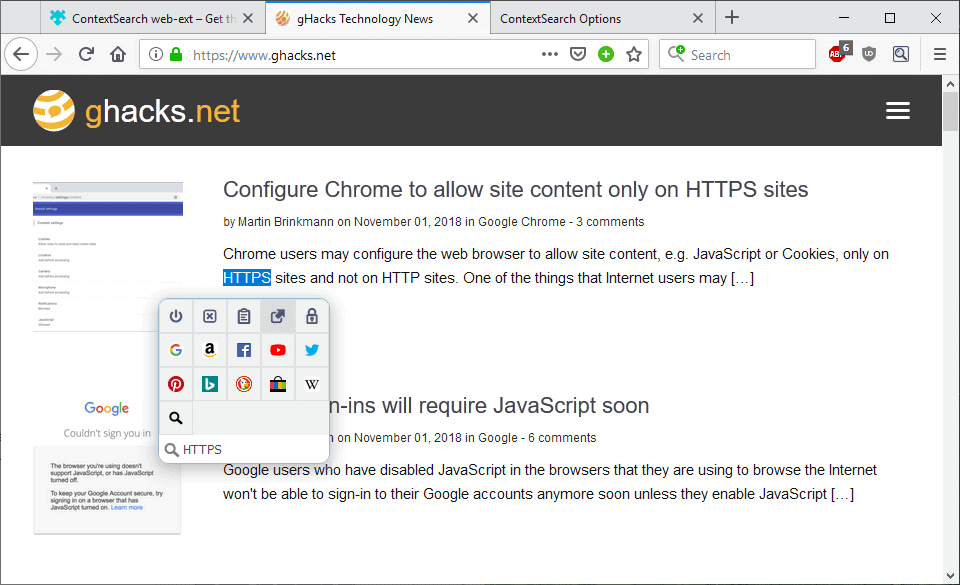
ContextSearch web-ext is a browser extension for the Firefox web browser that improves Firefox's contextual search functionality in several ways. The extension started out as a replacement for the legacy add-on Context Search but has evolved to a powerful feature-rich extension.
Firefox supports several search options by default: users can search from the address bar or the search box, or right-click on any text selection to run a search for the selection on the default search engine.
Since you can add pretty much any search engine to Firefox and use keyword-based searches, it is already set up for a good search experience.
Some Firefox users want a deeper experience and ContextSearch web-ext delivers that. It is not the first contextual search add-on for the Firefox web browser but the majority of classic search add-ons are no longer compatible. We reviewed Swift Selection in 2018 which offers a similar experience.
ContextSearch
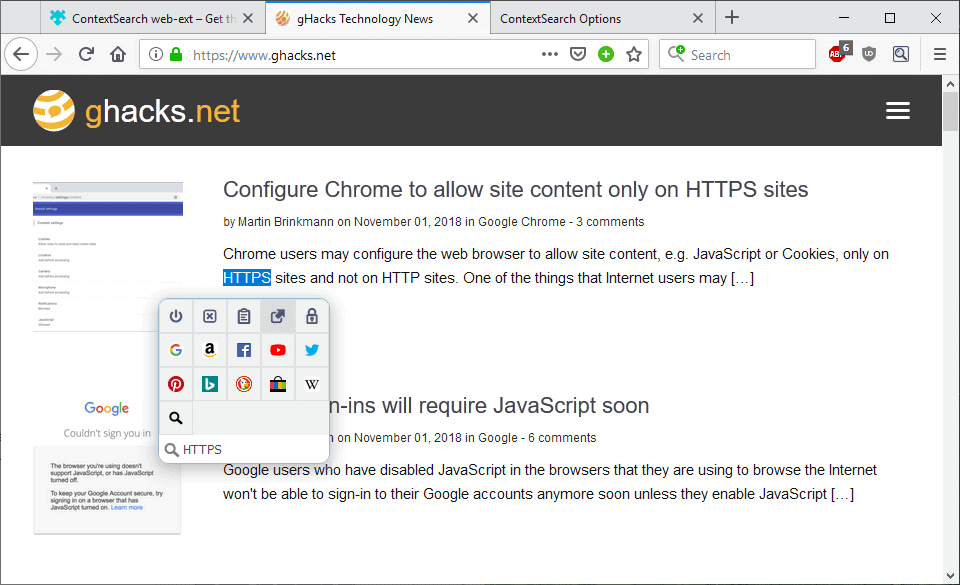
ContextSearch requires permissions to run on all sites that you open in the web browser and access to all tabs which is in line with the provided functionality. The extension adds an icon to the main Firefox toolbar that you may interact with; the main way to interact with it, however, is to select text on any website -- with a few notable exceptions such as internal Firefox pages -- and either use the right-click context menu or specific actions to display the search menu.
You can select the Context Search option from the right-click menu or hold the right-click button down just a tad longer to display the search menu directly. The extension displays a list of default search engines that you may select one from. Other options provided by the menu include locking the search interface, useful to run searches on multiple engines or to copy the selection to the Clipboard.
You may notice that added custom search engines are not included by default because of WebExtensions limitations that are currently in place. You can still add custom search engines that you use in Firefox but need to point the extension to the search.json.mozlz4 file of the Firefox profile folder to do so.
You may add search engines manually as well but need to provide the search URL and other information such as the form path or search method to do so.
Search engines can be ordered in any way, you can hide some that you don't need or create folders if you plan to add a lot of search engines to the extension's search database. You may run searches on all search engines inside a folder when you use certain modifier keys.
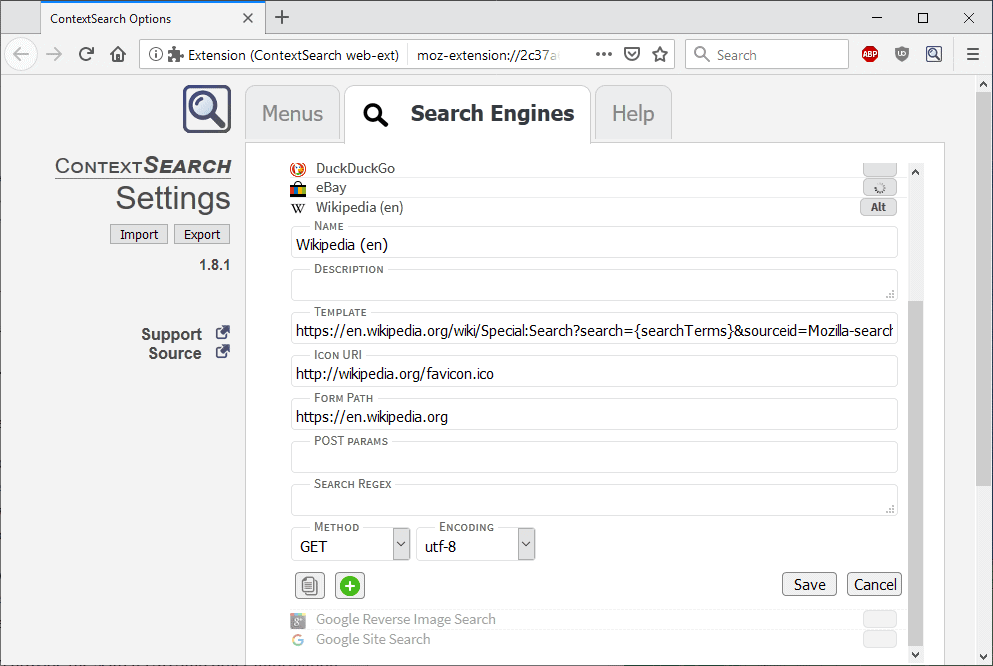
Another useful feature is the ability to add bookmarklets as well. You can execute the bookmarklet on the selection in Firefox then.
Context Search offers lots of flexibility when it comes to using the extension while you use the browser. The two main options are to use the right-click context menu for searches or the what the extension author calls quick menu.
The context menu option is straightforward but you may use modifier keys to launch searches in a new window or background tab by holding down the Shift-key or the Ctrl-key.
The Quick Menu on the other hand is opened by default when you hold the right mouse button. You can change the mouse action or add hotkeys or a single key, or have it opened automatically on text selection.
Actions support different modifiers as well: a left-click opens the search in a new tab and a right-click on the current tab. You get actions to open searches in a new window and background tab as well, and separate options to deal with folders.
You find appearance related options in the settings as well to change the menu and icon size, position of the menu, and the number of columns and rows that it supports.
Closing Words
Context Search web-ext is a powerful search extension for the Firefox web browser. It may take some time to get it set up correctly as you may need to add custom search engines to it and modify the default behavior.
It makes context-related searches faster and better in the Firefox browser provided that you want to run them using different engines regularly.
Now You: Do you use a search extension in your browser of choice?
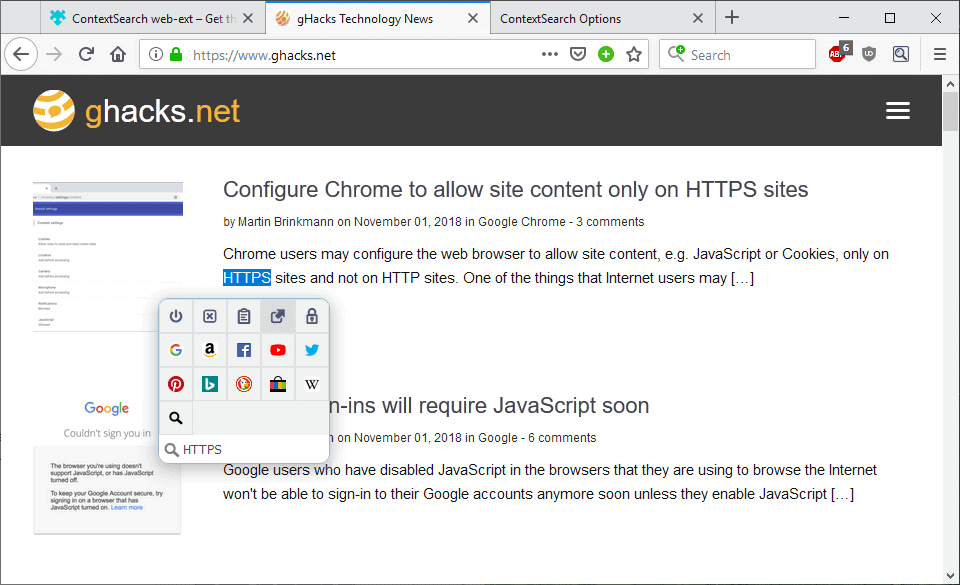




















My old extension:
https://addons.mozilla.org/pl/firefox/addon/best-search-ultimate/
Thank you for the information about this add-on. I’ve had separate Firefox add-ons for different search engines I use, so this will consolidate things nicely.
Quality Google Chrome alternatives for stuff like this?
ContextSearch web-ext does work with Chrome
https://chrome.google.com/webstore/detail/contextsearch-web-ext/ddippghibegbgpjcaaijbacfhjjeafjh
This seems to work nicely..
https://chrome.google.com/webstore/detail/context-menu-search/ocpcmghnefmdhljkoiapafejjohldoga?hl=en
You missed the part where you can add any website’s search engine by right-clicking their search form and choosing Add Custom Search. Adding engines by hand using form parameters is totally unnecessary.
Actually in Firefox it’s “Add a Keyword for this Search”. Which is how I add search engines for the webext I mentioned in my first comment. Probably explains why the addon is so small.
And Martin did mention adding custom search engines in the third paragraph. :)
Ah, missed the link
https://www.ghacks.net/2016/11/10/how-to-add-custom-search-engines-to-your-web-browser/
Neat!
I use ‘ContextSearch-web-ext’ https://addons.mozilla.org/en-US/firefox/addon/contextsearch-web-ext/?src=search
Excellent extension, the developer, a real nice guy, also acknowledges Ben Basson, the original ‘legacy’ Context Search author..
@FWIW Vivaldi has it ‘built in’.
Wow, I didn’t realize that there were now so many addons for context search! ;)
I’ve been using Context Search Origin since I moved from the old legacy addon Quick Context Search. It might be hard for some to figure out, you have to create a Searches folder in your bookmarks which is where you add your search engines, I have 23 search engines in there currently. It’s 36 KB in size and I think it used to be called Context Search WebExtension the dev is NumeriusNegidius (awesome name). This is an addon I could not do without and probably use it everyday.
https://addons.mozilla.org/en-US/firefox/addon/context-search-we/
https://i.postimg.cc/65PXF11n/Context-Search-Origin.png
@Martin
How did you get the blue background color and white text on your highlighted word? CSS? Extension? Can you share the method to your madness? Please! Bitte! Por favor! S’il vous plaît! :)
Bummer! Never mind. I just rrealilzed that the blue background is the default color when using the default theme and I’m using the FF dark theme. Duh! LoL
I guess I need out figure out some CSS. I don’t like the white background in the dark theme when highlighting a word.
Does ghacks dark mode in your screenshot depends on FF dark theme? Or are you using an addon?
P.S.: Martin, please consider to move the privacy checkbox just above the submit button. I get a message every time advicing me that I forgot to check it.
@Antonio Rinaldi
No, I’m using the FF dark theme AND a userStyle within the Stylus extension for the gHacks dark theme. For those that don’t know, userstyles are basically just CSS rules to visually modify webpages.
In FF, Nightly and Chromium browsers I use Stylus. In Waterfox and Pale Moon I use the old legacy version of Stylish v2.1.1 which has the ability to modify the browser UI and FF’s internal pages, otherwise when using a “webextension” you have to create a userChrome file in the browser profile for the CSS rules if you want to modify the browser itself. The “::-moz-selection…” rule from my earlier comment would go in the userChrome file and the “::selection…” rule would go in a userStyle to modify a webpage.
I’ve been using CSS for a long time now to modify the browser and webpages. I’m currently using styles on 28 different websites to modify background color, font size, line spacing, margins, padding, whatever. Most are small, usually just font size and line spacing. It surprises me how many websites use a lot smaller than 16px for the font size, idiots.
Here is a link for some dark themes created for gHacks. I’m using the first link. As is, the styles will work with the legacy version of Stylish. If using a webextension like Stylus, at the top of the page, the lines above “body, .bg–darkGray…” should be deleted and the very last bracket, at the bottom of the page, should also be deleted. Copy/paste/remove unneeded lines/save. BOOM Bada Bing! :)
Screenshot showing how to create new style, open the Stylus popup then…:
https://i.postimg.cc/P5CNy030/Create-New-Style-in-Stylus.png
gHacks Dark Themes:
https://www.ghacks.net/2018/01/04/ghacks-new-theme-is-finally-there/#comment-4334979
Haha, good that you figured it out yourself :)
@Martin
Sorry about all that! As early as it was here when I posted my earlier comments I was trying to fall asleep and had one eye open, had to be up at 4:30 am yesterday. Anyway, what a maroon (talking to self, quoting Mr. Bugs Bunny). ;)
Looks like my proof reader is sleeping on the job and, I’m pretty sure he needs to start wearing glasses. SMH ;)
I misspoke. I’m seeing a white background when highlighting the URL in the address bar (FF dark theme), and I’m also seeing a white background when highlighting text on sites like gHacks that I use a dark theme on. I have some CSS for the URL in the address bar and I also need to add a rule for each dark themed userStyle I use.
This is for the URL in the address bar and some text input boxes like the Search Bar when using the FF dark theme:
::-moz-selection { background: #0078d8; }
And this works for dark themed userStyles I’ve created, whoop whoop!
::selection { background: #0078d8; }
https://i.postimg.cc/0jJKgHqQ/FF-URL-Highlight-Background-Color.png
“Do you use a search extension in your browser of choice?”
I don’t. I’m pretty old-school about this — when I want to search, I actually browse to my preferred search engine to do it. Not for any good reason, just out of habit.
I do hate the omnibox/awesomebar/whatever concept though, as those things get in the way of entering actual URLs.
I use a similar Firefox extension called ‘Swift Selection Search’ (SSS) after I had encountered some issues with ‘Context Search web-ext’s pop-up menu. But that was some time ago, might have improved since. SSS is also much liter (86kB vs. 520kB).
i prefer
https://addons.mozilla.org/it/firefox/addon/selection-context-search/?src=search
90 kb vs 500 kb is enough for my motivations
https://github.com/mdn/webextensions-examples/tree/master/menu-search
These guys copied most of the features available from Context Search:
https://addons.mozilla.org/fr/firefox/addon/contextual-search/
which also includes omnibox search, btw.
I’ve used both and ContextSearch is much much better, I’ve been using this one for almost a year now. It does require a helper app to unlock all features, it is free and open source
@Billy boy
Why don’t you think the randomly generated UUIDs won’t make you fingerprintable? See:
https://github.com/ghacksuserjs/ghacks-user.js/issues/227
Yes, I also use the original Context Search extension (currently at v3.69) by Olivier de Broqueville. Have been using that a few years already. It’s still the most popular of this kind, with (I just checked) 7.723 users.
This new one still has less users (1.953) and to be honest I never heard of it before. Maybe this one offers some new options, who knows, but I must also say the very identical naming of this extension makes me just a little bit suspicious.
Anyway, I’m very happy with the original, so I see no need to try this one.
I’ve been using the Context Search from Olivier de Broqueville as well.
https://addons.mozilla.org/en-US/firefox/addon/contextual-search/
manifest.json:
“web_accessible_resources”: [
“quickmenu.html”,
“customSearch.html”
]
So leak its webext UUID to websites?
There is no privacy problem. From https://developer.mozilla.org/en-US/docs/Mozilla/Add-ons/WebExtensions/manifest.json/web_accessible_resources :
The file will then be available using a URL like:
moz-extension:///images/my-image.png”
is not your extension’s ID. It is randomly generated for every browser instance. This prevents websites from fingerprinting a browser by examining the extensions it has installed.
Why don’t you think the random generated UUIDs won’t mak you fingerprintable? See:
https://github.com/ghacksuserjs/ghacks-user.js/issues/227
Can you give more details please?