Swift Selection Search: run quick searches in Firefox
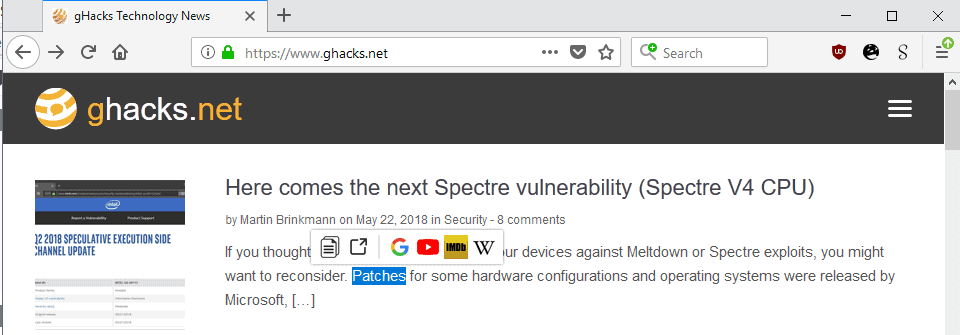
Swift Selection Search is a browser extension for the Firefox web browser to run quick searches for Firefox from any web page that is open in the browser.
Firefox users have quite a few options when it comes to running searches. They can select text, right-click on the selection, and select the "search" option from the context menu to search for the selected text on the default search engine.
It is furthermore possible to search from the address bar or search bar, if displayed, or from the New Tab page, or to load any search engine in a tab to run searches.
Swift Selection Search
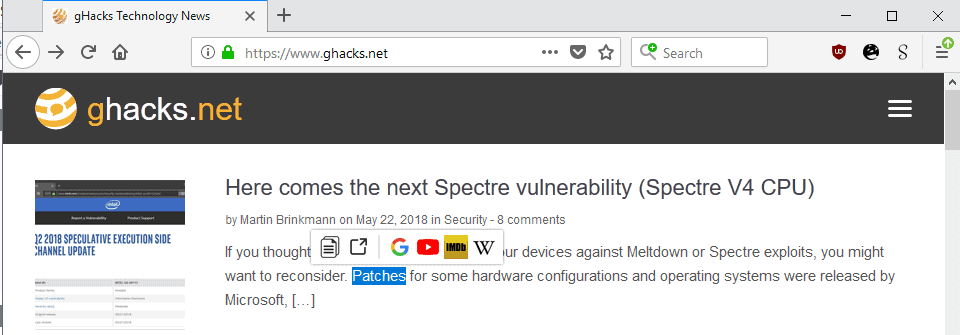
Swift Selection Search adds direct search capabilities to any web page that is open in Firefox (besides internal pages by default).
The extension displays a small popup menu with search engine icons and other functions. The default set of icons includes the search engines Google Search, YouTube, IMDB and the English version of Wikipedia. You find options to copy the text to the operating system's clipboard and an "open as link" function as well in the default menu.
You need to open the options of the extension to manage search engines and the order of items in the main menu. One of the first things you may want to do is load the list of local search engines known to Firefox. The WebExtension can't do that on its own; when you select the option, all search engines that Firefox knows about are added to the list of available engines.
Note that you need to navigate to the profile folder manually and select the file search.json.mozlz4 for that.
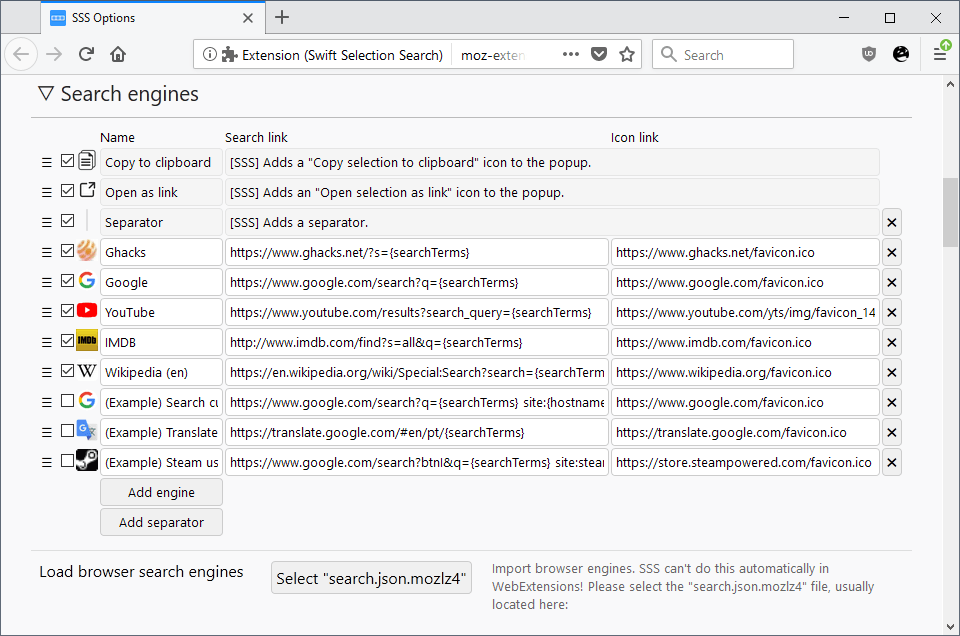
Swift Selection Search supports adding new search engines and other services manually next to that. Just click on the "add engine" option to create a new entry. You need to select a name and add search and icon links to the available fields to configure it. Use the variable {searchTerms} in the URL. The extension replaces it with the selected text automatically when you select the engine from the list of available options.
Examples of what you can add to the menu:
- A translation service such as Google Translate or Bing Translate.
- Shopping sites like eBay or Amazon.
- Encyclopedias, Wikis or other sites to look up "things".
- Search engines.
You may add separators to create groups of actions but there is no option to add titles to groups for better distinction.
The extension supports a large number of customization options. To name a few:
- Define when the popup opens. The default option opens it on test selection. You may change that to add keyboard modifiers to the process or map it to middle-mouse clicks instead.
- Change where the popup opens and what happens when you activate a search engine or function.
- Enable automatic copy to Clipboard.
- Change icon size.
- Switch from single row to grid view.
- Change popup colors, padding and other parameters.
- Show or hide the context menu.
Swift Selection Search adds a context menu entry to run searches to the right-click menu by default in Firefox. You may hide the option, or hide the popup and use only the context menu search option if you prefer that.
Closing words
Swift Selection Search is a powerful search extension for the Firefox browser. You may use it to run searches with just a single click after selecting text and use extra functionality such as the handy copy to Clipboard or open as link option that it supports.
The extension supports custom search engines and gives you full control over the order of services in the popup menu.
Now You: How do you search in Firefox?
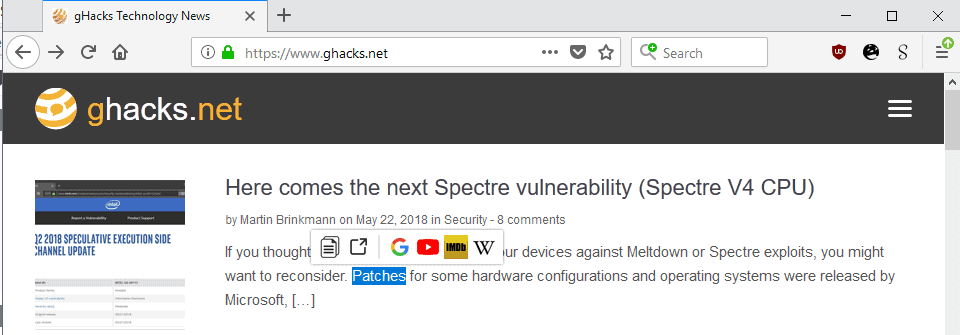

























I’m a Linux user since Ubuntu then Linux Mint became available. How could we get _how to websites_ to list OS, browsers and other info to make it easier to find what we were looking for.
Like with many other search extensions, when opening the search popup, the website can read out your search engines. So don’t use it if you have sensitive search engines.
Note that you can actually still install these plugins noted in comments on old version of palemoon even though the site initially says ‘can only be used on firefox’.
Scroll down to the link that displays ‘older versions’. In that list pick one of the buttongs that says ‘add to firefox’ for the version of the addon that you want.
Just done for:
https://addons.mozilla.org/en-US/firefox/addon/add-to-search-bar/
I prefere https://addons.mozilla.org/en-US/firefox/addon/selection-context-search/
Setup is more complete, and more easy to use too
With Quantum you could think that you have reinvented the wheel.
Context Search Origin previously named Context Search Webextension is what I’ve been using since last year and it does what I need. I’ve used context search for many years and used the Legacy extension “Quick Context Search” back in the day. LoL. It’s not available on AMO anymore but I still use it in Waterfox. I’ve been meaning to switch Waterfox over to the webext but my inherent laziness has been difficult to overcome. :)
“https://addons.mozilla.org/en-US/firefox/addon/context-search-we/”
Context Search Origin on AMO:
Search from the context menu! Right click on some selected text, a link text, or an image, and perform a search for it on the engines of your choice (link text and image searches require Firefox 60 or later). Manage your search engines easily with the native Firefox bookmarks manager.
How to use
• Right click some selected text, a link, or an image on a web page.
• Select the preferred search engine under “Search for…”.
Manage your search engines
• Make a folder anywhere in your bookmarks called “Searches” (you only need to do this once).
• Add search engines by right clicking the search field on any website. In the context menu choose “Add a Keyword for this Search…”, enter a keyword and click “Save” (make sure to save them in “Searches”).
Workarounds
Search engines using the form method POST won’t work out of the box due to current limitations in the WebExtensions API. Others can’t be added the “usual” way due to not using expected form inputs.
Type in some text and do a search on the search engine.
Check the location bar to see if the text you entered is shown there.
If so, bookmark the page to the Searches folder, but replace the text you entered with %s.
Test to see if it works.
So far, when needed, the workaround has always worked for me. I currently have 20 search engines that I can use.
A huge percentage of searches that I do are done from the context menu but I do on occasion use the search bar but not often. I currently have 15 search engines that can be used in the search bar. For those sites that have a search function but don’t use OpenSearch, the webext “BurningMoth AddSearch” makes it easy to add search engines to the search bar.
“https://addons.mozilla.org/en-US/firefox/addon/burning-moth-add-search/”
It’s nothing new: I’ve been doing this for ages using an addon called “Add to search bar” which allows you to add the search engines by placing the cursor inside the search field and then clicking “Add to search bar”: https://addons.mozilla.org/en-US/firefox/addon/add-to-search-bar/
That together with Context Search: https://addons.mozilla.org/en-US/firefox/addon/context-search/ allows you to add any site that has a search utility to your list of search engines.
Today only known addon that can REALY add new custom search engine to the Firefox search engine list is “mozlz4-edit” addon. But the “mozlz4-edit” is more like file archiver.
There is an another one addon that can work as the “Add to search barâ€. It’s a “BurningMoth AddSearch” addon BUT the addon DEMENDS the Internet connection to work. The Internet connection is needed to workaround the Mozilla Firefox restriction cause “add new search engine” function can work with REAL site domains only.
I think it’s not very secure because “BurningMoth AddSearch” addon could return ANY search engine depends its server configuration. To use the addon you have to trust an author of “BurningMoth AddSearch”.
why are you linking legacy addons?
probably because many of us use them.
@ Anonymous,
I was making the point that the addon isn’t new and has been around for a number of years already.
“Add to search bar” doesn’t work in Firefox 56+.
It works on Waterfox which is based on FF56.
Blackbird beta is out, check it out on Facebook…
Used to use this add-on, but later on I’ve used ContextSearch web-ext. It’s better.
https://addons.mozilla.org/en-US/firefox/addon/contextsearch-web-ext/