Link Android to Windows 10 with YourPhone by Microsoft
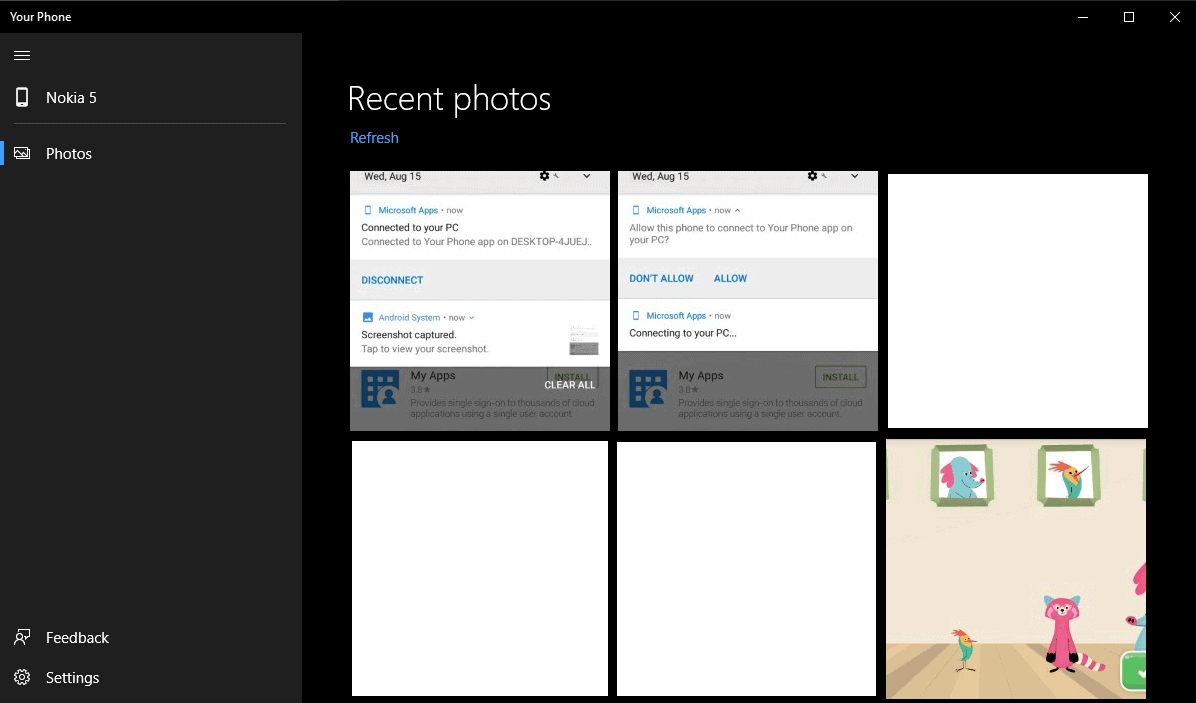
Microsoft's strategy changed significantly ever since Satya Nadella took over as Microsoft CEO in 2014. One core change that come out of this was that Microsoft started to publish apps for the mobile operating systems Android and iOS. It was an acknowledgement of sorts that Windows Phone failed but also a strategy shift as it brought core Microsoft apps and many smaller ones to non-Microsoft operating systems.
YourPhone is Microsoft's newest application. It is a Windows 10 application that needs to be installed from the official Microsoft Store. The applications main use right now is to link Android devices to it so that you can browse photos that are on the Android device.
Microsoft plans to support Apple iOS devices as well in the future and improve the functionality. For now, it requires Windows 10 version 1803 or later, the YourPhone app for Windows 10, and the Microsoft Apps app for Android.
Setup of YourPhone
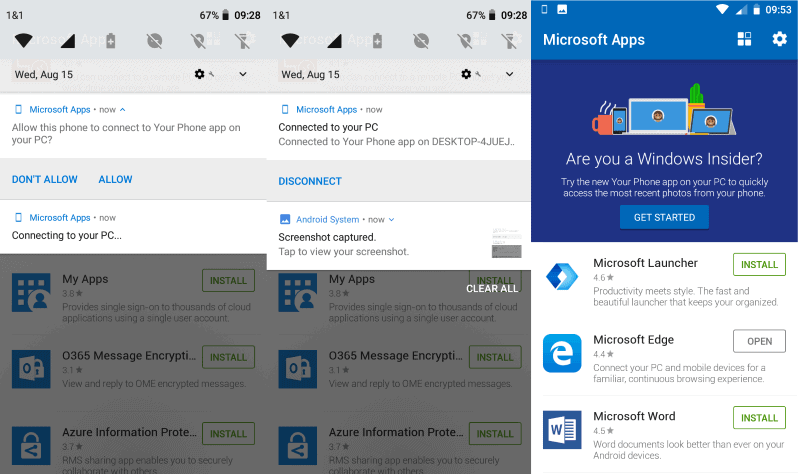
Setup is a bit more complicated than what most users probably would expect. Installation of the YourPhone application on a Windows device should not be problematic but the linking requires quite a few steps before the link between the Android device and the Windows 10 device is established.
YourPhone displays instructions on how to get the required application on an Android device. Microsoft asks for the phone number and sends a link to the Google Play Store to it that users need to activate.
Or, and that is probably easier and even better if you don't want to reveal your phone number to Microsoft, you could point your Android device to the Microsoft Apps application on Google Play to install it this way.
The functionality is provided by Microsoft Apps and not by another app. Some users may like this as it means one less app installed, but users who have not installed Microsoft Apps yet may dislike it as the app is quite big with 14 Megabytes. Good news is that Microsoft Apps does not require any extra permissions during installation.
Once you have installed Microsoft Apps on the device you need to link your Microsoft Account to it. Select Settings > Accounts and follow the instructions to do so.
The YourPhone app on the Windows 10 device should pick up the mobile device after a short moment. Note that you need to give it permissions to connect to the PC. No data is transferred if you don't allow the connection.
A click on the show photos button does not display photos of the Android device yet. When you activate the button you are reminded that Microsoft needs permissions to access photos and that you need to click on the "send notification" button to send a notification to the phone to request access to photos on the device.
Android displays the default prompt when apps request access to new permissions when you do. In this case, it was "Allow Microsoft Apps to access photos, media, and files on your device".
A tap on "allow" gives the app permission to access the data on the device. The YourPhone app was stuck on the "send notification" screen for a while after I gave the Microsoft Apps application permission to access the data on the device.
Eventually, it would display photos stored on the device on the Windows 10 PC.
The YourPhone app
YourPhone offers basic functionality only at this point in time. While it is capable of displaying photos on the Windows 10 device, it does so only for recent photos.
It displayed a total of 25 photos from the device on the Windows 10 PC only. There is no option to display all photos or other data, e.g. videos, at this point in time.
Closing Words
Setup is complicated and functionality is severely limited at this point in time. Microsoft plans to improve the functionality in future releases and this would certainly improve the usefulness of the app.
There are numerous ways to display photos from Android or iOS devices on Windows 10 devices. Connect the smartphones directly, or use file sync services like Google Drive or Microsoft's own OneDrive service for Android.
For now, it is not really something that most users will find particularly useful.
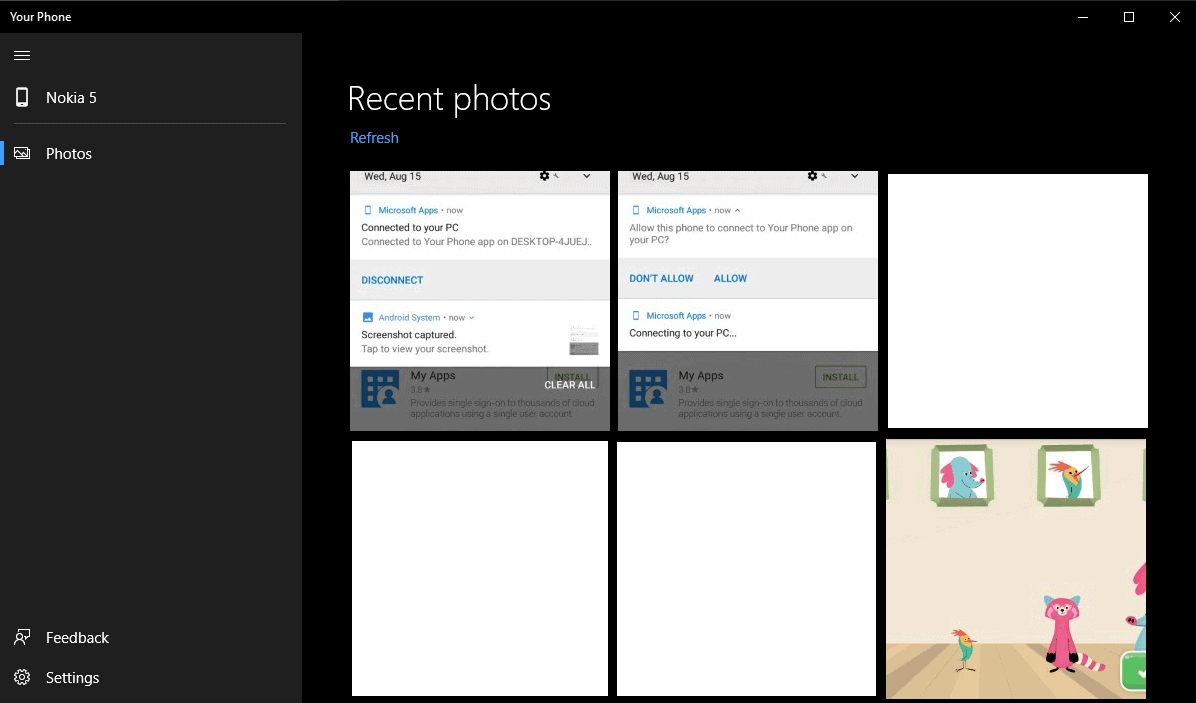




















Interesting development by my webmail provider: tutanota.com which also has an Android/iPhone app by the same name which is to bypass the Google Play Store altogether and receive updates from F-Droid.com instead: https://f-droid.org/en/packages/de.tutao.tutanota/
I’m not interested in installing any MS apps on my phone… this here looks quite messy and half-assed, typical for new MS…
But I would like to know what the state of WI-FI DIRECT is nowadays on Windows 10. I sometimes use Bluetooth for file transfers between the phone and the PC, but it’s kinda slow. There’s SMB and FTP as well, but wi-fi direct should be the fastest, because it bypasses the router.
Mr. Nutella has made a very poor job…..
The true intent of this is pretty obvious from the fact that you can only connect to an android “phone” and not any other android devices.
I would love to push webpages back and forth between my windows 10 pc’s screen and my 8″ tablet like you see in the movie Avatar but have no desire to view them on a tiny phone screen.
MyPhoneExplorer (https://www.fjsoft.at)
On Version 1803 (OS Build 17134.228) and it shows “To use this app, install the latest Windows update on your PC” in the Your Phone app. 😒
same here
Same problem
Yep same problem here too.
Yeah, like that was not enough having Google slurp all the private data from android devices, send it straight to Microsoft too. Brilliant.
Funny. Quite a few people keep saying how KDE Connect is stupid, but apparently, even Microsoft now created their version of KDE Connect, so it’s not stupid after all now if a big company like MS is trying now, is it? (not that I thought it was stupid, btw, but some other people do)
Whatever.