How to change the default bookmarks folder in Firefox
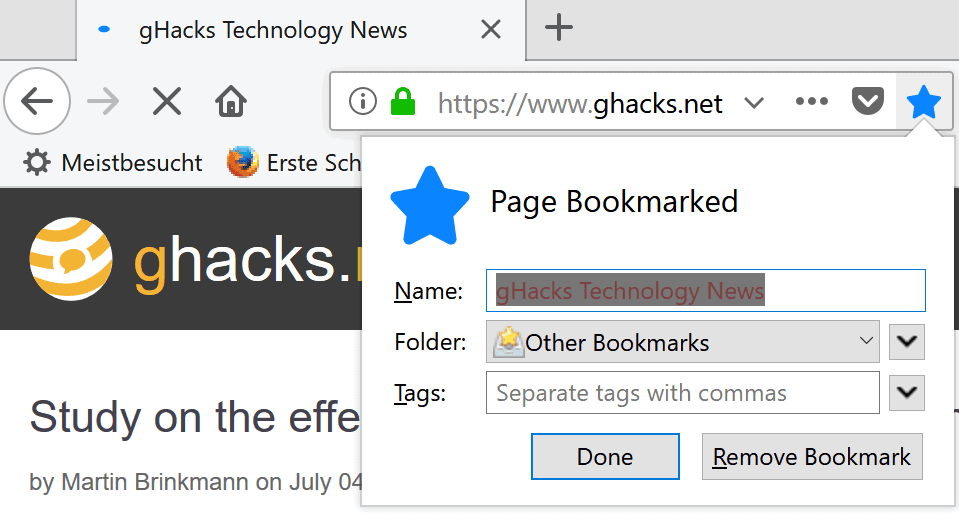
Firefox, just like any other modern web browser, supports bookmarks. You can save bookmarks, URLs that point to your favorite websites and services, or scripts and dynamic bookmarks, and manage them using the browser.
Bookmarks are saved to the browser in a number of ways. Firefox users may click on the star icon in the address bar to bookmark the page they are on, or use the shortcut Ctrl-D to bookmark the page instead.
Bookmarks can also be created from the Bookmarks library directly, or dragged and dropped on to the bookmarks toolbar.
Firefox saves all new bookmarks to Other Bookmarks by default unless you change the folder manually when you want the bookmark to be saved in a different folder.
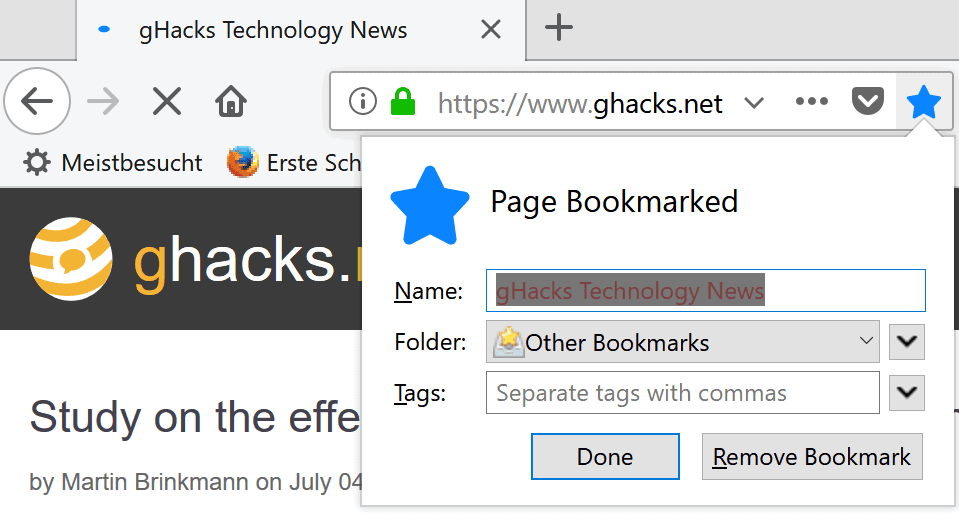
There is no built-in option, as far as I know, to change the bookmarks folder. If you want to save bookmarks to another folder by default, e.g. a folder that is visible on the Bookmarks Toolbar or better named, you have to rely on extensions.
Default Bookmark Folder is a browser extension for Mozilla Firefox that adds an option to the browser to change the default bookmarks folder.
The extension displays a prompt after installation in Firefox to configure it. You can also click on the options button on about:addons instead to do so any time later.
Select Firefox built-in bookmark in the Default Bookmark Folder's options to get started.
There you may select a different folder that new bookmarks will be saved to. The extension lists all existing folders in the menu and you can select any of those. Note that you cannot create a new folder and need to do this in the Bookmarks library if you need to.
The extension's capabilities don't end there. You can flip a switch to add new bookmarks to the top of the folder when they are added instead of at the bottom which is the default in Firefox.
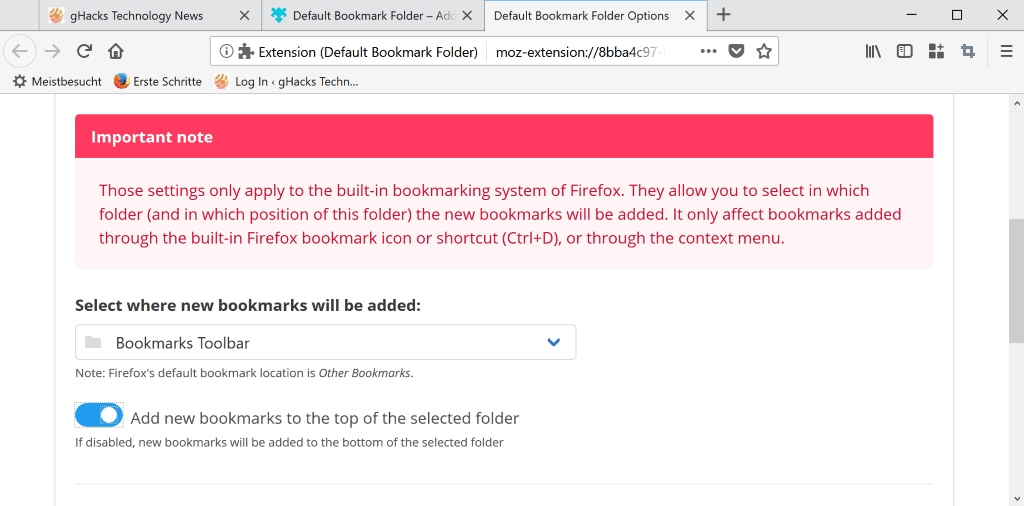
You can make the same modifications for the Bookmark all Tabs option of the Firefox browser. Just scroll down on the page and modify the default folder and sort order for bookmarks of the folder using built-in functionality or through add-ons.
Default Bookmark Folder comes with another new feature that you may find useful. It may add what it calls a quick bookmark icon and quick bookmark shortcut to Firefox.
The quick bookmark icon gets added to Firefox's address bar just next to the browser's native bookmarking icon. The main advantage of using it is that you can bookmark or remove bookmarks with just a click on the icon.
The same can be enabled for the Alt-Shift-D shortcut to run the same operations using the keyboard.
Options are provided to set a default folder for these bookmarks -- which can be different than the folder for adding Firefox bookmarks regularly -- and to change the order of appearance of new bookmarks.
Default Bookmark Folder supports three additional options for quick bookmarks. You can block the removal of bookmarks so that you can use the quick action to add bookmarks only.
You can also enable an option to show the page as bookmark only if the bookmark is located in the selected folder.
Closing Words
Default Bookmark Folder is a useful extension for the Firefox web browser to change the save location for bookmarks in the browser.
Tip: Use Bookmark Organizer for Firefox to detect dupes and errors
Now You: Do you still use bookmarks?
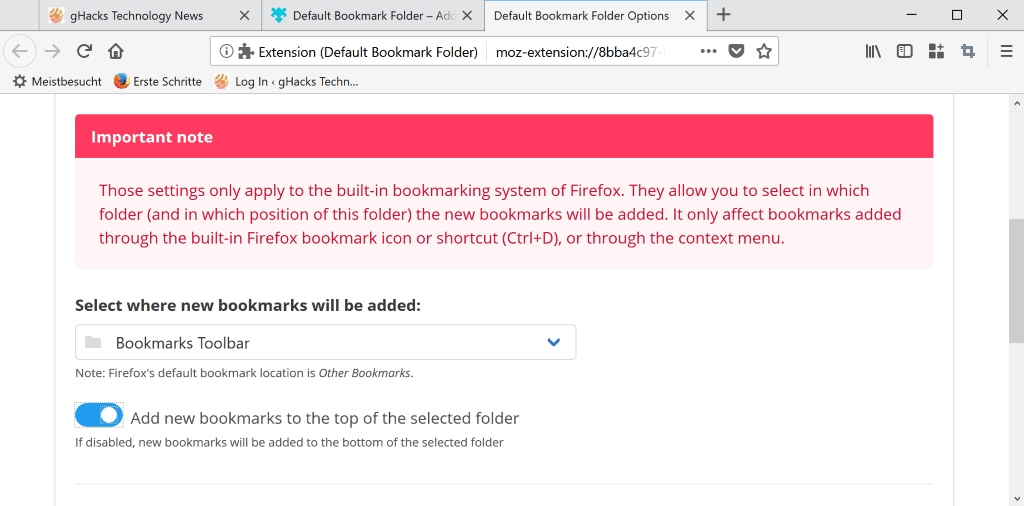

























No longer seems to be working properly
It’s changed. now it gives you the choice to chose the folder. better
I did what tammy above said and I was able to chose my own folder to save my bookmarks.
THANK YOU TAMMY
What “version” is firefox THIS week – 96? LOL.
There’s nothing like the “rapid” “release” change-for-no-reason break-familiarity mentality to ruin a software product.
It’s a good thing mozilla doesn’t write code for aircraft, medical devices, or anything else mission-critical.
All you do is select “show editor while saving†and it allows you to chose which folder
to do this if it’s not selected is to “edit†one of your bookmarks
do not listen to people to tell you to download software to chose what folder to save bookmarks under- just do what I said and it works
It’s that easy- I guess I’m the only :smart: person to actually realize this!!!
All you do is select “show editor while saving” and it allows you to chose which folder
to do this if it’s not selected is to “edit” one of your bookmarks
do not listen to people to tell you to download software to chose what folder to save bookmarks under- just do what I said and it works
Thank you, Tammy!!!!!!!!!!!!!!!!!!!!!!!!!!!!!!!!!!!!!!!!!!!!!
I am so glad someone has a simple solution!!!
I tried to download something and got a virus so I typed choose bookmarks folder firefox in search and found your post!!
the op is dumb as bricks to suggest downloading a program to help.
they did not do their research
or they are working for the company they are boasting to boast sales. those sites have ads and most likely make money each time someone goes to their site
shame on you if this is true
Thank you!!!
wow. I’m glad I could help someone
For those of you who don’t like your icons changing position in the address bar each time you start Firefox, place this in your userChrome.css file. This is important as you will find yourself continuously clicking on the Default Bookmark Folder button.
#pageAction-urlbar-default-bookmark-folder_gustiaux_com {-moz-box-ordinal-group: 99 !important;} /* Default Bookmark Folder */
#star-button-box {-moz-box-ordinal-group: 98 !important;} /* this is wrapper for star-button, star-button alone does not work */
You can use Browser Toolbox in Web Developer to find the codes for other items in the address bar. In my setup, Default Bookmark is on the far right, the blue bookmark star is just before that, and so on. The next number is 97 for the next item you need to add. You can switch the order as you please by changing the numbers for each icon, larger numbers are farther to the right.
Note: This works on Firefox 62 and a few earlier versions. Versions further back used different names, which again you can find with Browser Toolbox.
Further eases what already is with :
Create a new bookmark (in the Bookmarks Toolbar if you want) and enter the following line as location :
place:folder=UNFILED_BOOKMARKS
…
That’s it — with this code we create a shortcut to the ‘Unsorted Bookmarks’-folder (instead of copy) and this folder can be placed in the Bookmarks Toolbar.
[REQUIRES TO RESTART FIREFOX]
This removes a huge annoyance for me–thank you very much, Martin, for this article and bringing this to my attention!
I’m bookmarking the whole internet here :)) imgur.com/k8p8ku6
I have my address bar to show me bookmarks suggestions as I’m typing, which makes things extremely convenient, I don’t have to go through a search engine first before I reach what I want.
The only problem is that since Firefox 57 I’m presented with a list which goes out of my screen at the bottom edge. It used to be smaller and with a scrollbar on v52. I’ll probably open an issue on their tracker some day, if there isn’t one already.
If you use a userChrome.css file:
/* Scroll AutoCompleteRichResults */
#PopupAutoCompleteRichResult { max-height: 464px !important; }
#PopupAutoCompleteRichResult .autocomplete-richlistbox > scrollbox { overflow-y: auto !important; padding-right: 3px !important; margin-top: -4px; margin-bottom: -4px; }
#PopupAutoCompleteRichResult .autocomplete-richlistbox { padding-right: 0 !important; }
You can change the max height to whatever works for you.
I used in the past. I’ll give this a try, still, it would be nice if Fx came like this by default.