Add long-tap keyboard functionality to Windows
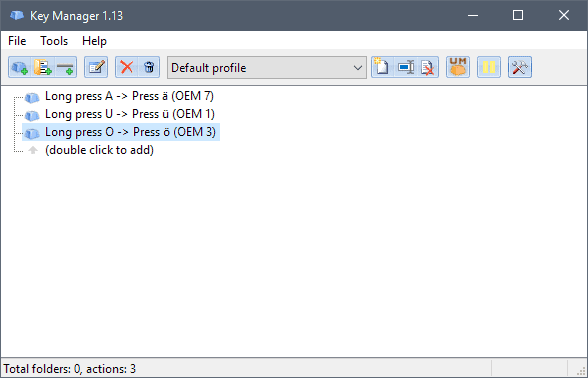
One thing that I really like on mobile devices is the long-tap functionality to write different characters to the screen when I long-tap on a key. Useful to write Umlauts ä,ö, or ü, or other special characters that may not be accessible directly on the keyboard.
A long-tap on a smartphone displays additional keys that you may select. The same function is not available on desktop PCs; one reason for that is probably the physical keyboard that you use when you work on desktop computers.
The keyboard provides access to all major keys of a language and it is easy enough to write many of the characters that smartphone keyboards don't display by default.
Still, it can be useful to add long-press functionality to the desktop PC keyboard to improve the workflow further or add direct support to characters that you had to type using Alt-codes, programs like Extra Keys, KbdKaz or WinCompose, or the Windows Character Map.
Use Key Manager to add long-tap key mappings
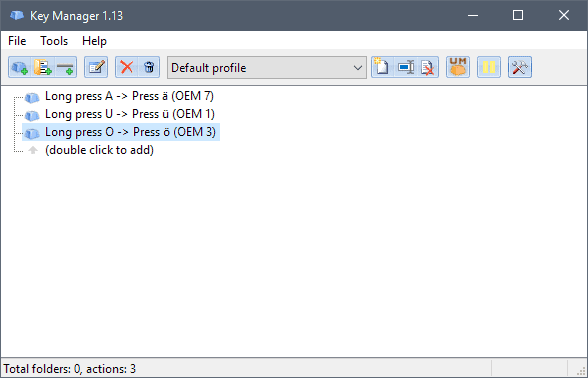
Key Manager is a commercial software program that you may use to add long press key mappings to Windows. You can download a trial version from the developer website to test the program's functionality.
Note: While you can configure long-press functionality using it, you may notice that this adds a delay to the actual key press. If you type fast, you will notice that the position of the regular character may get misplaced because of the added functionality.
Using Key Manager is very easy. Just start the program after you have installed it on a Windows machine and double-click in the main program window to configure a new action.
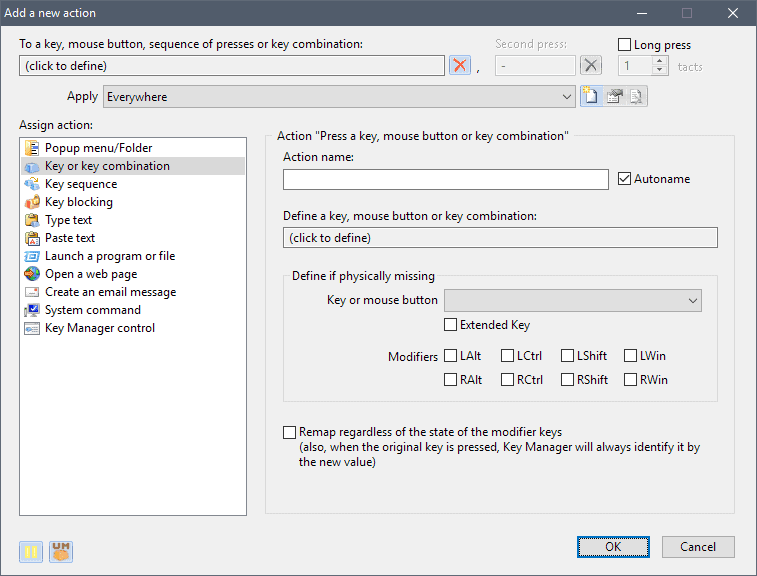
Do the following to add long press functionality to any key on the keyboard:
- Make sure "key or key combination" is selected under assign action.
- Type the key that you want to add long press functionality to at the top.
- Check the "long press" box at the top. You can modify the number in tacts that you need to press there as well.
- Click on the "define a key" box and type the new character that you want to paste to the program window when you long-press the selected key.
That's all there is to it. When you long-tap on the key from that moment on, the newly selected output is sent and not the actual key that is mapped on the keyboard.
Closing Words
I'm not aware of other programs that support long-press key mappings on Windows. The main issue that I have with Key Manager's implementation is that it adds a noticeable delay to the mapped key. If I map "ä" to a long-press of "a", I get delays whenever I tap on the a-key regardless of whether I tap normally on it or for some time.
Now You: do you know of other programs that add long-tap support to the Windows keyboard?
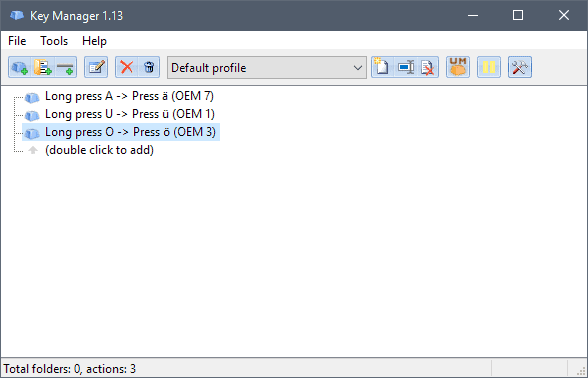






















I do it the old fashioned way i.e. ALT+numeric keypad combination such as ALT+137 = ë , ALT+171 = ½ etc. I bookmarked the following site which displays an ASCII chart to find the correct key combination: http://www.theasciicode.com.ar/
You can do that and A LOT more with the free Autohotkey.
AutoHotkey. Free.
But not very userfriendly
Agree, and it works fine ;-)
An interesting idea though scary from a security standpoint, it sounds like a keylogger.
My grand daughter could use something like this for her Spanish homework but the input latency you speak of would make it unusable.