Extract email addresses and other data from files on Windows
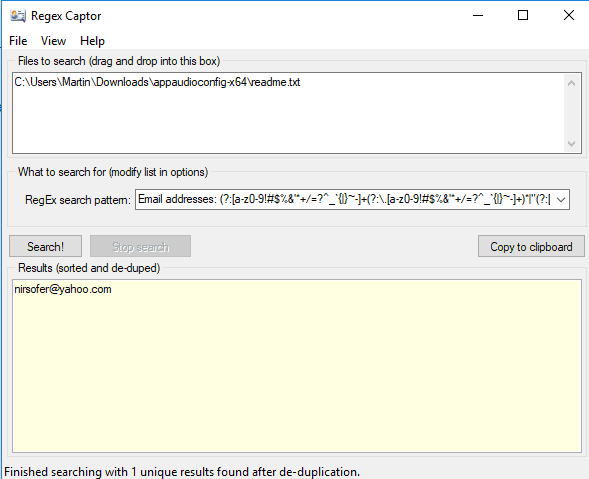
RegexCaptor is a free program for Microsoft Windows devices that you may run on any number of files to extract email addresses and other data from them.
The program was created to "extract email addresses from bounced emails" so that they could be removed from a mailing list.
While that is the program's primary purpose, it was designed in a way so that it can be used to extract any kind of text data from files.
Mouser, the developer of the application, did some research prior to writing RegexCaptor to find out if a program existed that would do what he needed. While he found programs that promised to extract email addresses from files, all of them appeared to be either shareware, feature limited or adware.
RegexCaptor
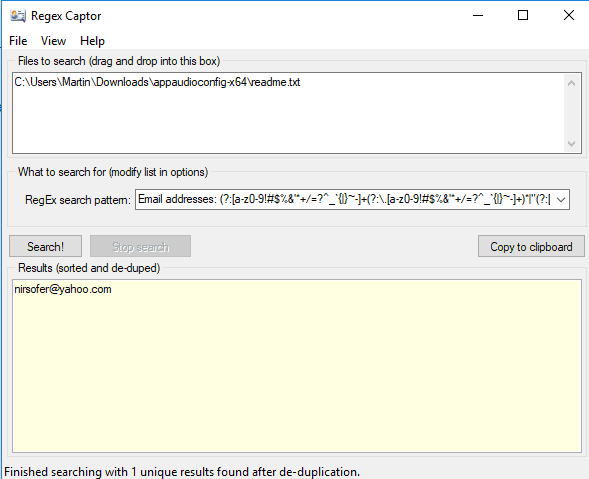
You can download a portable copy of the program or a version that you install on Windows machines. The functionality is identical and I recommend that you get the portable version as you can run it from any location right away.
The application comes with three regular expression patterns that you may select to extract the following content from files:
- Email addresses
- Numbers
- Subscription IDs
All you have to do to extract emails from files is the following:
- Drag and drop one or multiple files in the RegexCaptor interface. Each file is listed with its name and full path in the interface.
- Select the Email Addresses extraction option.
- Activate the search button.
The program displays all matching items in the results area and will even remove duplicate entries automatically so that you don't have to.
You can copy individual email addresses or all of them by selecting them and using Ctrl-C to copy, or by using the copy to clipboard button instead.
While the built-in functionality may be all that you require, you may add your own search strings to the application to search for other kinds of textual data.
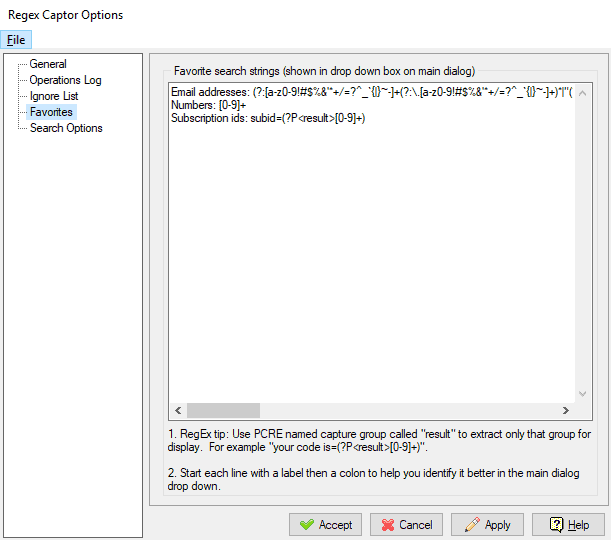
Just select View > Edit Options > Favorites to add new search strings to the application. Each line starts with a label followed by a colon and then the expression.
You may also add plain text patterns or regular expressions to an ignore list. Switch to the "Ignore List" section in the options to add items that you want ignored by the application.
The preferences support several other options: you may enable case insensitive searches under search options, memory behavior or startup behavior under general.
Closing Words
RegexCaptor is a powerful program for Microsoft Windows devices to extract email addresses or other content from any number of files. While you need to know how to write regular expressions to use it for searches that are not provided as patterns already, users who know how to do so can use it for other text search activities.
Related articles
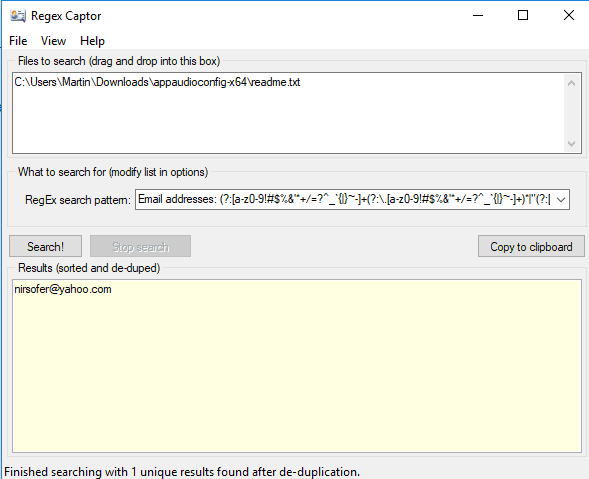


























Similar and easier to use software is here
http://litschi.de/edv-service/software-2/mailextractor
Since I learned how to RegEx I’m happy to make more use of it with this program.
notepad++ has full regex search/replace support, even in multiple files
Does notepad++ extract too? If so, can it be run in batch across multiple files in one run?
If so to both, great!
Grandma can’t do this.
More proof Windows is still not ready for the desktop.