Tools for GNU/Linux: Third party screenshot utilities
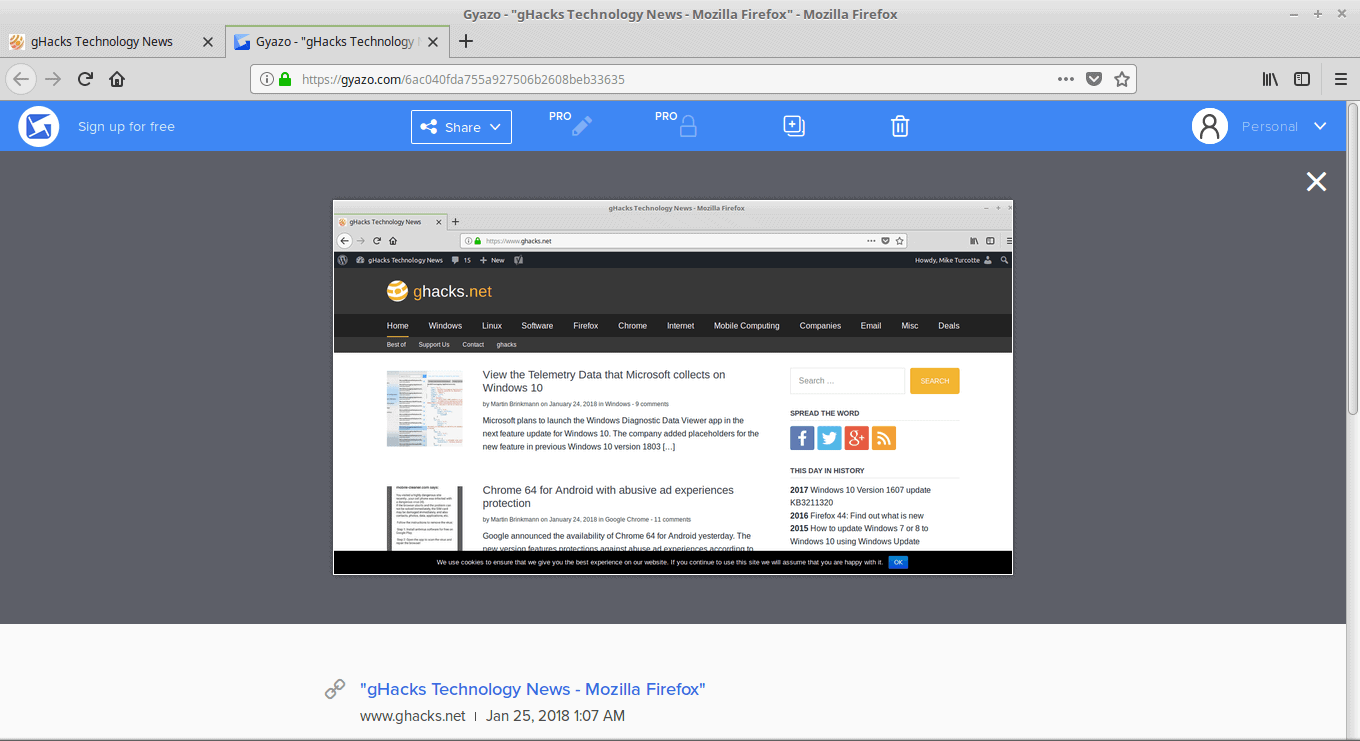
I take screenshots more than I do real photos, and I’m a reporter for my college newspaper, as well as have my portfolio etc. That said, I’ve had my share of ups and downs with different software, and have come to find two programs that adore, when using a GNU/Linux system; Shutter and Gyazo.
Both of these programs take screenshots, and do various things with them, but they are drastically different and therefore serve quite different purpose in why I use them.
Shutter, I tend to use when writing articles, or any work that requires me to need the screenshot on my local drive, perhaps to be emailed off or uploaded somewhere. Gyazo, I use when I need to quickly send a screenshot of a funny thing that happened in a game, or of something I found on a website, or anything where it’s just “Hey take a look at this!â€
Gyazo
Gyazo is a handy little utility that allows for quick screen grabbing of a selected region on your screen, that is then automatically uploaded to the Gyazo website, where you can copy the link and send it to whomever you want for their viewing pleasure.
Signing up for a free Gyazo account, will also allow you to access past screenshots taken, in a sort of history. The usefulness of this in my life is more than I can give in words, really. I’ve taken likely hundreds of screenshots at the blink of an eye, to show people; and I know many members, of many gaming communities I belong to also tend to use Gyazo for this purpose.
However, Gyazo isn’t without its drawbacks especially in GNU/Linux. Firstly, the Windows version allows for GIFs, region selection, whole screen, specific windows, etc. The GNU/Linux version, simply has you select the region you want, and then bam, done. It does the job quickly and efficiently, but the lacking of other features makes Gyazo slightly limited. The other drawback I find, is in-fact, the simplicity of the application. You can’t edit the photo in-app, you can’t do anything at all, besides take it, and save / share the photo link in various ways online / save the photo from your browser to your hard disk.
Instructions for installing Gyazo vary from distro to distro, so I recommend checking out the documentation at the GitHib page for Gyazo for Linux.
Shutter
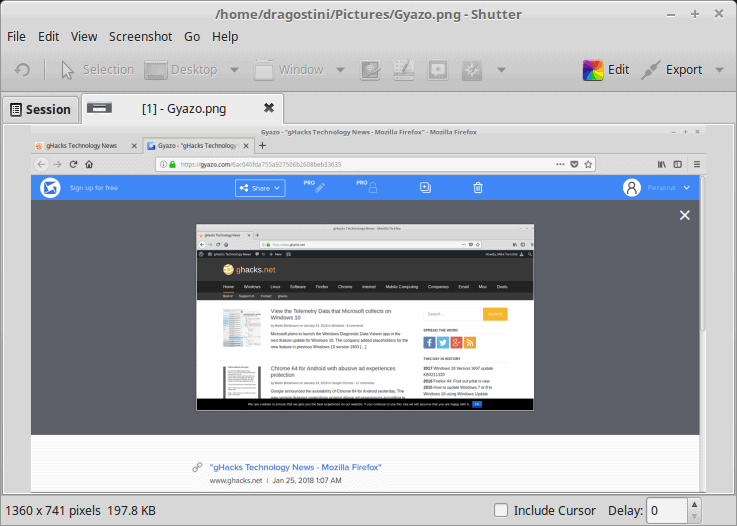
Shutter is a powerhouse, yet very simple to use, and is what I tend to use for most of my screenshots, and 99% of those I’ve used for Ghacks articles. The reason, is the absolute flexibility of Shutter, and the inclusion of a built in editor with really handy tools at your disposal, such as the ability to pixelate sensitive information.
With shutter, you can export to some hosting sites such as Imgur, edit, or even use some plugins that distort or tweak your photo for you. Region selection, window, full screen, desktop, etc, Shutter will capture what you need to capture, pretty well everytime. The only real catch to Shutter (depending on distro) is the installation. Installing Shutter is dead simple, pretty well every major distro has it in the repositories.
The problem lies with the editor, which requires a package / form of a package, that is named a little different depending on repo, and sometimes can be a pain to install / find. Typically they are all forms of the Package Libgoo such as libgoo-canvas-perl. Some distributions install this optional dependency automatically, such as Sabayon, others do not. If you install Shutter and the editor does not work for you, (it will be a grey button you can’t click), you may need to install Libgoo, in its appropriate form for your distribution. Here’s some fixes / links:
- Linux Mint/Ubuntu: sudo apt install libgoo-canvas-perl
- OpenSUSE: sudo zypper install perl-Goo-Canvas
- Arch / Manjaro: Available in the AUR, should’t need anything extra, but if it does, install perl-Goo-Canvas with sudo pacman -Syu
Now you: Do you use something else, when it comes to third party screenshot tools? How do you think these fare against the default system tools?
Related articles
- How to enable or disable Firefox's new Screenshot tool
- Taking screenshots in Linux
- Take screenshots with Shutter in Linux
- What is keeping you from switching to Linux?
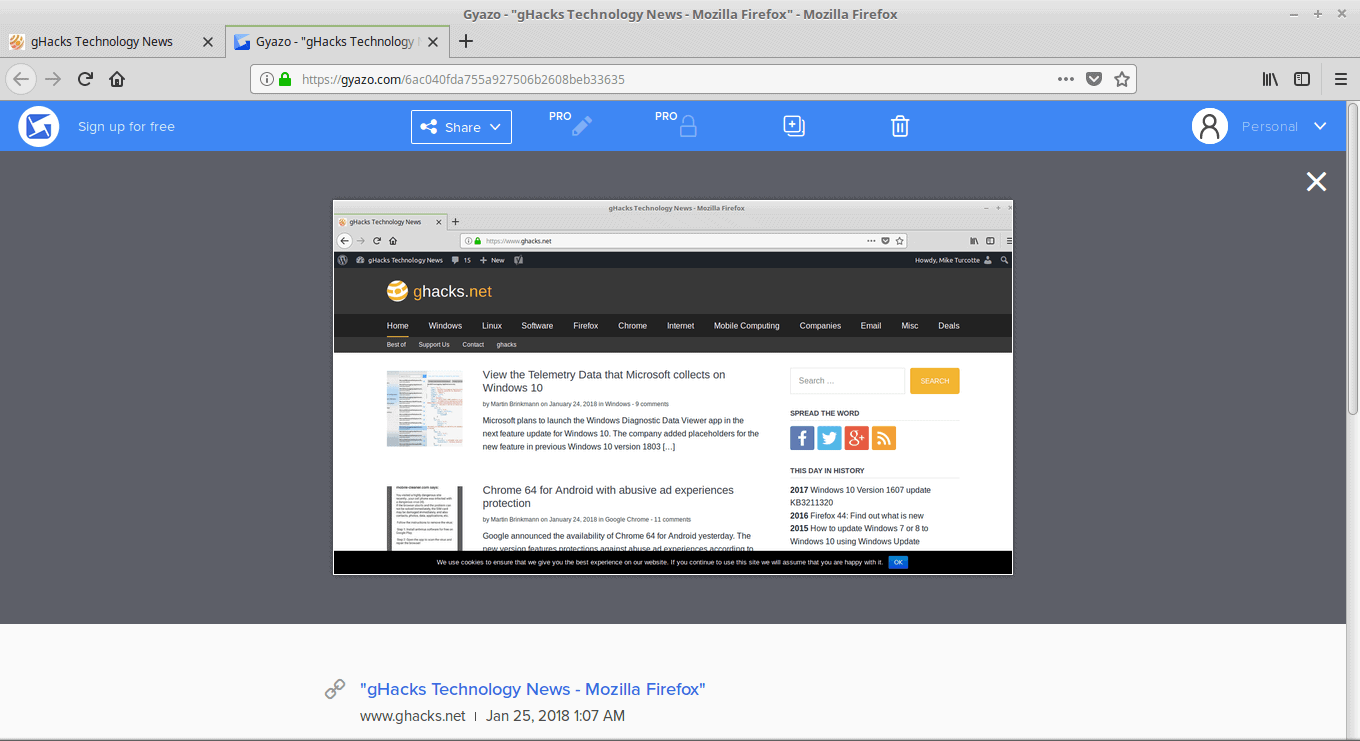

















Now if only linux people came up with a program that captures while scrolling windows – because many images are larger than fit on the screen and need scrolling.
Tons of options for the windoze world (like the excellent fscapture that I purchased), but none for linux.
And I use linux as my primary machine – except for when I need to edit documents (word) or do proper screenshots (fscapture).
Check out Peek
https://github.com/phw/peek
I like scrot. Apart from the funny name, it works great and fast. When I used the gnome-screenshot utility, it seemed to have trouble with windows that featured fast animation (like games). Scrot does not suffer from this.
The PrintScreen button on my keyboard does a good enough job for me. I don’t see a need for these apps. If I have to edit a screenshot, I just use Gimp.
I do the same. It opens the native screenshot utility depending on what Linux distro or DE a user has or what utility a user has assigned the function. My case it’s Screenshot and I edit in Gimp or ImageMagic
There is another small utility for screenshots.
http://docs.xfce.org/apps/screenshooter/usage
Thanks for pointing out Shutter. It looks like a good replacement for the Windows Snipping Tool.
Also check Flameshot. :)
http://www.omgubuntu.co.uk/2018/01/flameshot-linux-screenshot-tool-annotation
Hi Mike,
(Ubuntu Linux 14.04 32-bits – latest PALE MOON browser),
Installed Gyazo as prescribed
in their GIT page.
I then started Gyazo
and selected a region of my screen (w/the Gyazo crosshair).
But when I let go the left mouse button,
no URL/link to the saved image is shown…
Another tab opens
with the Gyazo web site
showing ads
but no URL/link to the saved image is presented.
How do I get
that URL/link to the image Gyazo saved ?. (I suppose…).
Thanks
SFer
UPDATE: ok – get it, URL is at address bar of browser…
XNViewMP’s screenshot (“capture”) feature is good enough for me, or even the PrtSc key.