Installing Kodi using Ubuntu based systems
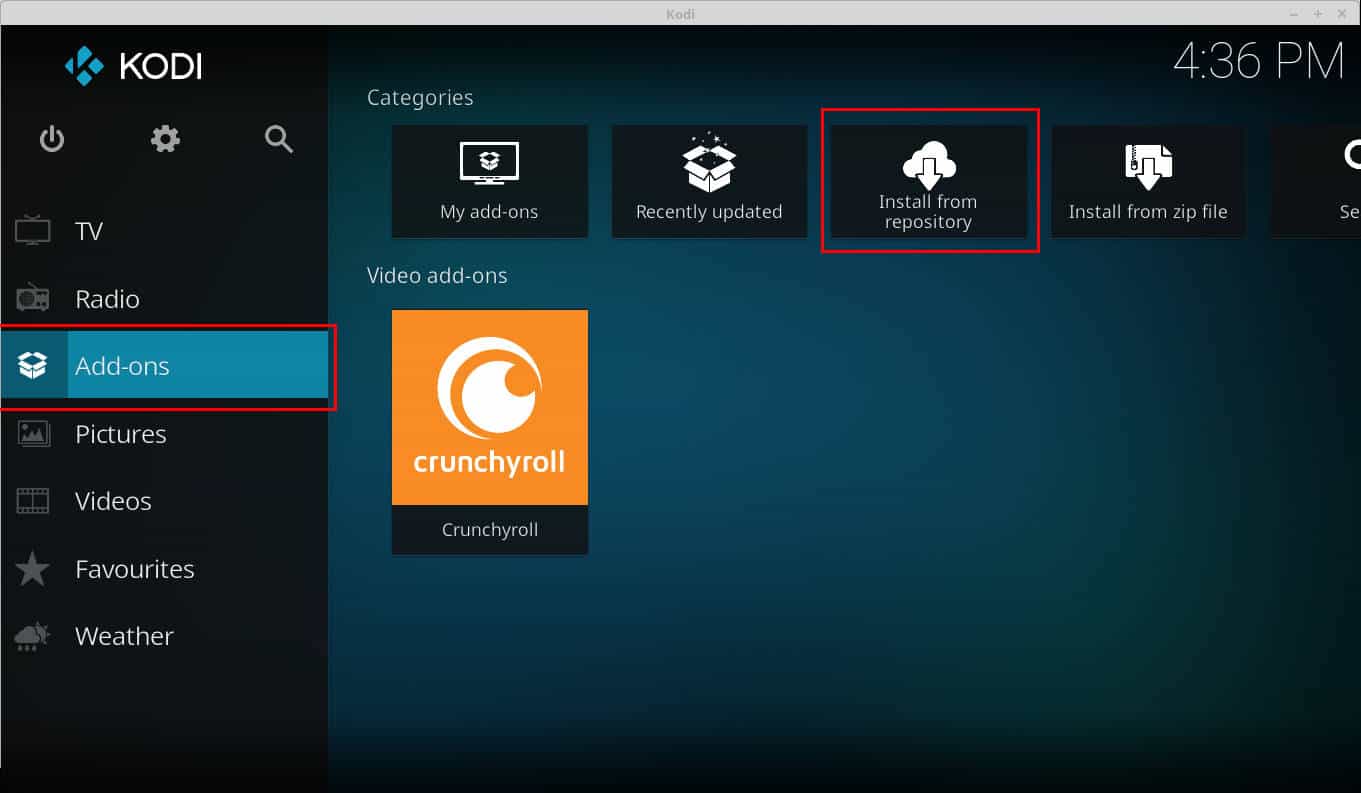
Kodi has become probably the largest media center application in use today across a broad range of devices. I remember first using Kodi when it was called XBMC for Xbox Media Center.
An old friend of mine about a decade ago installed it onto his original Xbox with a new Hard Drive, and loaded it with Emulators for Playstation, N64 etc. Nowadays, Kodi is used mostly for streaming, as a way to access your favourite internet TV stations and streaming sites all in one place (besides a browser.)
Granted, Kodi is often used to use pirate video sources to stream movies and shows illegally; I won't be instructing on how to install said things.
Installing Kodi on Ubuntu
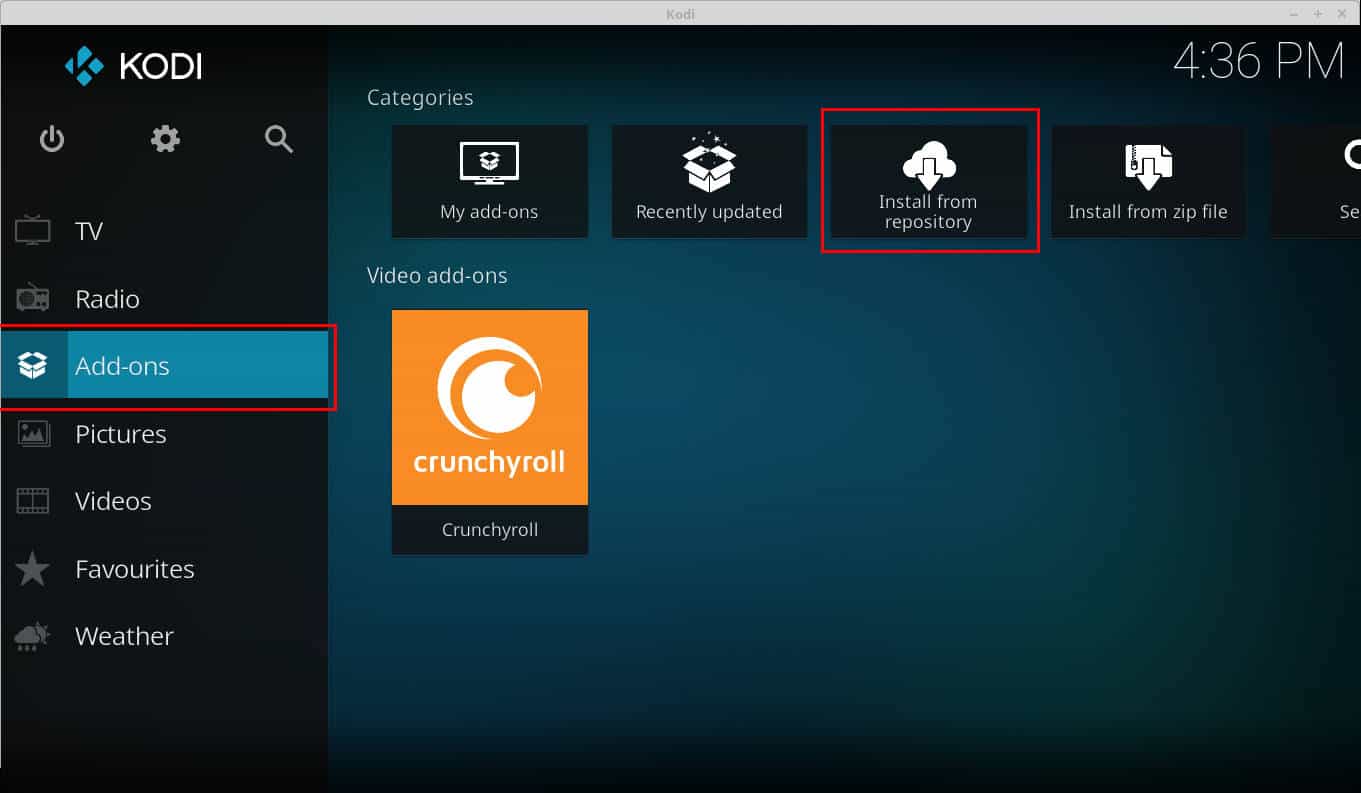
Installation of Kodi on Ubuntu / Ubuntu based systems is incredibly easy thanks to the use of the official Kodi PPA.
To install Kodi, we need to add the PPA, and then install the program.
- sudo apt-get install software-properties-common
- sudo add-apt-repository ppa:team-xbmc/ppa
- sudo apt update
- sudo apt install kodi
Note: Kodi maintains three repositories:
- Final release builds:Â ppa:team-xbmc/ppa
- Betas and release candidates:Â ppa:team-xbmc/unstable
- Nightly candidates:Â ppa:team-xbmc/xbmc-nightly
Voila! You now have Kodi. However, your Kodi is going to be mostly empty, unless you have a collection of media all ready to use, or you add some addons.
For now, let's just add some addons from the Official Kodi repositories, rather than third party; you know, for legal sake.
Open Kodi, and on the main menu to the left, select "Add-ons." From there, you'll want to click the "Install from Repository" button at the top, where you can select from seemingly countless amounts of different add-ons, including "Video Add-ons" which is where you get the idea of internet TV channels . streaming.
Browse through the giant lists, and see what you might find you like! Do keep in mind that while all of the official add-ons are legal, if you intend to add new sources/repositories and install third party add-ons, check with the legality in your country first...And invest in a good VPN.
Uninstalling Kodi
If you want to remove Kodi again, for instance to start anew or because you don't use, you may run the following commands .
- sudo apt-get update
- sudo apt-get remove kodi*
- sudo apt-get purge kodi*
Then run the following command to remove all settings and library data. This won't delete media but the settings only.
- rm -r ~/.kodi/
Now you: Do you use Kodi? What are your favourite (Legal) add-ons to use? Let us know in the comments!
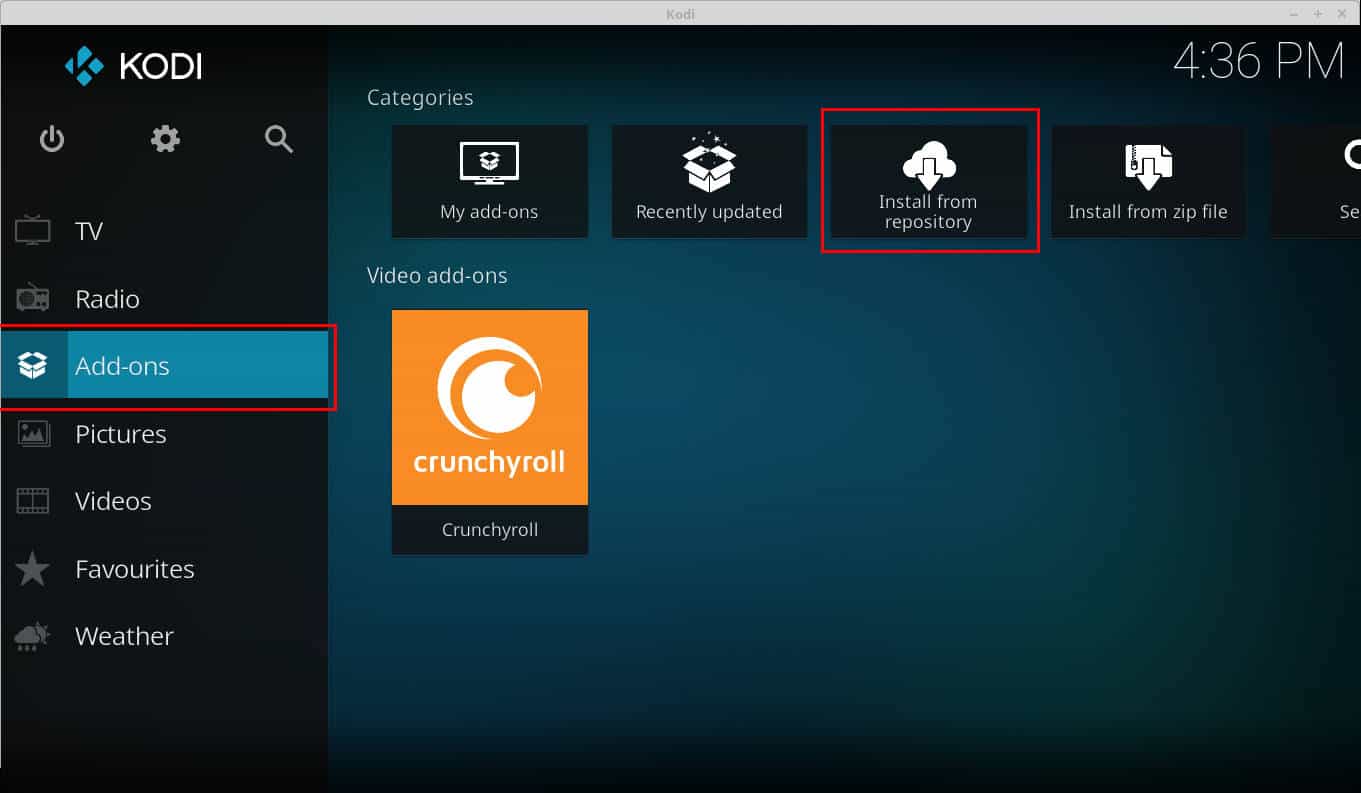


















I am always using nordvpn as a side loaded in Ubuntu, and then launching the addon – works flawlessly, no matter if I stream sports or movies. And the price is also reasonable.
it is however illegal to advertise something as free when it quite evidently is not.
I believe the current stable realest offered through the official ppa is 15.6, two stable final versions ago. This is due to some discrepancy in how the versions are cataloged. The 16 to 17 evolution is a milestone and running 15 is a disservice to shine that can run 17.
There’s no such thing as an illegal plug-in. There’s never been an attempt to collect civil damages or a criminal prosecution in the US due to the use of a KODI plug-in or addon. Stop bowing down the the thieves that attempt to control information. There’s also never been a prosecution in the states for anyone selling Kodi boxes. Don’t believe all the hype you hear. As far as the UK is concerned, hell they make you pay for receipt of terrestrial signal!
“There’s no such thing as an illegal plug-in.”
Kinda. It depends a lot on your particular jurisdiction.
Generally, a plugin itself may not be illegal, but if the only purpose of the plugin is to engage in copyright infringement, then using it is.
However, in some jurisdictions (such as the US), distributing such plugins is as illegal as distributing copyrighted material without permission. Possessing the plugin may not be illegal, but giving it to people is (and the source you got it from was violating the law).
The long and short of it is that while the plugin itself may not technically be illegal, if there is no way to use it without violating the law, then people will often say “illegal plugin” as shorthand.
I live in Canada, and -have- been issued notices from my ISP to my rental company (Student housing) for downloading movies and TV shows (Oh noes! lol) Kodi, is just a medium that is used to stream from outside sources; if those sources contain illegal content like movies, I can almost guarentee that myself and others with ISP’s who actually watch, may get letters in the mail.
Just because there hasn’t been this or that in the USA, doesn’t speak for everyone ;)
Good article Mike, although I won’t be using Kodi. I watch TV or DVDs the old-fashion way.
I have a download cap on my Internet connection.
Keep up the good work – it’s interesting.
Legal addons? Ghacks, please :P
You can remove the “-get” part from every command, but good tutorial as always.