Fix Excel 2016 opening a blank document
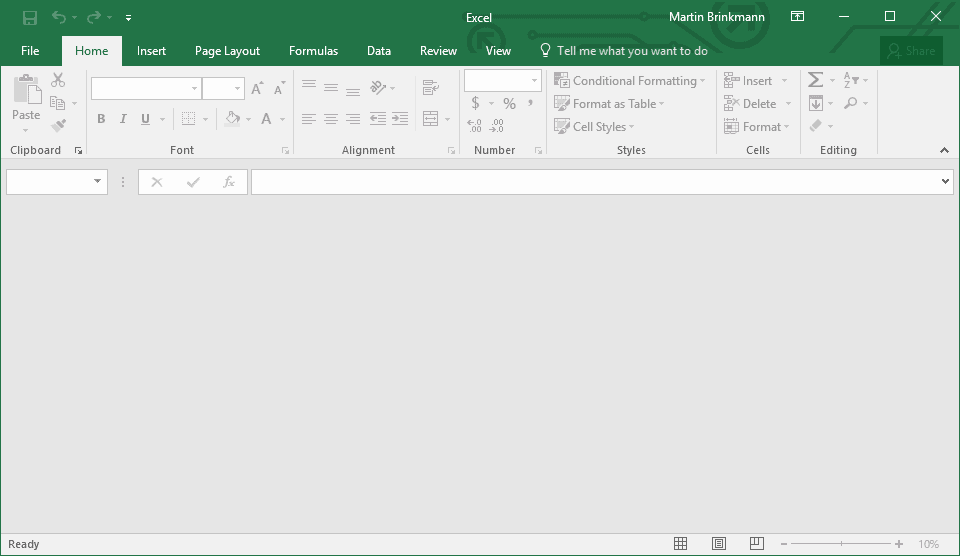
For about a week now, I experienced an issue when double-clicking on Excel spreadsheets to load them in Microsoft Excel 2016. Excel would open as expected, but instead of loading the selected spreadsheet, the application opened a blank document instead.
More precisely, it did not open a spreadsheet at all, not even a blank one, but displayed no document in its interface.
I tried different documents stored in different locations, and opening a document after loading one manually, but all efforts returned the grayish no-document loaded interface. Most interface options are disabled in that mode on top of that.
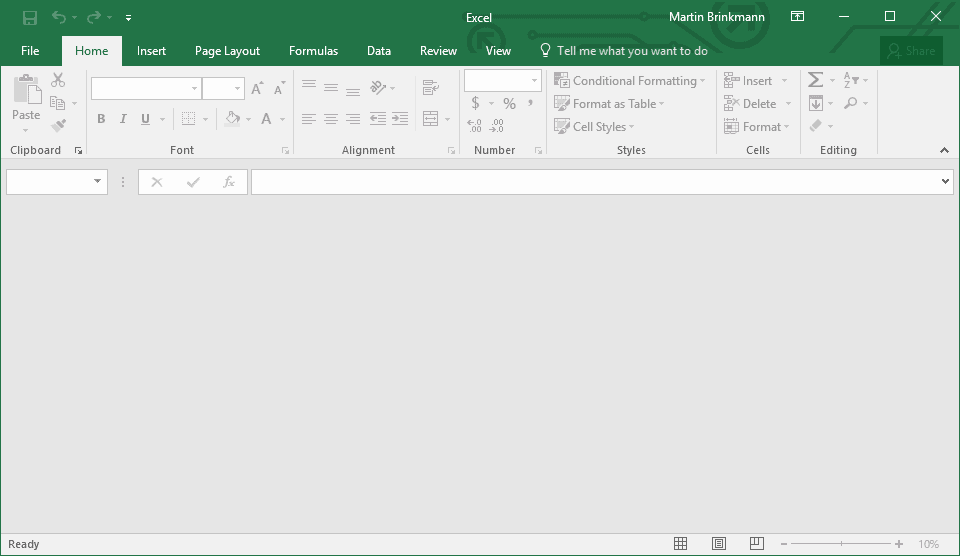
Excel functioned normally afterwards. I could drag and drop spreadsheets, even the one that Excel 2016 would not open, and it would display fine, and file load operations worked as well.
It was clear that "something" was blocking the selected document from being loaded correctly.
Fix Excel 2016 opening a blank document
As is the case with troubleshooting, there is no single fits-it-all solution available. This guide lists multiple solutions. I suggest you apply one after the other, and check each time you made a change whether it resolved the blank document issue in Excel 2016.
The solutions are sorted by simplicity and likeliness.
Option 1: Enable DDE
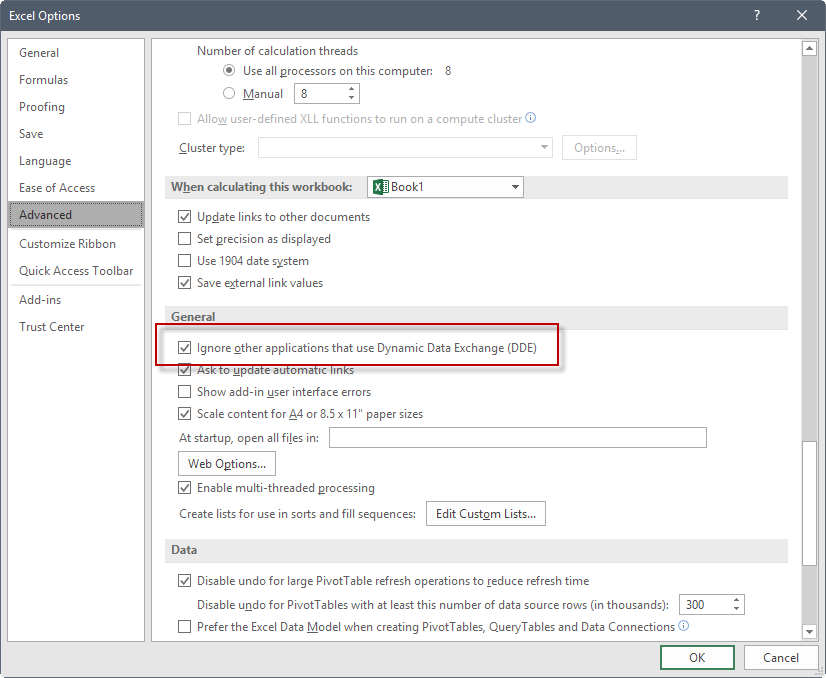
Dynamic Data Exchange (DDE) is not a new feature, as it was introduced by Microsoft in Windows 2.0 back in 1987. It has been superseded largely by other features, but it is still a part of any version of Windows.
The main functionality of DDE is the sharing of data between Windows programs. When users double-click on an Excel spreadsheet document in Explorer for instance, a DDE message is sent to Excel provided that Excel is the associated with the file type.
If DDE is disabled in Excel, Excel won't open spreadsheets that you double-click in Explorer, even if it is the default file handler.
Here is how you check the setting:
- Start Microsoft Excel.
- Select File > Options.
- Switch to the Advanced section.
- Locate the General group of preferences on the page that opens. You find it near the end of the page.
- Make sure that "Ignore other applications that use Dynamic Data Exchange (DDE) is not checked. If it is, remove the checkmark and select ok.
Option 2: Hide/unhide, and fullscreen
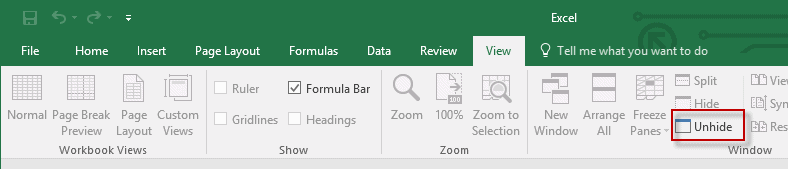
These two options are rather easy to check. You can hide Excel documents in Excel, and when you do, all you see is a blank document panel instead of the actual spreadsheet document.
To check this, select View from the menu, and make sure the "unhide" option under Window is not enabled.
You may also want to try and enable fullscreen mode with a click on the Excel window icon, and return to regular mode afterwards.
Option 3: Check add-ins
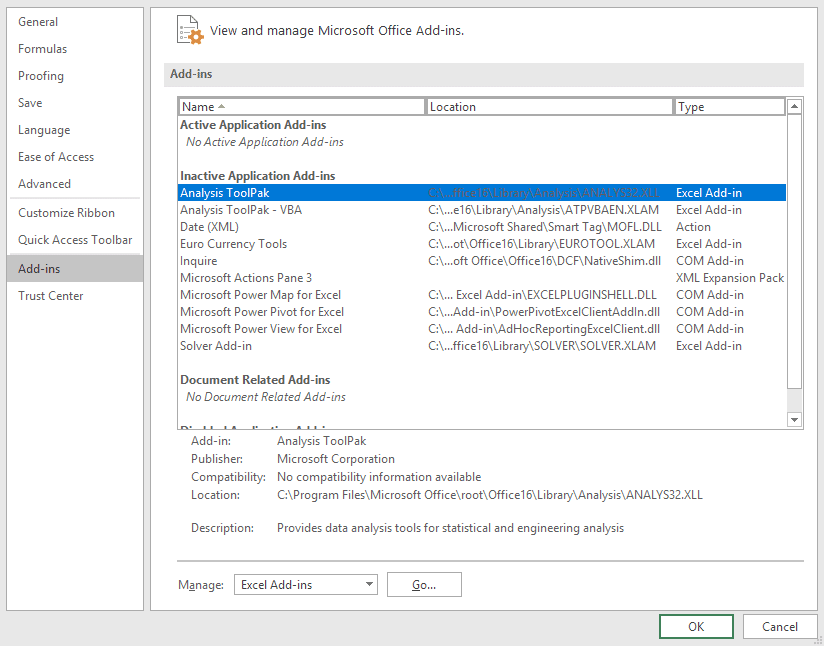
Excel add-ins may interfere with the loading of documents. You can check whether that is the case in the following way:
- Select File > Options to open the Excel options.
- Select Add-ins from the sidebar panel.
- Check any active add-in listed on the past. You may want to disable those to test whether they are responsible for the blank document issue. You can enable them again if they are not.
Option 4: Disable hardware acceleration
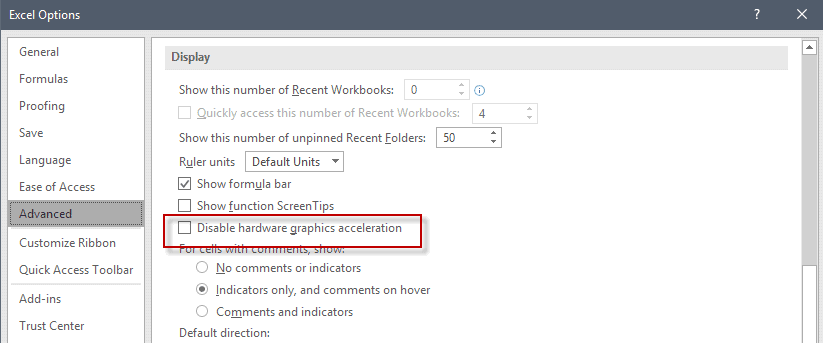
This is another option that is easy to check.
- Select File > Options.
- Load the Advanced options page.
- Scroll down until you come to the Display Group. Locate "disable hardware graphics acceleration", and check the preference.
Option 5: Reset file associations
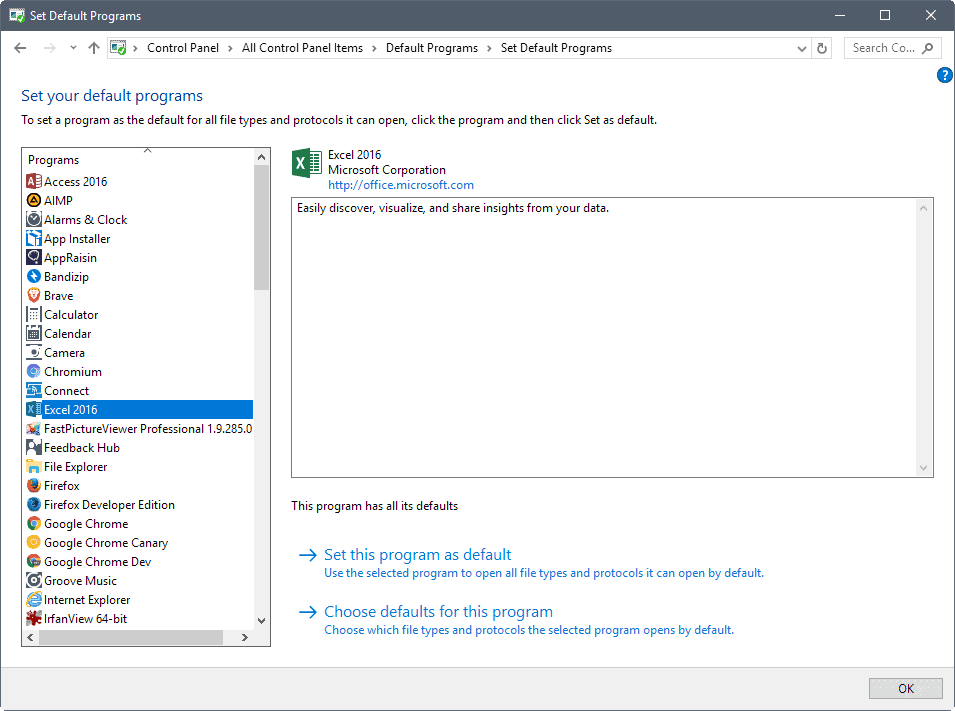
Resetting Excel's file associations is another fix that may work for you. How you do that depends on the operating system that you run.
Windows 7
- Select Start > Control Panel.
- Click on Default Programs.
- Select "Associate a file type or protocol with a specific program".
- Select Microsoft Excel Worksheet, and then change program.
- Under Recommended Programs, select Microsoft Excel. If it is not listed, use browser to find and pick excel.exe.
Windows 8 and 10
- Open Start, type Control Panel and load the result.
- Select Default Programs, and then Set your default programs.
- Click Excel, and select choose default for this program.
- Select All on Set Program Associations and click Save.
Option 6: Repair Office
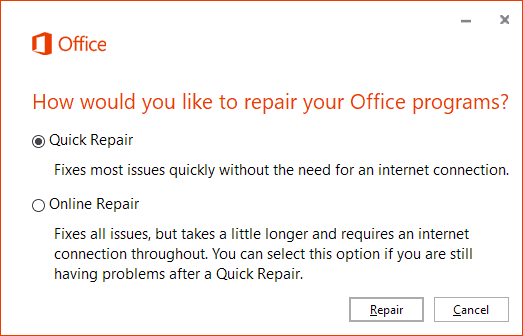
Microsoft Office 2016 comes with two repair options. The first runs a local (quick) repair attempt, the second an online repair. Please note that you may be asked to re-enter the Office product ID and authenticate the product again if you run an online Office repair.
I suggest you start with the quick repair and see if it resolves the document loading issue in Excel. If it does not, you may try the online repair option, but remember to have your product key at hand when you do as you may need it.
Closing Words
There are a couple of other things admins and users may try to resolve the issue. One is to find out if any recent software installation or update of Windows happened around the same time the issue started.
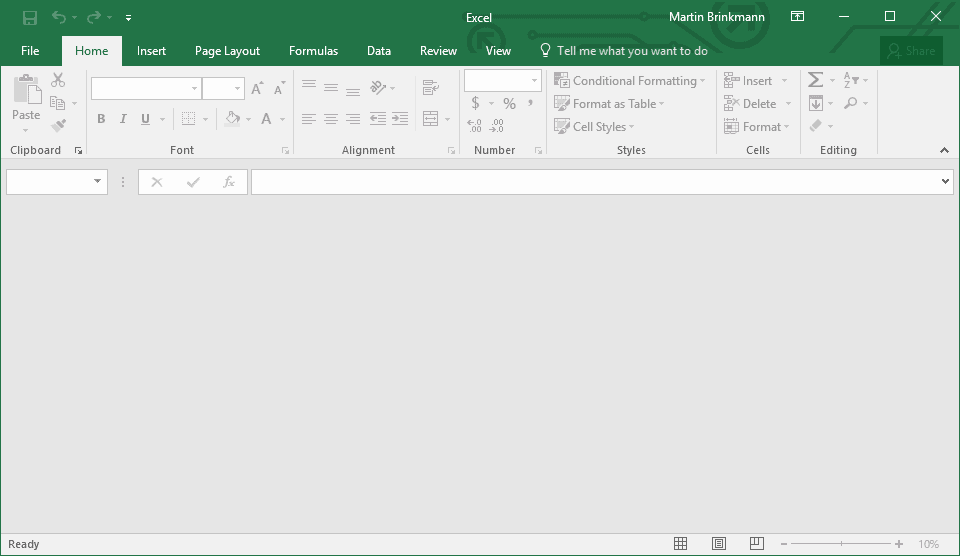



















Thank you so much!!!!!!!!!!!!!!! My content was accidentally hidden and my hard work of 3 weeks was appearing to be all gone. I had accidentally hidden my content!
Worked with View > Unhide option. Thanks a Lot
not working
2016 Office worked only this for me:
1) Close open Excel sheets
2) Run Regedit
3) Go to
Computer\HKEY_CLASSES_ROOT\Excel.Sheet.12\shell\Open\command
4) Change Default key from
“C:\Program Files\Microsoft Office\Root\Office16\EXCEL.EXE” /dde
to
“C:\Program Files\Microsoft Office\Root\Office16\EXCEL.EXE” “%1”
5) Save changes Close Regedit and start Excel
THANKS, IT WORKED FOR ME.
That’s indeed a solution but a temporary one, the next office update you get and /dde is back again. How can we prevent that?
hi dears
i have protected xls file in usb card.and i had to format it.i use the easus recover software and it seem that the recoverd is my file.but i can not open it.and i used the excel repairing softwarfe but these sotware can not repair.could you help me about it?
Have this problem with Office 365. Opened a new workbook, typed something in a cell, saved it and closed Excel. The opened Excel and opened the file I just saved, and the workbook is blank every time. None of the above solutions worked, Microsoft broke Excel. I found two ways of working around the problem, although inconvenient.
Workaround 1: Open a “new” workbook first, then open the desired workbook.
Workaround 2: Open Excel in run as administrator mode.
Thank you this was VERY helpful.
Somehow Excel had ‘Hidden’ the entire document I was looking for and saved it in that mode.
No matter what version I opened the document in I could not see it (I have 2 different editions of MS Excel on my PC – don’t ask…)
Anyway once I went to ‘View” and clicked ‘Unhide’ it showed the document again.
Thank you.
Option 3 worked for me. Adobe pdf maker was trouble maker. Thanks.
It was checking and disabling the add-ins that I was missing. Solved my problem after months. Thanks!
Disabling the Analysis Toolpak everything now works as previously. Too bad that a Microsoft add-in can break their program, but indeed it does.
In case you always first get a blank Excel file opening, before the file you want to work on is opening, check:
See https://answers.microsoft.com/en-us/msoffice/forum/msoffice_excel-mso_win10-mso_o365b/2016-excel-opens-two-windows-when-opening-file/9db325e6-cb82-4236-b3a0-c1a8985d196d
Thanks for the link. MySQL COM Add-in fixed it
Thanks for this! After deactivating the MySQL COM Add-In Excel starts and closes as expected, without additional empy file.
Im starting to get this too. Ive tried all the methods online but non of them have worked so far. I will try a re install of Office and see if this fixes it.
I tried all the above and none worked. My issue recently started happening: When I open an existing excel file a blank “Sheet1” file opens too. When I close Sheet1 it asks if I want to save my changes when I have not made any. When I open just excel, “Book1” appears as it should but if I close Book1 without making any changes it asks me if I want to save my changes. I have been using excel for years and this just started happening within the past couple of weeks. I have done a lot of searching but cannot find how to fix it.
Same problem – no solution found yet
I hate excel and Microsoft Office in general.
Too frustrating to use and it is always getting worse. They change the functionality of the program and add an “X” to make you purchase some newer, more bloated version. I just need a program that will open their files so I can convert them to a more user friendly format. I use both Open Office and Libre Office, but excel doesn’t translate very well partly because they are changing it like this.
If you have a document to send someone, please don’t send it in excel!
Thank you excel was fixed by the first option 1 number 5 which read as follows
Make sure that “Ignore other applications that use Dynamic Data Exchange (DDE) is not checked. If it is, remove the checkmark and select ok.
I’ve had exactly the same problem (on win7), and for about a week too – i guess it must be a windows update problem since I did not install anything else… Your tip #1 solved the problem for me – thank you!
I fixed my Excel spreadsheet software by uninstalling it and installing Office Libre. Problem solved.
It might be the same issue as described below for MS Excel 2016. Possibly a bug arising from the Nov 2017 monthly quality/security update for MS Office &/or Excel:
https://support.office.com/en-us/article/Excel-file-doesn-t-open-after-unchecking-the-option-to-show-start-screen-2d54d6e6-a3bf-4c7d-a801-c07868f1b5a0
Symptom: Excel application launches, but the clicked Excel file fails to open.
Workaround: (until Microsoft issues a patch to fix the problem)
> in Excel’s Menu: File > Options > General
> Startup Options: tick ‘Show the Start screen when the application starts’
That’s interesting. I did not try that, but have set this to off definitely.