How to change the language of Microsoft Office
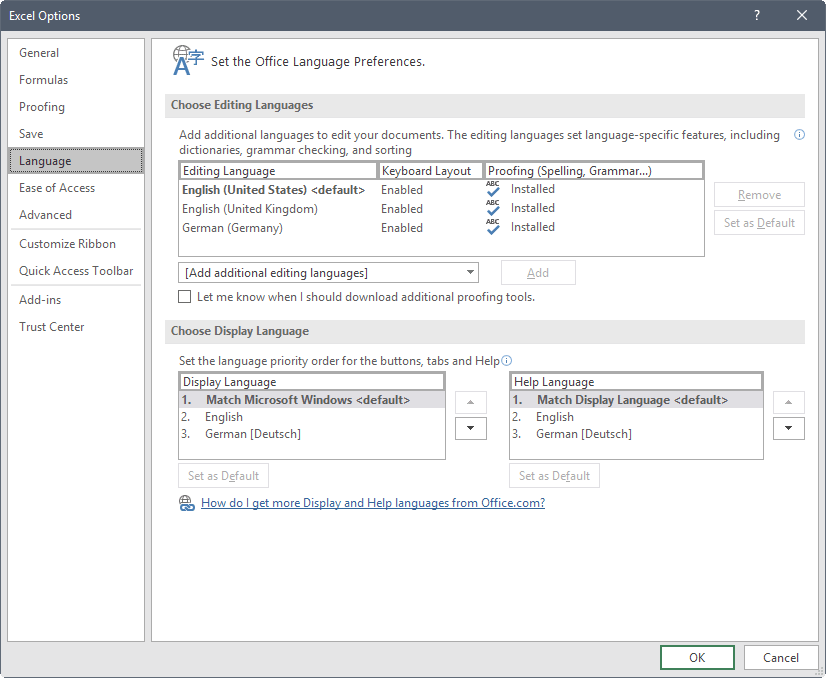
Microsoft Office uses the language of the system to display interface elements usually. That's usually what users of the program want, but some users may want it to use a different language instead.
I for instance prefer to run the English version of Microsoft Office. The reason is simple: whenever I write an article about Office, I need to use the English terms for menus and options as I write these articles in English.
It would not do anyone good if I would reference these in German, as users would not be able to locate those in the interface. Changing the language may also be useful if you write in different languages regularly.
Office distinguishes between three areas where language may be changed:
- The user interface includes all menus, buttons, preferences, and basically any text that is displayed as part of the interface.
- Proofing tools are used to check the grammar and spelling of text.
- The editing language in which content is edited.
How to change the language of Microsoft Office
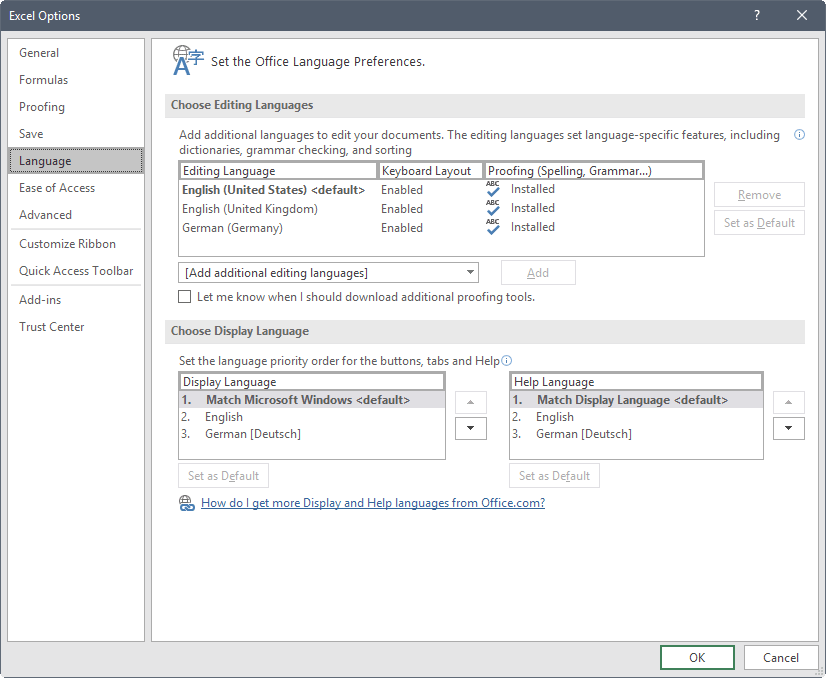
It is a good idea to check the available options in Office directly first before you start installing new language packs for the application.
You do that with a click on File > Options, and the selection of Language from the sidebar menu. Note that what you change here applies to all Office applications, not just the one you opened the language preferences in.
There are two main language configuration options on that page. You can change the editing languages (which include proofing), or change the display language.
It is rather easy to add another editing language to Office. All it takes is to pick one of the available languages from the "add additional editing language" menu, and click on the add button to add it.
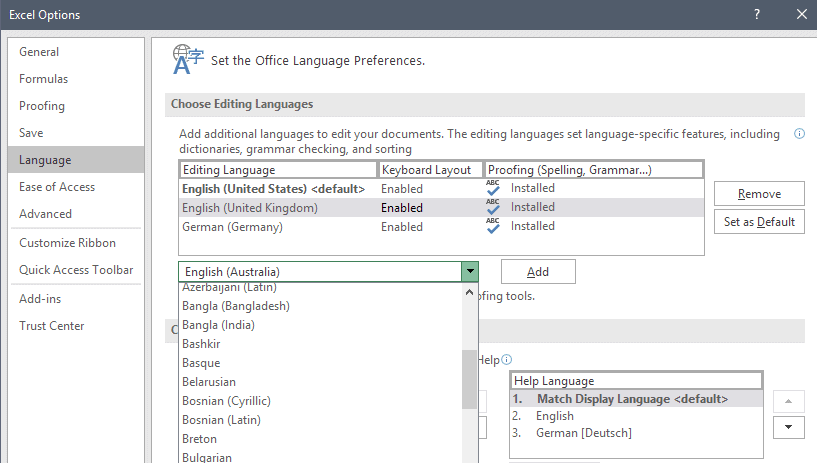
If I wanted to add Australian English to Office, I'd simply pick the language from the menu and click on the add button to do so.
You can remove editing languages by selecting them and hitting the remove button, and set one language as the default.
Changing Office's display language
Changing the display language is not as straightforward as changing editing languages in Office. Microsoft recommends that you change the system language to the desired language if you want to change Office's interface language permanently.
Here is a short guide on how you do that:
Windows 10
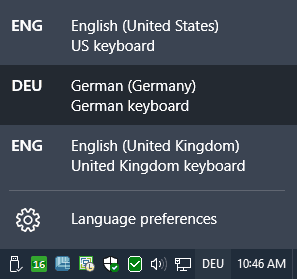
- Select Start > Settings > Time & Language > Region & Language.
- Pick "add a language".
- Select the language from list of supported languages. Windows 10 starts the download right away.
- You can switch between languages with a click on the language abbreviation in the System Tray area of the system.
Windows 8.1
- Open the PC Settings.
- Select Time and Language > Region and Language.
- Select "Add a language".
- Pick the language from the list to add it to the system. You may get a "language pack available" notification. Click on options if that is the case, and then on download.
Windows 7
- Select Start > Control Panel > Clock, Language and Region > Region and Language.
- Select Keyboards and Languages.
- Click on install/uninstall languages, and follow the instructions to install a language.
With that out of the way, head over to the Language Accessory Pack for Office page on the Office website.
Select your Office version (2016, 2013 and 2010 are available), and then the language that you want to add to Office.
This comes in form of a executable file that you need to run after the download completes. It installs the language, so that you may select it in the language preferences and make it the default language of Office.
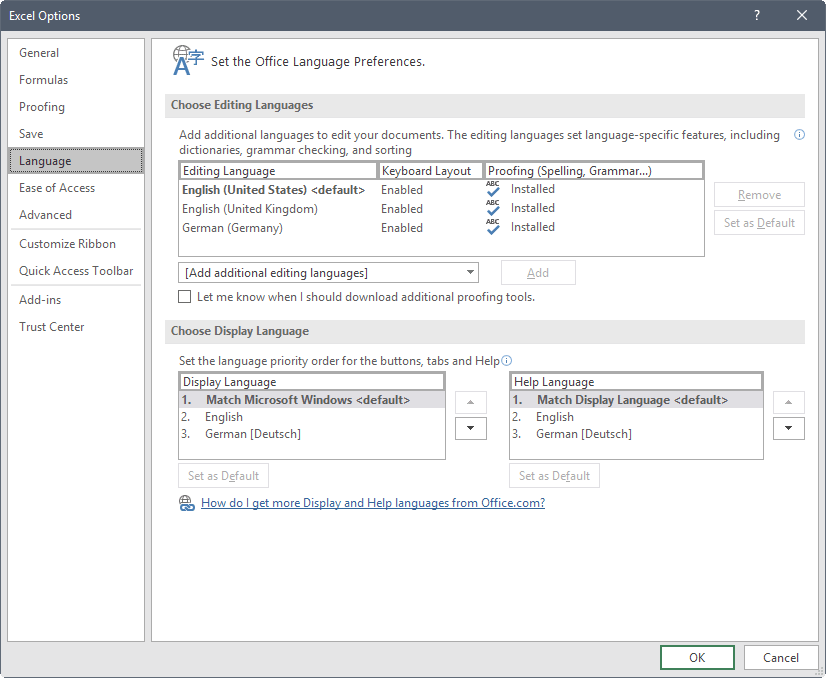



















Danke, war hilfreich.
Hi,
I have tried everything to change office 365 apps tool bar language especially word and excel to English. but i couldnt.
i checked and changed all setting on my PC, desktop office, office 365, browsers language etc. but still i couldnt change back to English.
the language somehow changed to ” URDU ” only on office 365.
when i open the same file and transfer it to desktop excel or work its changed to English but on browser its in URDU language (which is my native language)
if i open any other file created by another user it wont change.
i am using my company laptop and i have checked all the settings but even the IT support couldnt troubleshoot.
please help me change the toolbar language.
Regards.
The choose display language option only lists German (in which language I am not very proficient). I have English selected in the Language and Keyboards options (both US and UK versions) but clicking on them does not change the fact that English is not listed as a display language in Microsoft Office language preferences.
What I did notice is that the configuration file has
Would changing the language ID and re-installing, change the language into English? If so, what should one change it to? de-en? en-de? I have German keyboard.
mac os ??
you can follow this one
https://www.youtube.com/watch?v=CP1sZOG3wZA
Also need help to change a piece on a Microsoft product:
https://www.ifixit.com/Teardown/Microsoft+Surface+Laptop+Teardown/92915