Outlook Tools 3.0 released
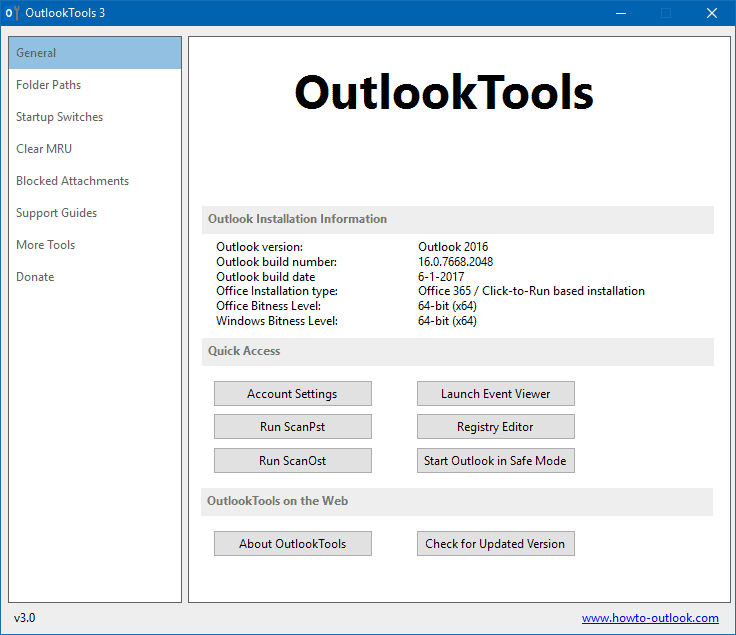
Outlook Tools 3.0 is the latest version of the popular Outlook management and troubleshooting tool for Microsoft Windows devices.
It is the first release of the program since 2010. We reviewed Outlook Tools 2.3 back in 2010 when it was released and concluded back then that it was a handy program to have for Outlook users.
Outlook Tools 3.0 is the first update of the program in over six years. It improves the compatibility of the program with newer versions of Microsoft Outlook and Microsoft Windows.
The last release version supported Outlook 2010 and Windows 7 by default. Outlook Tools 3.0 supports all versions of Outlook from Outlook 2007 to Outlook 2016 and Office 365. The program runs on all versions of Windows starting with Windows Vista including Windows 10. It may also be run on the server versions that match the client versions of Windows that it supports.
Outlook Tools 3.0
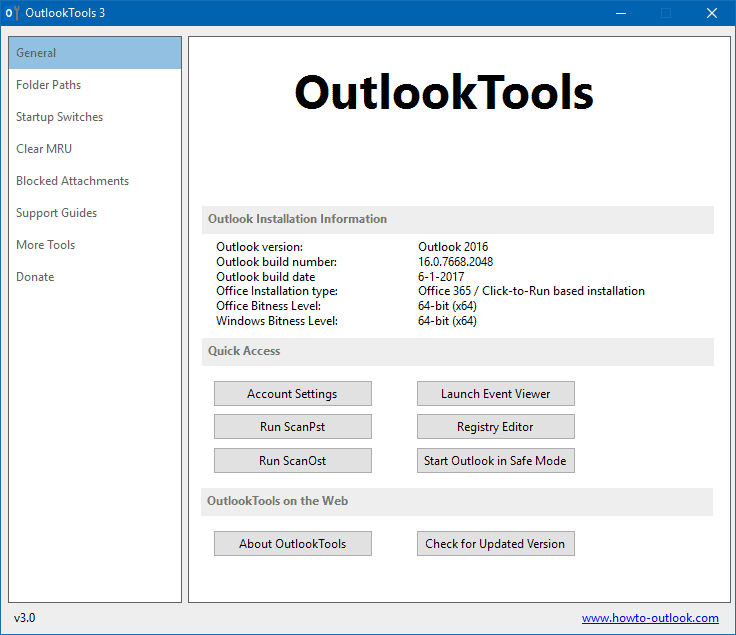
The main focus of development was to improve the program's compatibility with all versions of Outlook and Windows released after the release of Outlook Tools 2.3 back in 2010.
The new version of the program ships with additional features besides that:
- The general tab -- the tab the program displays on start -- lists Outlook installation information now. This includes the Outlook version, build number and data, Office installation type, Office and Windows bitness level.
- Folder Paths tab that lists common folder paths used by Microsoft Outlook.
- Support Guides tab which links to various Outlook support articles on the developer website.
- More Tools tab with links to free and paid Outlook add-ins and tools.
The core functionality of the application has not changed however.
It provides you with quick access to Outlook settings and the data folders, as well as several tools that are built in. This includes a tool to unblock attachment types that Outlook blocks by default (similarly to Attachment Unblocker which we reviewed back in 2010).
You may also use Outlook Tools to run Outlook with command line parameters. While you can do so directly from the command line or batch files as well, the built-in option is just a click away and does not require any form of typing. Each switch that is supported is explained when you hover the mouse cursor over it.
Another handy feature is the ability to click most recently used (MRU) lists that are maintained. This is also just a click away.
Verdict
Outlook Tools 3.0 is a welcome release that must have come as a surprise to many considering that the release before that dated back to the year 2010.
The new version improves compatibility with all recent versions of Outlook and Windows, and is a must have upgrade therefore for any user of the application.
Outlook users on Windows may also want to keep the program in reach, as it may be useful at times to control Outlook or troubleshoot it.
Now You: Which email software or service do you use predominantly?
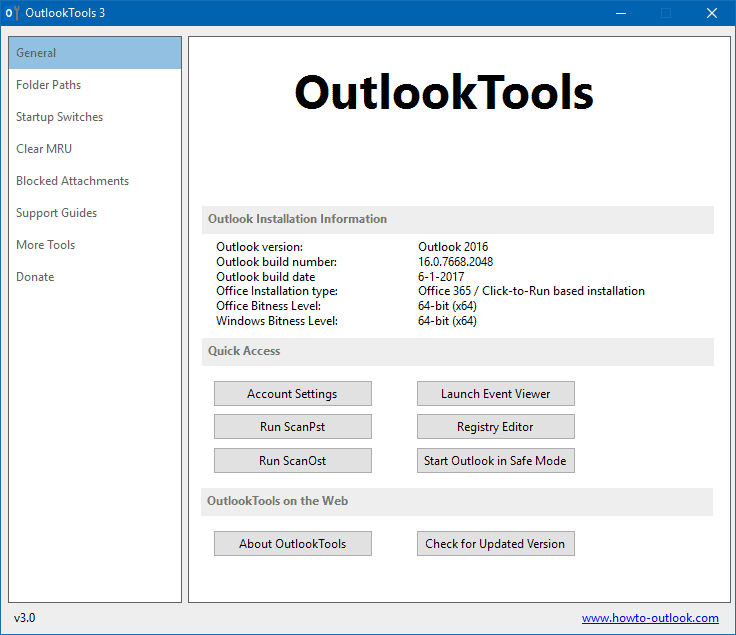











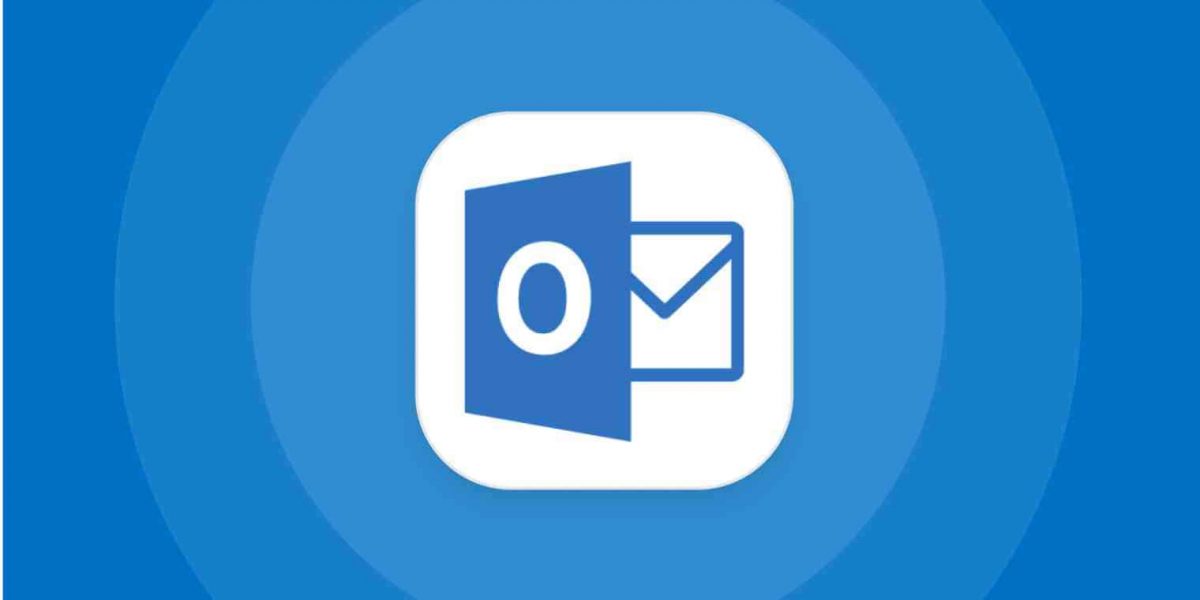














It’s not portable but you make it so by extracting the main executable from the msi file with this tool from AskVG:
Add_Unpack_Option_MSI_Context_Menu.zip (extract and run the reg file ‘Add_Unpack_Option_MSI_Context_Menu.reg’ to add ‘unpack functionality’ to Windows Explorer (you can remove it with the other reg file).
Afterwards you right/click on the msi file and you will see a new option, ‘Unpack’. You will get a new folder, ‘outlooktoolssetup.msi Content’ with the main executable and another (smaller) ‘outlooktoolssetup’ msi file.
That’s it! Now you have OutlookTools in a ‘portable like’ single executable file, not needing setup, etc.
Regards
Thanks, I did:
msiexec /a “D:\outlooktoolssetup.msi” /qb TARGETDIR=D:\outlook
And after that, I have OutlookTools.exe in folder tu run :)
Edit: It’s sad that program did not offer gui way to edit PST / OST location.
The lack of a true unified inbox for me is a dealbreaker to use Outlook as a private email client. Outlook Tools does not offer that either.
What is it you would like to have in a “true unified inbox” ? I have been directing all my email accounts into a single inbox for ages, and that’s with antiquated Outlook 2003. They haven’t removed this possibility, have they ?
No they haven’t, I have multiple emails set up to go to different folders, but if I so choose I could easily make them all go to one folder i.e. Inbox.
Nice tool. Thanks, Martin.
Me, I’m on Outlook 2016, mainly because I get a huge discount on the Office suite via my employer. I do use Gmail via the web, also.
It’s a pity support for Outlook 2003 was dropped, since the version history makes me think that it was there in the past.
Neat app, but it would be much better if it was portable.
Thanks for article Martin