Run .Net Framework 2.0, 3.0 and 3.5 on Windows 10
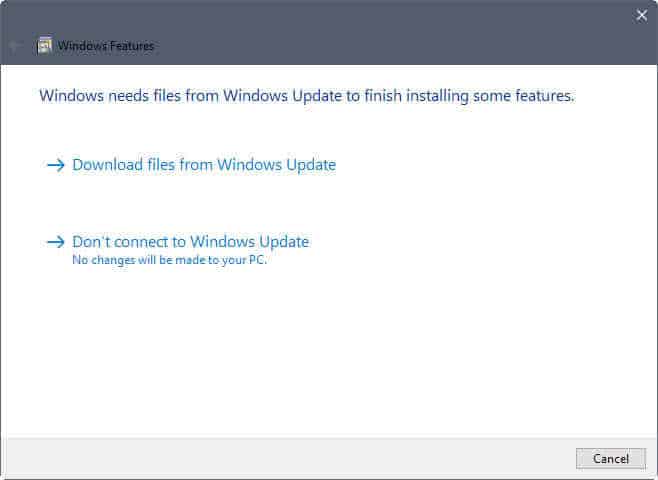
Software programs that require the Microsoft .Net Framework 2.0, 3.0 or 3.5 may not run by default on Microsoft's Windows 10 operating system.
The same is true for Windows 8 machines, but not for Windows 7 or Windows Vista. We talked about fixing the issue on Windows 8 PCs back in 2012, and would like to provide you with information on handling this issue in Windows 10 today.
The Microsoft .Net Framework is provided in different versions. While some versions replace others, this is not the case for all of them. This means, that you cannot just install the latest Microsoft .Net Framework version, .Net Framework 4.7 at the time of writing, and run any program that requires the framework using it.
If a program requires an earlier version of the Microsoft .Net Framework, and here in particular the versions 2.0, 3.0 or 3.5, you will receive an error during installation. This error may be thrown during application installation, or after installation when you try to run the program.
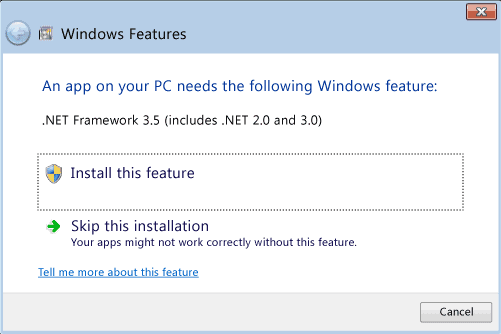
Windows might pick up on that automatically, but it is not a given that this is happening. If it happens, a window should be launched by the operating system that allows you to install the feature.
If it does not, you are required to install the feature manually instead, or, and that is without doubt a possibility, remove the program from the system as you cannot run it. A third option would be to use virtualization to run it which may be the best option if the old .Net Framework version cannot be installed.
Here is the quickest way to install the missing .Net Framework component on Windows 10:
Tap on the Windows-key on your keyboard, type appwiz.cpl, and hit the Enter-key on the keyboard. This opens the Programs and Features Control Panel applet.
Select Turn Windows features on or off on the left of the window.
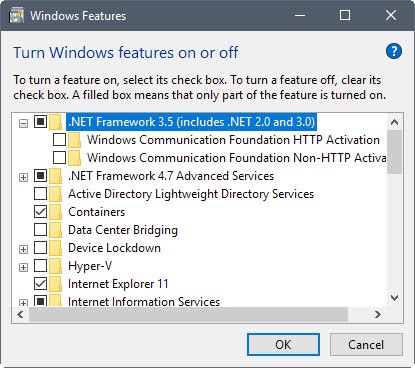
Locate the entry .Net Framework 3.5 (includes .Net 2.0 and 3.0), and place a checkmark in the box next to it. You don't need to check the Windows Communication Foundation options that are sub-options of the main one.
Click ok, and wait for Windows to add the new component to the system.
Windows 10 might need to connect to Windows Update to download the .Net Framework 3.5 version to install it on the computer. You need to allow this connection to proceed.
A restart is required to complete the installation.
Installing the .Net Framework 3.5 manually
Sometimes, using the "turn Windows features on or off" may not work. Maybe you are getting an error when trying to initiate the Windows Update download, or if there is no Internet connection.
Note that you cannot just run the classic installers of the .Net Framework 3.5, but you can install the .Net Framework 3.5 from Windows 10 installation media.
- Insert the Windows 10 installation media in the DVD drive, mount it if you have an ISO image, or connect the USB flash drive to the PC.
- Make a mental note of the drive letter that is assigned to the media.
- Tap on the Windows-key, type cmd.exe, hold down the Ctrl-key and Shift-key, and hit the Enter-key to open an elevated command prompt window.
- Run the following command (replace the drive letter F with the drive letter on your PC): Dism /online /enable-feature /featurename:NetFX3 /All /Source:F:\sources\sxs /LimitAccess
- This installs the Microsoft .Net Framework 3.5, which includes 2.0 and 3.0 as well, on the system directly from the installation media.
Now You: Which .Net Framework versions do you have installed on your Windows PC?
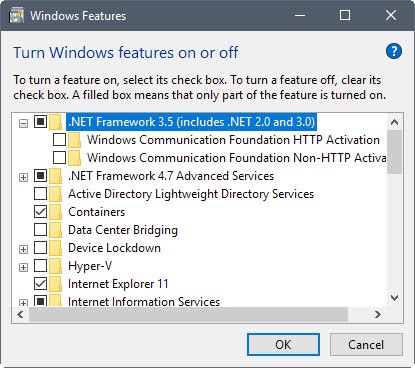



















I like this app
Thanks so much for your help. I was unable to perfom the download from Windows Update but the direct install from the media .iso worked like a charm!
WAS LOOKING FOR THIS FOR AGES. NOT SURE WHY THIS WAS ON PAGE 2 FOR A GOOGLE SEARCH FOR HOW TO INSTALL .NET 2.0 ON WINDOWS 10. tHANKS A LOT!!! (:
really this has been issue since server 2012/win8
I use powershell
https://technet.microsoft.com/en-us/library/dn482068.aspx
Start Windows PowerShell in the Administrator Command Prompt by typing:
powershell
To install .NET Framework 3.5 from installation media located on a network share, use the following command:
Install-WindowsFeature Net-Framework-Core -source \\network\share\sxs
Where \\network\share\sxs is the location of the source files.
For more information about the Install-WindowsFeature cmdlet, see Install-WindowsFeature.
To verify installation, run the following command:
Get-WindowsFeature
The Install State column should show Installed for the .NET Framework 3.5 (includes .NET 2.0 and 3.0) feature.
Bad decision to remove NET3,5 by default from Win8/10. That and they also disabled direct play, which makes software just fail to work with no proper warning as to why (STALKER Call of Pripyat, for example) .At least they could have included the offline installer of NET3,5, it’s just a few MB anyway. Eh, it’s nice to see that it’s in the iso at least, don’t need to rely solely on the internet.