Blocking .Net Framework 4.7 installations
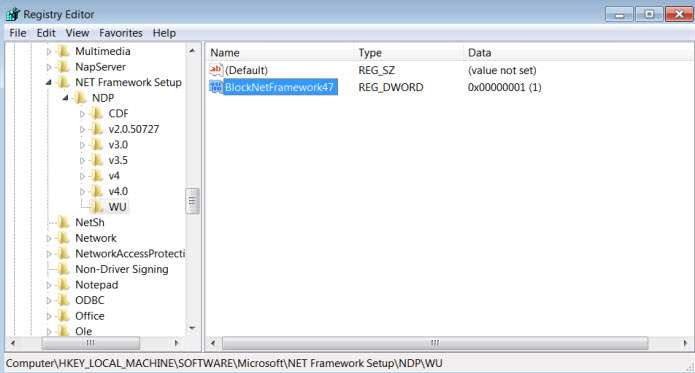
Windows users who don't want the Microsoft .NET Framework 4.7 at this point in time may block the Windows Update deployment of it.
Microsoft released the new .Net Framework 4.7 back in April 2017, and announced back then that it would distribute the new version "in a couple of months" through Windows Update.
Anyone interested in the new version could download online and offline installers for the .Net Framework 4.7 already.
The new version introduces new capabilities to the framework which users will benefit from as well once they are integrated into .Net applications. This includes high DPI support for Windows Forms, touch support for WPF applications, performance and reliability improvements, and enhanced cryptography support.
The new version is an in-place upgrade for the following .Net Framework versions: 4, 4.5, 4.5.1, 4.5.2, 4.6, 4.6.1, 4.6.2.
Note: The Microsoft .Net Framework 4.7 is part of The Windows 10 Creators Update. If you run that particular version of Windows 10, you are all set already.
Blocking the .Net Framework 4.7
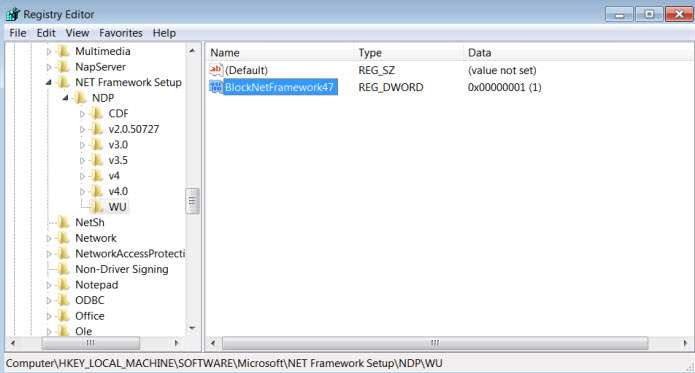
Microsoft notes in a new support article that some businesses and organizations may have the requirement to block the installation of the new .Net Framework version for a temporary period of time.
Provided through Windows Update and Windows Server Update Service (WSUS), the .Net Framework 4.7 is offered as a recommended update on all platforms that Microsoft released it for.
Windows administrators who want to block the deployment of the latest version of the .Net Framework need to set a Registry key for that. While there may be other means to do that, hiding the update in Windows Update, or using manual updating methods only, this is the recommended method by Microsoft.
- Tap on the Windows-key, type regedit.exe, and hit the Enter-key on the keyboard. This should start the Windows Registry Editor.
- Go to the key: HKEY_LOCAL_MACHINE\Software\Microsoft\NET Framework Setup\NDP
- Right-click on NDP and select New > Key.
- Name that key WU.
- Right-click on WU, and select New > Dword (32-bit) Value.
- Name it BlockNetFramework47.
- Set its value to 1 (double-click it to set value).
Microsoft admits in the support article that this is a temporary block. The company has yet to reveal for how long it will block the deployment of the new .Net Framework.
We will update this article once Microsoft communicates the deadline.
Tip: Use the .Net Framework 4.7 Cleanup Tool to remove versions completely from your system.
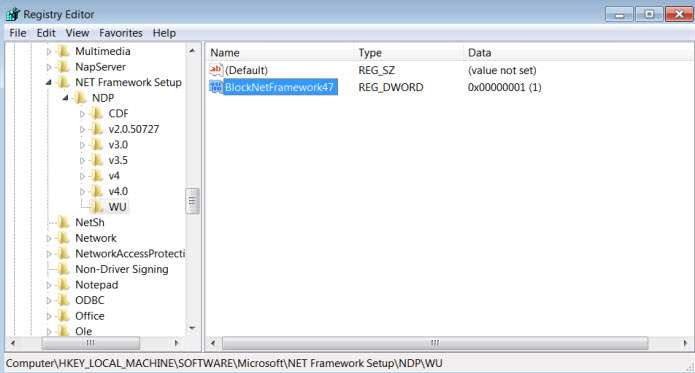




















Will this registry edit also block 4.7.1?
While I won’t go as far as “Not You” suggestion to block all of Windows, there are myriad good reasons to block Windows Updates.
Microsoft has never had a great track record with automatic updates, there are dozens of examples of updates that broke things and once in a while MS even admits it and issues an update to fix what the bad update did.
But then, starting in the Vista/Win7 era, they started abusing the update channel for all manner of nonsense. For example installing Skype via an update. Not everyone wants that on their system. But the real evil was installing so-called ‘telemetry’ into Windows. That is their marketing-speak euphemism for spyware.
If you are one of those naieve people who regard any such talk as conspiriacy theory nonsense, just do some searches on Microsoft telemetry. Big cousin is really watching.
My standard practice is to disable Windows Update service, and monitor the MS patch site. After reviewing the technical details I download and install the relevant patches that actually matter. Yes, it’s a fair amount of work. But it’s also _my_ computer.
Why stop at blocking the NET framework? Block all of Windows.
a real confusing news;
i don’t understand “microsoft released the new .net 4.7 back in april 2017 and announced back then that it would distribute the new version “in a couple of months” through Windows Update”
what does it mean?
then you say anyone interested in the new version can downlod it ??? ( you’ve said in the title blocking! )
and finally you give a trick to put back the upgrade ( doesn’t mean blocking as in the title )
Tom Hawack Thank You So Much
Well, Microsoft released the framework in April, and downloads are available for it. What the article discusses is that Microsoft will push the update through Windows Update, and that anyone may block that from happening.
I had installed manually (No Windows Updates here) .Net Framework 4.7 (NDP47-KB3186497-x86-x64-AllOS-ENU.exe) shortly after its availability, 2017-05-03 and have encountered no issue up to now. I have few applications requiring .Net Framework. At the time I had installed this 4.7 (though I’m far from being a Framework fan) because it was announced as an updater for previous .Net Frameworks.
I recall an article here on gHacks (forgot where) referring to this :
—
The .NET Framework 4.7 installation is blocked on Windows 7, Windows Server 2008 R2 and Windows Server 2012 because of a missing d3dcompiler update
https://support.microsoft.com/en-us/help/4020302/the-net-framework-4-7-installation-is-blocked-on-windows-7-windows-ser
—
The .NET Framework 4.7 on Windows 7 SP1, Windows Server 2008 R2 SP1 and Windows Server 2012 has a new dependency on a %windir%\system32\D3DCompiler_47.dll file for WPF. It’s required to be installed first before the .NET Framework 4.7 product can be installed.
—
Fortunately I had the D3DCompiler_47.dll file in place, otherwise downloadable as mentioned above.
Should I have read this article before that I might have postponed the .net Framework 4.7 install. I advance in some/many areas of computing as a novice and therefor rely on a mix of available information together with a totally irrational “feeling” (hoping my feelings’ sources work correctly), and .net Framework is a leader in that no-man’s area of mine. “Should I stay or should I go” as the song puts it …
What reason to block one net version for having many outdated versions?!
If you need to vet the new release before deploying it, but don’t have the resources to do so in time, then you may want to block it.
Martin is right on this. Some of my programs stopped working when I switched from 4.6 to 4.7, it still might be to early to migrate.