Turn Books into Audiobooks with AudioBookMaker
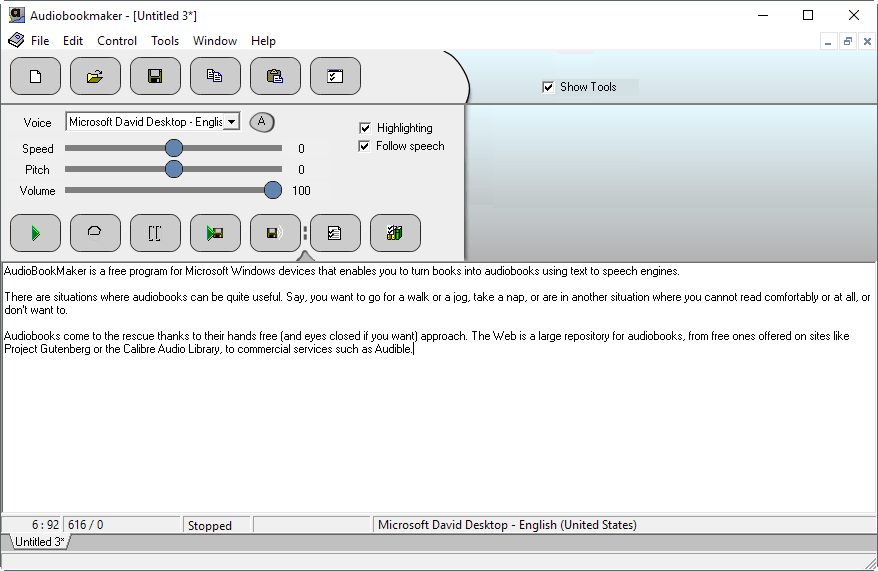
AudioBookMaker is a free program for Microsoft Windows devices that enables you to turn books into audiobooks using text to speech engines.
There are situations where audiobooks can be quite useful. Say, you want to go for a walk or a jog, take a nap, or are in another situation where you cannot read comfortably or at all, or don't want to.
Audiobooks come to the rescue thanks to their hands free (and eyes closed if you want) approach. The Web is a large repository for audiobooks, from free ones offered on sites like Project Gutenberg or the Calibre Audio Library, to commercial services such as Audible.
AudioBookMaker
AudioBookMaker lets you create audiobooks from text files or text that you copy or add to the program. The application supports the plain text format, and you may import Microsoft Word (only if Office is installed) and HTML files as well. You may also create a new document, and add text to it directly, or by pasting it into the document. Last but not least, you may have the program read Clipboard text aloud to you as well.
Controls are provided to play the text, select a different voice, and change characteristics such as speed, pitch or volume of that voice. Note that you may change these for new documents in the program's options, so that the default values are different from those the program ships with.
AudioBookMaker recognizes installed audio speech engines on the operating system, and lists them under voices. On a Windows 10 machine I ran the program on for instance, it listed Microsoft David Desktop and Microsoft Zira Desktop as the only two voices available.
The audio output is clearly identifiable as computer generated, but it is understandable for the most part. AudioBookMaker supports pronunciation dictionaries that you may add to the application to customize the pronunciation of words, abbreviations and phrases, and to substitute words.
You may preview the audiobook with a click on play, and changes that you make to the configuration are reflected in real-time by the engine.
Once you are satisfied with the configuration, hit the save button in the interface to save the audio file.
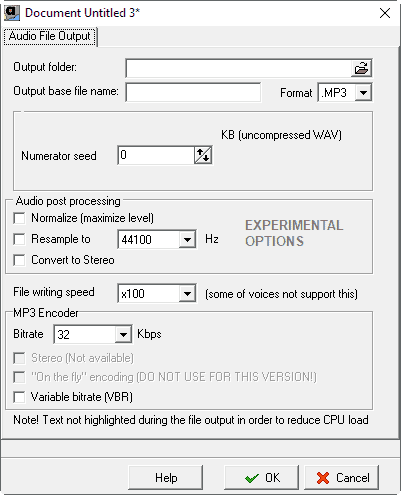
AudioBookMaker supports the mp3 and wav audio formats, and you may customize the audio quality, file name and other parameters in the output configuration window.
You find a couple of useful options in the program's preferences. There you may enable Windows Explorer integration for easier adding of text documents, change hotkeys (F12 reads clipboard, f5 starts, f6 stops), and change the text pre-processing process priority.
Closing Words
AudioBookMaker is a handy program that can turn text into audiobooks with little effort. The process is simple, and you can adjust some preferences of the text to speech engine, and either listen to the text directly using the program, or save it to mp3 or wav format instead. The latter is useful to transfer the file to a mobile device for instance.
The quality of the output is acceptable but clearly robotic. This may be different if you have installed other text to speech engines on your Windows machine.
Now You: Do you make use of audiobooks?
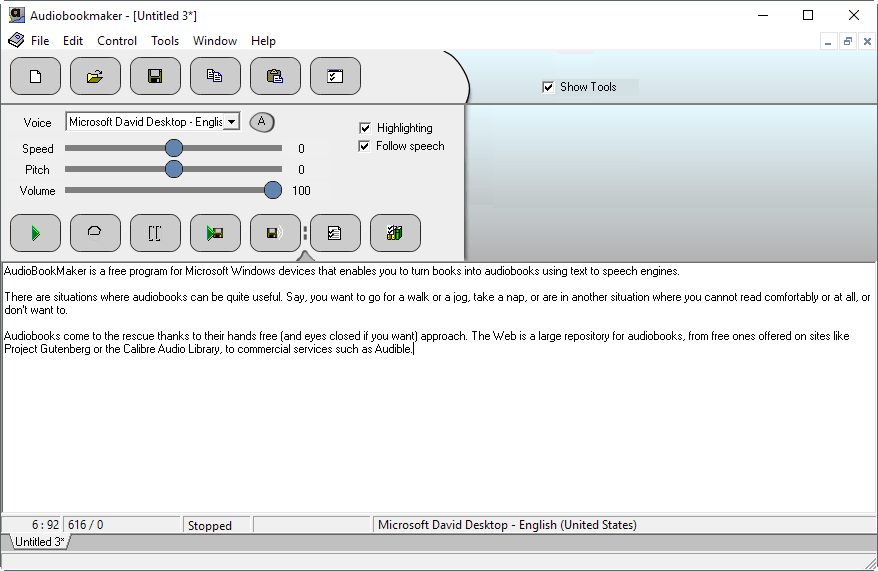


























I find it puzzling that “text to audio” computer generated voice doesn’t seem to improved much for many years. Maybe it’s more difficult than the layman would think.
I do recall testing several such programs maybe 5 to 8 years ago. If I recall correctly “Nuance” wasn’t bad and I think AT&T had a program as well.
Unfortunately those offerings cost more than I was prepared to pay considering that I’d only be using them as a hobbyist and not in a business.
Cortana has a nice voice and google has some good voices too. Adobe is due to release too that will take audio from someone talking (20mins of sampling) and convert it into a TTS library. There is stuff happening but it’s the copyrights and patents by the likes of At&t that have stalled this progress.
The clipboard reader uses a stink voice and you have to pay $10us +tax to unlock this freeware software :C
On Windows, you can do a very similar thing with Total Recorder, and whatever text-to-speech engine you like.
Biggest gripe – havent found a natural sounding voice or how to install them, suggestions?
-Linux???
Cannot help you there, but I’m really looking forward to seeing more of this: https://lyrebird.ai/demo
Also looking at that: https://aws.amazon.com/polly/pricing/
I still prefer human read.
Librivox is a good resource for public domain books.
https://librivox.org