Zoom for Microsoft Edge extension
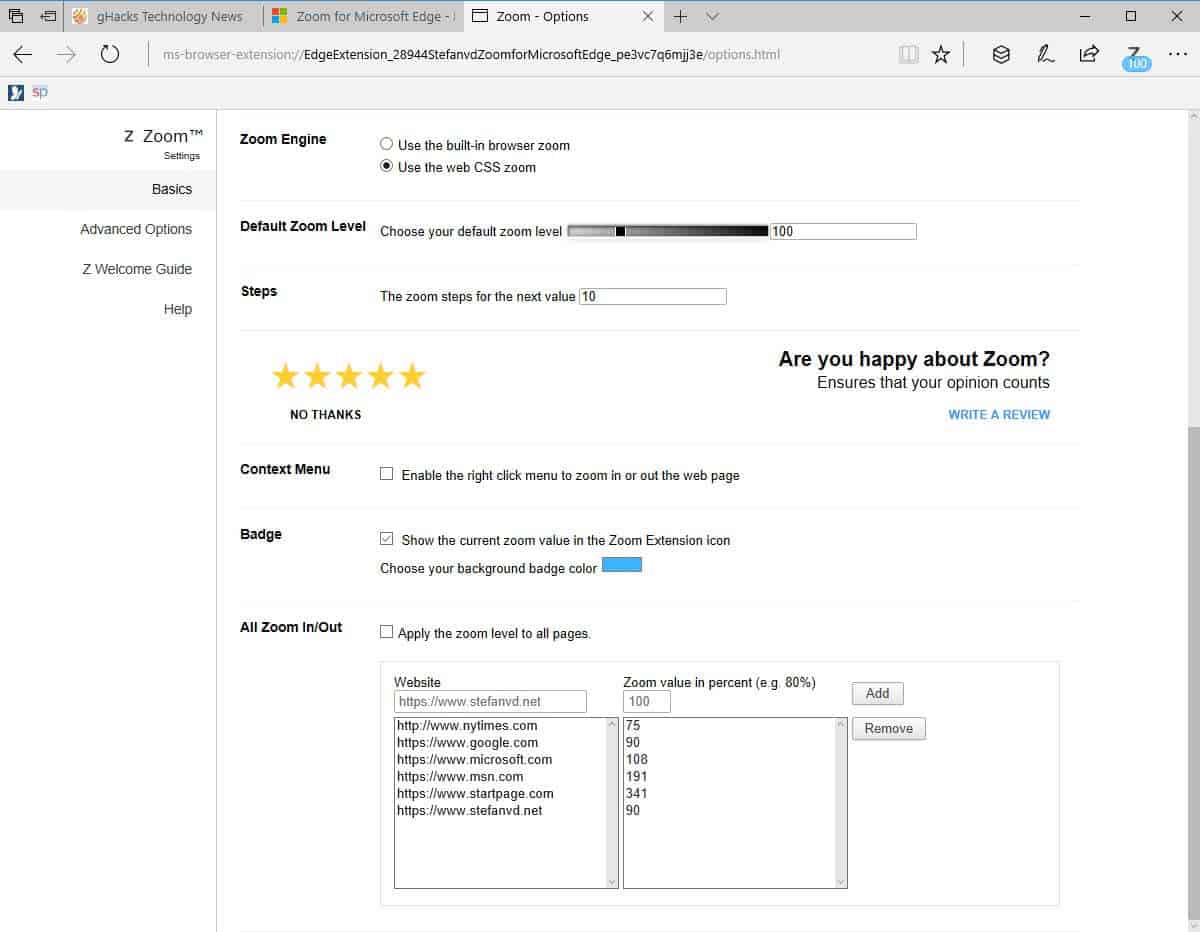
Zoom for Microsoft Edge is a brand new browser extension for the default Windows 10 web browser by the maker of Turn off the Lights.
While you can zoom in Edge in various ways already, advanced zooming controls are missing. The default zoom options -- Ctrl+ to zoom in, Ctrl- to zoom our, or holding down the Ctrl-key and using the mouse wheel instead -- work, but are quite limited.
There is for instance no option to change zoom steps, set a different default zoom level, or apply a custom zoom level to specific sites.
The new Zoom for Microsoft Edge extension changes this as it adds advanced zooming controls to the Windows 10 browser.
Zoom for Microsoft Edge
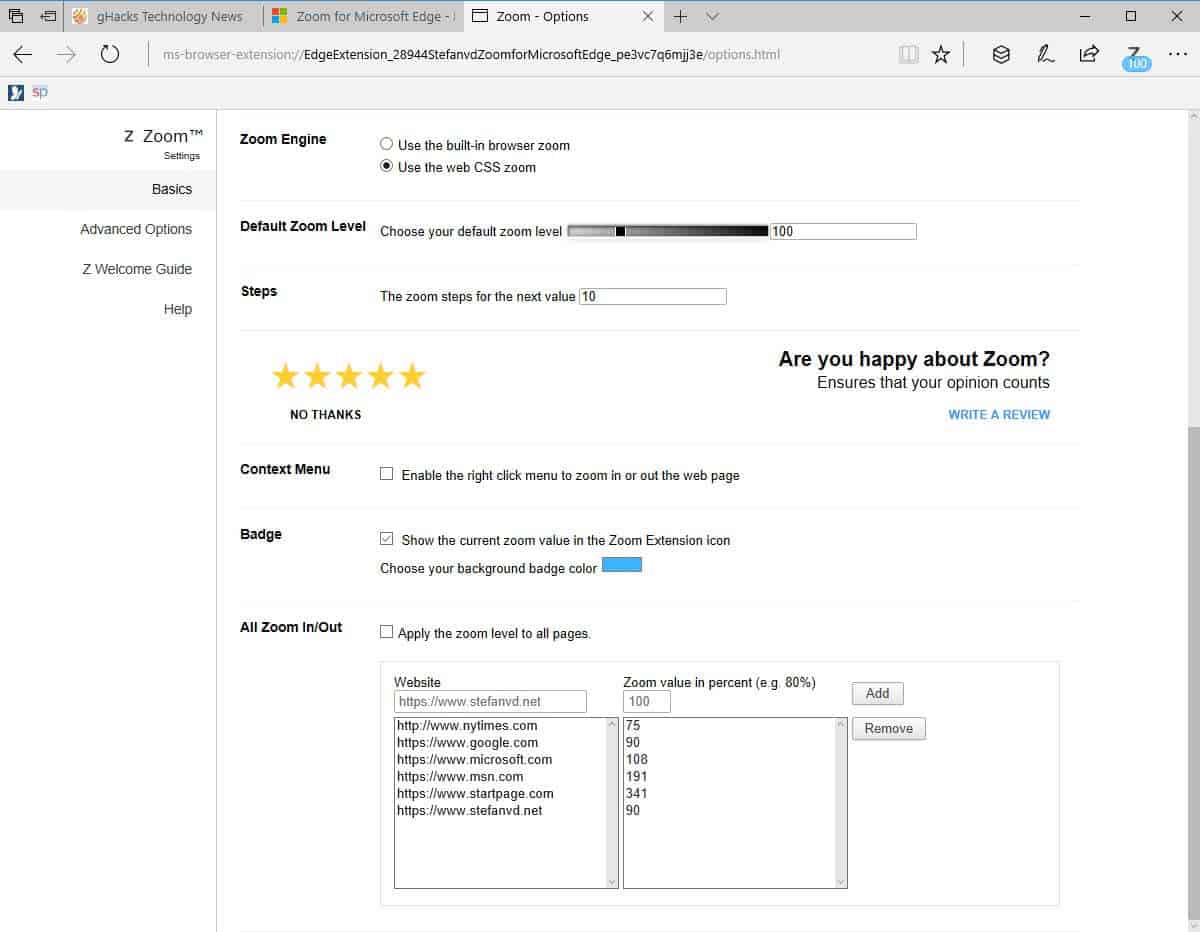
Zoom for Microsoft Edge is one of the few extensions that got released on the official Windows Store for the browser. The Edge extensions collection lists 25 extensions currently which is not a lot considering that support for browser extensions was added in the Anniversary Update last year.
The new extension is not listed there yet. You need to follow this link to open it in Windows Store.
You will get a prompt the next time you open Microsoft Edge when you run the installation on Windows Store. You need to accept this to enable the extension and start using it. Once done, you may start using the extension right away.
The extension adds a new icon to Edge. You find it when you click on the menu icon (the three dots). A right-click on the icon there enables you to move it next to the address bar for better accessibility.
So what you can do with Zoom for Microsoft Edge?
- Click on the icon, and use the slider to change the zoom level between 1 and 400.
- Click on the icon, and use the mouse wheel to change the zoom level.
- Enable the "zoom all together" option on the preferences page to zoom in or out on all open web pages at the same time.
- Save the zoom value for websites.
- Switch between the default browser zoom engine, and using CSS zooming.
- Display the zoom percentage on the icon.
- Set default zoom ratio for all sites, and set custom zoom steps.
You may interact with the icon for some of the functionality that the zoom extension for Edge offers. Most features however are managed on the extension's preferences page.
Probably the most interesting options compared to Edge's default zooming capabilities are the options to change the default zoom level, the zooming steps, and to set zoom levels for domains.
Instead of having to change the zoom level manually for each site you visit, you can do so once in the settings by setting a larger value. Or, if you have eagle eyes, you could zoom out instead and get more content displayed on sites at the same time without having to scroll.
Closing Words
Zoom for Microsoft Edge is a useful extension for the Internet browser, especially for users who want better zoom customization options.
Granted, this is nothing that Firefox, Chrome or Opera users did not have access to already in one form or another, but it is a first for Microsoft Edge. (via OnMSFT)
Now you: Do you zoom a lot in your web browser of choice?
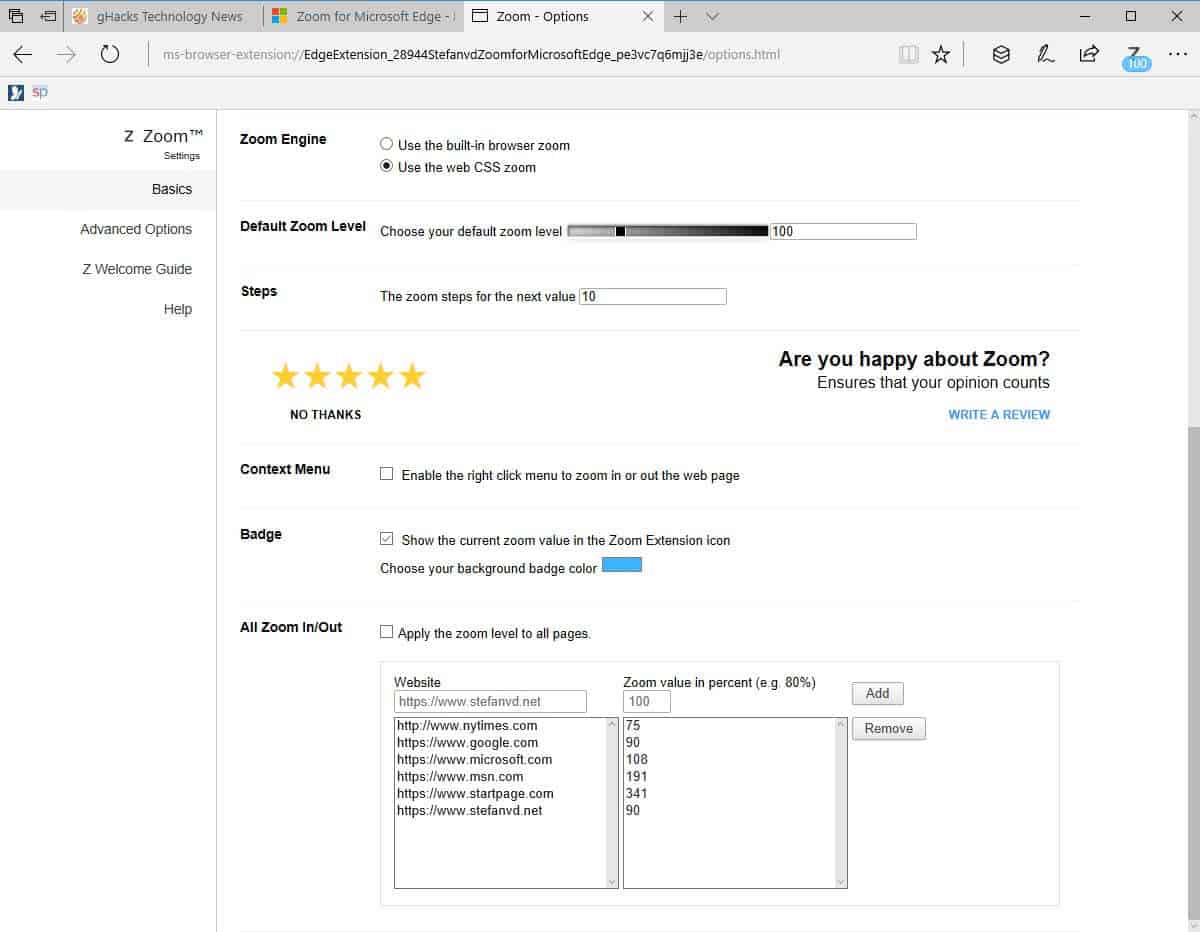




















I downloaded it and it’s just not working with my Zoom meeting.
the automatic search to find the app at the Microsoft store (even though I already downloaded and ran Zoom for Microsoft Edge and the icon is at the upper right corner) search says it can’t be found.
I need to download Chrome now.
I know enough not to waste more time and frustration on an MS product others can’t make work.
Unusable due to major bug with icon in toolbar, when you click to activate a massive scrollbar fills the entire area making the entire control unusable. There needs to be an alternative to this addin, this is the only option, and it doesn’t work.
I see zoom button, but when I am moving the bar right or left, nothing happens. I can see the change of % increase or decrease on zoom button itself but the actual Zoom in or out doesn’t happen.
I don’t see the zoom button
Sometimes controls had an effect, and sometimes when controls were moved nothing happened. Custom zooming a page was not possible. Zoom level was lost when Edge was closed. I uninstalled it.
Sorry for double post. I bit of local PC problem.
Sorry to report. Erratic, sometimes controls work, sometimes they don’t. Controls when they do work zoom all of edge, unable to custom zoom pages. Welcome guide directs you to options that do not exist. The built in Edge zoom works better, and I don’t like it either.
It seems they try to push template extensions to the Microsoft Store without testing it so that they can get ahead of the competition.
Nice stuff.. even when I try to use Edge because it feels smoother, the zoom problem comes up. I will try this extension.
Does not work at all.
And there is a Chrome browser advertisement when add-on is installed.
I can not understand why Microsoft promotes an extension that promotes Chrome browser installation right inside the Microsoft Edge. Trojan Horse maybe!