First Look: Turn off the Lights for Microsoft Edge
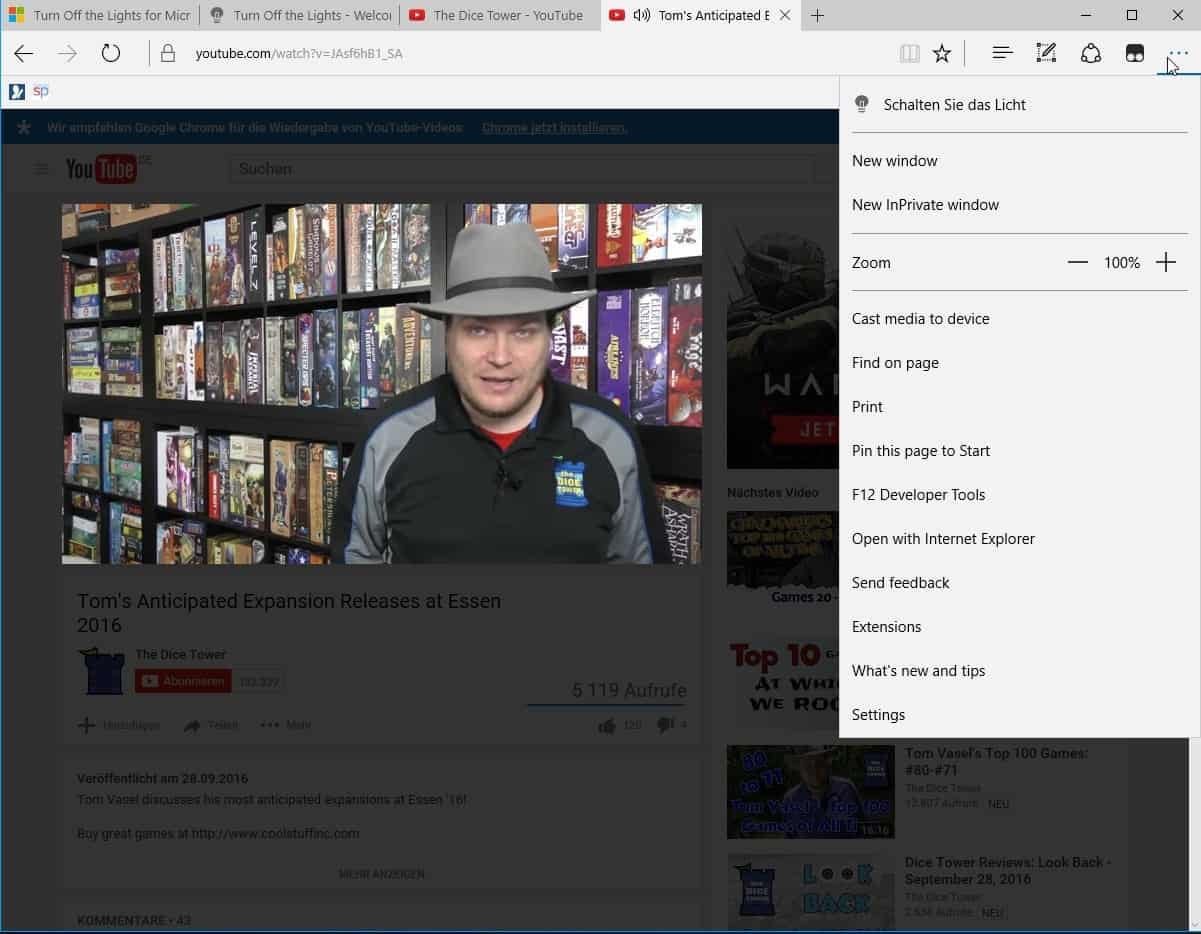
Turn off the Lights is a new browser extension for Microsoft Edge on Windows 10 that ports the functionality of the popular extension to the browser.
The extension has been designed to darken the screen when watching videos to improve the experience.
Turn off the Lights is compatible with all versions of Windows 10 starting with build 14939. This means that it can be installed if the Anniversary Update of Windows 10 is installed on the device.
You need to open the Turn off the Lights page on Microsoft's Windows Store, and install it from there. Please note that it is not yet advertised on the Store's extensions page, and only accessible if you follow the direct link to it.
First Look: Turn off the Lights for Microsoft Edge
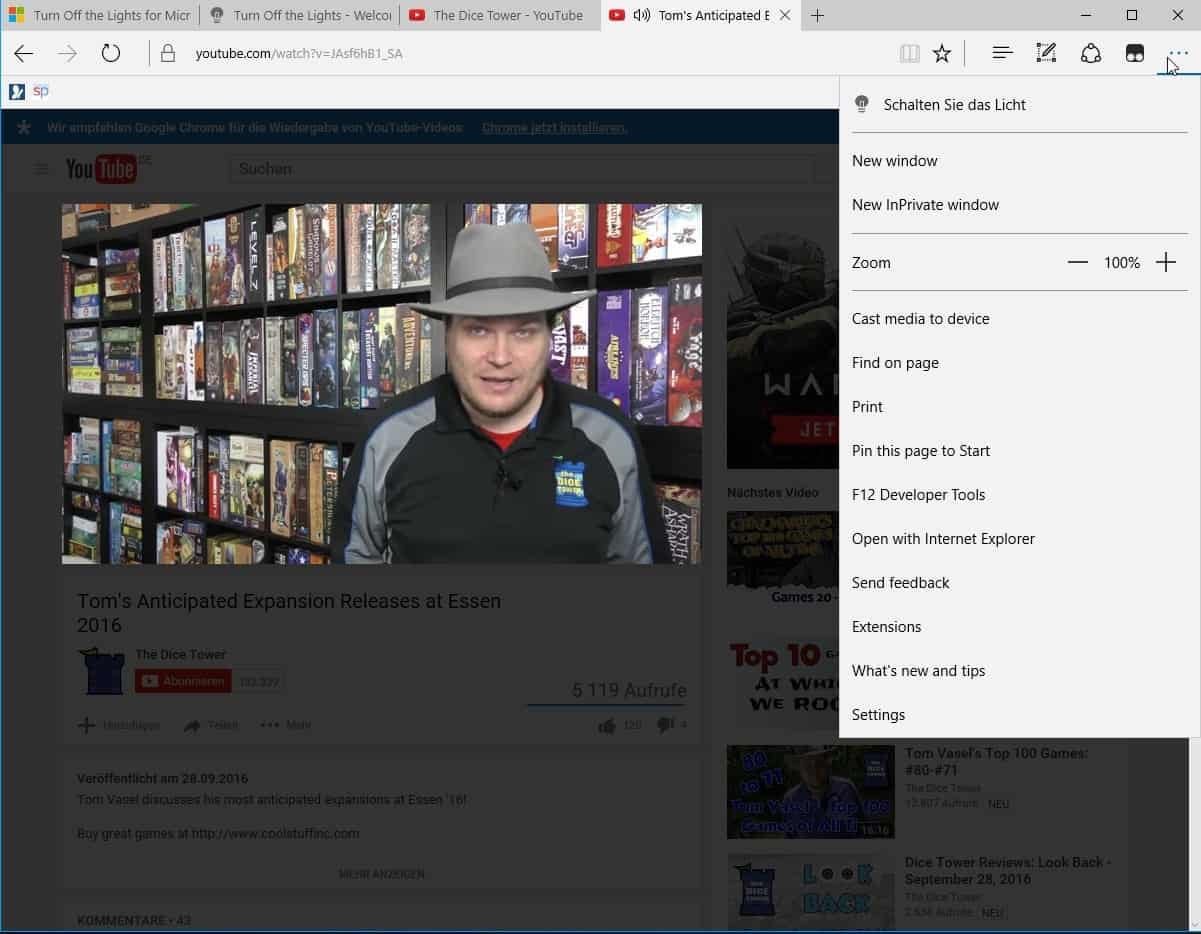
Microsoft Edge displays an activation dialog on start. You use it to confirm that you want to enable the extension in the browser.
The extension loads web pages in two new tabs in the browser of which one acts as a introduction to the extension, the other a welcome guide.
Turn off the Lights does not add an icon to Edge's main toolbar by default. If you want to use its functionality, you either have to click on the three dots to open the menu and activate it from there.
The shortcut Ctrl-Shift-L that is mentioned on the welcome page does not work correctly. While you may enable it in the preferences, it is mapped to opening a search in Edge as well. This means that two actions, first toggling Turn off the Light and then loading a Bing search page are performed one after the other.
You can right-click on the extension link in the menu to display the icon next to the address bar for easier access.
The extension works for the most part as you would expect. Hit the button or use the shortcut to darken the screen around the video area.
This worked well on most sites I tested it on including on YouTube, Twitch and Dailymotion. It did not work on Vimeo however.
Preferences
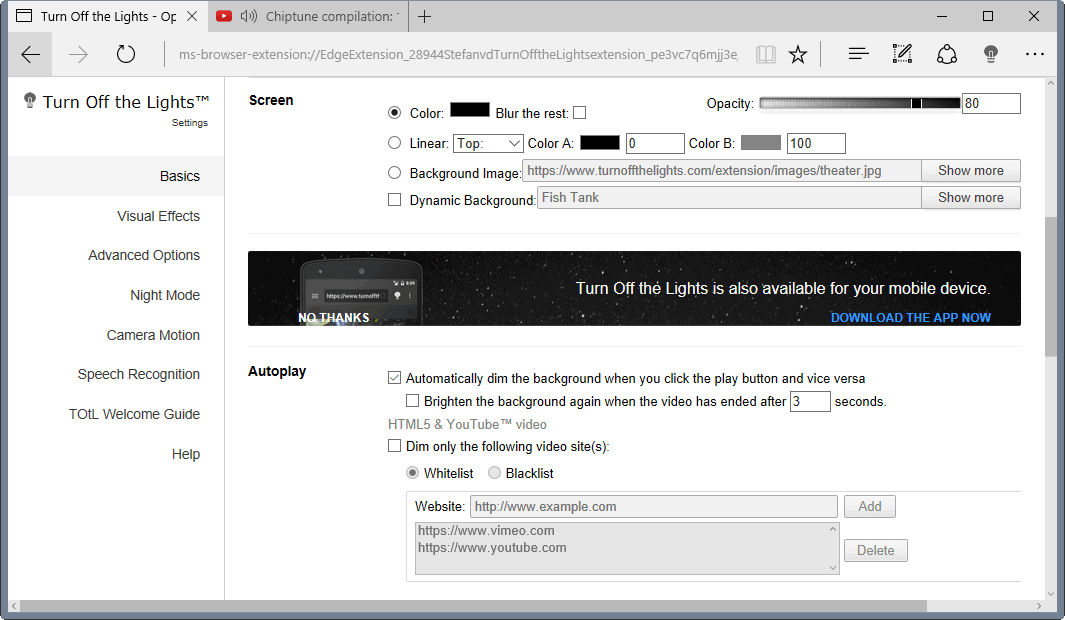
The preferences are quite extensive. You may open them with a right-click on the Turn off the Lights icon, selecting manage from the menu that opens, and then clicking on the options button on the page that opens.
It would go too far to go through all the options that you find in the preferences. There are however some that I'd call universally useful.
For instance, you may enable the auto-dimming of the background when you start playing videos. You may also enable a whitelist or blacklist for that for greater control of the feature.
The background dimming can be defined there as well. You may change the opacity level from the default value of 80% to another value, for instance 100% to hide all other content on the page.
The extension offers lots of visual settings that define effects such as fade in and out, or atmosphere lighting settings.
You may furthermore enable speech recognition in the settings to control video playback (play or pause), and Turn off the Light functionality using voice commands.
Closing Words
Turn off the Lights is another major extension that found its way to the Windows Store and Microsoft Edge. The first release works pretty well for a first release. The main issue that I encountered was that the main keyboard shortcut is already mapped to a function in Microsoft Edge and thus causes a conflict when you activate it.
Other than that, if you like Turn off the Lights you will like the Edge port as well.
Now Read: Why aren't there more Edge extensions?
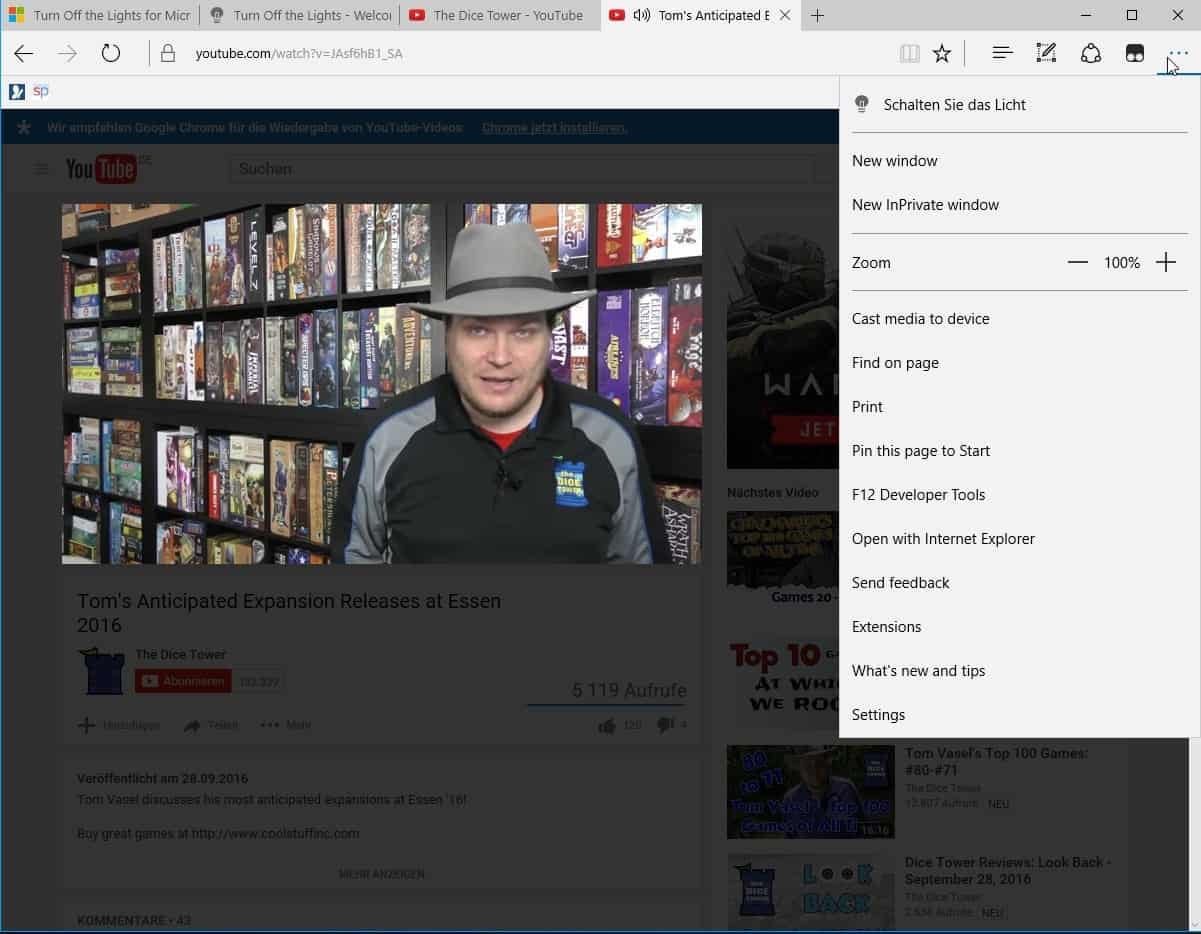















better solution is to change youtube URL like this
https://www.youtube.com/embed/bDJb8WOJYdA
from this
https://www.youtube.com/watch?v=bDJb8WOJYdA
I used to have this extension on Firefox (and I think Chrome back when I used that).
But never really found any use for it. I was more a full-screen, low brightness and f.lux type of person.