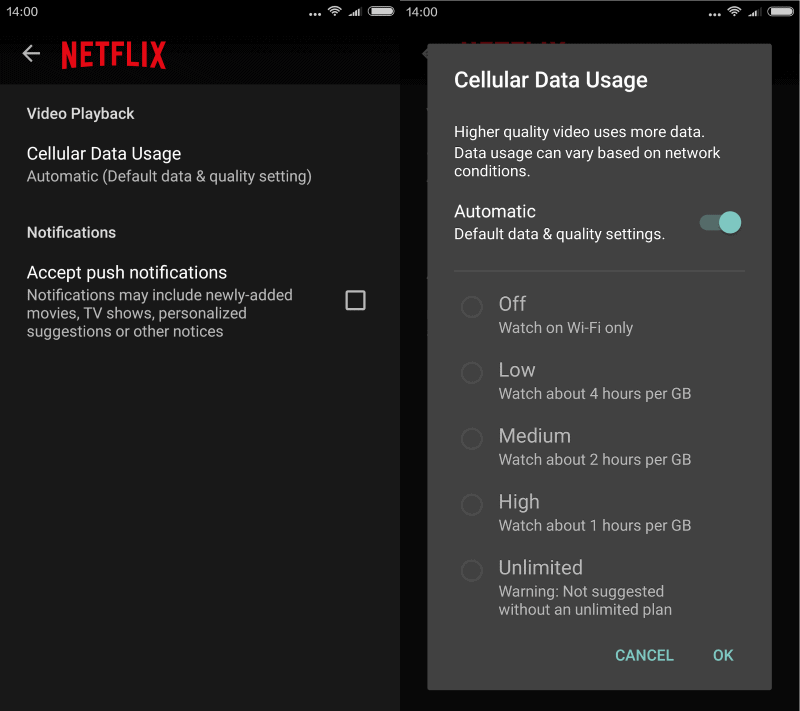Improve Netflix's cellular data video quality
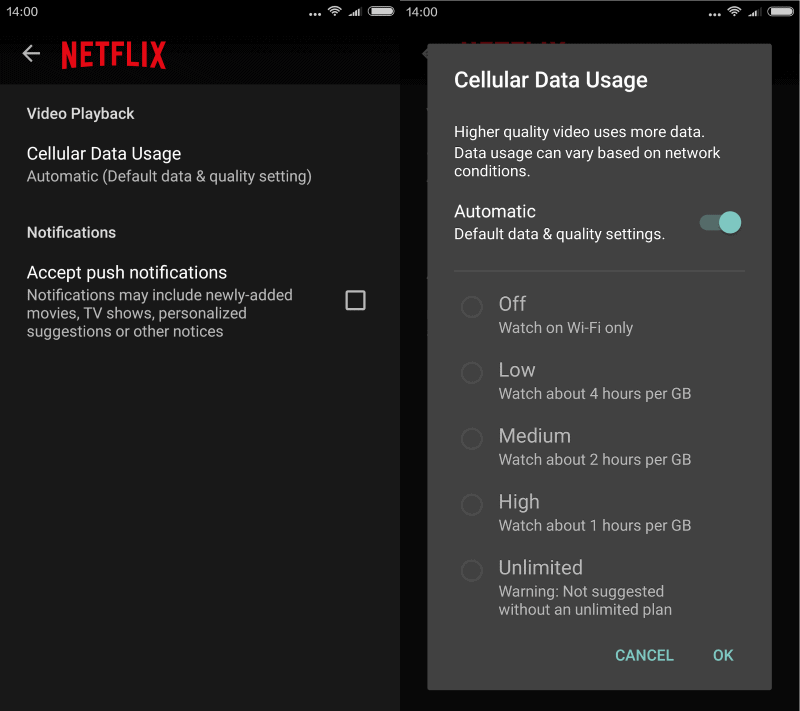
If you are using Netflix occasionally when connected to cellular networks, you may have noticed a change of quality recently that may impact your viewing experience.
Netflix announced last week that it has enabled a new default streaming setting for mobile devices connected to cellular networks.
According to the announcement, cellular data is limited to 600 Kilobits per second by default which is good for about 3 hours of watching TV shows and movies per Gigabyte of data.
The setting balances video quality and data usage which is important for Netflix customers who are on capped mobile data plans.
While the transfer rate may be throttled to a trickle for the remainder of the month on some plans, overage fees may be charged on others when the data cap is exceeded.
The default setting will enable you to stream about 3 hours of TV shows and movies per gigabyte of data. In terms of bitrates, that currently amounts to about 600 Kilobits per second. Our testing found that, on cellular networks, this setting balances good video quality with lower data usage to help avoid exceeding data caps and incurring overage fees
The change does not impact the quality when the mobile device is connected to a wireless network though.
Change Netflix's quality on cellular connections
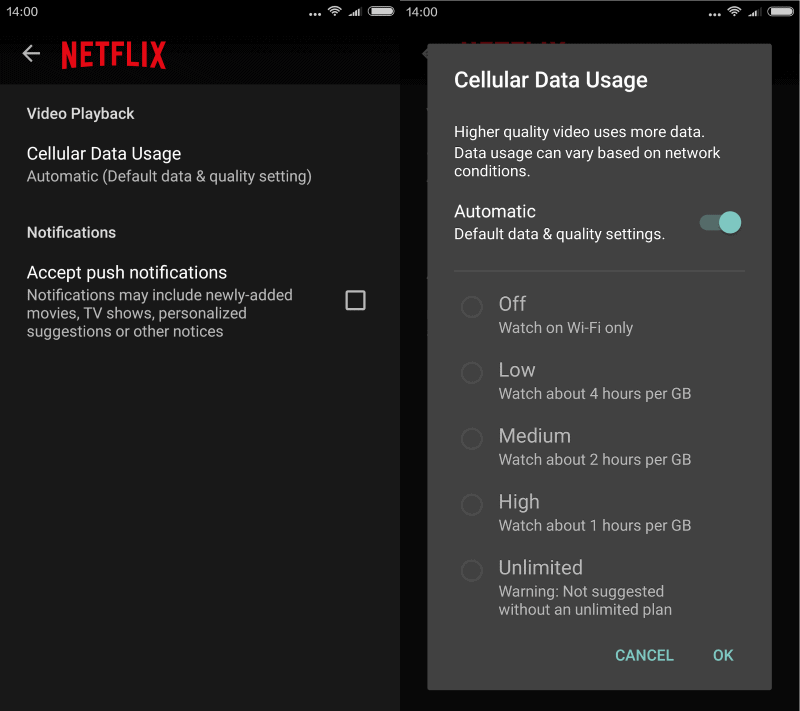
Changing the quality of videos on Netflix when a mobile device is used makes sense if you are on an unlimited plan and are connected to a network that is fast enough to deliver content in the desired quality.
To modify the Netflix cellular data quality do the following (please note that the Android version of Netflix is used to describe how you change the quality but the iOS version should be similar to it).
- Open the Netflix application on the device.
- Tap on the menu icon in the upper left corner and select App Settings from the menu that opens (you need to scroll down).
- Select Cellular Data Usage on the next screen that opens.
- The default setting is set to automatic which means 3 hours of video content per Gigabyte of data.
- Change the setting to one of the other available presets and hit ok afterwards.
You can set the quality to low to get even more out of Netflix per Gigabyte, or use medium, high or unlimited instead which improves the quality of the video but requires a faster connection and burns through the Gigabyte faster.
| Gigabyte | Hours of playback | |
| Automatic | 1 | 3 |
| Low | 1 | 4 |
| Medium | 1 | 2 |
| High | 1 | 1 |
| Unlimited | 1 | less than 1 |
Unless you are on an unlimited plan or a plan that gives you 10 or more Gigabyte of data per month, it may not be feasible at all to use Netflix on a mobile device as you will burn through your monthly data cap quickly even on the low quality setting.
You may turn of cellular streaming completely as well to block Netflix from streaming data to the device while connected to a cellular network.
Now You: do you stream videos on your mobile device?