Tunlr first look: watch TV worldwide on the Internet
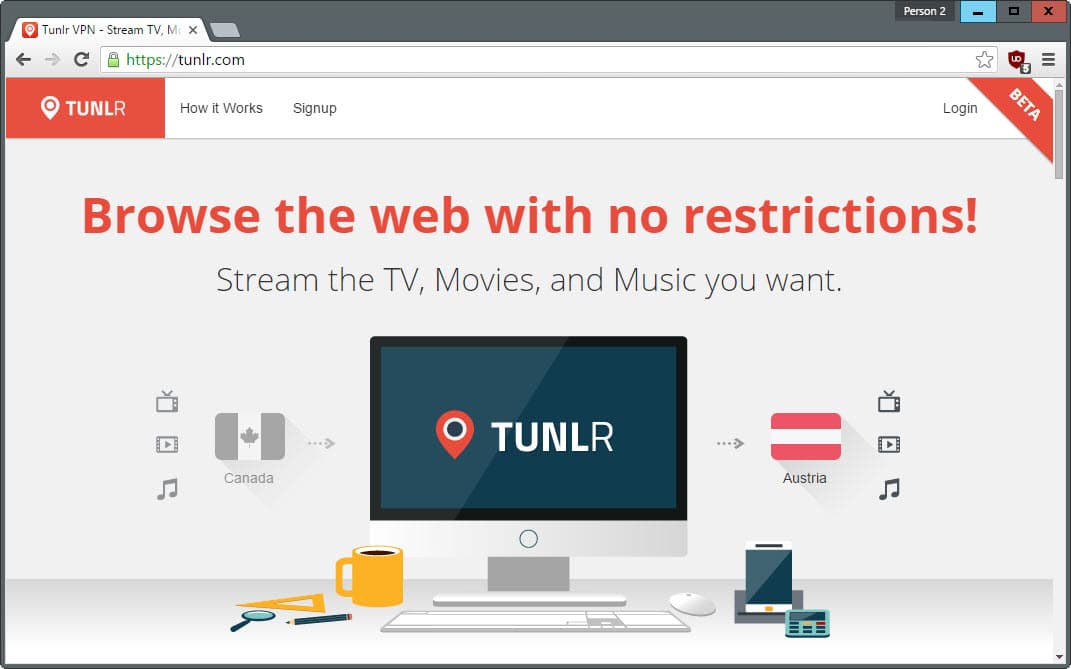
There is certainly no shortage when it comes to solutions to watching Internet TV that you are blocked from accessing because of your geographical location in the world.
The three main solutions that dominate the landscape are virtual private networks (VPNs), proxy-based solutions, and DNS-based solutions.
All offer advantages and disadvantages. VPN solutions for instance protect your IP address in all programs you run on the system while DNS-based solutions use your computer's bandwidth when it comes to the streaming part of the equation which often is faster than using a provider's bandwidth for that.
Tunlr is a DNS-based solution that is currently in Open Beta. The service requires sign-up before you can give it a go, and that sign-up is pushing it in terms of what you need to do to gain access.
While you can sign-up using email, you are asked to share the fact on Facebook or Twitter, or to invite at least one friend per email before you gain access to the service. That's however not entirely true, as you can skip that part without doing that and still gain access to the service's functionality.
Once you have signed up you may open the setup instructions for the operating system you are working on to enable the service on it.
This involves changing DNS servers that the connection uses. It is done quickly and the instructions are detailed. Windows users can use a program like DNS Jumper instead to make the process comfortable, as it is possible then to switch between DNS providers with the click of the mouse button.
Another advantage of doing so is that you may use it to enable the Tunlr DNS servers only when needed this way. While you can do so manually as well, it is more comfortable this way and faster.
The service's dashboard lists popular services on start. While there is no mention of it, it is likely that it is using the computer's IP address to identify users to provide that option and gain more control.
Available are a handful of services currently including Netflix, BBC, Fox, Pandora, ABC or Crunchyroll. There is also a vote going on that you can participate in to suggest new services to be added to Tunlr.
Once you have set up the DNS servers on the computer, you are ready to go. All you need to do is point your browser to the desired service's website, e.g. BBC, to start watching or listening to content provided by it.
This works without delays and well for all services supported even for the BBC which recently announced that it would start to block VPNs from bypassing its georestrictions.
Closing Words
Tunlr is free during the beta but it may not be free once the service leaves beta. It is possible that a free tier will be offered but the company behind the product has made no mention of it yet.
As is the case with all of these services, it comes down to price and availability. Considering that you can get access to VPN services that promise unlimited data for less than $3 per month, a price set too high could be the doom of the service from the get go.
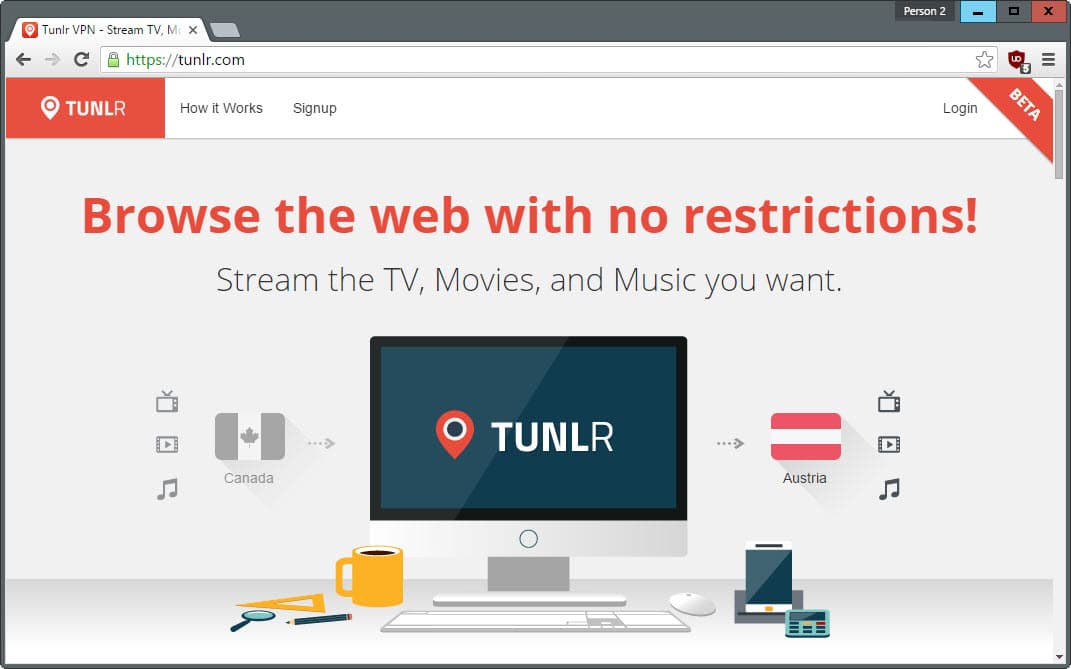






















I always had this in my mind regarding DNS servers. Despite of them being from the ISP side or Google side, or whatever companies side, can they see more than “This IP requested this domain at xx hours, etc”. In another words, can they spy on us, for example accessing homebank with these 3rd party DNS’s?
I was more curious to see if this really works than actually using it. So I tried it on several different services (Pandora, Fox, and BBC) and they all worked flawlessly. It’s quite impressive because, unlike a VPN service, the download speed is not compromised in any way.
I’m just wondering if there are legal and/or privacy repercussions to using Tunlr. Mind you, I do realize it’s perfectly legal to choose a different DNS address, but I can’t help but wonder if it creates sort of a vulnerable entry/exit node to/from the user’s computer. Either way, it’s quite interesting. Thanks for sharing.
Hi Abood,
It is great to hear that you like the Smart DNS service Tunlr provides. You would need to check any local laws that you have regarding whether or not you can use the service. In many countries it is fine, but some may have an issue with it. Interestingly enough the EU is pushing a case to ban Geoblocking in the EU. Check out his Guardian article: http://www.theguardian.com/media/2015/jul/23/eu-accuses-sky-and-us-studios-of-illegally-restricting-access-to-films
Here is the EU fact sheet (Tackling Geoblocking is under their first goal: “Better access for consumers and businesses to digital goods and services across Europe”.): https://ec.europa.eu/digital-agenda/sites/digital-agenda/files/digital_single_market_factsheet_final_20150504.pdf
Hello Paul,
I am assuming you work at Tunlr since your name links to the website. I’d like to thank you for taking the time to write a response, and for providing those links. They make for very interesting reads. Cheers.
i remember you reviewing this years ago and i was pretty impressed then they stopped for whatever reason
I used the shit out of the original Tunlr before they shut down the service in 2014. Some shady Verizon firmware leaks location data no matter what your settings, so you had to run a GPS spoofer, which requires root. I didn’t realise Tunlr had been reincarnated – does it essentially work the same as before?
Can this be used on a router? I would like to see someway I could do a router setup so I could use my Roku or Amazon Fire TV/stick or Apple TV in conjunction with this or someones service. I know I can and have setup a VPN but some of the providers are starting to block VPN usage.
Hi Bill,
Here is a list of routers that Tunlr supports: http://support.tunlr.com/customer/en/portal/articles/2175138-how-to-use-tunlr-with-a-router .
Please check out our site Tunlr here: https://tunlr.com
Bill it depends on the router. If it allows you to change DNS servers, then yes.
Thanks Martin. Just to make sure I understand, if I sign up for this service (beta) and just change the DNS servers in/on my router I can use the services they offer on my devices?