Change DNS Servers With DNS Jumper
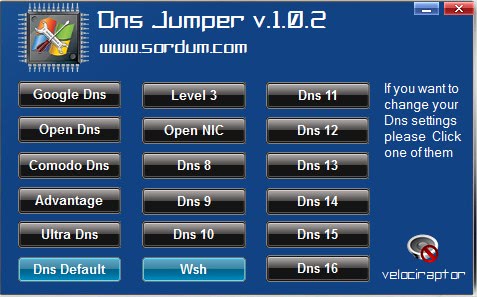
DNS Jumper is a free portable program for Microsoft Windows that you can use to quickly switch between different DNS servers.
DNS and DNS servers have been pushed into the mainstream with Google's announcement that they have released public DNS servers to speed up computer user access to the Internet.
We have already published tips in the past how to benchmark DNS to find the fastest and most reliable one from all the public DNS services that are offered by various organizations and companies.
While it is not difficult to change DNS servers in the operating system, it does require some knowledge as to what they need to be changed to, and users need to know where to find the option as well.
So, users need to know the IP addresses or hostnames of DNS servers they want to use, and know how to make the changes to the operating system.
While that is surely no problem for experienced users, it may be problematic for less experienced users considering that the changes need to be made deep in the system.
DNS Jumper
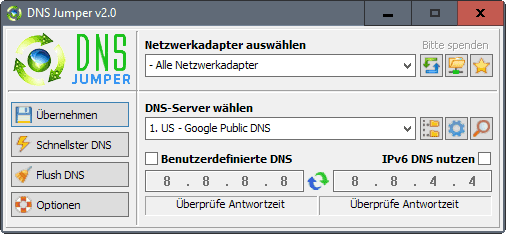
DNS Jumper is a free and portable software program that assists users by providing a one-click system to change DNS servers in Windows.
The application displays a list of DNS servers that can be activated with the click of the mouse button.
Available DNS server range from Google DNS over Open DNS to Ultra DNS, Level 3, Open NIC to the default DNS server of the system.
Changing DNS servers is therefor a breeze with DNS Jumper. The program does on the other hand lack relevant information and a configuration to edit the available DNS servers. DNS Jumper can be downloaded from the the author's website.
Update: Recent versions of the application offer additional features such as speed testing all provided DNS servers to find the fastest available one or switching DNS servers automatically on system start.
The program has come a long way ever since it was first released and is one of the best programs of its kind for the Windows operating system currently.
You can apply the changes to all network adapters on the device, or only to a network adapter you specify. Other new features include editing the list of DNS servers to add your own custom ones to the list, and to remove some servers from the list that you don't want to use at all or that are no longer working.
The program is without doubt one of the easiest programs of its kind. Not only is it portable -- you can run it from any location -- it does ship with a list of DNS servers including popular choices such as Google Public DNS, Ultra DNS, or Open DNS.
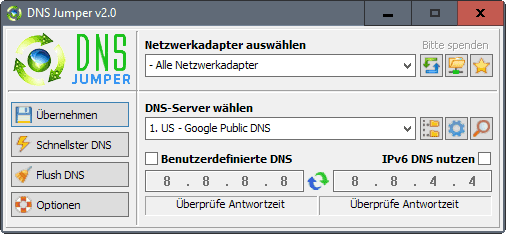


























Dns jumper v1.04
[IMG]http://img10.imageshack.us/img10/8016/jumpernew.png[/IMG]
[COLOR=”Red”][B]What`s New:[/B]
1. [ Fixed ] – Antivirus “False Positive” Problems (No UPX and No more False Positive)
2. [ Fixed ] – Doesn’t work on some Vista / windows 7
3. [ Fixed ] – Doesn’t work on some x64 systems
4. [ Fixed ] – Doesn’t work on PE (Preinstalled) Environment
5. [ Fixed ] – Doesn’t recognise some Wlan Cards
6. Update function added (Press i – info button and then press Update check button)
7. Backup and restore added (if Dns jumper v1.0.4 First time run, Automatically back up your dns settings) , if you want to restore your settings select Restore (under choose a free DNS Service) and Press apply button
8. Languages preinstalled
9. fastest DNS – a bit improved
10. More Dns (17 to 32) 15 new
11. No problem with USB modems (till now)
12. cmd suport added
13. if dns jumper doesn’t recognise your Network card (very rare) can still change dns server settings (choose all Network Cards and press Apply dns button)
14. German Language added
15. a few minor visual changes
CRC32: 4703E887
MD5: 35E94061CA67104D2B01EFF076384384
SHA-1: 50F16FEED61CB948360BC81974DE57579023FB81
[B]Dns jumper is Portable and Freeware[/B]
Download:
http://www.sordum.com/dns_jumper/downloads.php
Homepage:
http://www.sordum.com/?p=4573
@jojo , of course :)
http://www.sordum.com/indir/download.php?fname=./download3/dnsjumper_v1.0.3.zip
@velociraptor – Cany ou make the download in ZIP format also (seems to be only in RAR format now)?
new version of DNS jumper (v1.0.3) is released
http://i48.tinypic.com/68gd5d.jpg
DNS Jumper v1.0.3
Author: Velociraptor , BlueLife
Coder: BlueLife
http://www.sordum.com
CRC32: 58BA8681
MD5: 177CE030D3520056E92A7B6555070347
SHA-1: E787CD1E003C745B1DB1A868768A22AFE54B34DB
Changelog:
1. You can choose your network card
2. Very customizable : such as ,you can add or delete a dns
3. You can change the language (edit DnsJumper.ini)
4. You can customize dns manually
5. Program tests Dns ip`s and measure its reaction time
6. Flush Dns button added (/flushdns )
7. fastes Dns test added (tests dns reaction times and write best one)
Homepage:
http://www.sordum.com/?p=2752
Download:
http://www.sordum.com/indir/download.php?fname=./download3/dnsjumper_v1.0.3.rar
…UltraDNS – wrong address ?
…
On one hand, the “Fiber Download” website doesn’t have a good reputation (Browser Defender, Norton Safe Web, WOT all rate it risky at least), on the other hand DNS servers not being configurable leads this application, in my case, to an early morning yawn.
1. I don’t like when software comes form some place other than the author’s own site. It looks like the original author may be Russian and I view anything form Russia or China as suspicious until proven otherwise.
2. But I still couldn’t get the download to kick off on Fibedrdownload.
Dns Jumper`s Homepage:
http://www.sordum.com/?p=2073
Download from sordum.com:
http://www.sordum.com/indir/download.php?fname=./download2/dns_jumper.rar
@hpearce It doesn’t interact with the router so the answer is yes.
This is really a cool Idea especially at this time, I can just about find my way to do it manually but it requires more effort than I’d like. any other experienced users who skipped Vista have a hard time finding their way around Win7 now?
Maybe there’s an article in that Martin “Is Windows 7 interface ergonomic?” Hmm do you accept guest submissions?
Sorry I appear to be going completely of the rails here.
Back on topic people!
inutilities…
does it work for wireless router too ?