Move individual files to folders in Windows with FileToFolder
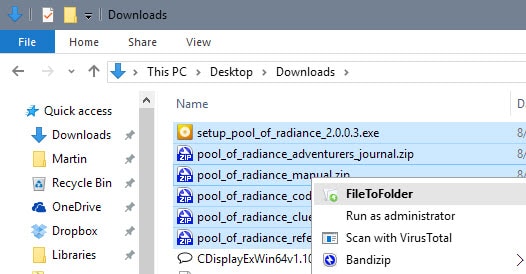
FileToFolder lets you move individual files that you select to their own folders in Windows.
Have you ever had to sort through a large list of files in Windows? Maybe after downloading hundreds of music or video files to a single directory, extracting a large archive of files or simply wanting to sort through a download folder that grew over the years.
While you could do so manually, for instance by moving music files to artist or album directories, movies to their own folder or TV show episodes to season folders, you'd soon realize that you spend quite some time doing repetitive tasks.
FileToFolder is a free program for Windows that improves the process as it can be used to move files into individual folders semi-automatically . You can run the program from the Windows Explorer (File Explorer) context menu, the command line (Pro only) or by launching it as an application.
If you use the context menu option, all you have to do is highlight the files you want to move into folders, right-click on the selection and select the FileToFolder option from the context menu.
The program moves each file that you have selected into its own folder. This limits the reach of the program somewhat as you cannot move multiple files into a single folder using the program.
The application offers additional options when you start it up first. One nuisance is the nag screen that is displayed whenever you open the program. It advertises the pro version of FilesToFolder which comes with additional options such as reversing the process (folder to files), and command line support.
The interface displays a folder selector at the top. Use it to select the root folder for the operation. Next to it is a filter that enables you to filter files by name or type. You may use it to include only mp3 files or files that begin with the letter d.
A click on preview displays all files matching the query. You may hit the folderise button right away to start the process of creating folders and moving files into them, or change options first before you proceed. You may include sub-folders automatically in the process for instance which can come in handy.
Closing Words
FileToFolder is a specialized program for Windows that can speed up certain file management tasks by automating them.
It is held back by its lack of support for grouping file moves (multiple files to one folder), and the nag screen becomes annoying rather quickly as well as it cannot be turned off.
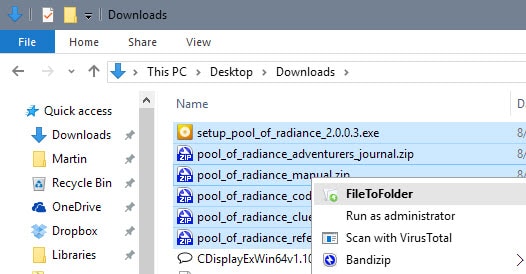


























I’ve been using filenanny for years, it’s fast & small.
I’ve been using Belvedere for this purpose (Lifehacker review & download link here : http://lifehacker.com/341950/belvedere-automates-your-self-cleaning-pc
Portable, light, negligeable memory footprint and running like a water flow.
Belvedere is great but I’ve run into some bugs in testing and the program is no longer under development. Hopefully someone picks it up again.
There is also Files 2 Folder by Skwire – http://skwire.dcmembers.com/fp/?page=files-2-folder
Dropit from Lupo PenSuite Team all the way.
You set your rules and you let it do it’s job nothing complicated with it and you can set it to monitor folders.
thanks.
For a different purpose I like Files 2 Folder from Donation Coder guy skwire.
http://skwire.dcmembers.com/fp/?page=files-2-folder
skwire has quite a few good free tools.
“The program moves each file that you have selected into its own folder. This limits the reach of the program somewhat as you cannot move multiple files into a single folder using the program”.
So, if I understand this correctly, if I have a hundred files, I would then have a hundred folders…. right!?!?
How does this help me???
Doug, say you have one hundred movie files in a single folder and want to move them to their own folder to sort the collection. The program won’t help you sort any kind of file though as it is limited to that operation.
I’ve been using the batch file below for years, for what it’s worth
REM file2folder.bat
REM Written by Jon from theHTPC.net
REM Ensure file attribute is set to hidden. Very important!
REM Place in folder where your media files are located.
REM Use at own risk on network shares. Bad things have happened.
REM Run the batch file and all of your files will be moved into newly
REM created folders of the same name!
REM This script is NOT recursive. Must be run on all directories containing
REM media files.
REM NOT recommended for TV series episodes!
REM Visit http://www.theHTPC.net for HTPC-related news, tips, plugins and more!
REM —BEGIN SCRIPT—
@echo off
for %%a in (*.*) do (
md “%%~na” 2>nul
move “%%a” “%%~na”
)
pause
REM —-END SCRIPT—-
You sir are a legend. I thank you for this VERY easy batch file.
As an alternative for the reverse process (move files from folder), I use this free option: https://levelzap.codeplex.com/
Thank you very much, I was looking for something like this.