Ultimate Windows Tweaker 4 for Windows 10 released
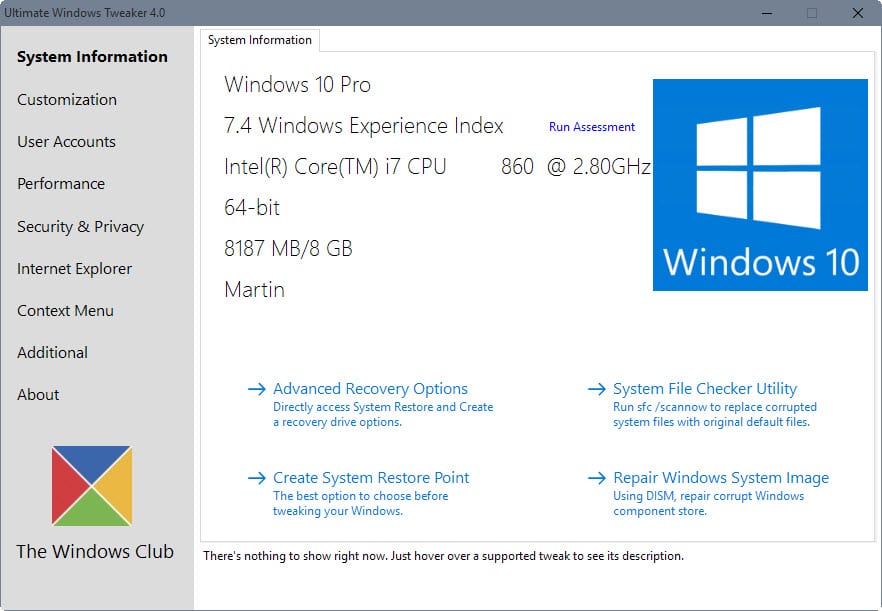
Ultimate Windows Tweaker is a long-standing tweak software for Windows operating systems. Previous versions are available for Vista, Windows 7 and Windows 8, and the most recent release, Ultimate Windows Tweaker 4, adds support for Microsoft's Windows 10 operating system.
The program is a classic tweaking software that serves a different purpose than the half dozen privacy programs released for Windows 10 in the past couple of weeks.
Note: Ultimate Windows Tweaker 4 requires the Microsoft .Net Framework 4 which Windows 10 ships with. The program does not need to be installed and can be run from any location on the system once it extracted.
If you have run Ultimate Tweaker 3 for Windows 8 you will notice that the interface has not changed all that much. Colors have changed a bit and you will notice additional menu entries in the sidebar menu, but that is all there is layout-wise.
Ultimate Windows Tweaker 4 will create a system restore point on start which you can restore if tweaks you make have unforeseen consequences on the system.
The start screen displays general information about the operating system and computer hardware, and lists options to run system tools such as system restore or the system file checker utility.
Most tweaks have been carried over from previous versions of Windows, but you will find specific sections in the program designed exclusively for Windows 10.
When you open Customization, you find Windows 10 listed there as a tab. Customization enables you to change the appearance and functionality of the Windows taskbar, File Explorer, This PC or the modern UI.
The Windows 10 specific tweaks resolve several annoyances when it comes to that.
They allow you to make the following modifications to the operating system:
- Customize the Power Menu (add hibernate and sleep to the power options, show lock and sign-out in the user menu).
- Disable start animations.
- Apps and system uses light theme.
- Replace command prompt with Windows PowerShell on WinX menu.
- Enable access to Camera on Lock Screen.
- Show Frequent Folders and Recent Files in Quick Access.
- Use new volume control in notify area.
- Use new Battery flyout.
- Use new date & time pane flyout.
When you switch to Security & Privacy, you will find privacy settings listed for Windows 10.
These settings allow you to disable certain invasive features of Windows 10:
- Disable Telemetry.
- Disable Biometrics.
- Disable and reset advertising ID.
- Disable handwriting data sharing.
- Disable Taskbar Bing web search.
- Disable Cortana.
- Disable Windows Update sharing.
- Disable Windows Feedback requests.
- Disable Password Reveal button.
- Disable Steps Recorder.
- Disable Inventory Collector.
- Disable Application Telemetry.
If you use Modern Apps on Windows 10, you may find the new options under Context Menu useful. They allow you to add modern apps to the right-click context menu.
One interested feature there is the option to pin drives to the desktop context menu. You find that option under Desktop Context Menu 2.
Apart from those major changes, you will notice smaller changes in the update. You may run the DISM command from the start page to fix corrupted system images for instance, and a new hover option to display a description for the tweak you are hovering over. Descriptions are provided for many but not all tweaks though.
Closing Words
Ultimate Windows Tweaker 4 for Windows 10 is a useful comprehensive tweaking tool for Microsoft's new operating system. It is easy to use, offers descriptions for most tweaks and makes sure that a system restore point is created on start.
A restore defaults button is listed on each page as well which you can use to restore settings to their default values.
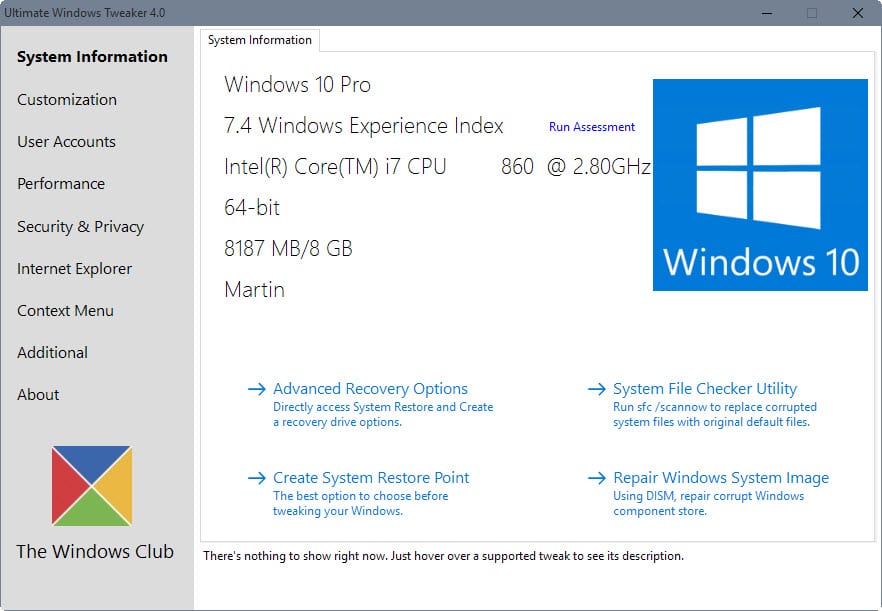






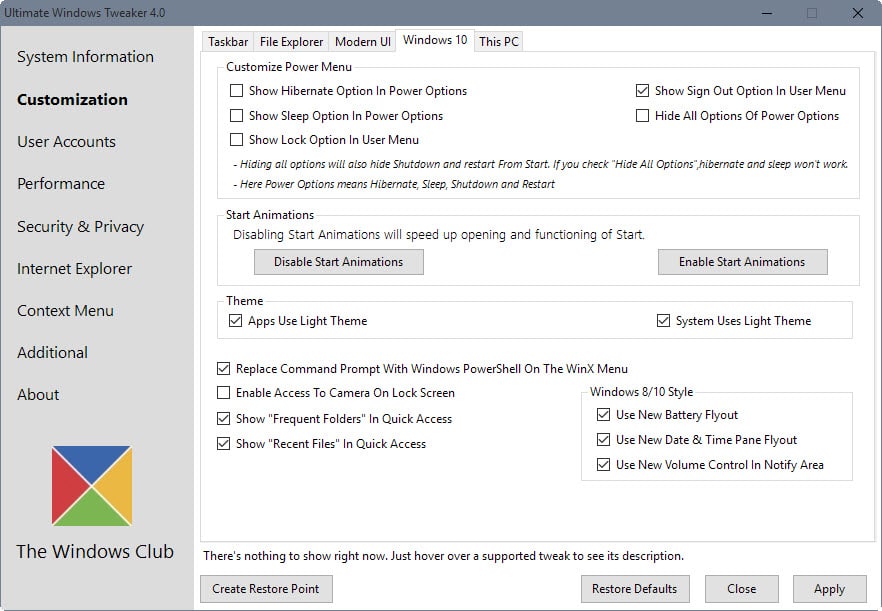
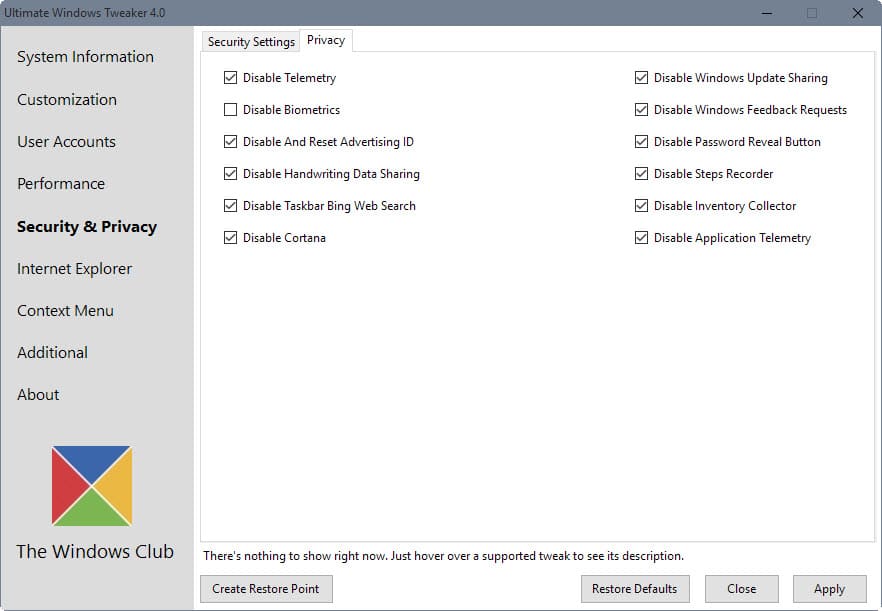
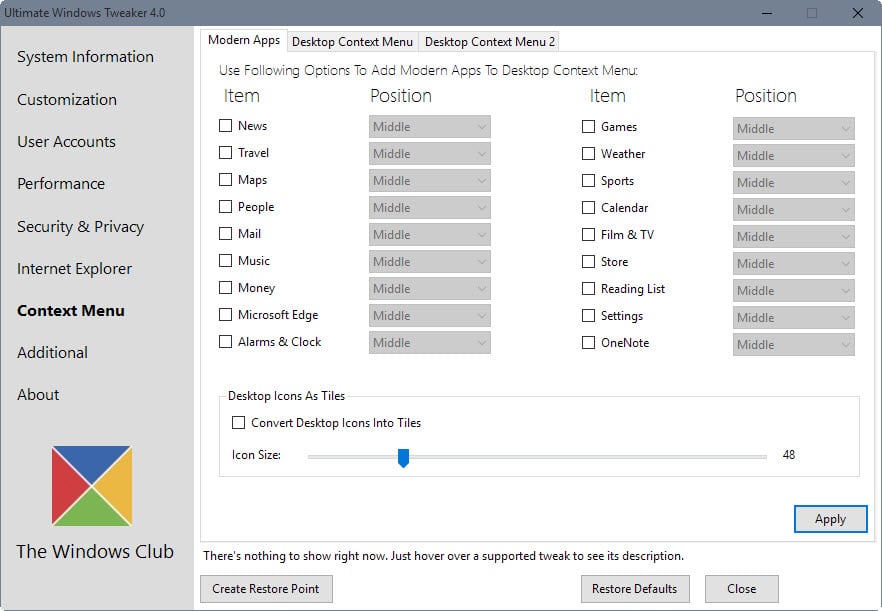




















Ultimate Windows Tweaker 2 I guess it’s called has problems with Internet Explorer 11 has it was created for IE 9 I believe and when Internet Explorer 11 in installed the option don’t seem to function at all. The developer of the application never fixed it and the Internet explorer setting in Ultimate Windows Tweaker 4 will be come useless just like it did for the Windows 7 version. Wait ant it suppose to be called Edge oh well.
Actually it doesn’t appear to be there. I think it was there in previous versions.
http://s179350112.onlinehome.us/UWT4.jpg
OK. Thanks!
@CalBear you missed it. Go to Customization->File Explorer. There’s a button for the tweak “Remove Arrows From Shortcut Icons
Its missing the one (and almost only) thing I use in a windows tweaker — Removing Shorcut Arrows. Or perhaps I missed it.
To deserve 5 stars each tweaker tool should inform about current state of each item to be tweaked
(which is not the case here,alas…)
Hi,
I am here to say show you the scan results of UWT 4
https://virusscan.jotti.org/en-US/filescanjob/c8bl59ukgd
https://www.virustotal.com/en/file/ef44a927e0bdafa04b8abf02ac8c95bd08b19b6acf5560ea4b74790cbd790784/analysis/1440336895/
In any case, we would never push malware – they are false positives as the tweaker make changes to system files.
@X, lolz :D where? I can’t remember :)
Right there:
http://www.thewindowsclub.com/ultimate-windows-tweaker-4-windows-10
Windows Defender says it quarantined Trojan Win32/Skeeyah.Cliplock when I opened it on two different PC’s.
I downloaded it from The Windows Club site…any ideas?
I had it do the same thing to me last night after I patched my windows I decided to try it out, and poof Defender alert, stopped right there and nuked the PC and did a call Win10 install…
It is a false positive.
I like the idea of this, I’ve never used it. Question: Is this something that could possibly be used to activate Windows Dreamscene in 10?
I just opened it in Windows 10 and it gets removed as Malware, just being opened. This happened on 10240 and 10525.
That makes it useless. unfortunately.
It ran fine on Windows 10 Pro stable for me.
I enabled title bar color and restarted pc as the program prompted and now I cannot login to Windows 10 anymore. Fortunately I had Windows 7 on dual boot. Now I need to figure out how to fix 10.
Bad program!
Maybe for those among us who for now keep using Windows 8 or 8.1, it’s good to add more a little more clearly here that they should _n_o_t_ install this UWT version, as it’s not backward compatible. They should stick to UWT v3.1.20 which remains available for download at thewindowsclub website.
In the same way, Windows Vista or 7 users are supposed to stick to UWT 2.2 (also still available at the same site).
A few times I broke down windows installation with this program … I do not recommend…
Really thankful to you for reviewing my software. This is the most realistic one I have read for any of my Software. Showcased all major changes and all those tiny things have been mentioned which does effect collectively.
You seem to be well ahead of us. ;-)
© 2016 The Windows Club All Right Reserved
And this is how you fuck Windows 10 up. :D
Apparently this app has problems?
simple math learns us – times – equals positive.
You can’t do worse that Windows 10 is now.
You think? Just wait for the next iteration of Windows :)