Tomahawk is a powerful music player with charts and much more
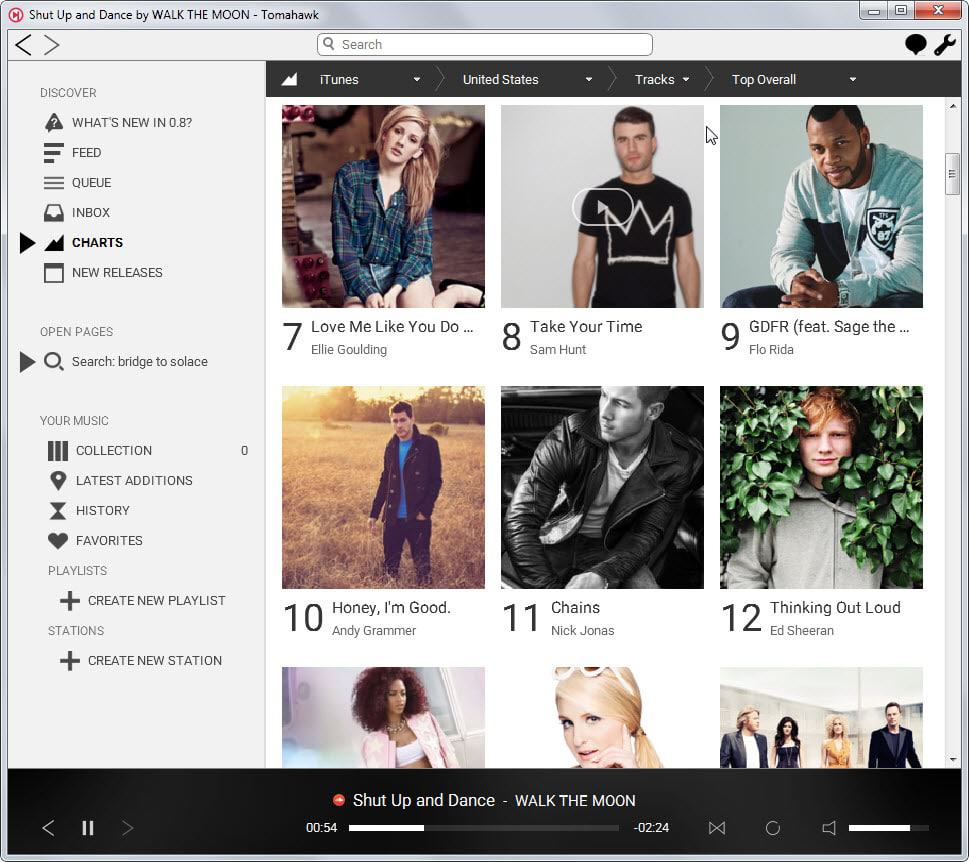
Tomahawk is a powerful, cross-platform music player that you can link to various free and commercial online music streaming services among other things.
The player's plugin system is introduced right on first start. Use it to enable plugins for services that you would like to use in the player.
This includes free services and locations such as YouTube, the local computer network or SoundCloud, and paid services such as Spotify or Groveshark.
Social plugins are available as well. They allow you to connect to contacts directly that use Tomahawk to browse and play their libraries or listen to the songs that they are playing.
All plugins are optional and if you don't want to use one, you simply don't select it.
One of the great things about the player is that you can use it even if you have no local songs provided that you have enabled a couple of plugins.
Browse directly to the charts section to play iTunes, Billboard or Spotify charts in selected regions of the world, or use the search to find songs or artists of interest.
Depending on which service you select to play charts, you may get one or multiple charts based on genre or type (album or track for instance). While you find the top 10 or top 100 listed among the options, you may also find genre-based listings such as the top tropical songs, regional Mexican songs or airplay charts for various music genres.
The majority of chart tracks play fine even if you don't sign in to an account to link it to Tomahawk. Since Tomahawk uses services such as YouTube to find these tracks, it happens that a song cannot be found by it. If that is the case, an error message is displayed.
The more services you add as plugins, the better the chance that this does not happen.
When you run a search for an artist or song, results are returned nearly instantly. The results page is sorted by songs, artists and albums.
A click on a song plays it directly in the player. When you click on a band name or artist, you are taken to a biography page listing albums and songs, biographic information and related artists.
A click on an album finally displays all of its songs with options to play them provided that you have enabled a service that is offering them.
Songs, albums and artists can be added to the queue by right-clicking on them or by dragging and dropping them to the queue listing in the sidebar.
Tomahawk's functionality does not stop there. A click on new releases for instance displays new and features albums. The information are pulled from iTunes, Rovi or Metacritic, and while not all albums or songs may be available at this point in time, it offers an interesting opportunity to play soon to be released or newly released albums and songs right from the program.
That's still not all there is to it. Create a station, search for songs based on artists, genres and other factors to play songs based on that in the application.
If you want to get social, you can. Among the features provided then are options to listen to music a contact who is also running Tomahawk is playing, or to browse and play songs by contacts.
Closing Words
Tomahawk is an excellent powerful music player. It offers lots of features that set it apart from other players including aggregation of multiple services into a single application, cross-platform availability and social features.
It is definitely not a lightweight player and if you are looking for that, you may want to stick with AIMP3 or Foobar 2000 instead.
If you want music discovery, search, availability of charts and other songs without account requirement or payments, then this should definitely be on your to try out list.
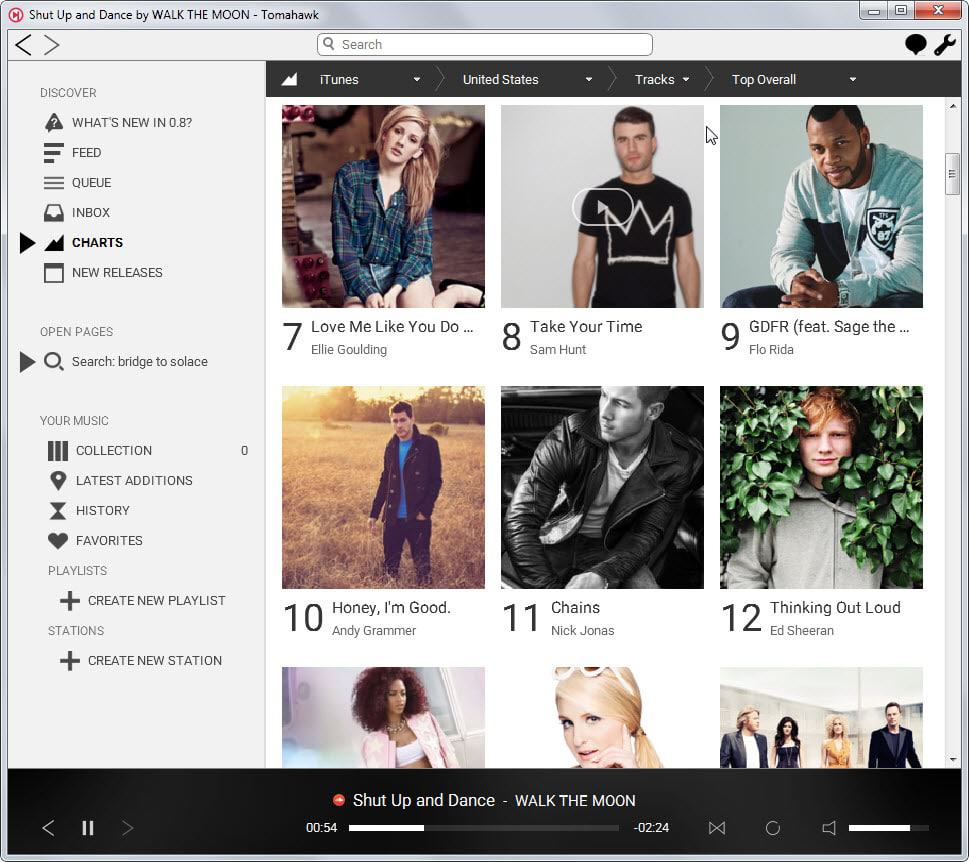



























Grade: F: No Equalizer; muffled on MacOS Sierra (and GNU/Linux, of which I’ll be a fan for a long time coming.) No processing plugins; nothing. Audacious beats this one, hands down! Guys, you have a long way to go…Sorry. I only wish Audacious wers available for Sierra. Tomahawak really sucks.
I used Tomahawk for a while, it looks better than I remembered. I’ve tried a lot of media players and settled on Clementine.
https://www.clementine-player.org/
Also made in Germany http://mpesch3.de1.cc/1by1.html
Too superficial. It is more of a web browser than a player.
No settings for DSP, audio, smart playlists…
It uses VLC engine.
I’m staying with Foobar2000 + XMPlay.
+1 with foobar2000.
Martin, I highly recommend covering the freeware app Musicbee (I searched and didn’t find any articles on it). It is incredibly deep and thorough. It is the best music player and manager I’ve ever come across.
http://www.getmusicbee.com
Jeff thanks for the reminder. It is on my to do list as it was mentioned by several in this thread: https://www.ghacks.net/2015/04/04/5-windows-programs-that-i-cannot-live-without/
I tried Tomahawk a while back, and it was alright, but I kept getting cover songs instead of originals. It has had time to grow, though, so it might be different now. Did you mean that it plays songs from spotify, too? If it could keep up with spotify free I’d try it again for sure.
Also, it is a rather heavy app, and I wouldn’t want to open it just to play my own music files (that’s what XMplay is for), but it did have some nice features and potential back then. Might try it again.
I think it requires a premium account if you want to integrate Spotify. If it only uses free sources like YouTube, you may get songs that are not the original version.
Fair enough, thanks for the reply.